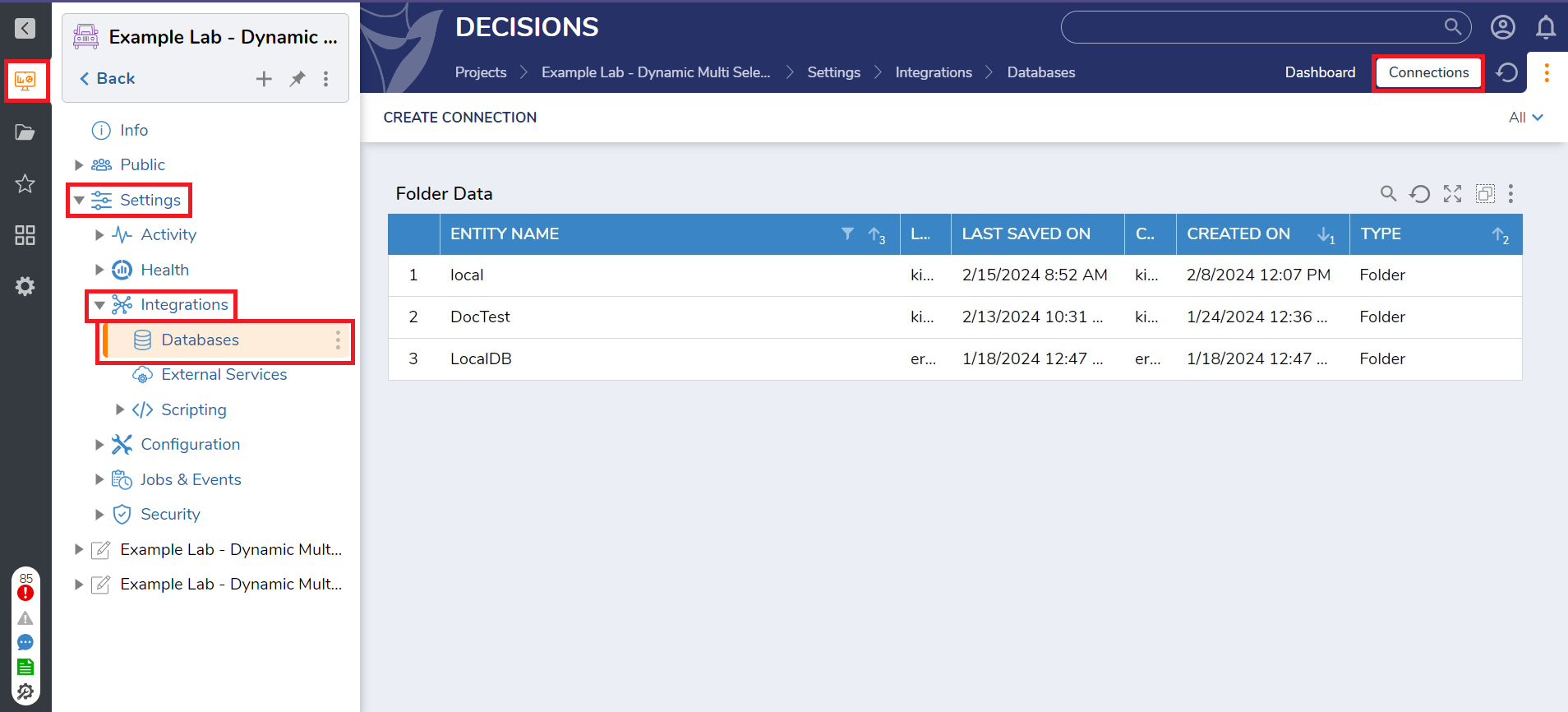Overview
The Database Dashboard is a Page in the Settings category of each individual Project. The Database Dashboard is a centralized "hub" that allows users to view information about all of the Database Connections that exist in any given Project. The Database Dashboard will have information about existing Databases, visual representations of how and when they were created, and the ability to create a new Connection.
What changed from V8 to V9?
Version 8 | Version 9 |
|---|---|
The Database Dashboard was stored at the System level. | The Database Dashboard is now stored at the Project-level. |
Dashboard
- The Database Dashboard can be located by navigating to Project Hub > Desired Project > Settings > Integrations > Databases > Dashboard. This section of the Database Dashboard is meant to house all information regarding Databases and Integrations within a Project.
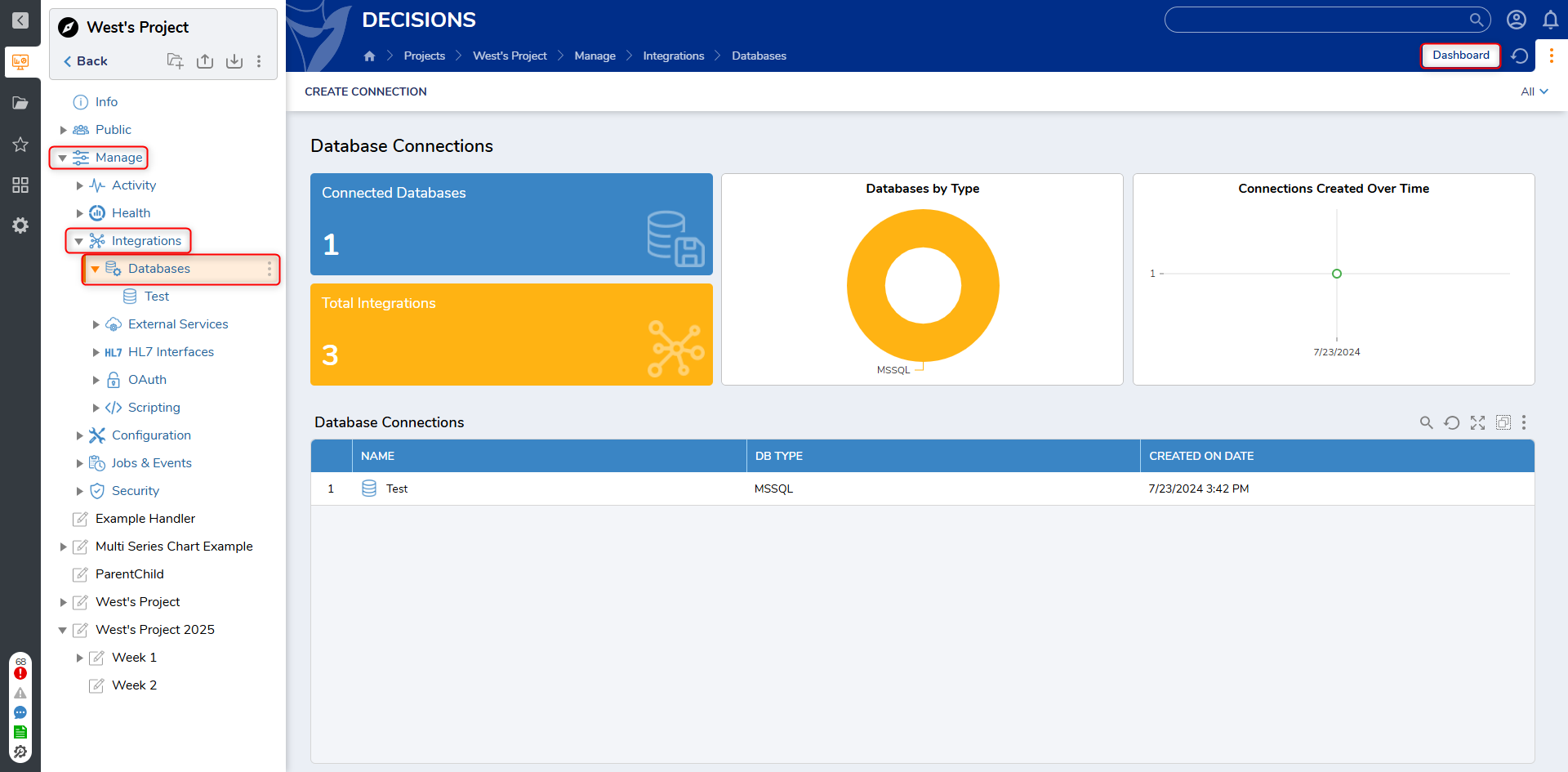
- Users can create a Database Connection by selecting CREATE CONNECTION at the top of the Database Dashboard. Users will then input a Connection Name, Server Name, and Database Name. Users can then test the Integration by selecting TEST. If the test is successful, the user can then save the Database Integration by selecting OK.
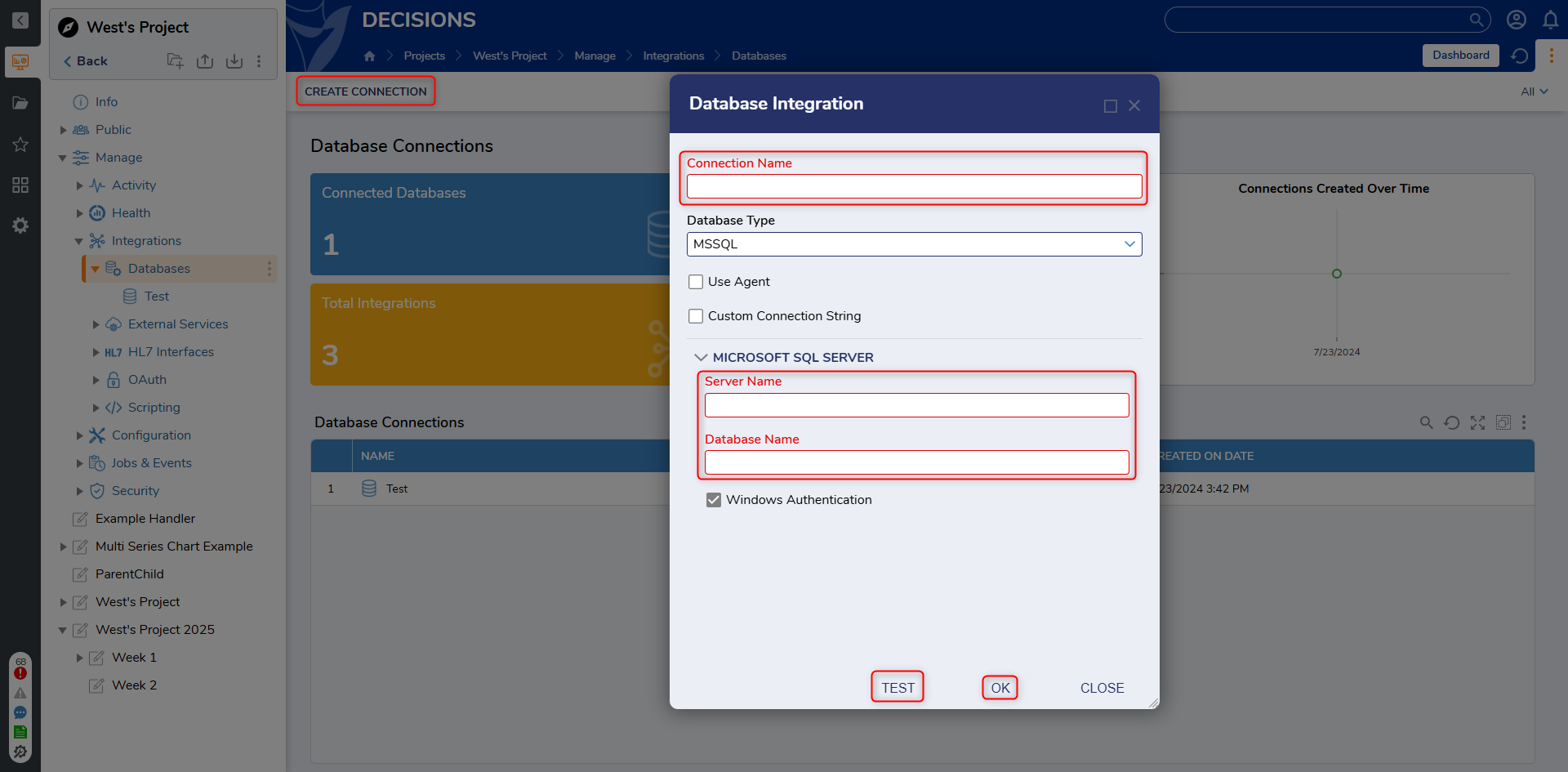
- The Database Connections section of the Database Dashboard features visual representations of the Databases present in the given Project. This section houses two Tiles that show how many Databases and Integrations there are, a pie chart showing the different types of Databases there are, and a graph showing the dates that all Database Connections were created on.
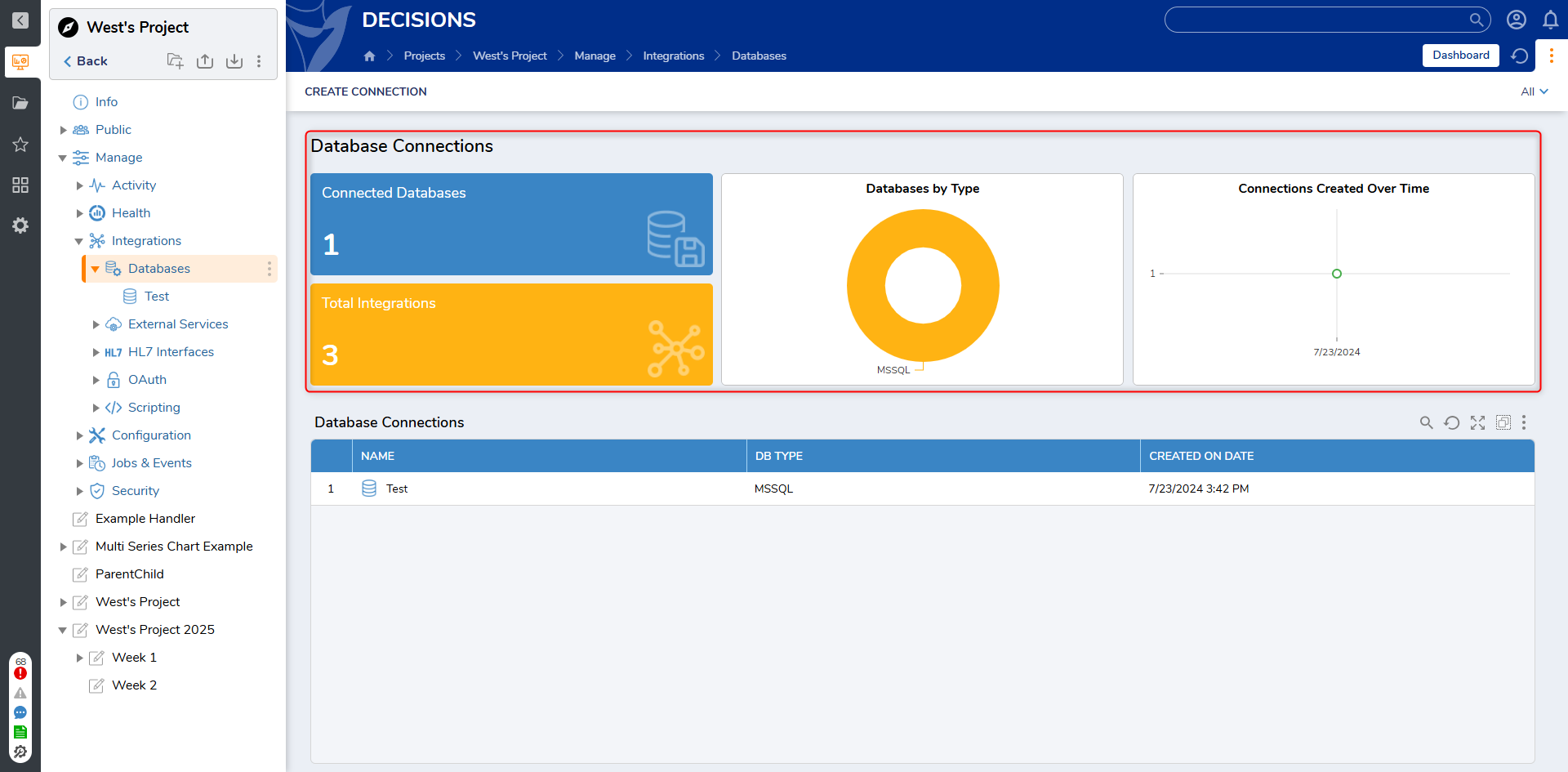
- The section at the bottom of the Database Dashboard shows each individual Database Connection and information about its Integration, Database Type, when it was created, etc. in list format. This section is also located on its own in the Connections section, discussed below.
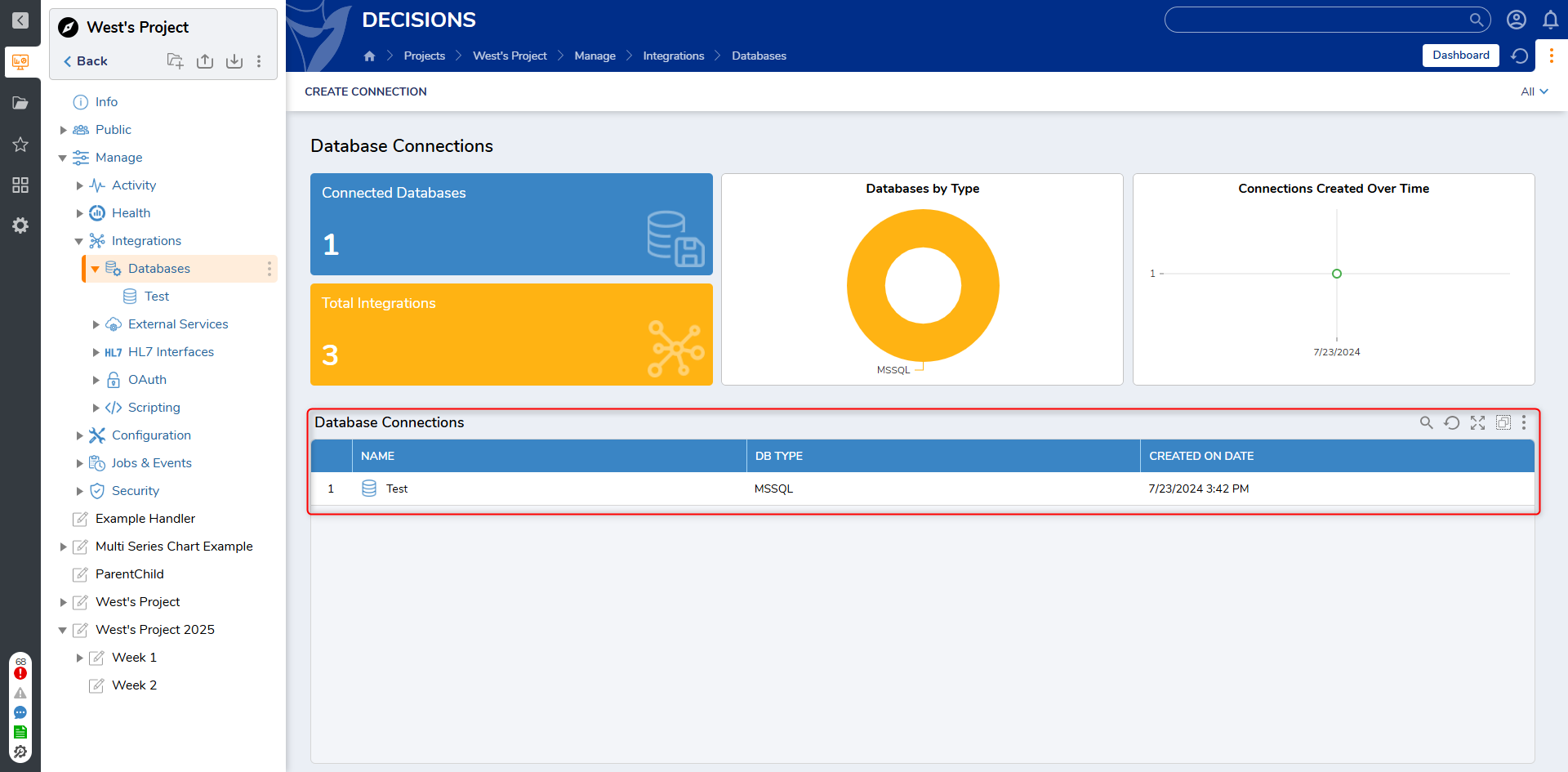
Connections
- The Database Connections Page can be located by navigating to Project Hub > Desired Project > Settings > Integrations > Databases > Connections. This section of the Database Dashboard is meant to show Folder Data for all connections and Integrations made for any given Project. This information is also located on the main Dashboard for the user's convenience.