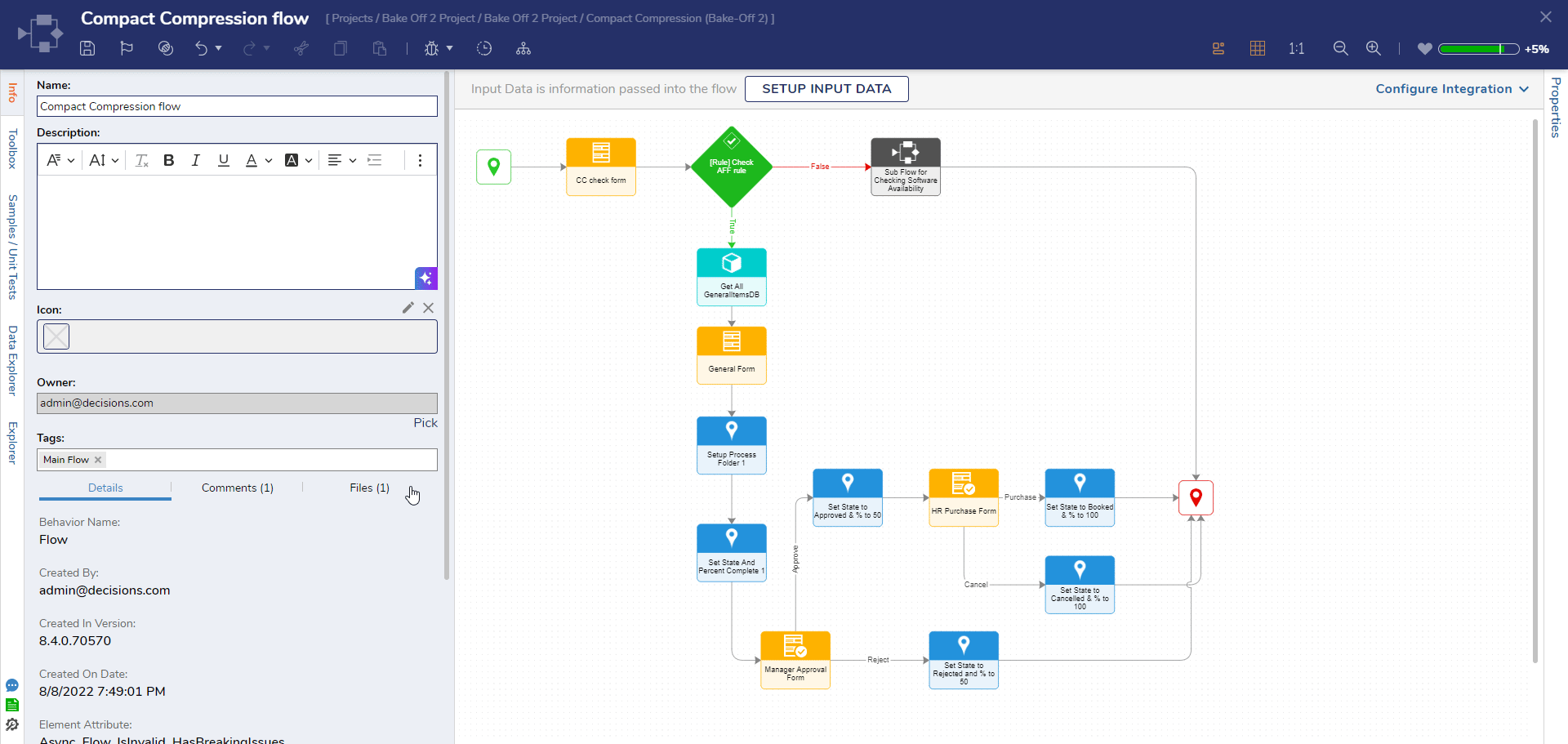Overview
This article discusses generative capabilities for the Decisions application. These features are available in v9.16 and above.
Prerequistes
Users must install OpenAI before utilizing AI features. Installing OpenAI will automatically install AI Common, which is a dependent Module.
Create with AI
When looking to create certain items inside the platform, there will be an icon next to the designer item if the item can be generated from AI. Once an item with the icon is picked, a new button will be displayed next to the "Create" button called "Create with AI".
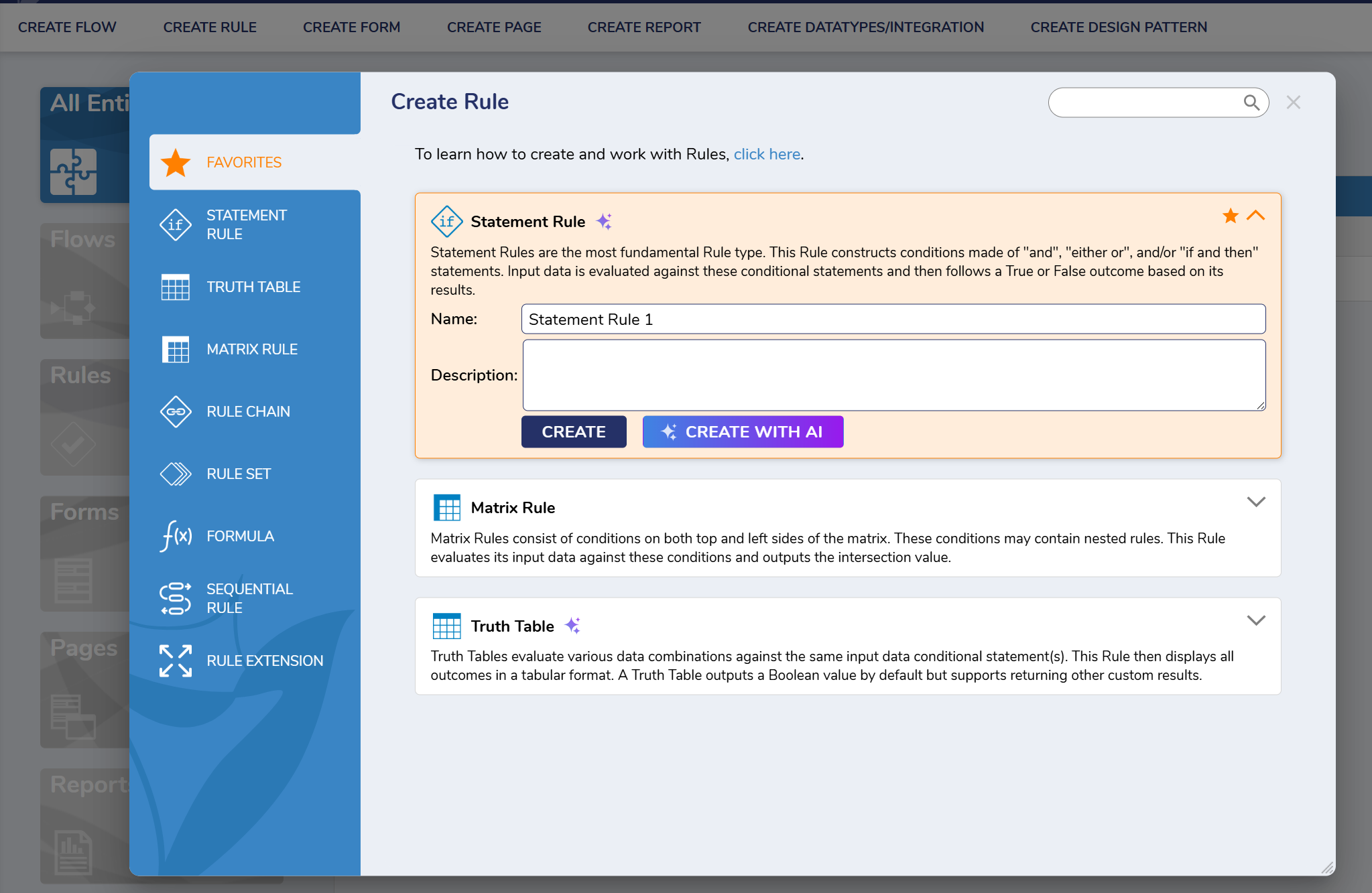
After this button has been clicked, a pop-up will appear, displaying the chat screen. This chat screen will be used when creating items that can be generated with AI. Using the prompt text box, enter details that describe how the selected designer item will perform. Users should note that being as specific as possible during this process will assist in generating better results.
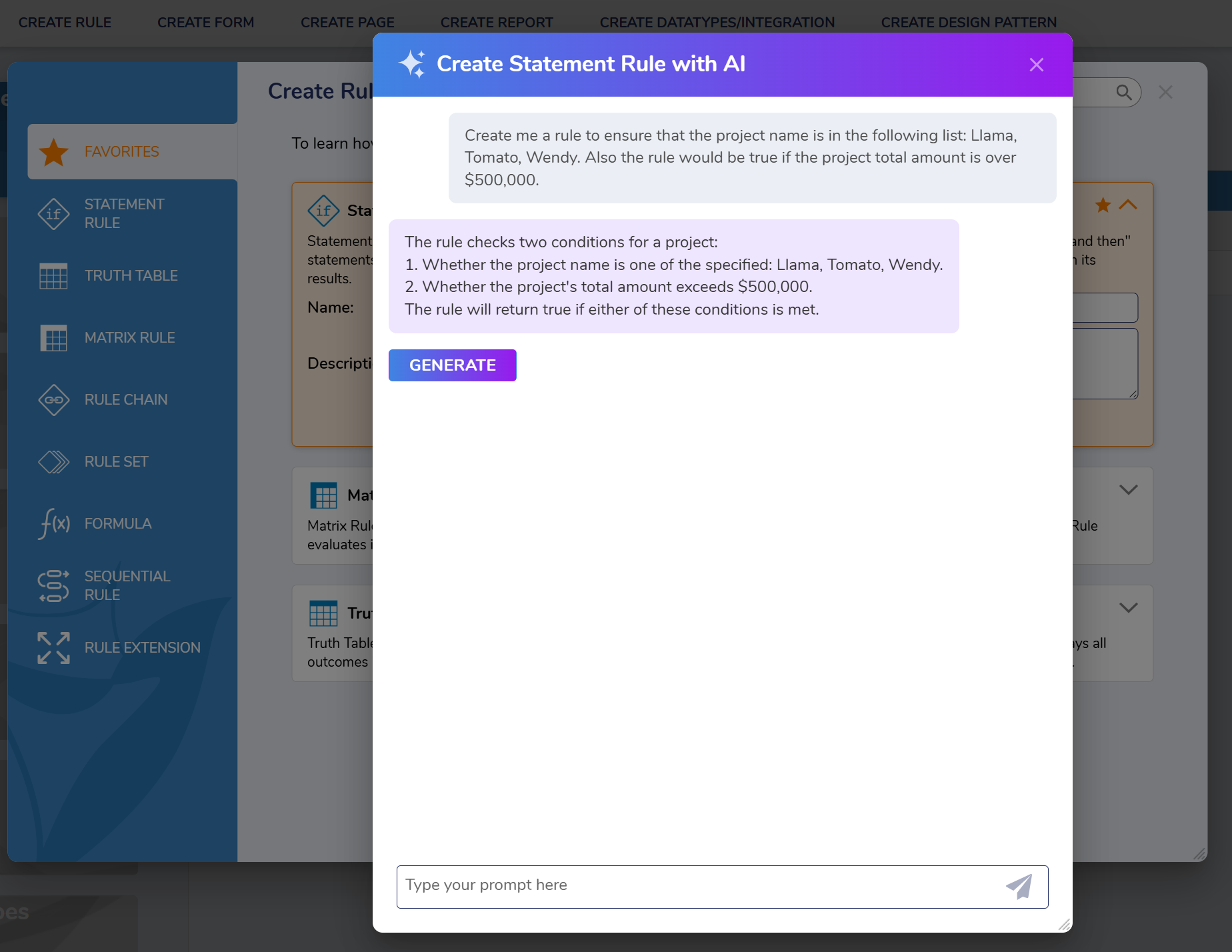
If the suggested response is acceptable, click the "GENERATE" button inside the chat for it to complete and generate the designer item. Add additional prompts to refine the output if the suggested designer element does not meet requirements.
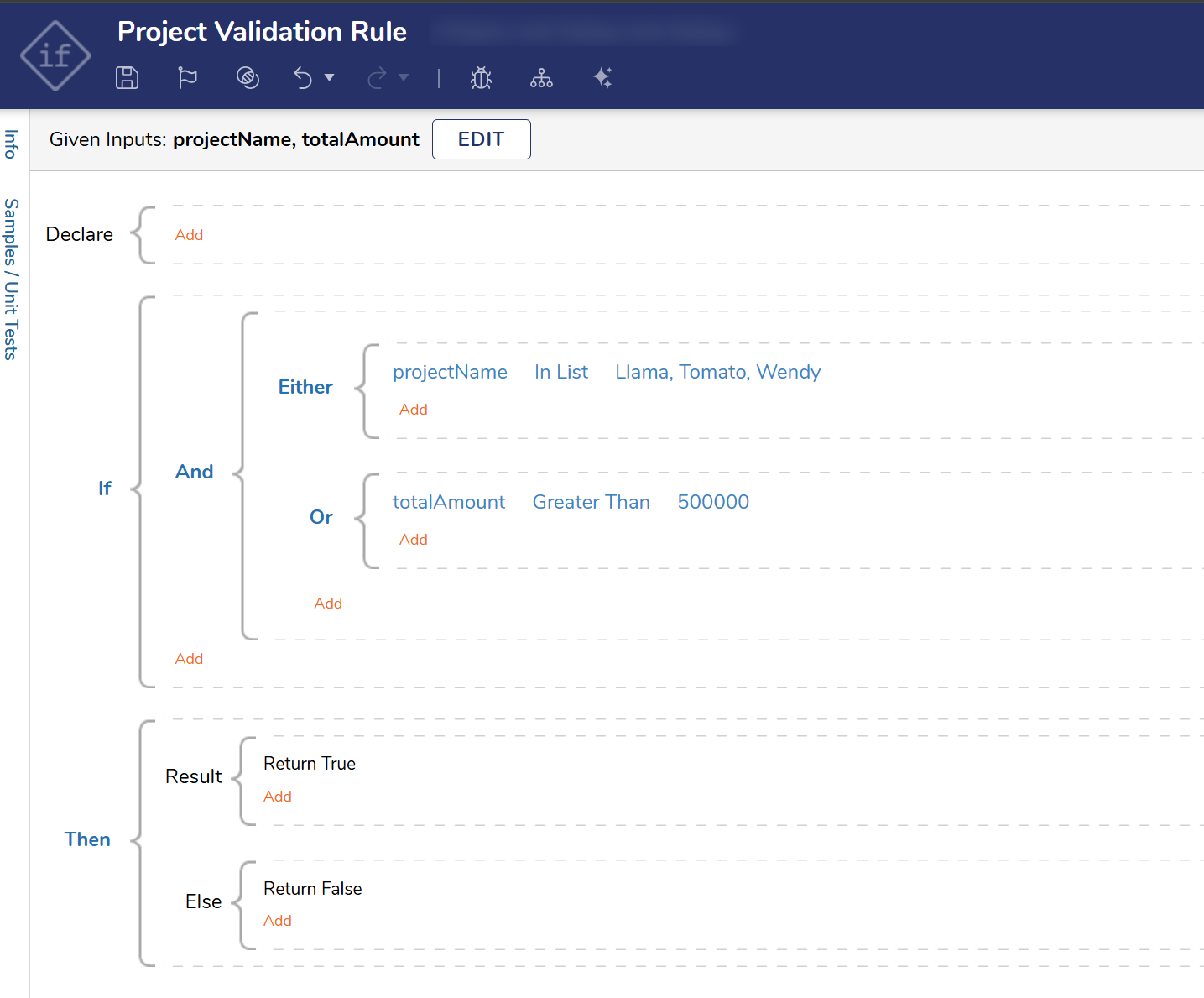
Iterate with AI
An AI icon will appear at the top of specific Designer items. Once clicked, a chat window will pop up to the User that will allow the User to iterate on the designer item. This is how Users can make changes to existing elements.
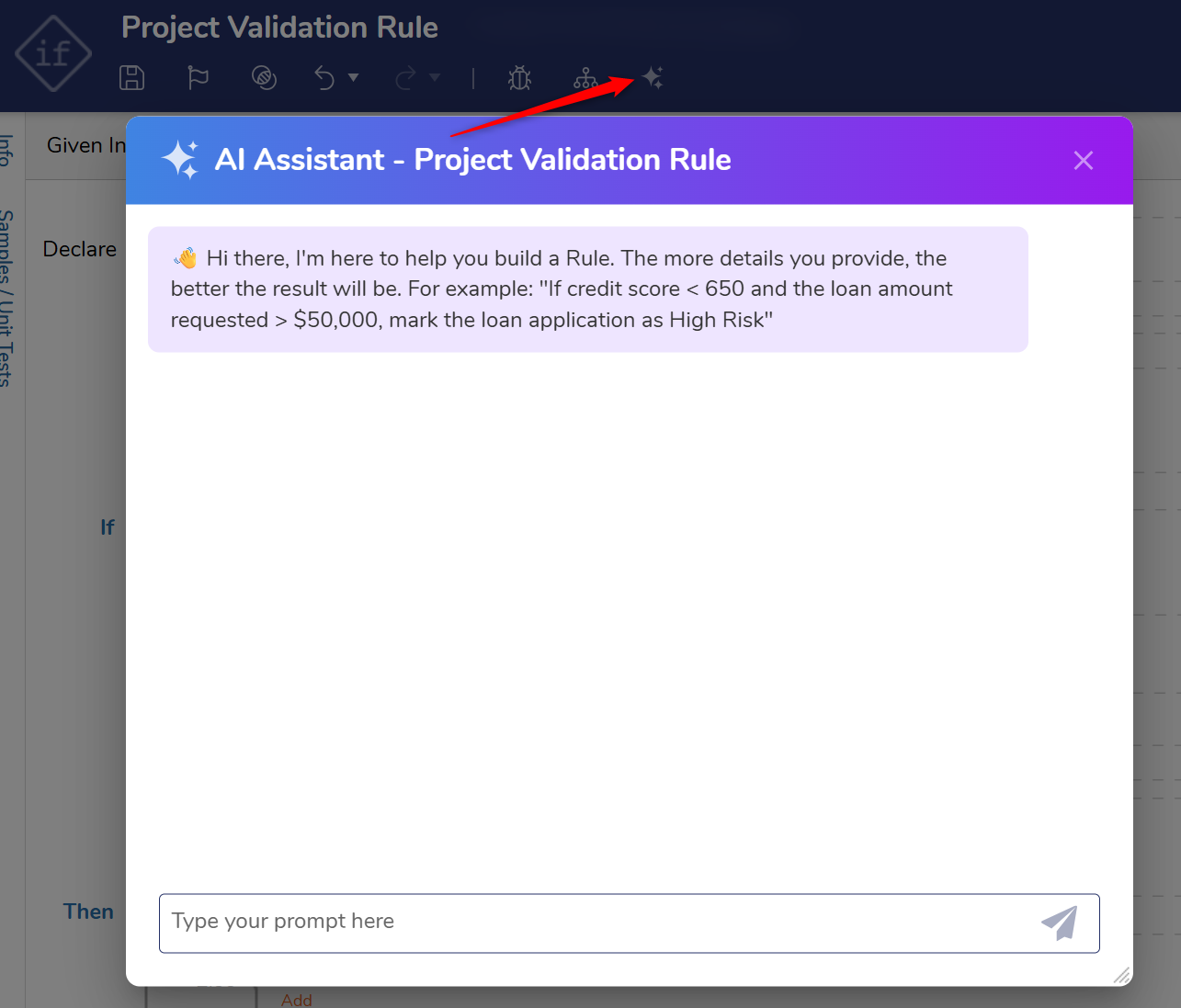
Just like with creating new items, the AI will respond with a description of what it will create and then provide a GENERATE button before creating the item.
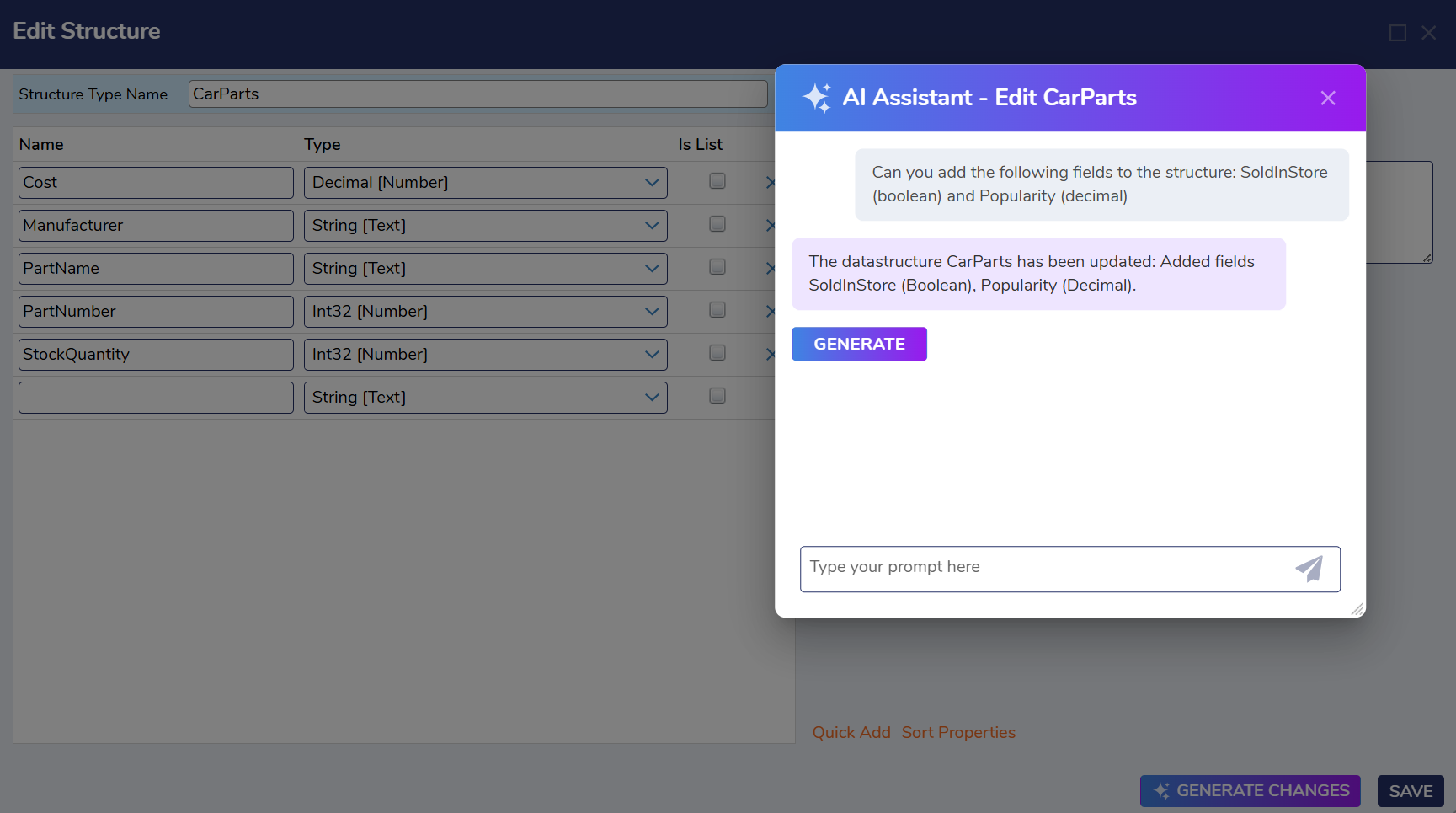
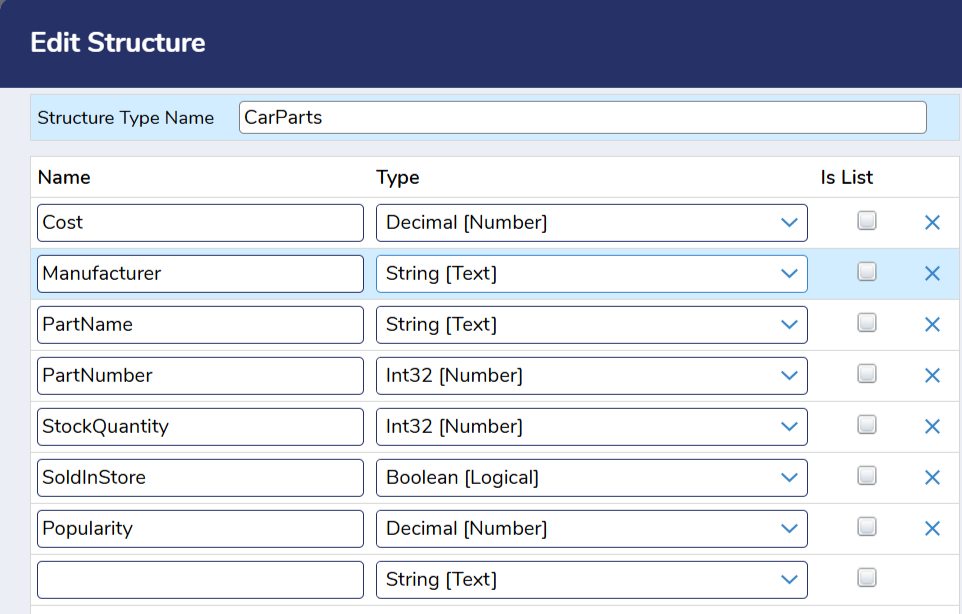 An example of an AI generated data structure
An example of an AI generated data structureGenerate Designer Description
In v9.19, the Designer introduces Description Generation to help ensure Designer Entities include clear and meaningful descriptions. Well-defined descriptions improve entity health scores, enhance maintainability, and make it easier for users to understand the purpose and behavior of an entity.
This feature is available for Flows, Statement Rule, Truth Table, Report, Forms, and Pages. The system analyzes the structure and logic of the entity and automatically generates a human-readable description.