Overview
This document outlines the foundational workflows for managing development within the Development Server, focusing on how teams structure, organize, and track their work using Projects and Sprints.
Projects serve as the primary containers for all development-related activities. Within a Project, teams use Sprints to plan and execute work in structured, time-bound cycles that mirror real-world agile development processes. Sprints are programmatic representations of iterative development cycles, where a team commits to completing a defined set of tasks called User Stories within a fixed period of time.
Sprints enable collective assignment, tracking, and testing of related tasks. This supports more organized and incremental progress throughout the development lifecycle. For example, a typical Sprint might last two weeks, during which the development team works to complete all assigned User Stories.
Within a Project, the Development section is accessible from the left panel and is available only to users with admin permissions. This view displays all relevant information, including Sprints, user stories, incoming stories, and local changes associated with the selected Project. Sprints are only visible within the Development Server and cannot be accessed or viewed from other areas of the platform.
Admins can create, edit, delete, and mark Sprints as complete. This functionality allows project teams to efficiently manage iterative work cycles and maintain clear oversight of development activities.
Create Project
Before working with Sprints, users must first create a Project, which serves as the primary container for all development-related activities within the development server.
- Navigate to the Projects from the Sidebar. Click on the Create Project or '+' icon.
- A dialog box named "New Project" will appear, and input essential details for the Project:
- Name: Enter a name representing the Project's purpose or functionality.
- Description: Provide a comprehensive description outlining the Project's objectives, functionalities, or other relevant details.
- Project Prefix: A short, unique identifier used throughout the project - primarily to label and associate Sprints and User Stories. By default, the Project Prefix is auto-generated using the first three characters of the Project Name, but can also be manually modified. The Project Prefix ensures consistency and traceability across environments. It plays an essential role in larger-scale operations, especially when multiple Projects are active simultaneously.Note:The Project Prefix and the automatically derived Sprint Prefix can be modified by Admin users via Project Settings, as long as the first Sprint has not yet been created. The same applies to the User Story Prefix if no User Stories have been added yet.
- Icon: Choose or upload an icon that visually represents the Project.
- Initial Folder Name: This field auto-populates with the Project's name, serving as the default name for the initial Designer Folder within the Project. Modify this name to reflect the Designer Folder's content or purpose.
- Select CREATE. As soon as the Project is created, the Project Info Dashboard opens.
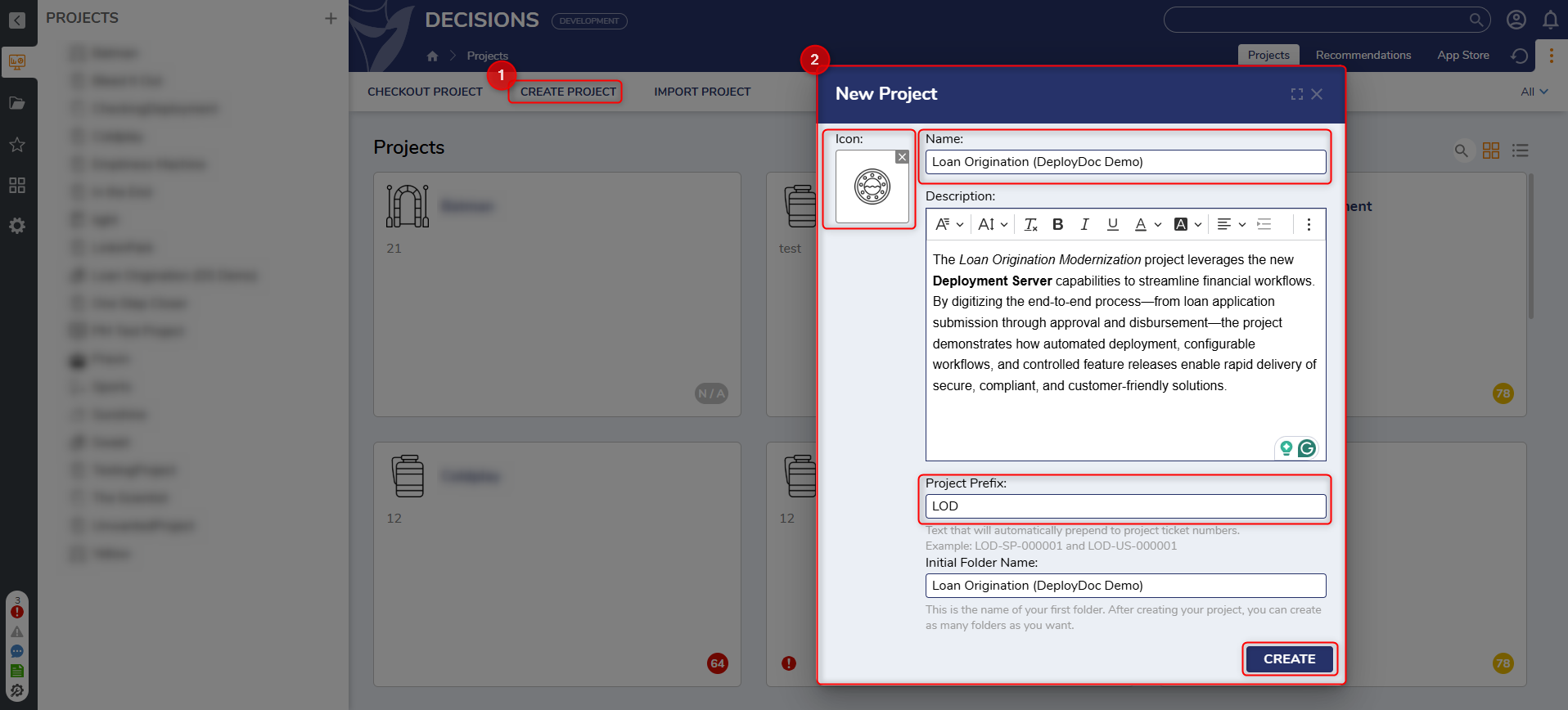
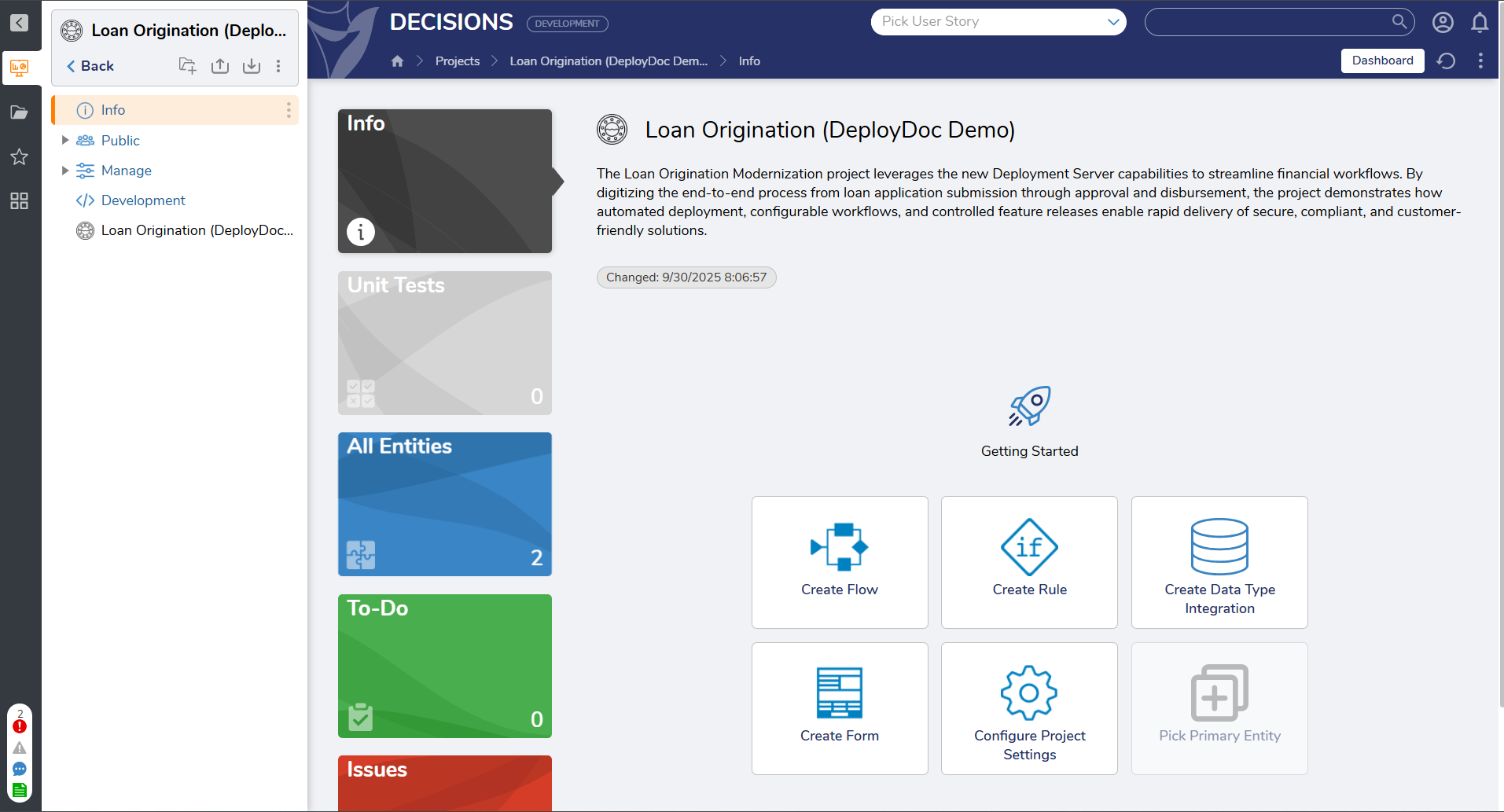
Creating a Sprint
To initiate a new Sprint:
- Navigate to the Project where the Sprint should reside.
- Open the Development section from the left panel (visible only to Admin users).
- Click Create Sprint. A dialog will prompt for the following details:
- Name: A brief, descriptive title for the Sprint.
- Description: Additional context or objectives of the Sprint.
- Select Create to finalize the Sprint.
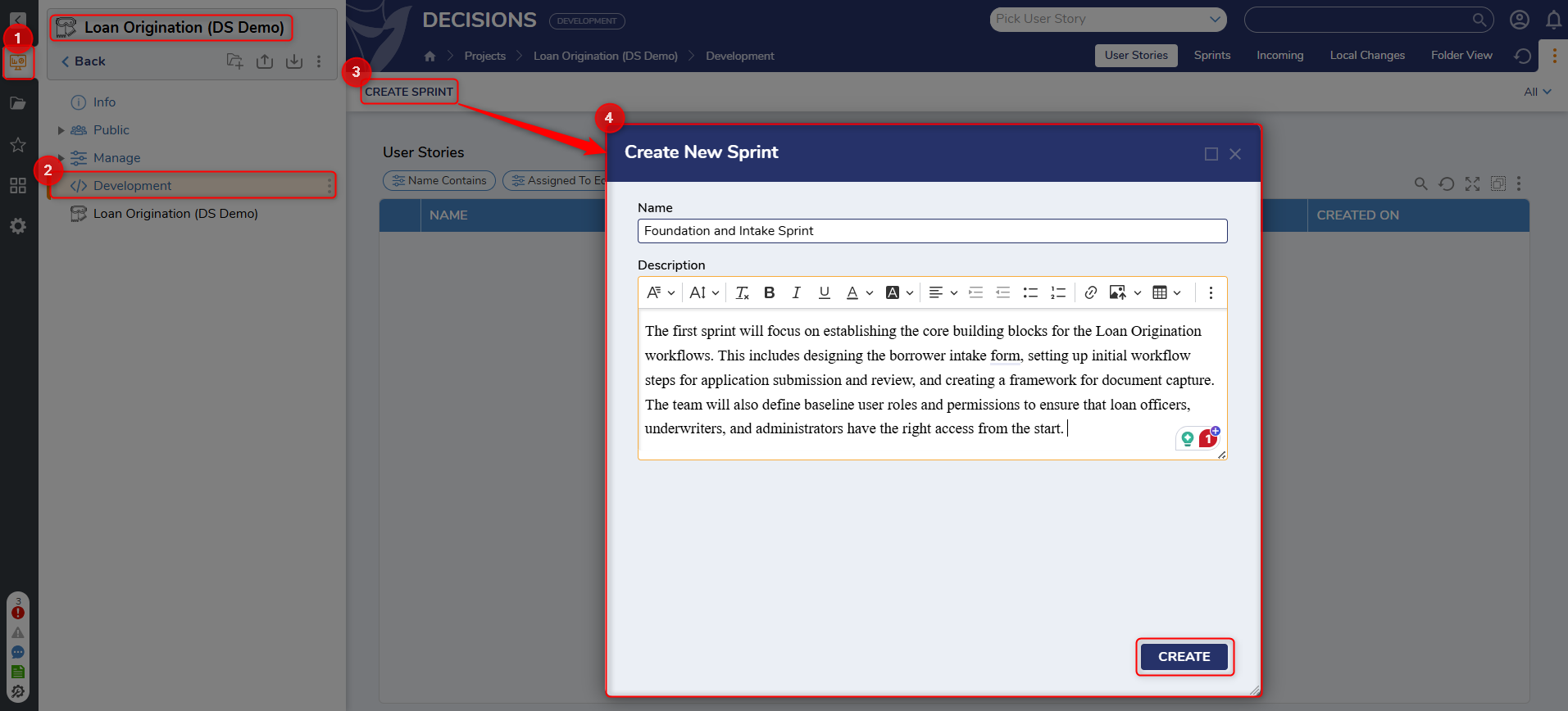
Upon creation, the Sprint Info page opens automatically.
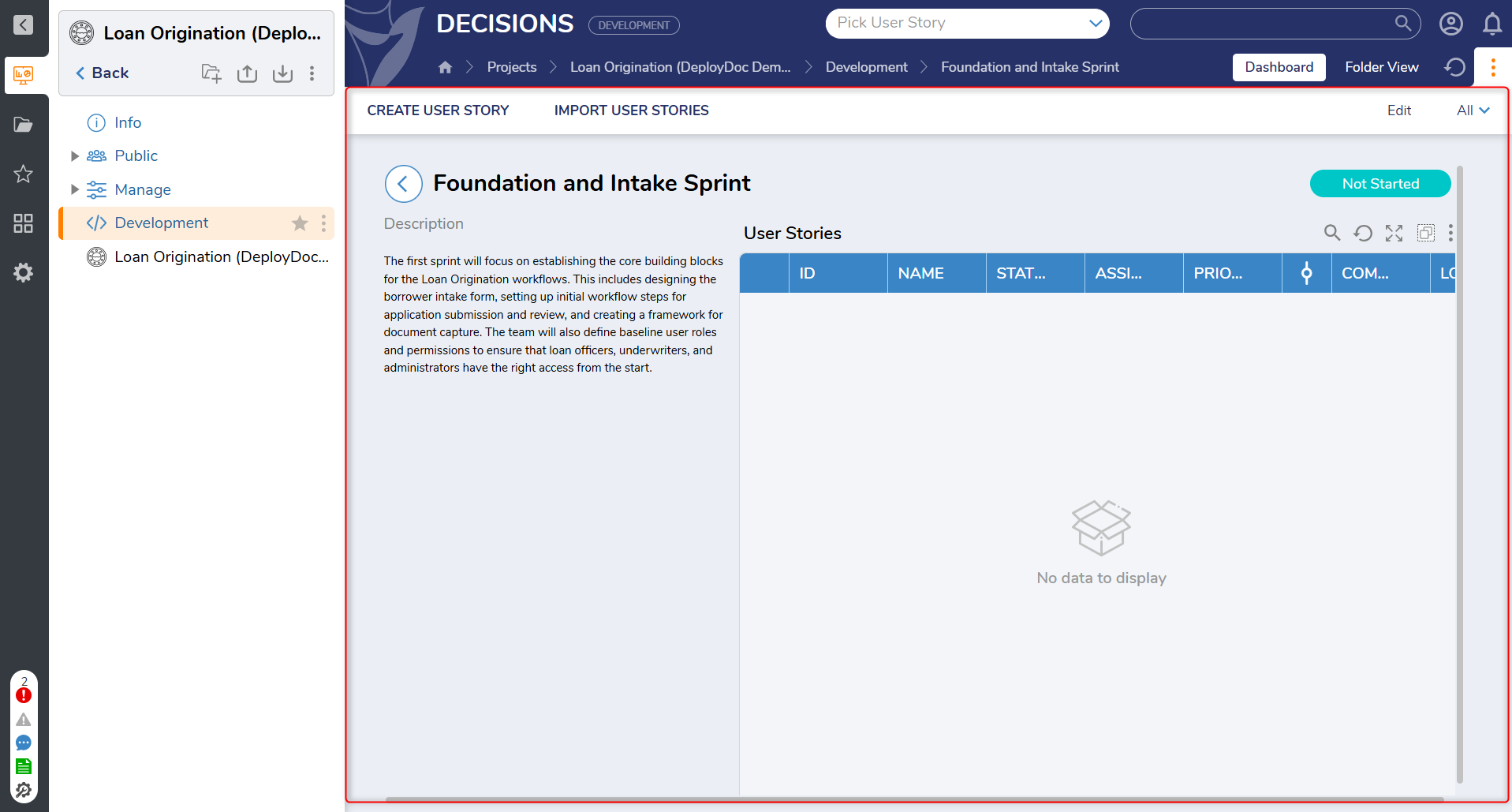
Once a Sprint is created, user stories can be added and managed directly from the Sprint Info page.
Sprint Management and Functionality
Sprints can be created, edited, deleted, or marked as complete by users with appropriate permissions. While Sprints do not enforce strict timelines, they help segment progress and facilitate reporting.
A sprint can be deleted only if any of the work is not committed to the Deployment Server and has local changes (modified but not committed to the Deployment Server) in it.
Key functional aspects:
- High-level tracking only - No enforced deadlines.
- Project organization support - Groups related user stories for focused development.
- Supports early feedback - Deployed in controlled environments to gather input.
Sprint Actions
When a user right-clicks on a Sprint in the interface, the following actions are available:
- Create User Story - Add a new user story directly within the selected Sprint.
- Import User Stories - Use a CSV import wizard to bulk create multiple user stories within the selected Sprint.
- Cancel Sprint - Mark the Sprint as canceled (subject to rules below).
- Complete Sprint - Mark the Sprint as complete if all stories are approved.
- Delete- Permanently remove the Sprint from the project.
- Edit - Update the Sprint's name or description.
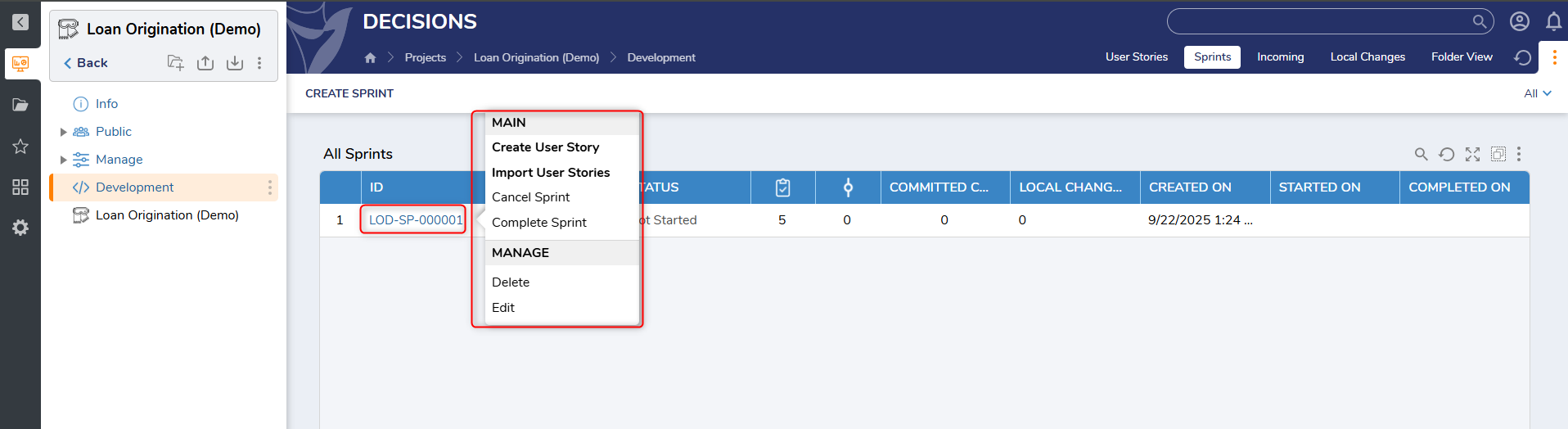
Sprint Lifecycle States
A Sprint automatically transitions between the following states based on the status of its contained user stories:
- Not Started - Default state when the Sprint is first created.
- In Development - Triggered when any change task (user story) within the Sprint is started.
- Complete - Set when all user stories in the Sprint are approved.
- Canceled - Can be manually marked by the user if a Sprint is no longer needed.
These states provide guidance and visibility into Sprint progress without enforcing rigid workflows.
Sprint Cancellation Rules
A Sprint can be canceled when it is no longer needed or if work within the Sprint is deprioritized. However, cancellation is subject to the following condition:
- A Sprint can only be marked as “Canceled” if it is not already in the “Complete” state.
This ensures that completed work is preserved and not removed from historical tracking.
User Permissions
Sprint and user story management is governed by a set of user permissions that determine what actions are available:
| Permission | Capabilities |
|---|---|
canAdd | Create sprints and user stories |
canDelete | Delete sprints and user stories |
canEdit | Edit sprints and user stories, start work, approve changes, request changes |
canAdd + canEdit | Move sprints |
These permissions ensure that only authorized users can initiate or modify key development structures.