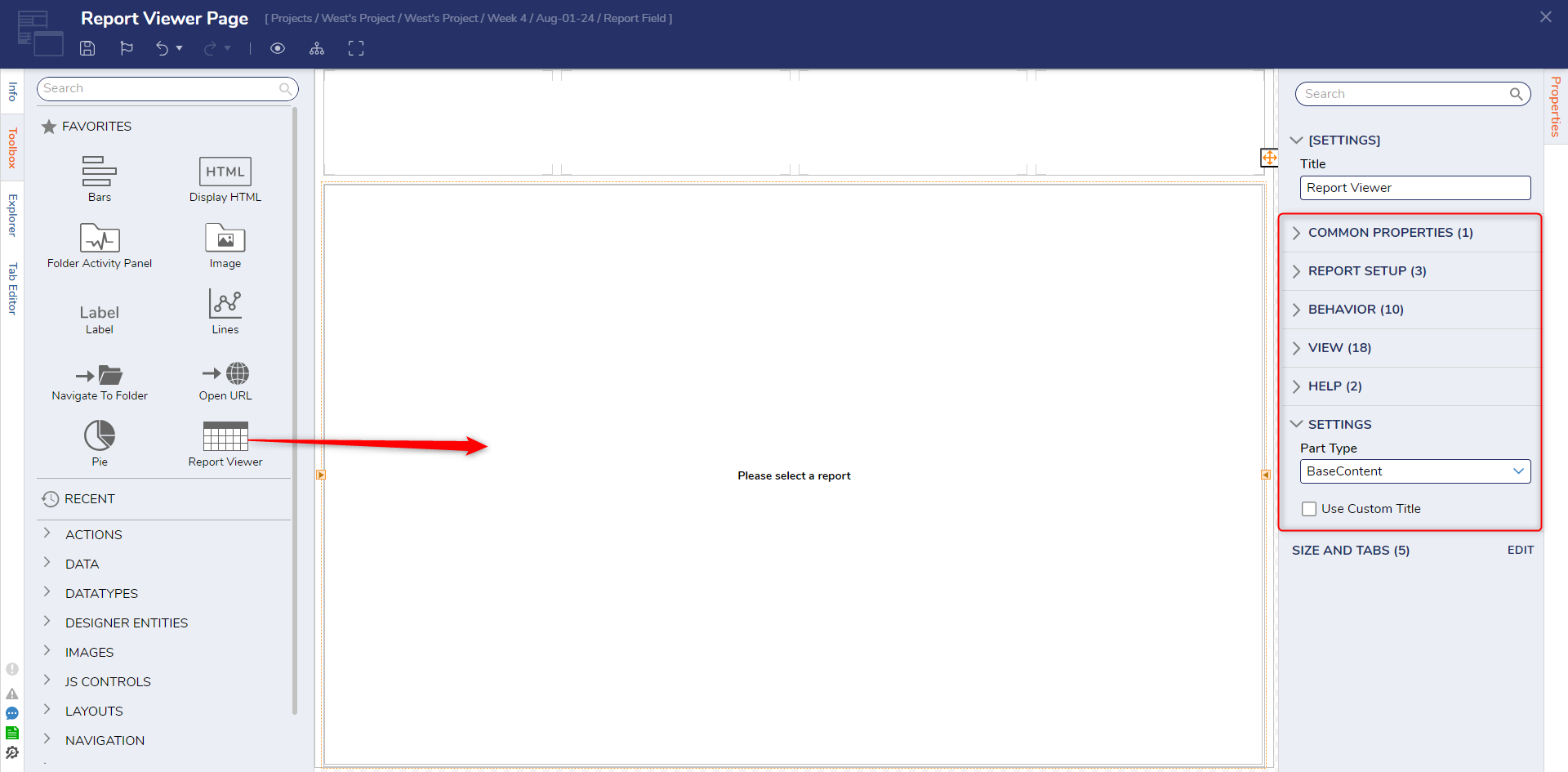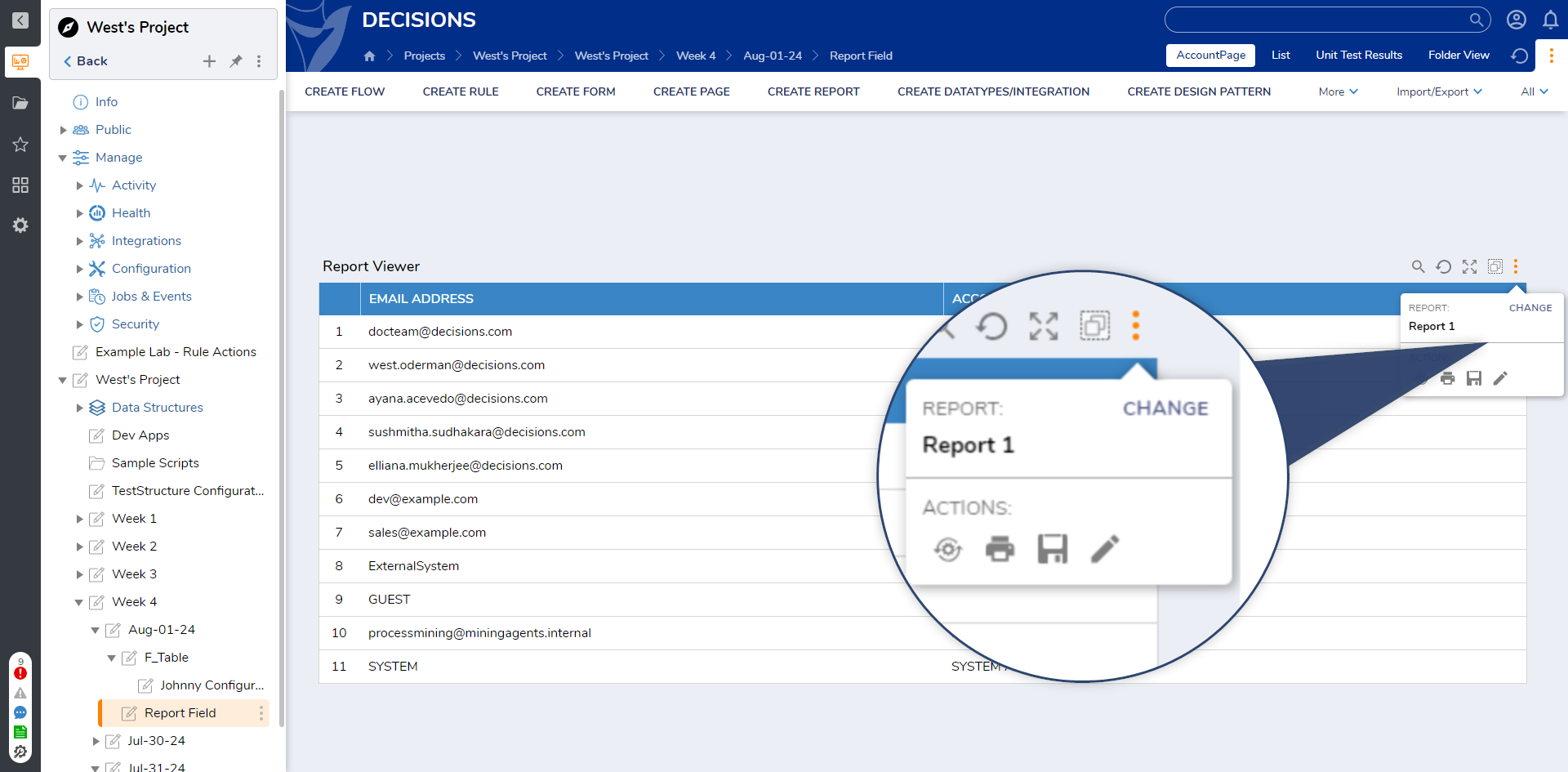Overview
The Report Viewer control serves as a comprehensive tool for visualizing Reports within a Page. It encompasses a wide array of settings available both during the design phase and when the Page is actively running. To access this functionality, navigate to the Reports category, where the control is located.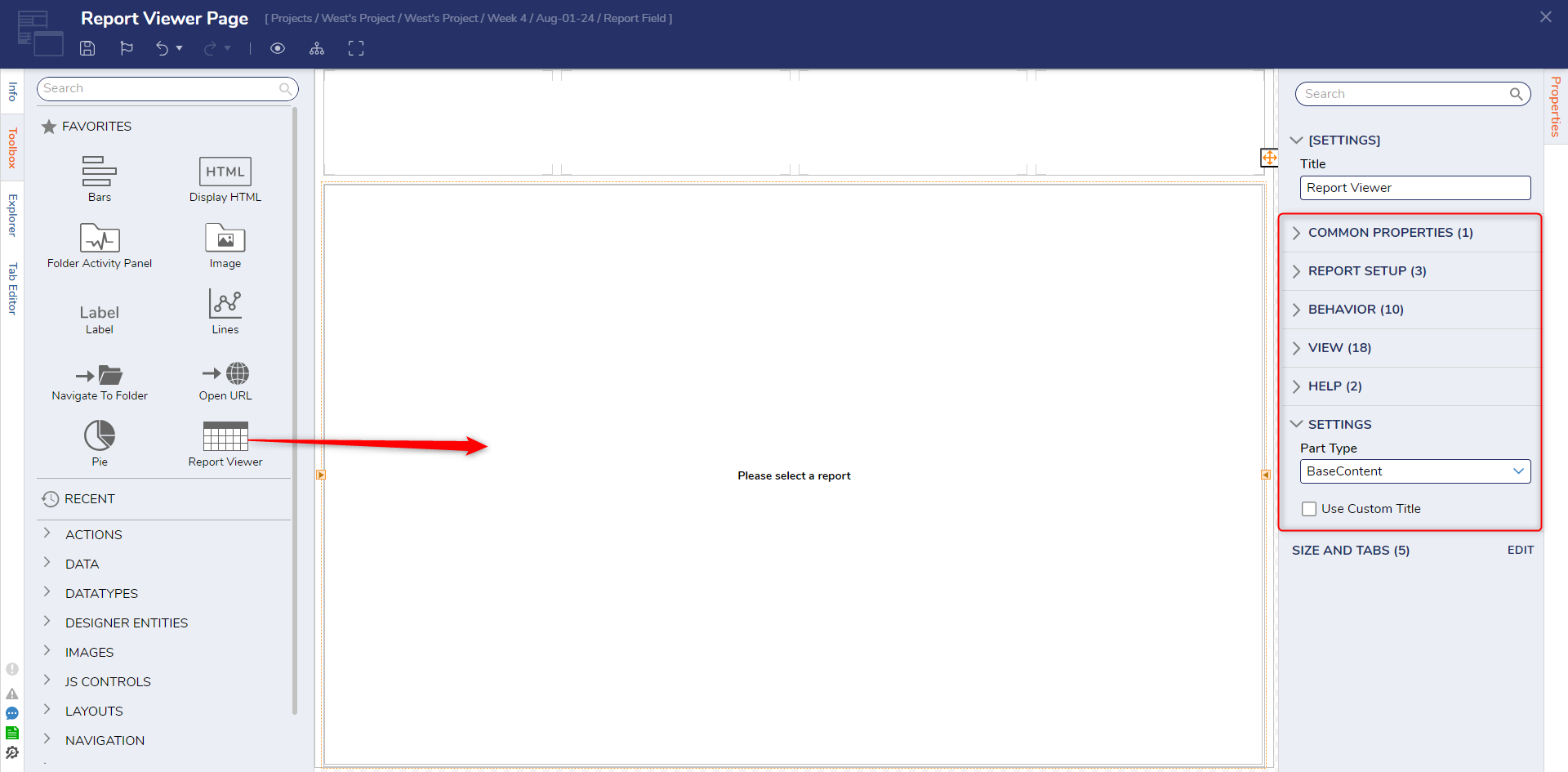
Design Time Settings
Report Setup
| Setting | Default Value | Description |
|---|
| Pick or Create Default Report | --- | Sets the default report to be displayed by the report viewer |
| Get Report Id from Selection Bus | False | Retrieves a Report ID, which can be used to display a Report |
| Default Folder | --- | Determines the default folder that houses the Reports. |
Behavior
| Setting | Default Value | Description |
|---|
| Initially Visible | True | Sets if the Report Viewer control is visible when loading the page |
| Initially Enabled | True | Determines if the Report Viewer can be interacted with |
| Navigate Action | Portal Navigation | Determines what occurs when a row on the Report Viewer is clicked |
| Pick or Create Selected Row Flow | --- | Starts a Flow that runs when a Row item is selected |
| Actions | --- | --- |
| Filter Actions | --- | --- |
|
| By Categories | False | Filters actions by categories |
|
| By Names | False | Filters actions by name |
|
| Filter Default Action (v9.5+ only) | True | Only appears if By Categories or By Names is set to True. If this setting is marked True, then the default actions that would appear on left-click will not appear. |
| Grid | --- | --- |
| Start in Multi Select Mode | False | Displays the Report in Multi Select Mode |
| Reset Selection on Refresh | False | Resets the selected Row on refresh |
| Column Filtering | --- | --- |
|
| Enabled | False | Allows filtering based on the column |
| Grouping | --- | --- |
|
| Enabled | True | Enables grouping Rows in a Report |
|
| Show Group Field Name | Default | Drop down list which determines whether the Group Field Name will be displayed. |
|
| Collapse on Load | False | Collapses Grouped row items on load |
|
| Show Group Collapse/Expand as | Button | Determines if a button can be used to collapse/expand grouped rows |
| Paging | --- | --- |
|
| Use Paging | Use Designer Settings | Determines if paging will be used by the Report. |
| Print | --- | --- |
| Excel Default Template | --- | Determines the default Excel template used when exporting the Report |
| Refresh | --- | Settings that control if the displayed Report will be refreshed |
| Settings | --- | --- |
| Show Default Report List | False | Displays a list of default reports used by the Report Viewer |
| Get Parameters From Page | True | Determines if the Report Viewer can retrieve parameters from the Page. |
| Show loading indicator | True | Displays the loading indicator text when Reports are being loaded |
| Auto Select First Row | True | Auto selects the first Row on the Report. |
| Loading indicator text | Loading... | String, which is displayed when the Report is loading |
| Hide No Action Menu | False | Setting which toggles whether to display the No Action Menu |
| No Data Message | No data to display | String which is shown when the selected Report has no data to display |
| Text | --- | --- |
| Grouping | --- | --- |
|
| Show Grouping Option | True | Displays what group each Row belongs to, if it is grouped |
|
| Show Only Value | False | Displays only the grouped values |
| Setting | Default Value | Description |
|---|
| View Mode | --- | Determines the views available for a Report in the Report Viewer |
| Default View | Use Designer Settings | Sets the default view of a Report used by the Report Viewer |
| Data Drill View | Data | Determines how the Data Drill View will be displayed as |
| View to Print | Current View | Controls which view will be shown when the Report is being printed |
| Hide Header | False | Hides the Report Viewer Header |
| Show Header As Toolbar | Use Designer Settings | Displays the Report Viewer Header as a Toolbar |
| Override Drill Down Dialog Title | False | Allows the Drill Down Dialog Title to be overridden |
| Override Drill Down Report Title | False | Allows the Drill Down Report Title to be overridden |
| Control Css Class | --- | Determines the CSS class which will affect the Report Viewer control |
| No Data Message Css Class | --- | Sets the CSS class, which affects the No Data Message text. |
| Setting | Default Value | Description |
|---|
| Calendar View Modes | --- | Controls which Calendar Views will be available to be used by the Report Viewer |
| Default View Mode | --- | Determines which Calendar View will be displayed as default by the Report Viewer |
| Navigation Bar Visible | True | Controls whether the navigation bar is visible |
| Time Interval | 60 | Displays events tied to specific time intervals |
| Navigation Bar Display | Bottom | Determines where the navigation bar will be displayed by the Report |
| Working Schedule | --- | --- |
| Start Time | 9 | Displays events on or after the specified start time for the day. |
| End Time | 18 | Displays events before or on the specified end time for the day |
| Days Of Week | --- | Limits events to only display on the selected days |
Chart
| Setting | Default Value | Description |
|---|
| Turn Off Drill Down | False | Disables Drill Down View for the Report |
| Show Add/Remove Chart As | Button | Allows charts to be added/removed from the Report Viewer |
Grid
| Setting | Default Value | Description |
|---|
| Can Add Columns | Use Designer Settings | Determines if additional columns can be added to the Report. |
| Show Group Actions Button | Show Group Actions Button | Toggles, whether a button to display Group actions is available |
| Always Show Action On Row | Always Show Action On Row | Determines if Actions will appear when a Row is selected |
| Allow Settings Persistence | For current folder | Determines if Report settings will persist between page loads |
| Remember Selection | False | Determines if the selected Row will still be selected on page load |
| Notification Group | SelectionBus | Controls what values to pull from the selection bus |
| Hide Column Header | False | Controls whether column headers will be hidden |
| Allow Adjusting of Column Properties | False | Determines if column properties can be adjusted when viewing the Report |
| Grid Style | Default | Sets the Grid style used by the Report Viewer |
| Grid Settings Type | Default | Determines the Grid Setting used by the Report Viewer |
| Show Runtime Editable Filters as Column Filters | False | Controls whether Runtime Editable Filters will be displayed as Column Filters |
Header
| Settings | Default Value | Description |
|---|
| Show Report Selection | True | Determines if the current Report Shown is selected in the header for the Report Viewer. |
| Selection Folders | --- | Controls what folders are available to pull Reports from |
| Save Report Selection | For current folder | Saves the current selected Report for the Folder |
| Show Snapshots | No | Displays Snapshots taken for a Report |
| Show Refresh As | Button | Determines if the refresh button will appear on the header for the Report Viewer |
| Show Export As | Button | Determines if the Export action will appear in the header for the Report Viewer |
| Show Favorites As | Button | Determines if the Favorites action will appear in the header for the Report Viewer |
| Show Edit Filters As | Button | Determines if the Edit Filters action will appear in the header for the Report Viewer |
| Show Save Report As | Button | Determines if the Save Report action will appear in the header for the Report Viewer |
| Allow Edit Report Button in Header | Use Designer Settings | Determines if the Edit Report action will appear in the header for the Report Viewer |
| Search | --- | --- |
| Show Search | True | Determines if the Show Search button appears in the header for the Report Viewer |
Layout View
| Setting | Default Value | Description |
|---|
| Allow Group Collapsing | False | Controls whether grouped rows in Layout View can be collapsed |
| Show Action Bar | False | Controls whether the Action Bar will be displayed when displaying a Report using Layout View |
Matrix
| Setting | Default Value | Description |
|---|
| Column Size Mode | Auto Size | Controls the column size used for displaying a Matrix View Report in the Report Viewer. |
| Row Size Mode | Auto Size | Controls the row size used for displaying a Matrix View Report in the Report Viewer. |
| Items Across Intersection | 1 | Controls how many items will appear in the intersections for the Matrix View. By default, this value is 1 |
| Limit Rows and Columns | Use Designer Settings | Controls how many Rows and Columns that will be displayed in the Report Viewer |
Preview
| Setting | Default Value | Description |
|---|
| Width | 200 | Determines the width of the Page when using the Preview action |
| Height | 100 | Determines the height of the Page when using the Preview action |
| Specify Percentage Value | False | Determines if percentage values will be used instead of specifying the width and height when using the Preview action |
| Show Actions | True | Determines if Actions will appear when using the Preview action |
| Setting | Default Value | Description |
|---|
| Columns | 1 | Determines how many columns will be displayed when using a Rich Text View of a Report |
| Show Action Bar | False | Determines whether the Action Bar will appear for a Rich Text View of a Report |
| Row Left Click Action Type | Show Actions | Sets the behavior when left-clicking a row |
| Row Right Click Action Type | Use Default | Sets the behavior when right-clicking a Row |
| Setting | Default Value | Description |
|---|
| Always Show Action On Row | True | Determines whether or not actions will appear for a row for a Text List View of a Report |
Help
| Setting | Default Value | Description |
|---|
| Help Message Key | --- | Sets the Help Message Key used by the Report Viewer |
| Pick Help Message Key | False | Allows preconfigured message keys to be used |
Settings
| Setting | Default Value | Description |
|---|
| Part Type | BaseContent | Controls how the Report Viewer will be displayed on the Page |
| Use Custom Title | False | Allows a custom title to be set for the Report |
Run Time Actions
The runtime view of the Report Viewer control offers a range of actions for enhanced management of reports. These actions encompass filtering, searching, saving, exporting, and editing functionalities; each action is listed in the table below.
Additionally, within the Report Viewer, a variety of filtering options are available. Users can effectively group, sort, and manipulate data using the Report Designer configurations and additional runtime methods. This dynamic configuration capability empowers users to perform data filtration on the fly without the necessity of accessing the Report via the Report Designer.
| Action | Description |
|---|
Reset Report | Restore the Report to its default configuration, eliminating any custom filters or groups that were added to the Report during runtime. |
Download/Send Report | Any Report has the option to be downloaded as either an Excel or PDF file. Every default Page view is comprised of a Report, meaning that when the user selects a Designer Folder and it defaults to the LIST Page, the Designer View is a Report of the objects in the Folder. |
Save Report Definition | Save the Report in its modified state during runtime, which includes any changes such as rearranging columns or adjusting grouping. There are multiple ways to save the Report using this feature: - Override Current Definition: This option replaces the existing Report with the modified version, effectively updating the original Report.
- Save As (shared): A fresh copy of the modified Report is saved in the same Folder as the original Report, making it available to others who have access to that Folder.
- Save As (My Copy): Creates a new copy of the altered Report and saves it in the My Documents Folder of the current user, providing a personalized version for individual use. Starting in v9.16 this will instead save in the configured default folder for the user. If no default folder has been made, there will be a message requesting the folder to be created. If the user has carried over from an environment that was upgraded from v8 they will have a My Documents Folder. Any newly created users will not.
|
Edit Report | Opens the Report in the Report Designer, allowing modifications to the original version of the Report.
|
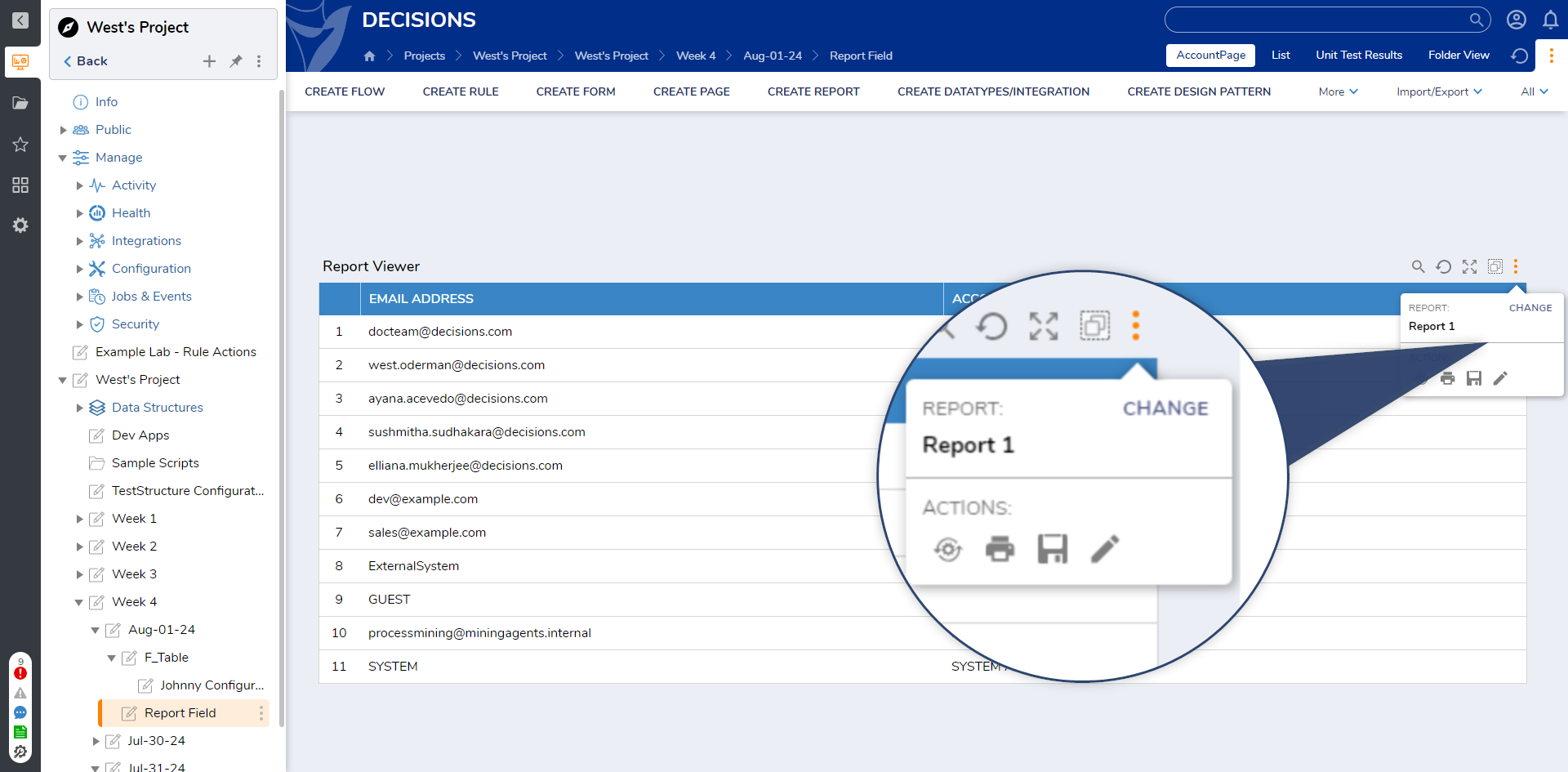
Feature Changes
| Description | Version | Release | Developer Task |
|---|
| Added in the Filter Default Action property to the Report Viewer Page Control. | 9.5 | November 2024 | [DT-042612] |
| Save as (My Copy) will now place the Report copy in the user's configured default folder, rather than My Documents. | 9.16 | October 2025 | [DT-044977] |