Overview
Form data can be used to define mappings on other Form fields, properties of a data structure, inputs of Flow steps, and more. Understanding how Form data moves throughout the back-end Flow will help use extended Form capabilities such as Active Form Flows, Data Flows, or customized validations.
Creating Form Fields
Input and output fields can be created within a Form. With a Form open in the Form Designer. select Setup Input Data to define and create input fields.
When the Form is used as a step in a Flow, these input fields will be available to be filled within the step.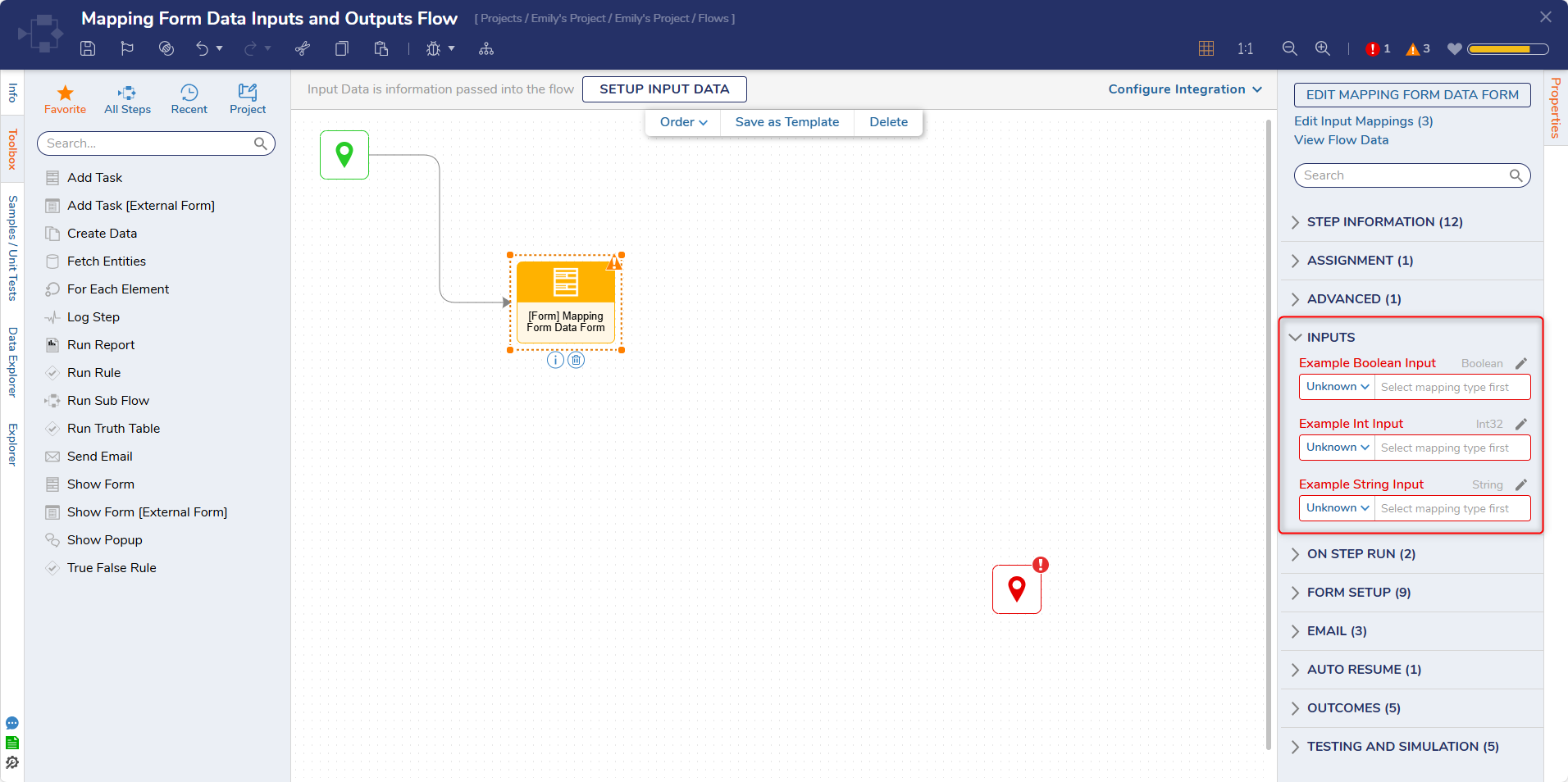
Mapping Form Inputs to Controls
- Show Pick From Data
- Other Mapping Fields
- Cover additional settings for the control, such as output-only data(is this covered in a different doc?)
- Show How input fields can be mapped to active form flows?
- Cover how to map within a flow.
Mapping to Properties of an Object
This example uses a pre-built data structure called 'BasicContactCard' with string properties that match the prior example: name, email, city, and state. The Create Data step creates an object of the 'BasicContactCard' type named "User Info".
An object comprises properties with basic data types (String, Int32, Decimal, etc.) for that object. In the Input Mapping window for the Create Data step, the Build Data mapping type is used on User Info to expose the properties of the expected data type.
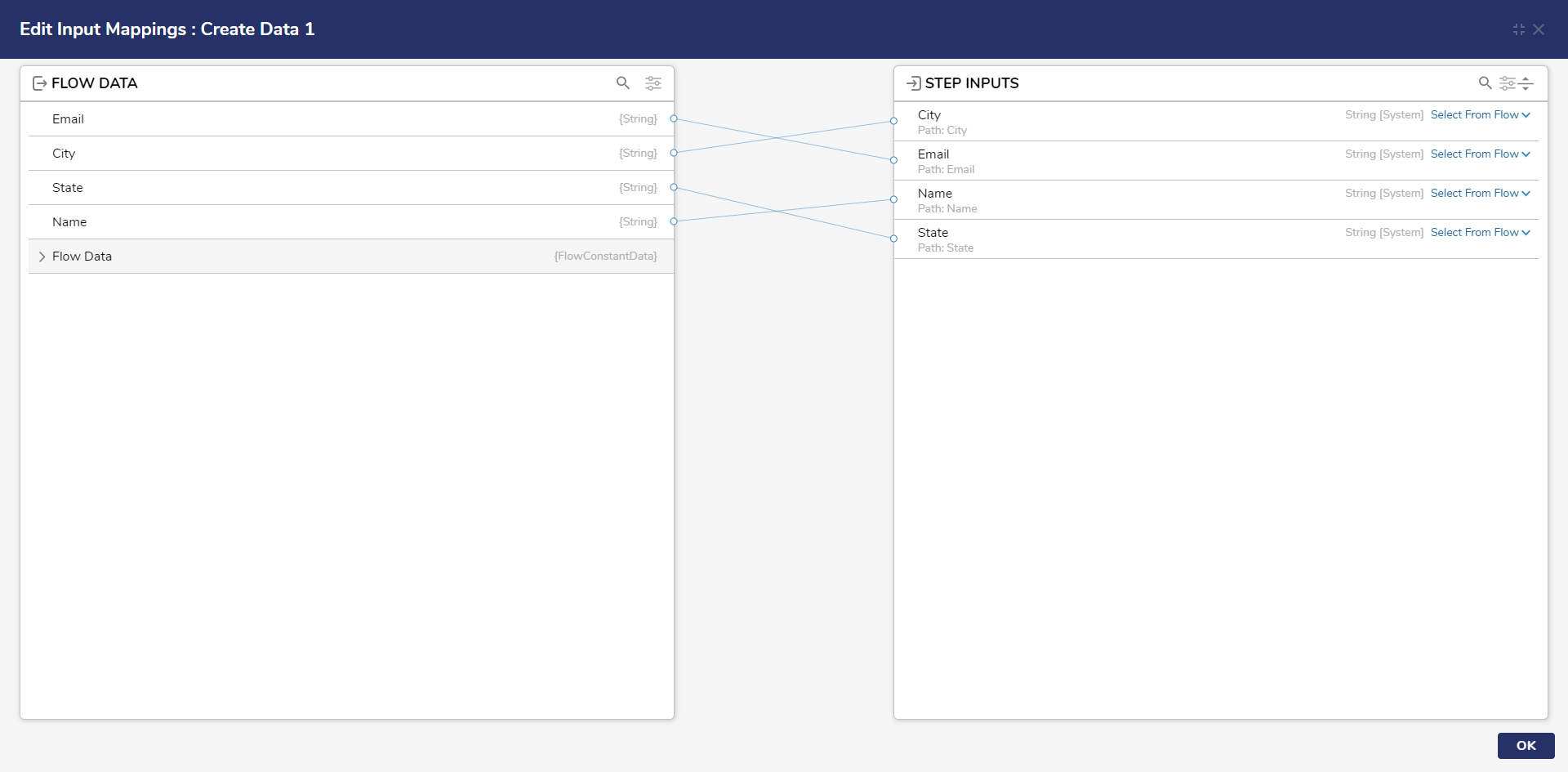
Saving Form Outcome as an Image
Starting in v9.5 users can save a Form, and the information entered into it, as an image. The only image format supported is .PNG.
Once a Form has been selected for a Show Form Step, review the Outcomes section of the Properties menu. Enable "Include Completed Form Image In Outcome" and select the Form Control that will generate the outcome.
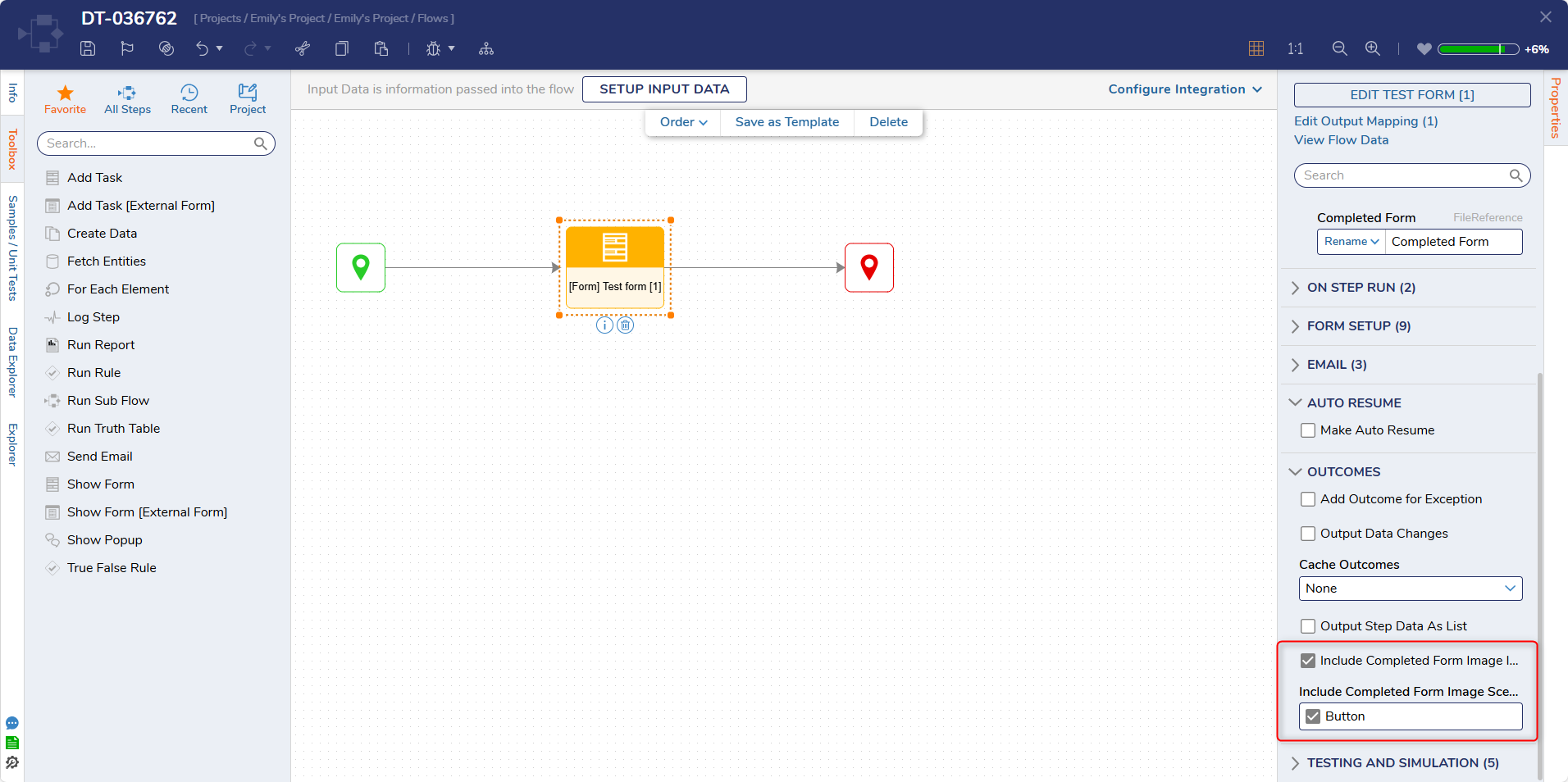 Enabling the setting causes the Form to be available as a File Reference. Then additional steps are needed to retrieve that File Reference and make it useable.
Enabling the setting causes the Form to be available as a File Reference. Then additional steps are needed to retrieve that File Reference and make it useable.
One simple way would be to add a second Form with a Download File Control on it. Set the input to be the File Reference from the prior Form. Then the image will be downloaded to whatever directory the browser is set to.
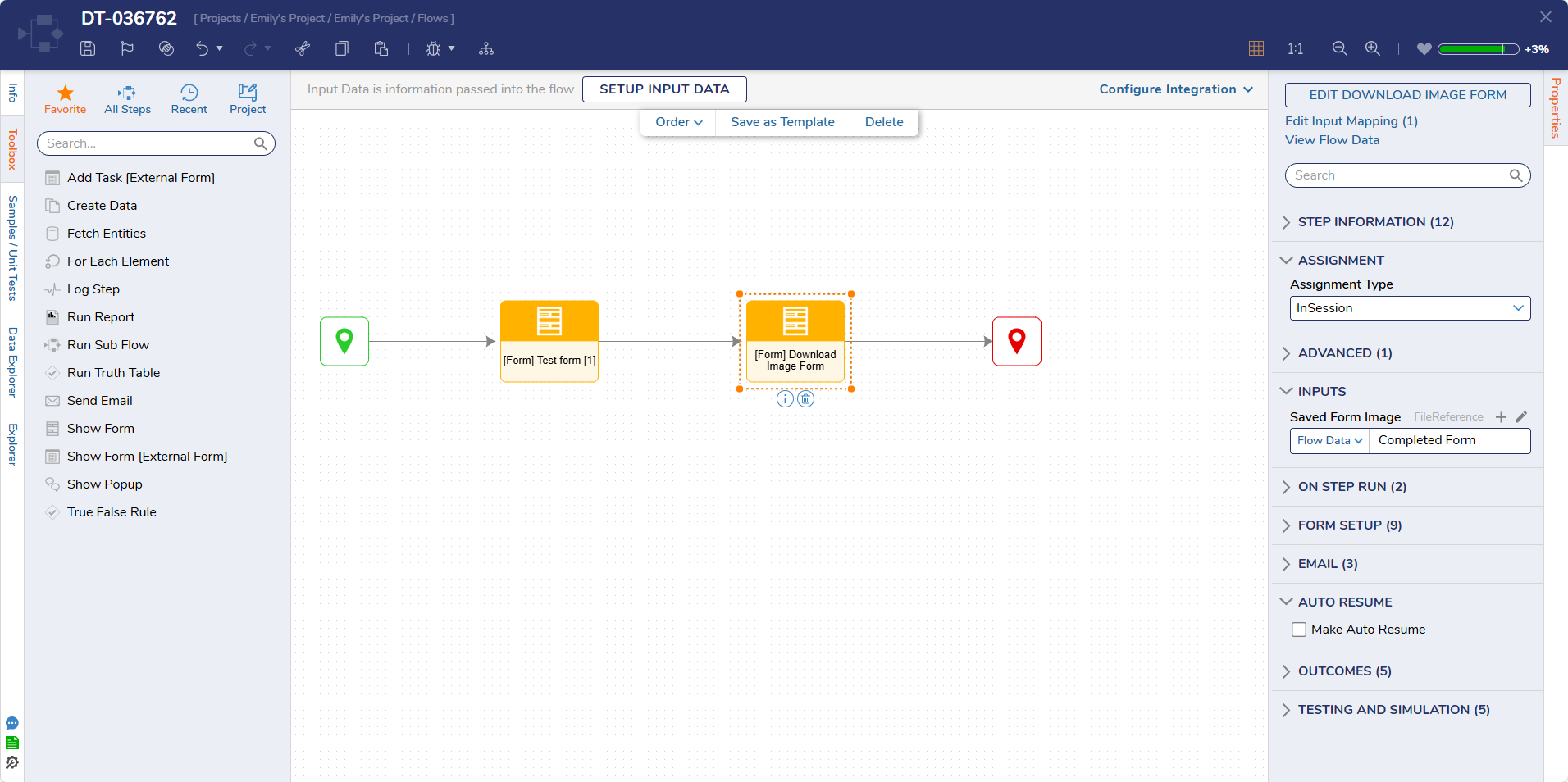
Feature Changes
| Description | Version | Release | Developer Task |
|---|---|---|---|
| Completed Forms can now be saved as images. | 9.5 | November 2024 | [DT-036762] |