Overview
Active Form Flows use a combination of Flow and Rule logic to provide additional dynamic behaviors on a Form, such as validating a user's input, hiding/showing, enabling/disabling, and/or setting values on controls. Active Form Flows use the Form Rule Behavior with new steps within the Form Rules category in the Toolbox.
Form validation Rules are found within the Active Form Flows Toolbox under the Form Rules category. Users can also create their own Validation Rules in Designer Folders.
Active Form Flows are bound to the Forms they have been created on and cannot be reused; however, the logic created in an Active Form Flow can be added to a Sub Flow and reused in that manner.
Configuration
By default, Active Form Flows are given the name "[Form Name]_Rule Flow" to help keep track of which Flows are associated with which Forms.
| Setting Name | Setting Description | |
|---|---|---|
| Triggers | Populate with a list of Form controls that accept Data Types such as String, Int32, Boolean, etc. Below are the following Trigger Types:
The order in which these controls appear is configured by the Order By setting to either the Control Type or Name of the control. | 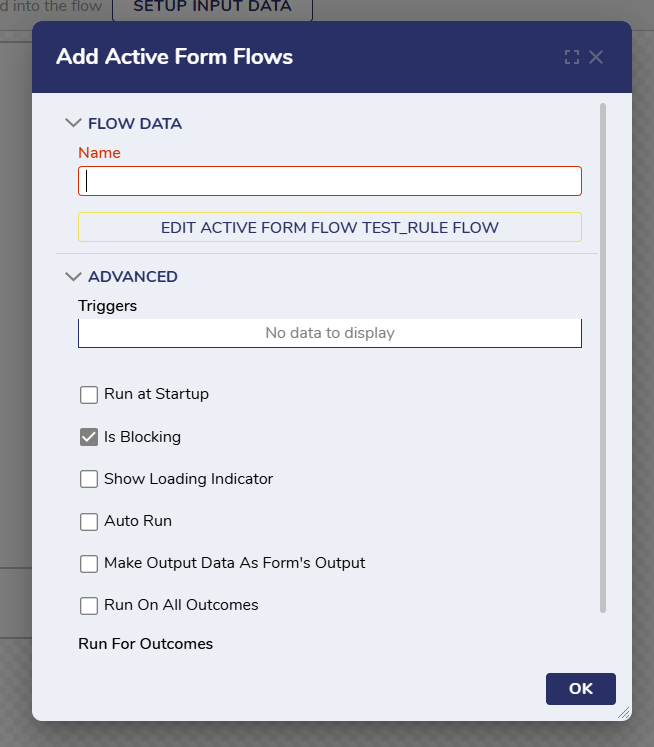 |
| Run at Startup | Initiates the Active Form Flow as soon as the end-user opens the Form. For controls that a user would want hidden by default until changed; otherwise, enable this setting. | |
| Is Blocking | Forces the Form to wait until the Active Form Flow loads before proceeding with any other actions on the Forms, thus synchronizing the Form's contents by forcing every control to load before submission. This is enabled by default and occurs every time the Flow runs. Disabling this setting runs the Active Form Flow asynchronously by allowing early end-user submission, even if not every control loads. | |
| Show Loading Indicator | Displays a loading indicator once the trigger occurs. | |
| Auto Run | Schedules the Active Form Flow to run at a designated time interval. | |
| Make Output Data As Form's Output | Makes the output data of the Active Form Flow shown as the output of the Form. | |
| Run on All Outcomes | Designates the Active Form Flow to initialize all available outcomes on the Form. | |
| Run For Outcomes | Designates which outcome(s) the Active Form Flow will run. At least one of these options should be checked when utilizing Is Blocking; otherwise, the main Flow will not wait for the Form to be completed before executing. |
Form Rules Glossary
Available exclusively within the Active Form Flows Toolbox, Form Rules steps apply logic to the specified Form control(s). None of these steps are designed to output data; they instead affect Form controls that may contain data.
In v9.13, all the active Form flow Steps, i.e., steps under Form Rules Category, are now marked as favorites for easy access.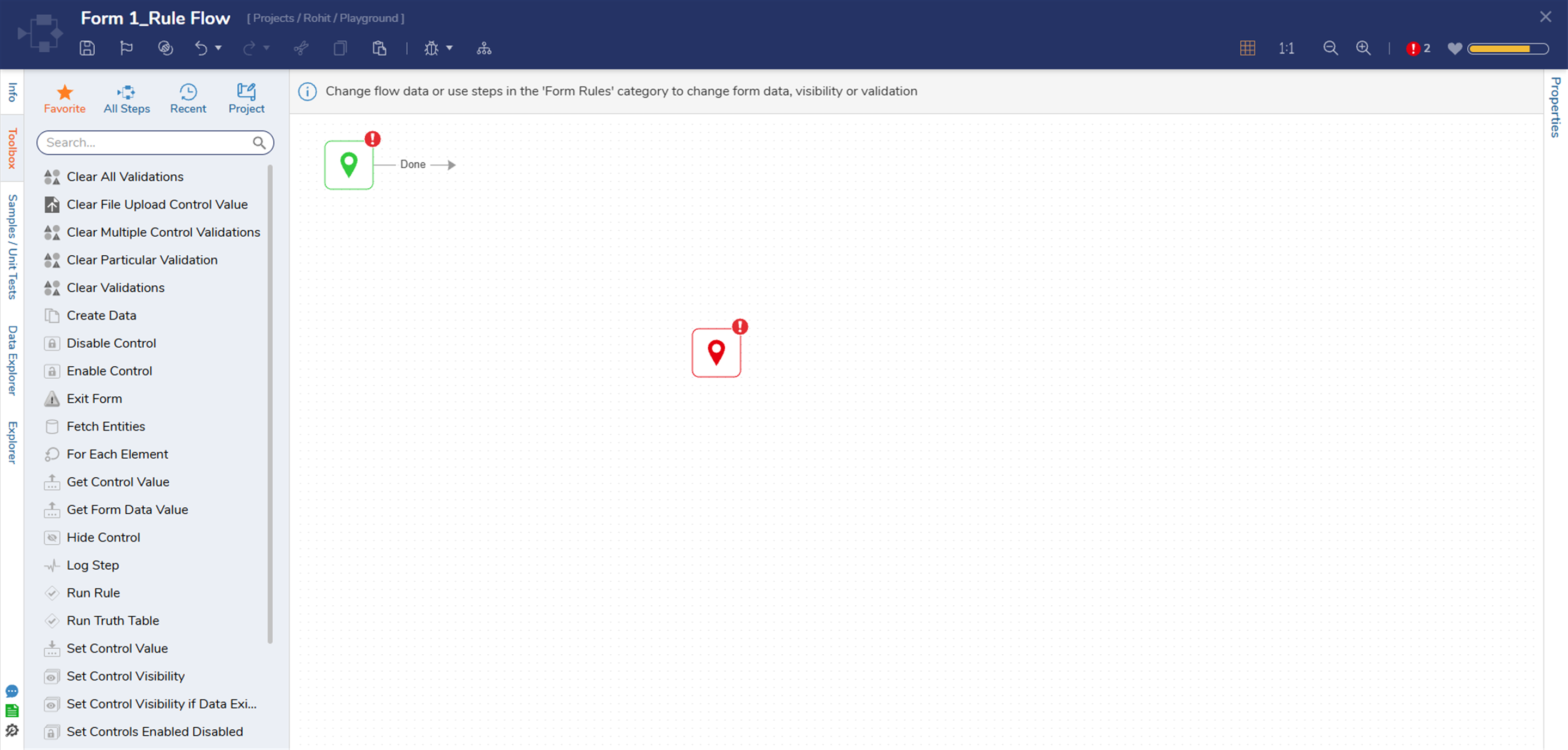
| Step Name | Description | Inputs |
|---|---|---|
| Clear All Validations | Removes all validations in a Form. | Inputs: N/A |
| Clear File Upload Control Value | Removes the selected file or files within a File Upload control. | Inputs: Form Control(FormControlData) |
| Clear Multiple Control Validations | Removes validations from designated Form controls. | Inputs: Form Control(FormControlData) |
| Clear Particular Validation | Removes a specified validation issue from the specified Form control. | Inputs: Form Control (FormControlData), Validation Issues (FormControlValidationIssue) |
| Clear Validations | Removes all validations from the specified Form control. | Inputs: Form Control (FormControlData) |
| Disable Control | Freezes the specified control, preventing any editing of the control's contents. The Hide Value When Control Is Disabled checkbox toggles if the control's value automatically hides once disabled. | Inputs: Form Control (FormControlData) |
| Enable Control | Unfreezes the specified disabled Form control, thus allowing the end user to edit its contents again. | Inputs: Form Control (FormControlData) |
| Exit Form | Closed the Form and followed the specified Outcome Path in the parent Flow. | Inputs: Outcome Path (String) |
| Get Control Value | Collects the set control value of the specified Form control. | Inputs: Form Control (FormControlData) |
| Outputs: Value (dependent on control) | ||
| Get Form Data Value | Collects the value of the specified Data Name within a Form. The Type drop-down list allows the selection of the data type of this value. | Inputs: Name (String) |
| Outputs: Value (dependent on control) | ||
| Hide Control | Removes visibility of the specified Form control. | Inputs: Form Control (FormControlData) |
| Set Control Value | Changes the value of the specified Form control. | Inputs: Form Control (FormControlData) |
| Set Control Visibility | Enables Users to show or hide a specified Form control. | Inputs: Visible Value (Boolean) |
| Set Control Visibility if Data Exists | Enables Users to show or hide a specified Form control, depending on whether another control contains data. | Inputs: Data Element to Check for Null or Empty (Object) |
| Set Controls Enabled Disabled | Enables Users to enable or disable one or more Form controls' visibility. | Inputs: Controls are Enabled (Boolean) |
| Set Validations | Places a list of validation issues on the specified Form control. | Inputs: Form Control (FormControlData), Validation Issues (FormControlValidationIssue)[] |
| Show Control | Unhides the specified hidden Form control. | Inputs: Form Control (FormControlData) |
| Toggle Control Visibility | Enables Users to toggle a control's visibility based on an action from a different control. | Inputs: Form Control (FormControlData) |
Active Form Flows Data
Active Form Flows Data provides inputs to Active Form Flows. Active Form Flows Data is only available in Active Form Flows and will not be available as an Input into the Form. Variables can be declared in Active Form Flows Data, then added as Form Controls through the Data panel. The variables can then be manipulated within the Active Form Flow without needing to be Input Data on the Main Flow or Form.
- From the Form Designer, navigate to the Logic tab.
- Under FORM RULES > Active Flow Managed Data, click SHOW EDITOR.
- On the Active Form Flows Data window, provide a NAME and select a TYPE. Click Save and close the window.
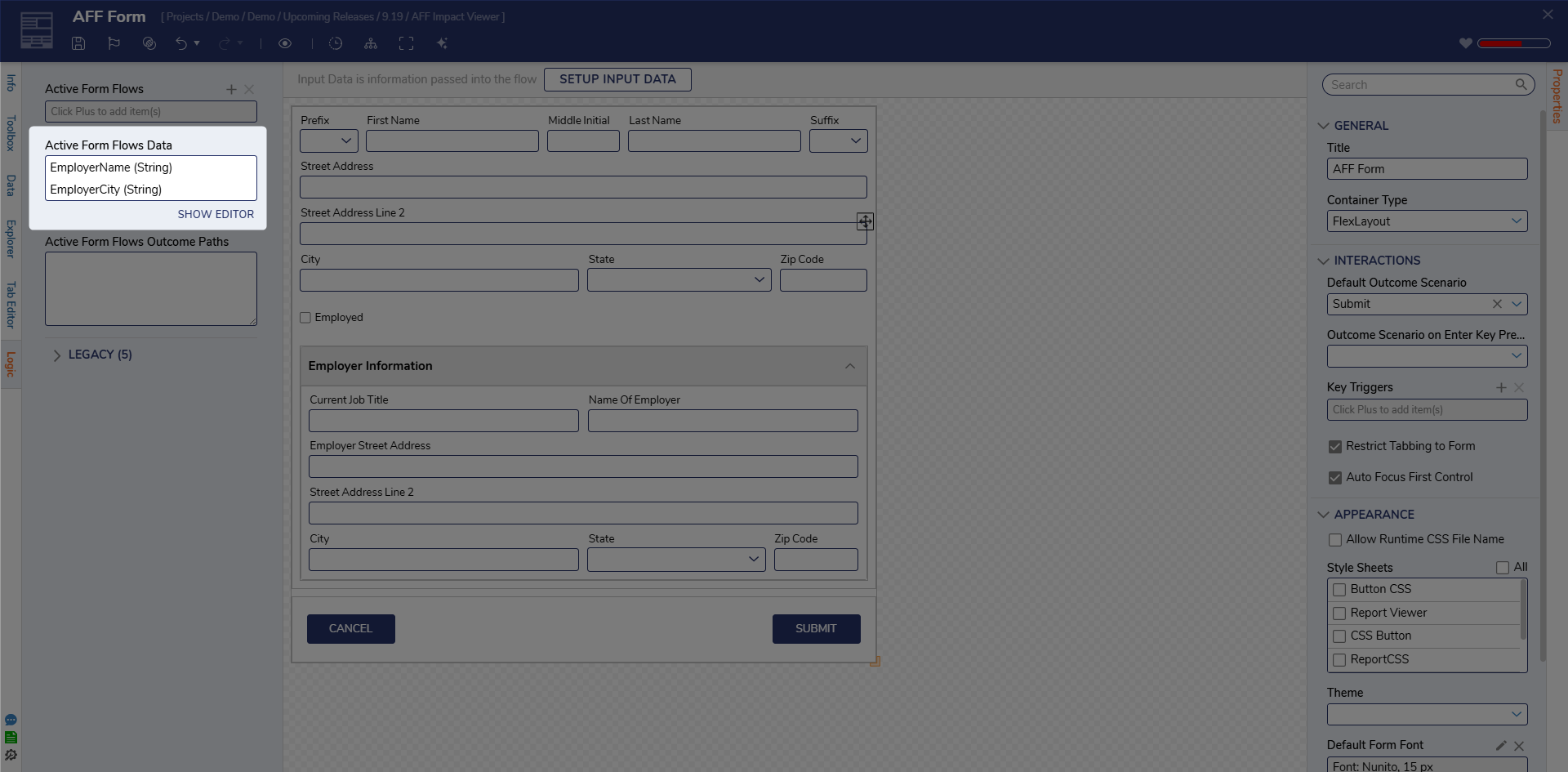
Outcomes
Users can create new outcome paths within Active Form Flows using the Active Form Flows Outcome Paths setting. Within this setting, Users can enter their desired Outcome name(s) as a String list. To proceed through one of these Outcome Paths, add the Outcome names to the Active Form Flows Outcome Paths. After that, add an Exit Form step to the Active Form Flow and provide it with the matching Outcome name.
Although Is Blocking is checked by default, it is recommended that Users also select at least one outcome, otherwise
Impact View
Impact View helps you understand and troubleshoot how Active Form Flows interact with your Form by visually highlighting relationships between AFF logic and Form controls. This is especially useful in Forms with multiple Active Form Flows where understanding control dependencies can otherwise be difficult.
When an Active Form Flow is selected, the Form surface updates to show:
- Orange highlights on controls that are impacted by the selected AFF
- Purple highlights on controls that trigger the AFF
In addition to color highlighting, Impact View also provides visual identification icons on impacted and triggering controls to clarify how each control is involved in the Active Form Flow.
- Trigger controls display a lightning bolt icon
- Impacted controls display an icon representing the type of interaction being applied (such as set value, get value, enable, disable, show, or hide)
Hovering over any icon displays a tooltip describing the action, allowing users to quickly understand control behavior without needing to reference documentation or inspect logic steps.
This relationship works in both directions. When the Logic tab is open, selecting a control on the Form will highlight any Active Form Flows that reference or affect that control, making it easier to trace cause-and-effect across complex logic.
For troubleshooting purposes, a toggle is also available to temporarily enable or disable Active Form Flow execution, allowing you to isolate behavior and validate form state without AFF logic running. Disabling Active Form Flows does not remove or modify logic and is intended for temporary troubleshooting only.
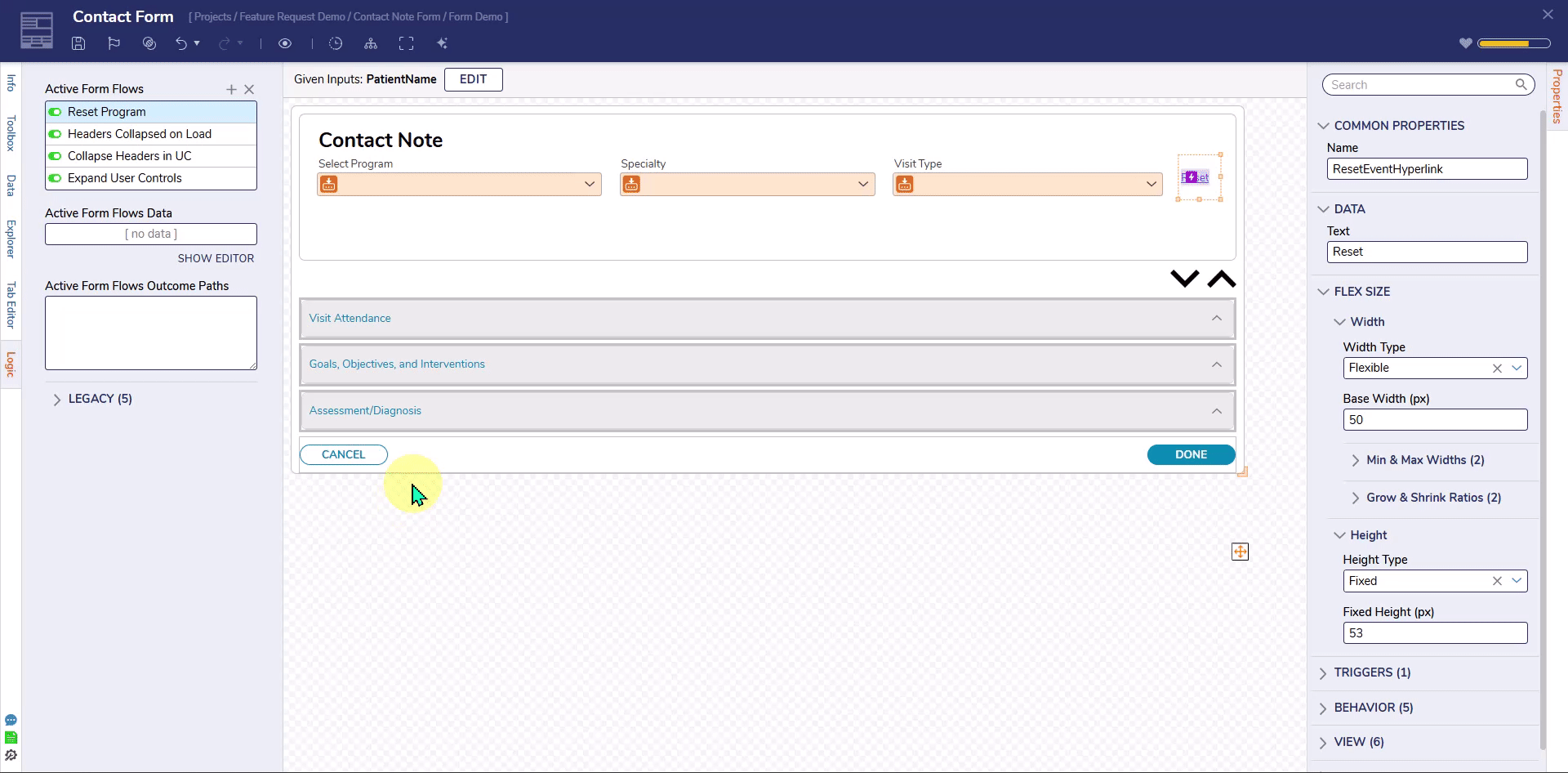
Feature Changes
| Description | Version | Release Date | Developer Task |
|---|---|---|---|
| Changed the naming convention of a new Active Form Flow to include the name of the Form for easier organization. | 9.7 | February 2025 | [DT-039468] |
| Added four new Active Form Flow steps. | 9.11 | May 2025 | [DT-044247] |
| Active Form Flow Impact Viewer Added and Active Form Flow properties moved to the left panel. | 9.19 | January 2026 | [DT-043339] |