Overview
Designer Folders are folders used to organize various elements such as other Designer Folders, and Designer Elements like Flows, Forms, Rules, and Reports.
In v8 there were folders called Folders that would not hold Designer Elements. Those were removed in v9.
There are, however, Public Folders that can be added to a Project and provide some of the same functionality that v8 Folders had.
Create a Designer Folder
- There are two methods to create a Designer Folder:
- Select the folder plus icon in the Project menu.
- Navigate to the Action Menu on an existing Designer Folder and select Create Folder.
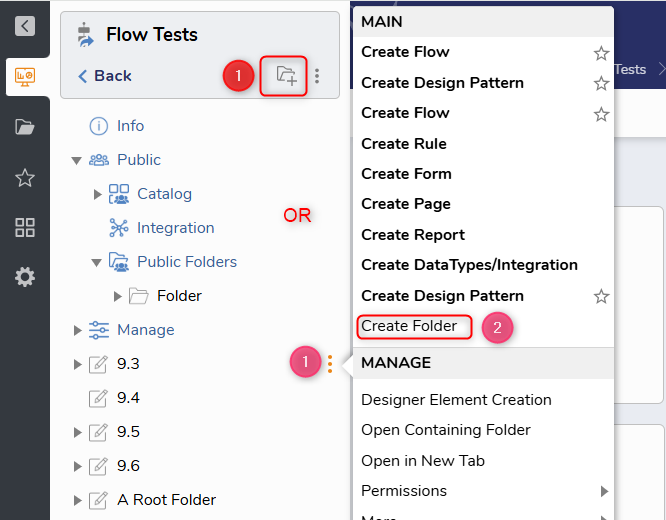
- In the Create Folder dialog, click CREATE under Create Designer Folder. In the Create Designer Folder panel declare a Name.
- Decide which kinds of Designer Elements can be created in this Folder. Unchecked ones will not be able to be created, and related actions will not appear on the action bar.
- Click CREATE to finalize.
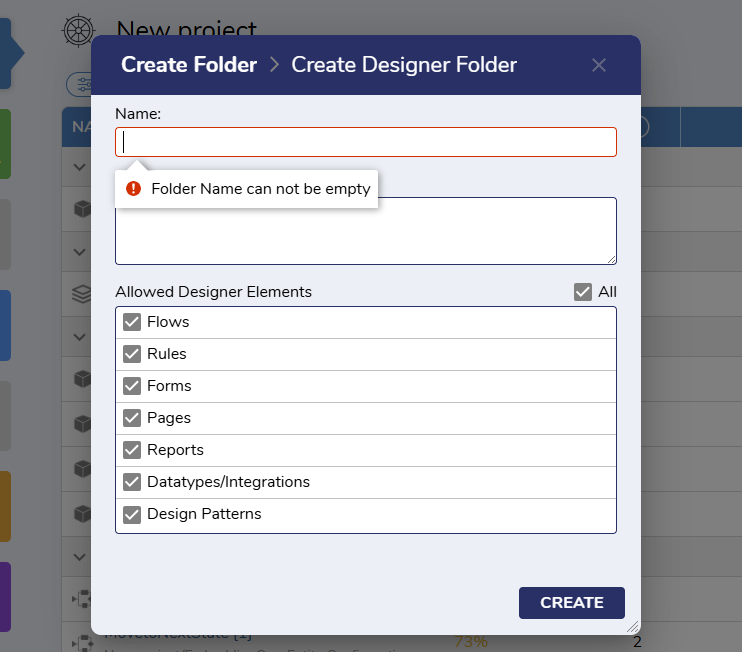
Note that even if a Designer Folder is set to only create Designer Elements of a certain type, the other types can still be moved into that folder if desired.
Copy a Designer Folder
- Right-click any Designer Folder from the Folder Tree. When the Action Menu appears, navigate to MANGE | More > Copy Designer Project.
- The Copy Designer Project window appears with several configuration options. At a minimum, a new name must be provided for the copy. Select COPY once all desired configurations are made.
Setting Name Description New Name Name of the new copy Designer Folder Copy To Root Toggles placing the copy Designer Folder at the root level in the Folder Tree. New Parent Folder Allows selection of the copy Designer Folder's new Folder it will reside within. Select Entities To Exclude Toggles excluding specific items from the copy Designer Folder. Exclude Items Allows selection of which item(s) the copy Designer Folder will not retain. - A copy of the original Designer Folder is then created at the desired location. The copied Designer Folder and all its copied contents are their own entities with their own unique IDs.
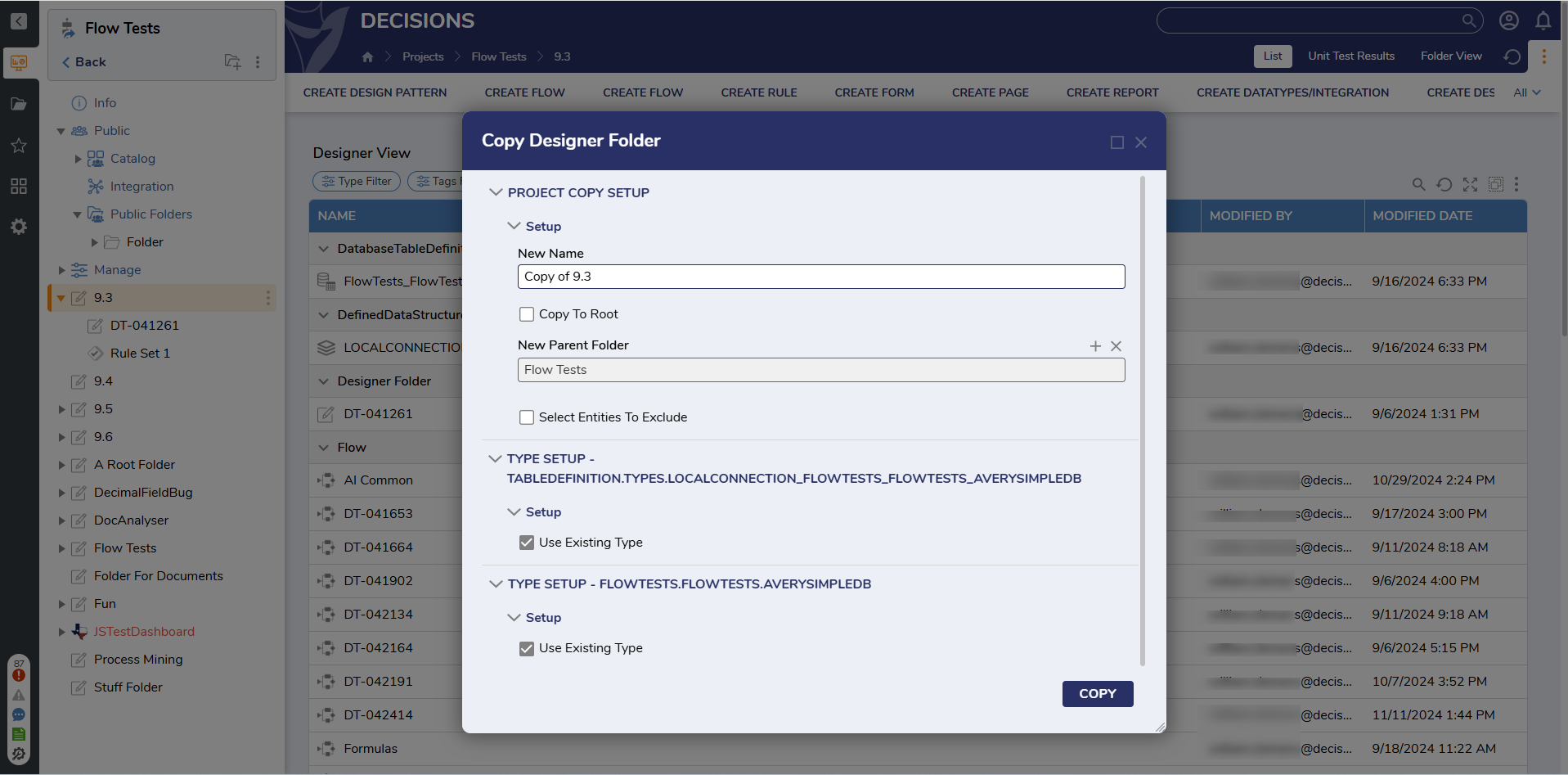
Deleting a Designer Folder
Deleting a Designer Folder prompts a selection between two different methods of deletion.
- Complete - Deletes both the Designer Folder and all of its items. Deleted items are not visible in the default Folder Report but are recoverable.
- Keep Contents - Deletes just the Designer Folder. When selected, its items relocate to a parent Designer Folder or a specified Designer Folder.
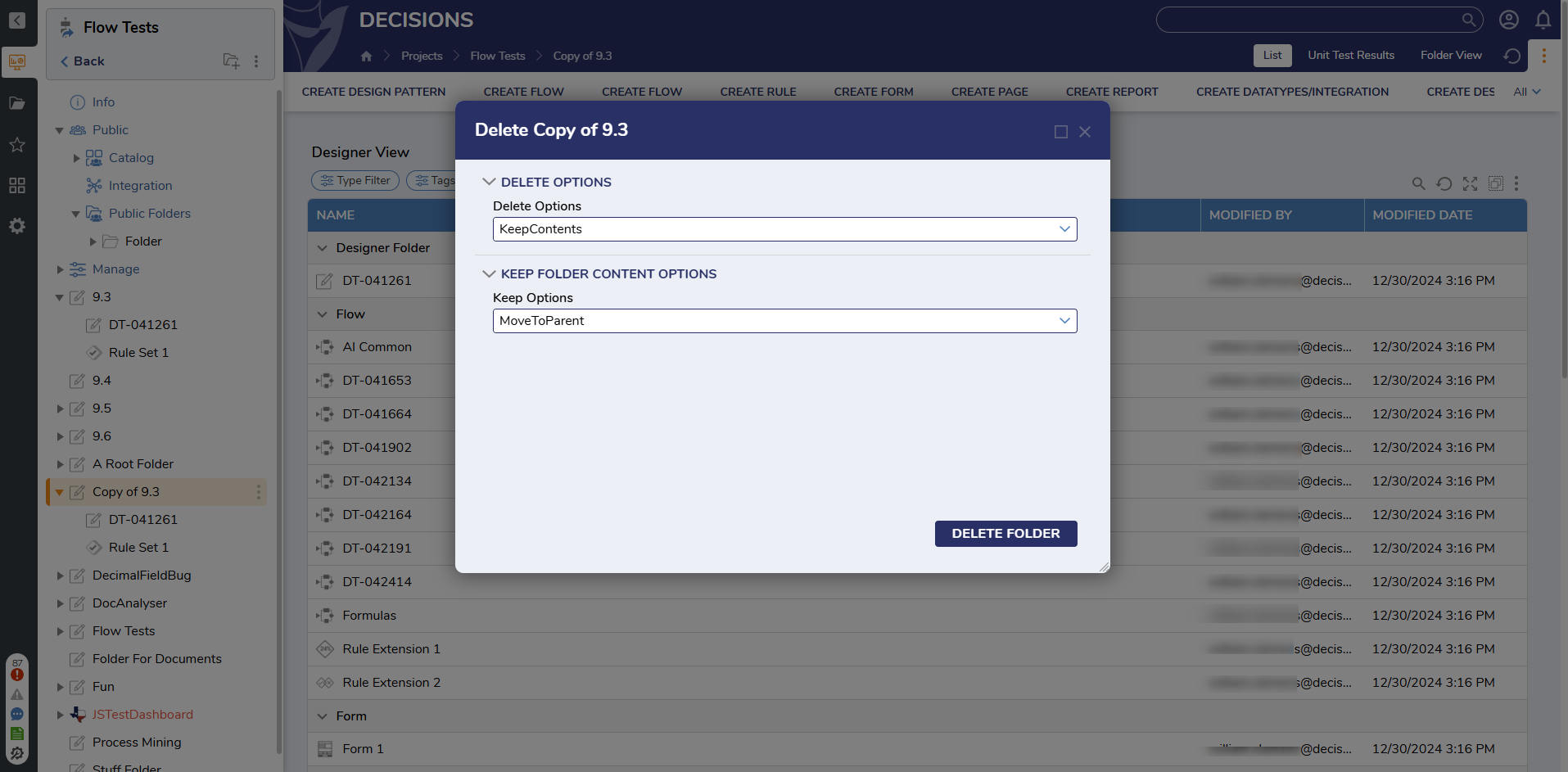
Feature Changes
| Description | Version | Release | Developer Task |
|---|---|---|---|
| Removed beginning Designer Folders from Projects on creation. Added ability to set what elements can be created in a Designer Folder. | 9.6 | January 2025 | [DT-042295] |
| By default all newly created Designer Folders will have all types of elements checked as allowable. | 9.10 | May 2025 | [DT-044098] |