Overview
Folders can be customized to provide users with Dashboard, Report, or action capabilities. End-users can interact with these folders to view the Dashboard or take any user actions configured on the folder. If any of these interactive folders are not added to the Public Folders, the end users will not be able to access them. Therefore, it is important to add any folders that are intended for end-user interaction to the Public Folders.
Creating a new Folder
The Public Folder is not visible to the end users unless a new folder is added inside it. Follow these steps to create a new Folder inside the Public Folders.
To add public folders, navigate to the Project > Public > Public Folders.
Right-click on the Public Folders > Create Folder. A dialog to create a new folder appears.
Give a name and click on Create.
After creating the folder, the end users may not be able to see it unless they are given permission. To set folder permissions, refer to Setting Folder Permissions.
Data Behavior
Any data created inside a Public Folder, this includes folder extensions, process folders, and documents, will not export with a Project when checking into to a Repository.
Instead there is a right-click action that needs to be used. Go to DEPLOYMENT | Designer Repository > Add To Deployment. The entity will be included the next time the Project is checked-in to the Repository.
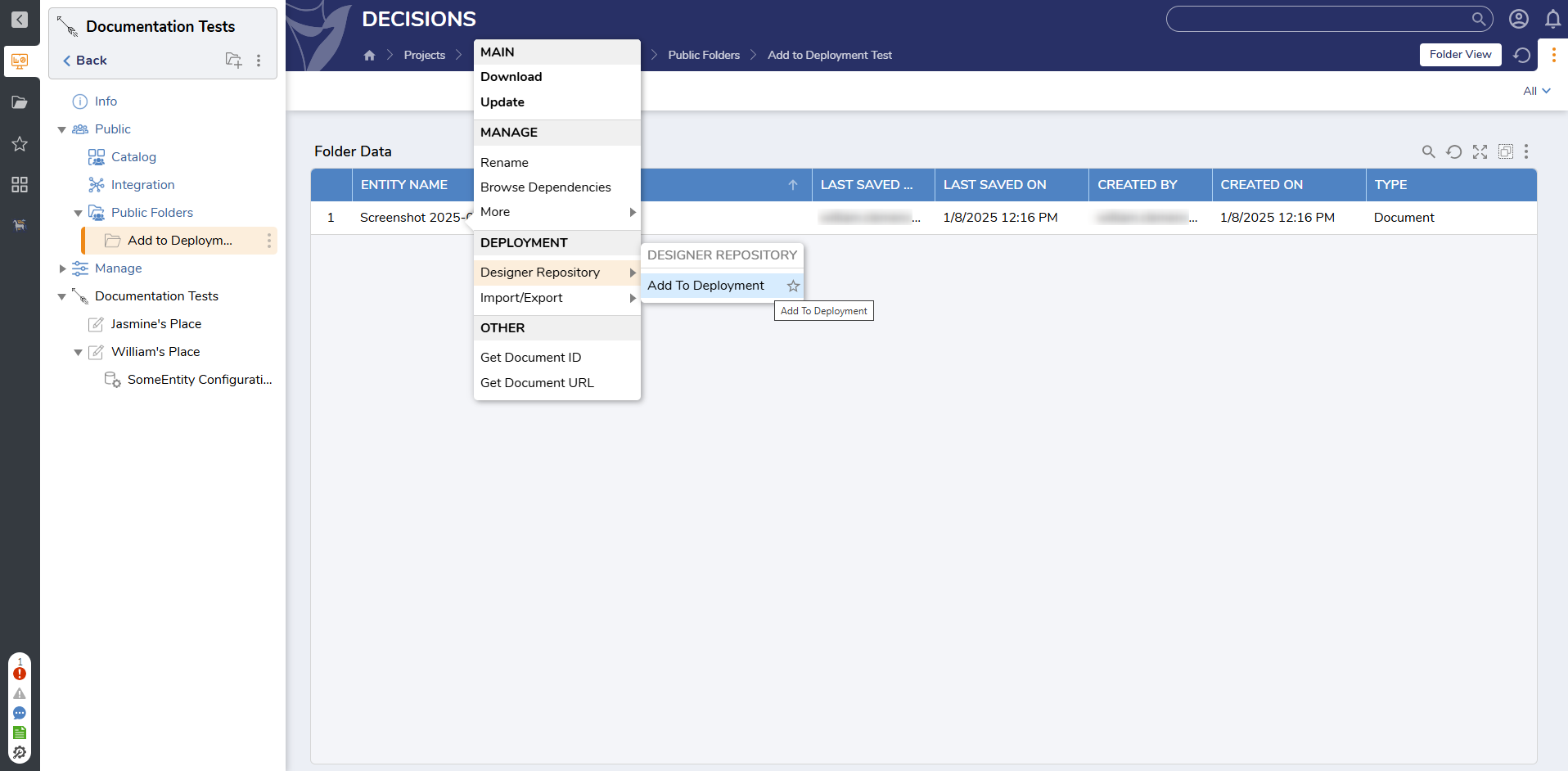
Reference Articles:
Adding Page to Folder: Learn how to attach a Page to a folder.
Exposing Flows as Actions in the Portal: Learn how to add user actions on folder.