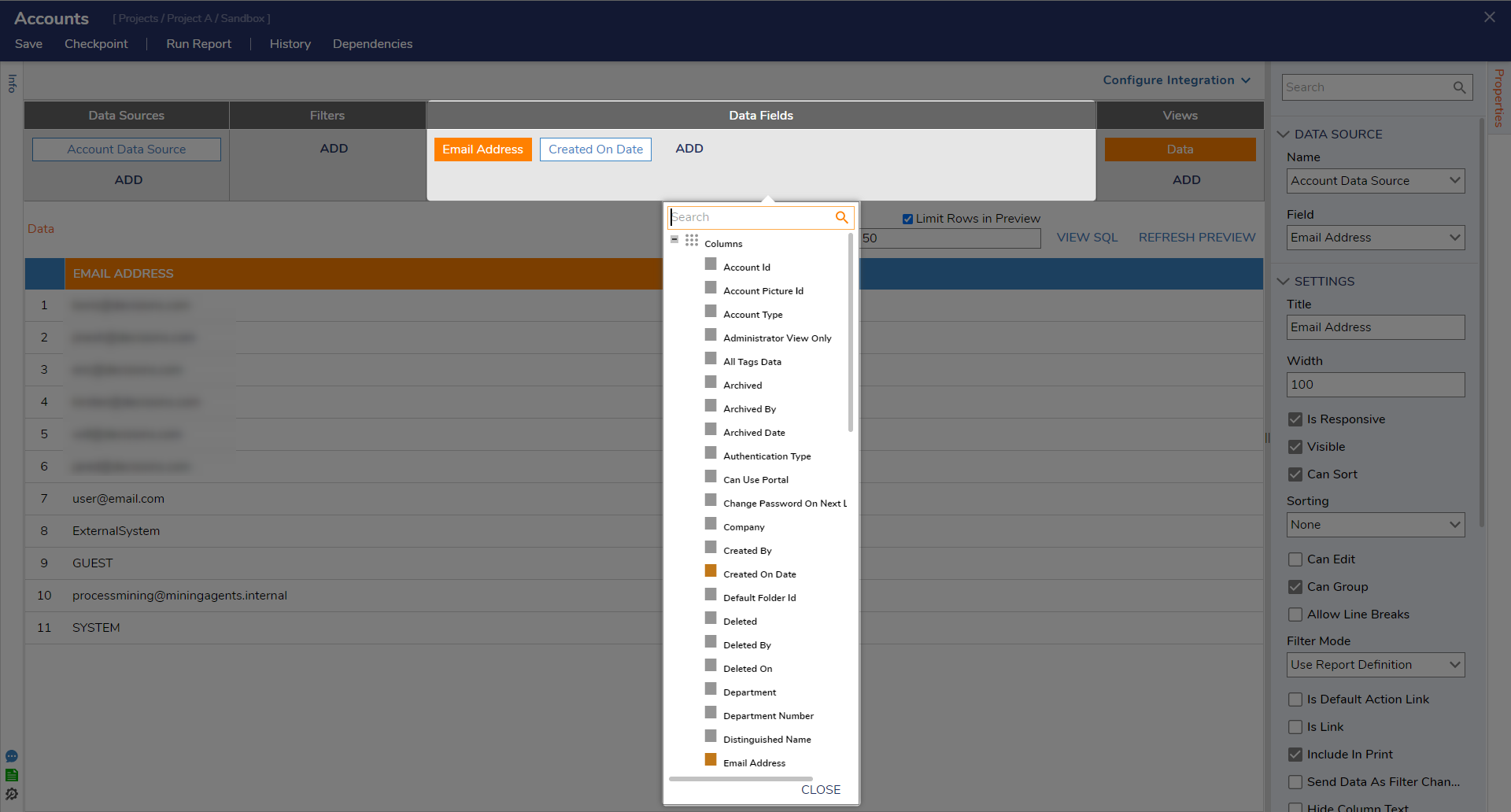Overview
Reports are Designer Elements that organize and display data in a column/row format like a spreadsheet. Data can be sourced from Decisions Core Structures or any structure created within the current or relied-on projects.
Reports are created and configured via the Report Designer. This Designer allows options to define Data Sources, add Filters, and configure the Data Fields on the Report.
Report data is limited to the Project the Report is created in and System data.
- Select the CREATE REPORT on the Global Action Bar from a Designer Project.
- From the resulting Gallery window, select Report from either the Favorites or Report section. Name and create a Report.
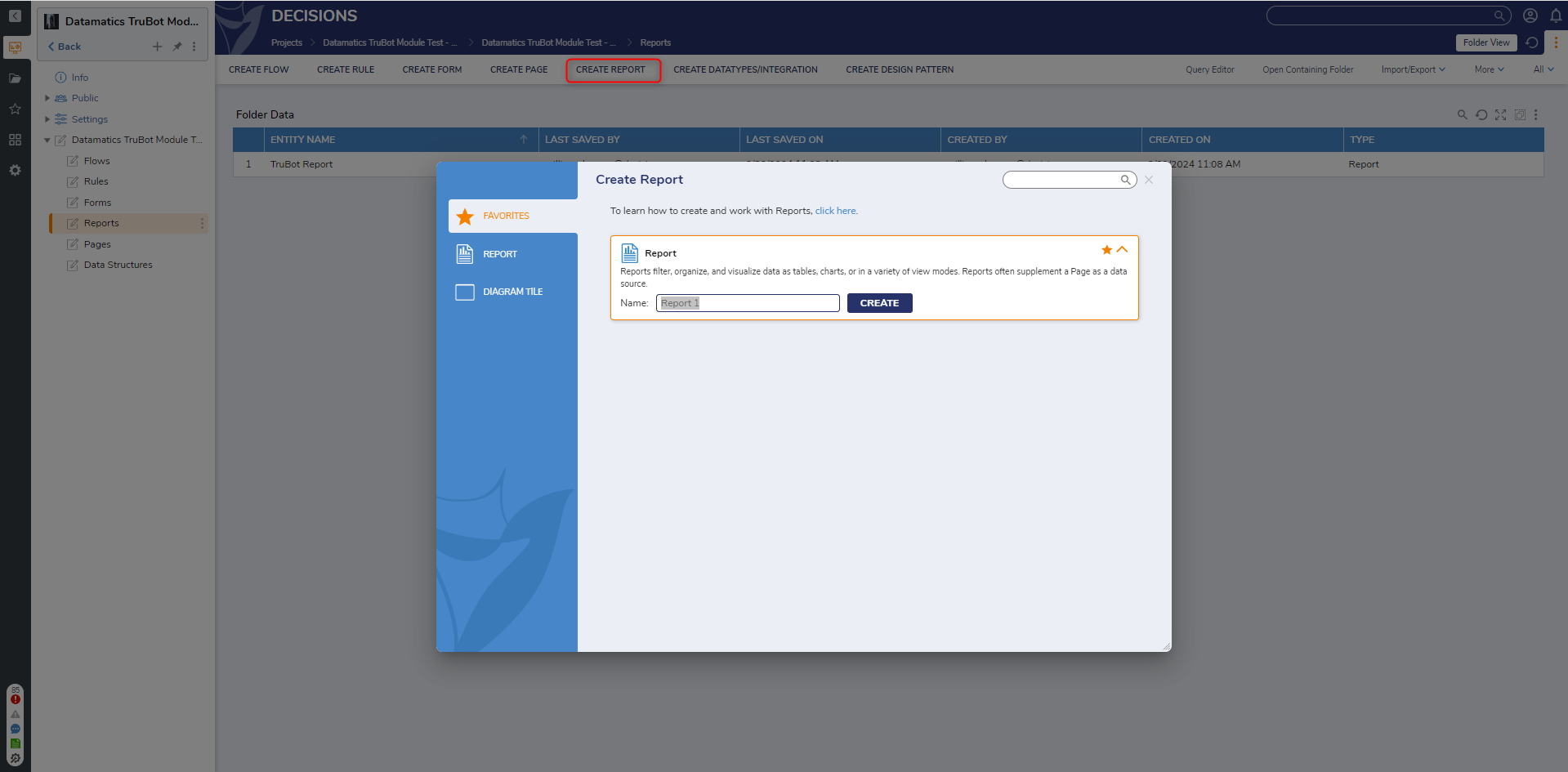
- From the Report Designer, under Data Sources, click Add. Then, select or Search for the desired Data Source. For this example, select Account Data Source. The Data Source determines where the Report receives data from. Reports can source data from Data Structures, Flows, Rules Sets, or via the SDK.
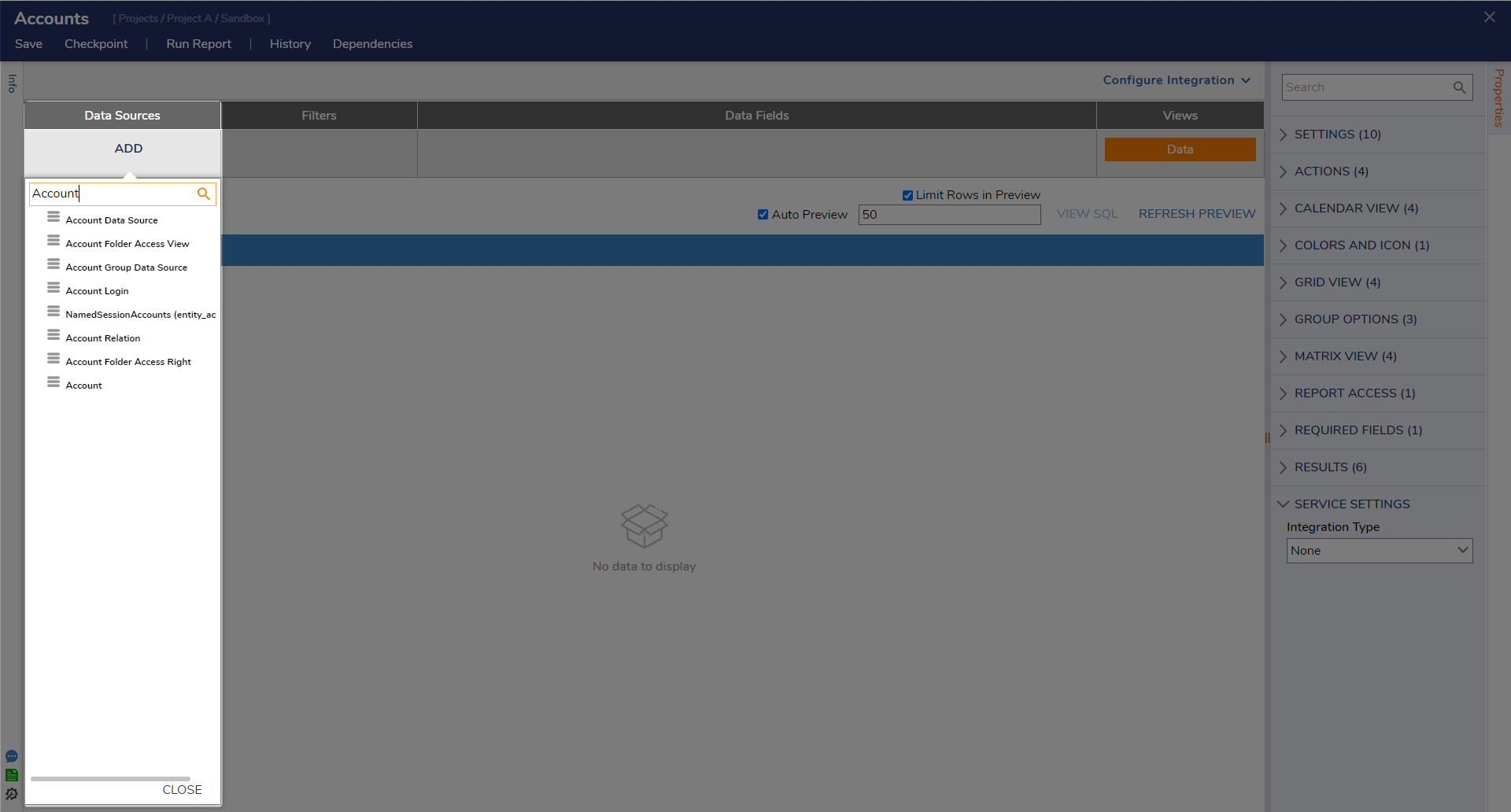
- Add the desired Data Fields. Data Fields determine which properties of the Data Source are displayed on the Report.
- Click Save on the Top Action Bar to save the Report.