Overview
View Integration Details enables users to seamlessly integrate designer elements of their workflow, such as Flows, Rules, Reports, and other Designer Elements, with external systems or services. This integration allows for the exchange of data between Decisions and other software applications, making it possible to send and retrieve information seamlessly.
| Integration Type | Settings |
|---|---|
| API Service | This Integration type allows users to allow to configure GET or POST calls for Flows, Rules, and Reports. |
| User Interface | This Integration type allows users to configure how UI elements will be configured via URL. Note that this Integration Type is not available for Rules. |
| Webhook | This Integration type configures the Designer to use this Integration's capabilities. Note that this Integration Type is only available for Flows. |
There is no direct API integration for Page/Dashboards, but it can still be integrated through Folder Integration (mentioned below in this article) or by embedding it in an iFrame.
- LoginURL - [base]:[port]/Login
- LogoutURL - [base]:[port]/Logout
- SAML - [base]:[port]/SAML/AssertionConsumer
- TokenHandler - [base]:[port]/HandleTokenResponse
The port number is ONLY needed if Decisions is installed to a non-standard port, which would be anything other than port 80 for HTTP or port 443 for HTTPS.
| Feature Modification | |
| Introduced in Version | -- |
| Modified in Version | 8.15 |
| Modification Details | Added a new setting, "Ignore Null Values in JSON," in the Service Settings. |
Configure Integration Type
- Configure Integration located at the top right corner within the Designer Entities
- Service Settings located in the Properties Panel of the Designer Entities.
Both the settings are identical and include the following settings to configure.
| Setting | Description | |
|---|---|---|
| Integration Type | Configures what type of Integration will be allowed on this Designer Element | |
| Data Format | Allows to set the type of Data Format to be outputted.
| |
| Ignore Null Values in JSON Output | Will eliminate the fields with "null" values in its JSON responses. This is to create a more generic data structure as a response. | |
| Reference Type | Allows users to configure the reference method for the Integration call by either ID, URL, or Path | |
| Override Service URL | Allows users to create a custom service URL Endpoint. Services generated using this setting can be found either at http://localhost/decisions/Primary/apidoc for IIS-hosted environments or http://localhost/Primary/apidoc for Self-Hosted environments. | |
| Configure HTTP Methods | Allows users to permit which HTTP Methods can be used for Integration: GET, POST, PUT. | |
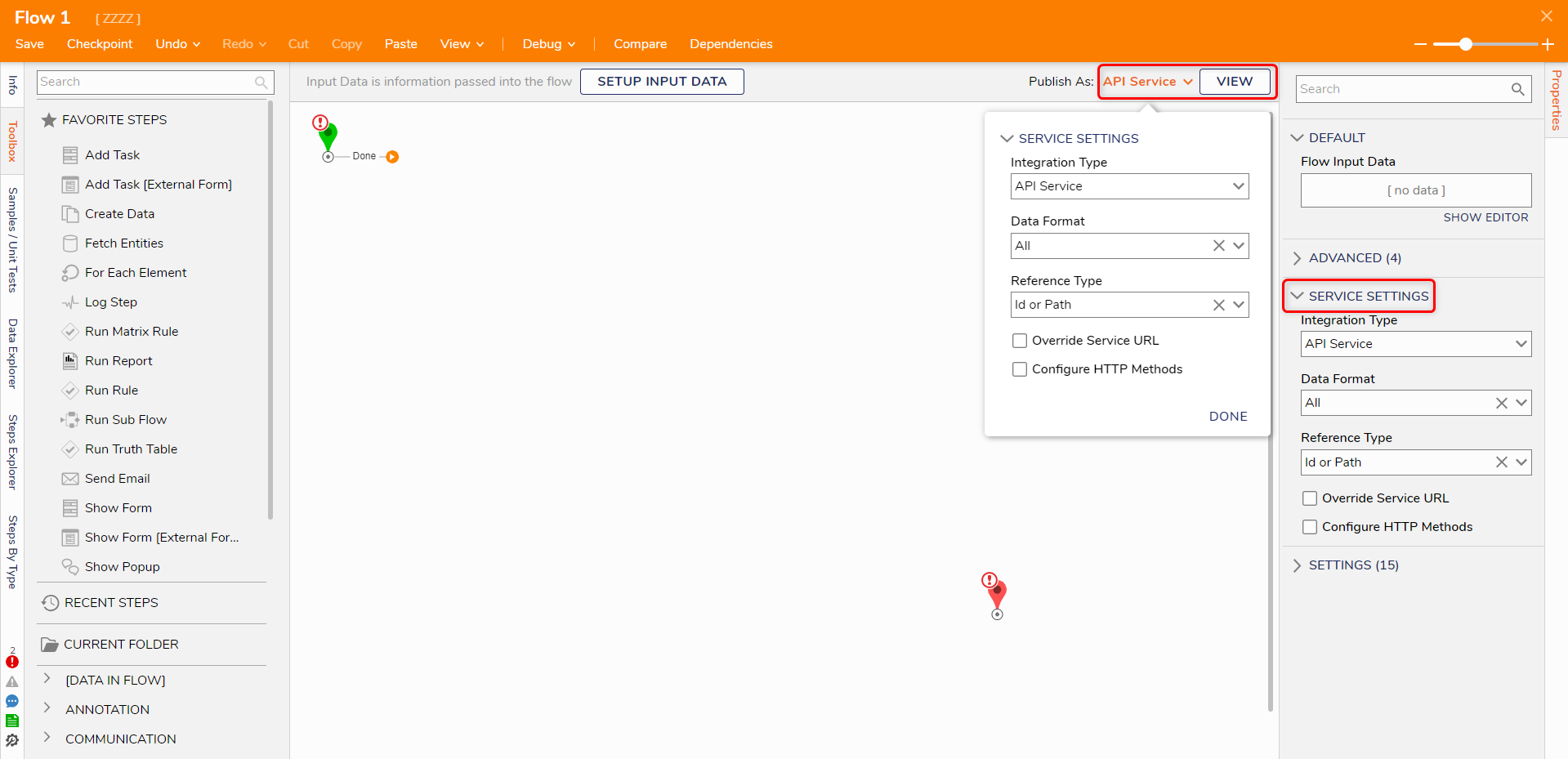
After configuring the Integration Settings, click VIEW to open the Integration Details Page.
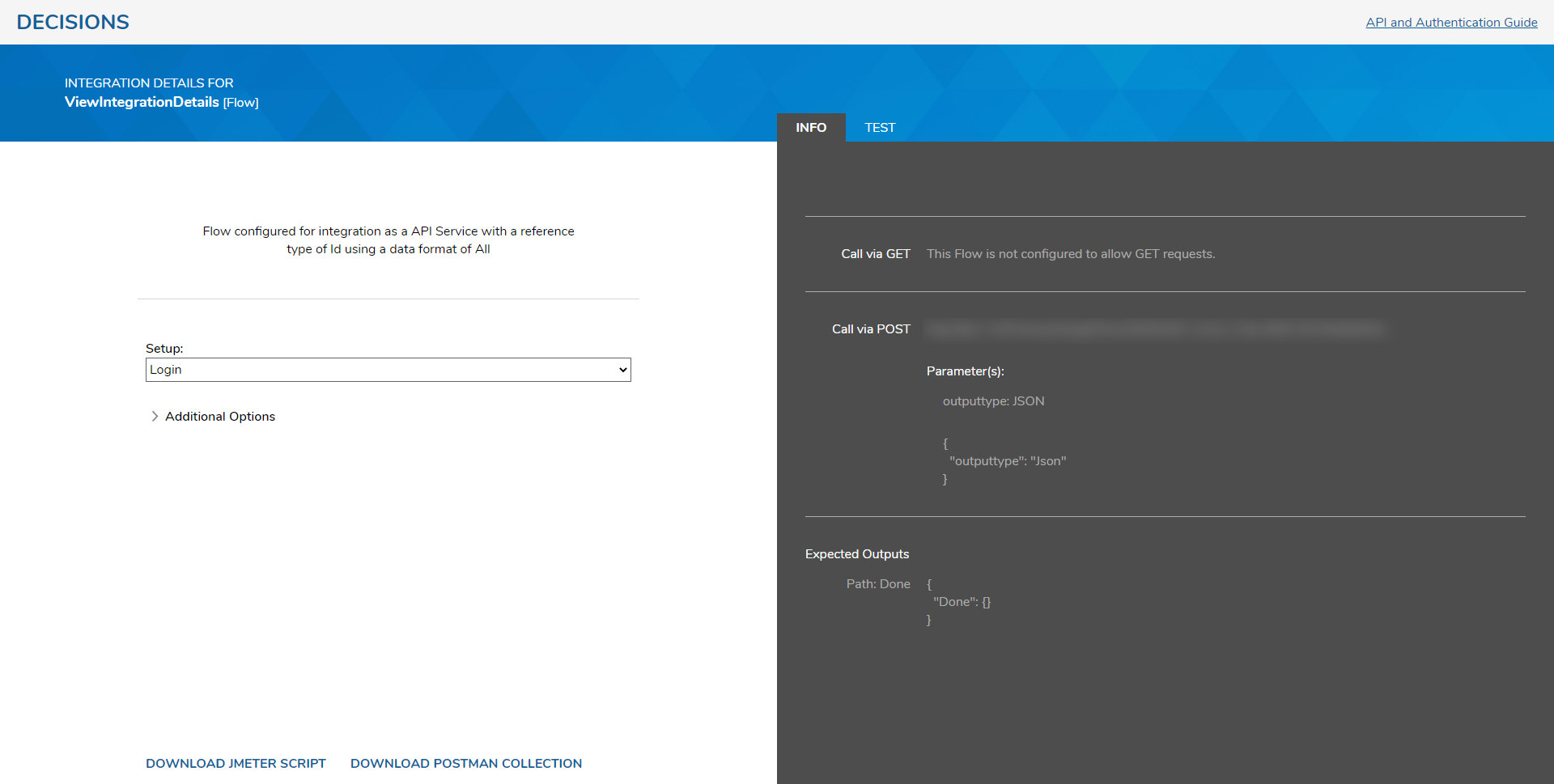
Integration Details for Folder Entity
To view the Integration Details of a Folder Entity:
- Right-click on a Folder.
- From the Folder Actions, click Manage > Integrations > View Integration Details.
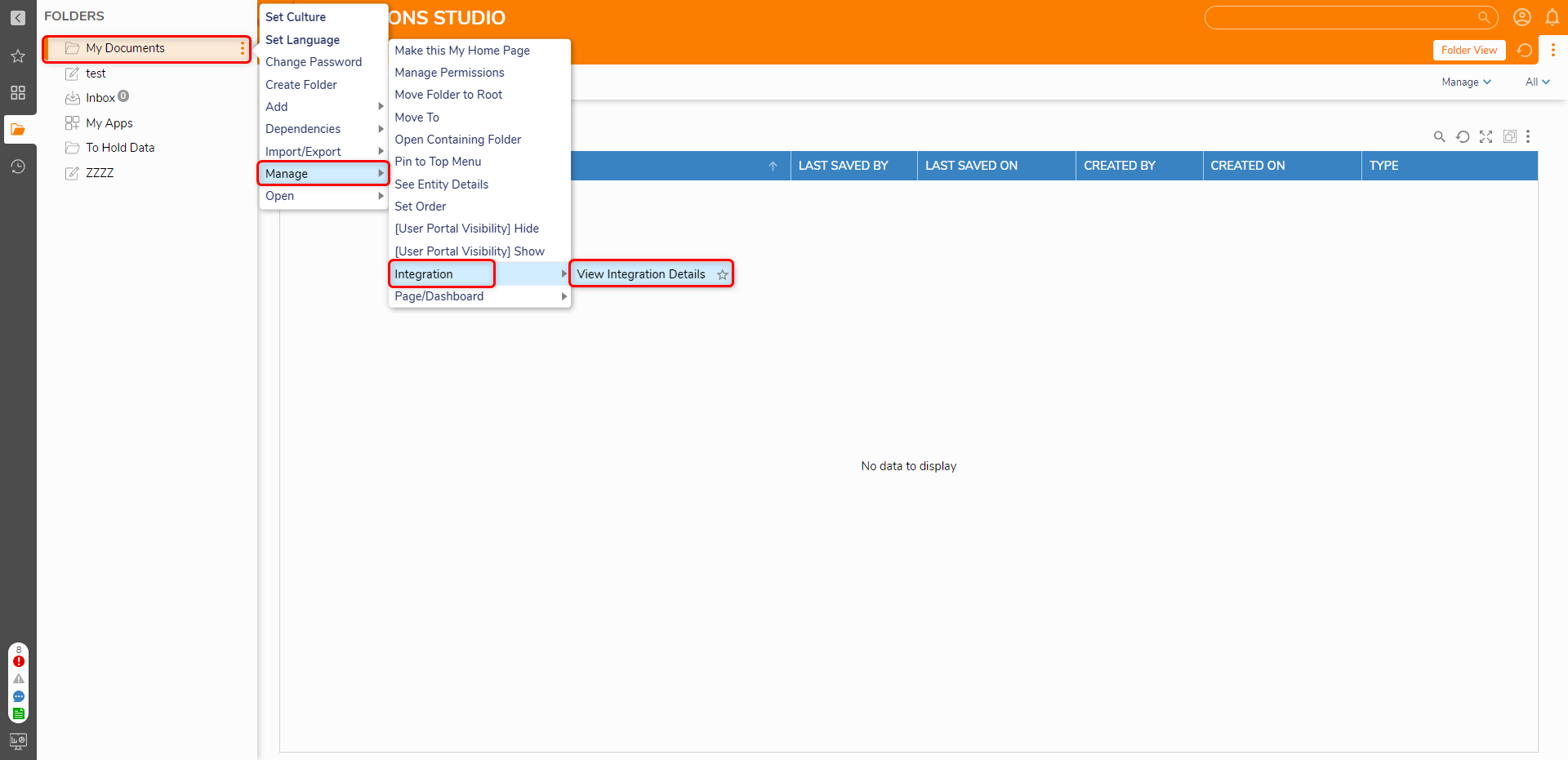
- The View Integration Details For Folder Page will open in a new window. The following tables represent the options available to configure a Folder's Integration.
Setup Description Setup Option to choose the user authentication type. Additional Options Description Call Folder By Allows to call the URL by either the Folder ID or Path. Select Page Provides the option to Enable Page Selection; toggling this enables the Pages option. Pages Allows the ability to select how the Folder will display its contents. Options include Folder View, List, Tiles, Columns, and Unit Test Results. Display Settings Description Display Type Option to pick Portal Type to display Folder; options include HTML, Mobile, or Tablet. Chrome Breadcrumbs setting. Options include: - None
- Off
- Small
- TopBarOnly
- TopBarFolderTreeCollapsed
- NoTopBarHasFolderTree
- NoTopBarFolderTreeCollapsed
Select and define the desired settings. After configuring the Integration, copy the URL on the right. Adjusting the settings will alter the URL on the right automatically. This URL can now be used to integrate with the Folder outside of Decisions.
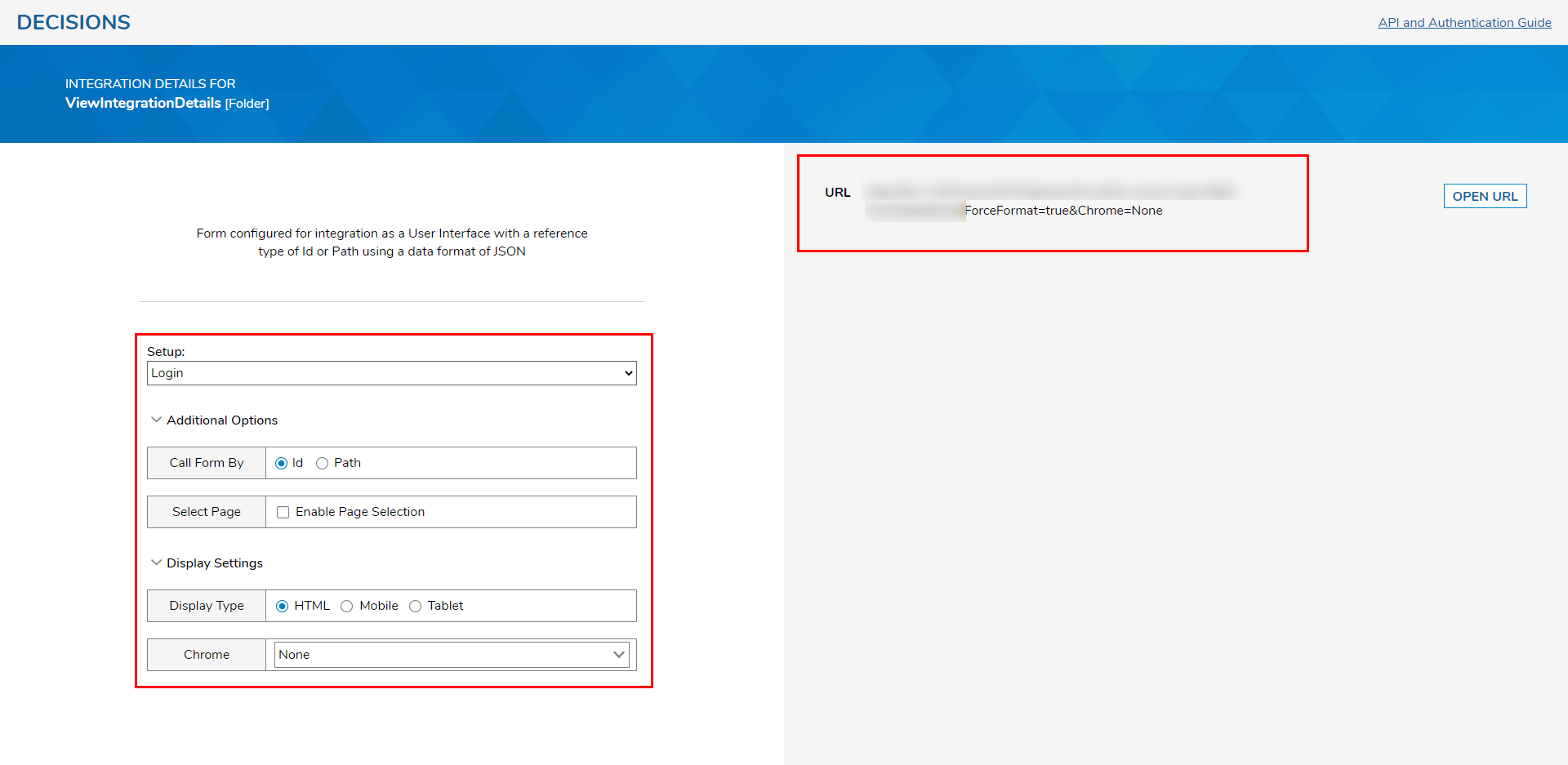
API Call Authentication Types
The following table represents the API Call Authentication options available to users when creating an Integration in Decisions.
| Authentication Type Options | Description |
|---|---|
| Login | Uses the Login credentials of the user for calling this Decisions Element. Upon execution, the user will be brought to a Login Page before proceeding with the Integration. |
| Guest | Uses the Guest Account, when enabled before Integration, for the REST call. |
| Named Sessions | Uses user-configured Named Sessions that are associated with a Decisions account. This is configured in the System > Security > Named Session Folder. |
| SessionID | Uses the current Login's SessionID for API call authentication. |
| Specify Session ID | Allows a user to specify a SessionId for call authentication. This is set in the SessionId box and stored via the STORE SESSION ID button. |
| Specify User Credentials | Allows the user to specify Constant user credentials to be used for Integration. |
Using Swagger
Swagger docs can be created to help manage a customer's API design in Decisions. Any Decisions environment can generate a Swagger doc. Add /apidoc to the end of the Decisions [baseportalurl] for example: https://baseportalurl/apidoc.
Testing Integration
- Click the TEST tab on the right-hand side of the INTEGRATION DETAILS screen.
- Select the desired method (ex: POST, GET), then click RUN.
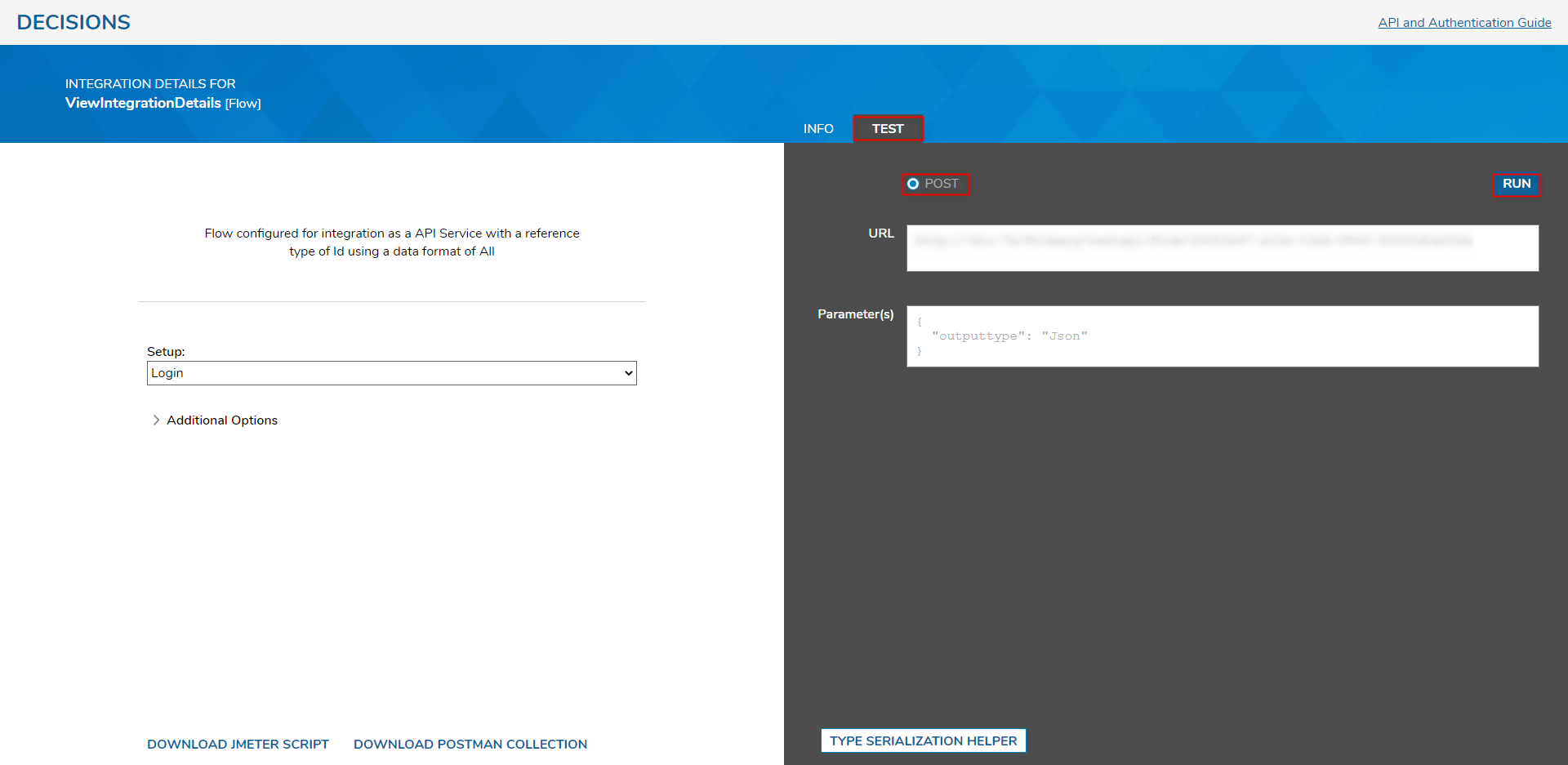
- Once the Integration runs, confirm the POST or GET Results to match the specified outputtype (ex: JSON).
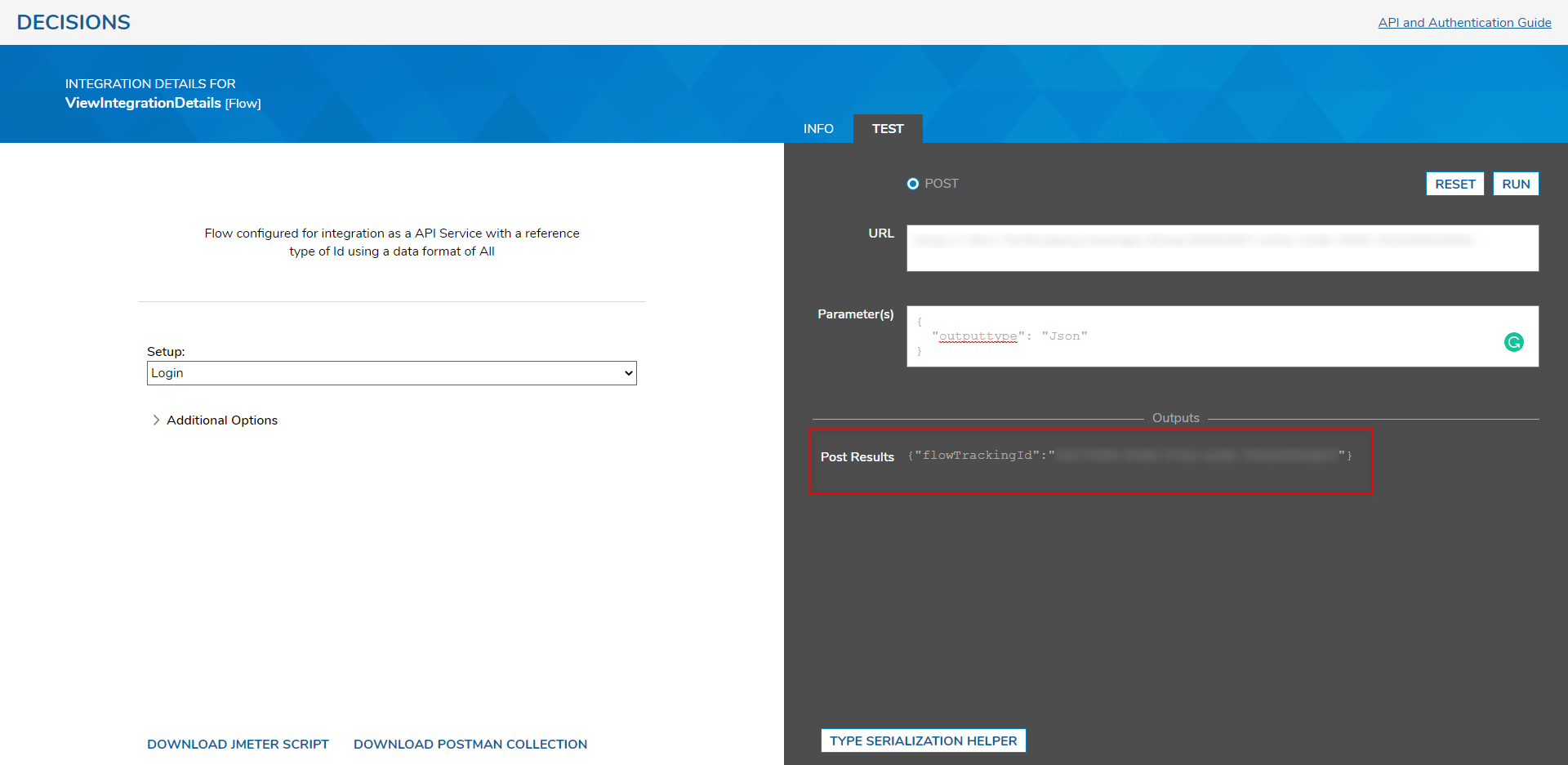
Type Serialization Helper
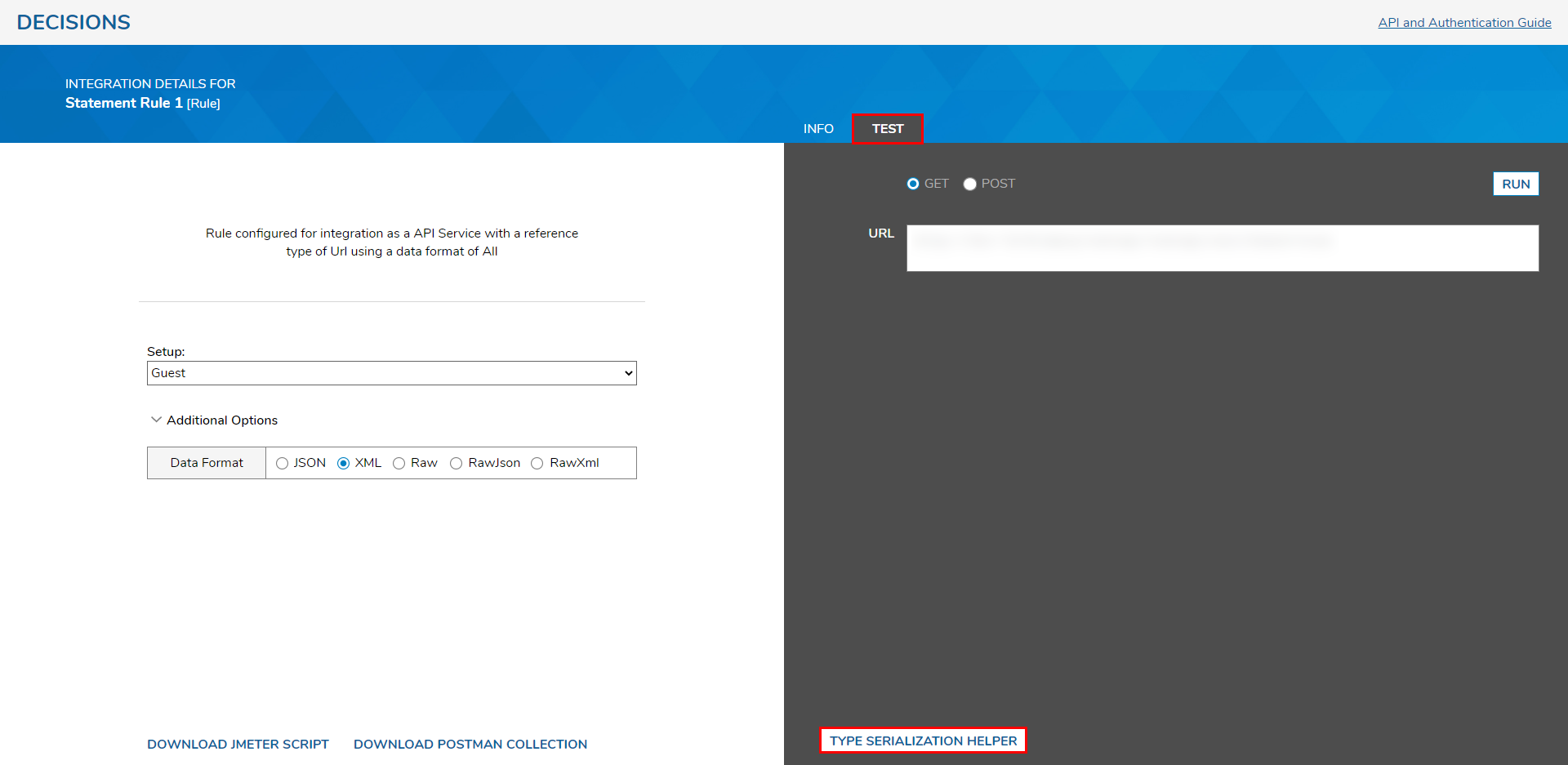
To view this serialized String:
- Search for the desired Data Type in the Select Type box.
- Under Output Type, select either XML or JSON.
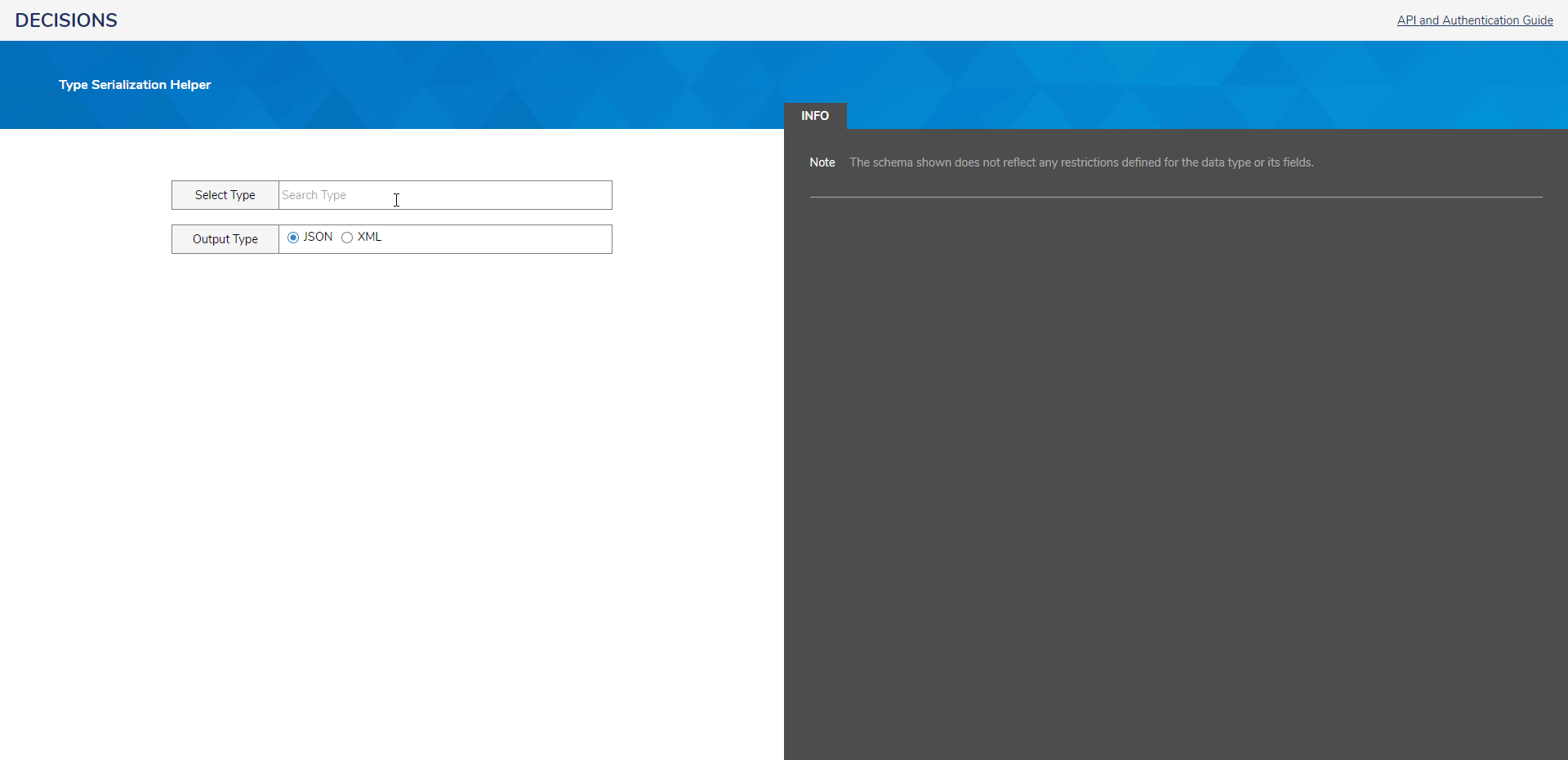
Feature Changes
| Description | Version | Date | Developer Task |
|---|---|---|---|
| Added a new setting, "Ignore Null Values in JSON Output," for the API service. | 8.15 | October 12, 2023 | [DT-038825] |