The Report Viewer provides several capabilities to filter. Group and sort data via the Report Designer configurations and additional runtime methods. Providing configuration at runtime allows data filtration without having to access the Report via the Report Designer.
In addition, the Report filter layer is combined with the header panel, meaning that the filter and header panel will resize appropriately for a Report Viewer.
Report Runtime Column Actions
Filter, group and sort actions are available when hovering over a column header and selecting one of the icons. The icons represent Filter, Group, and Sort actions in this order.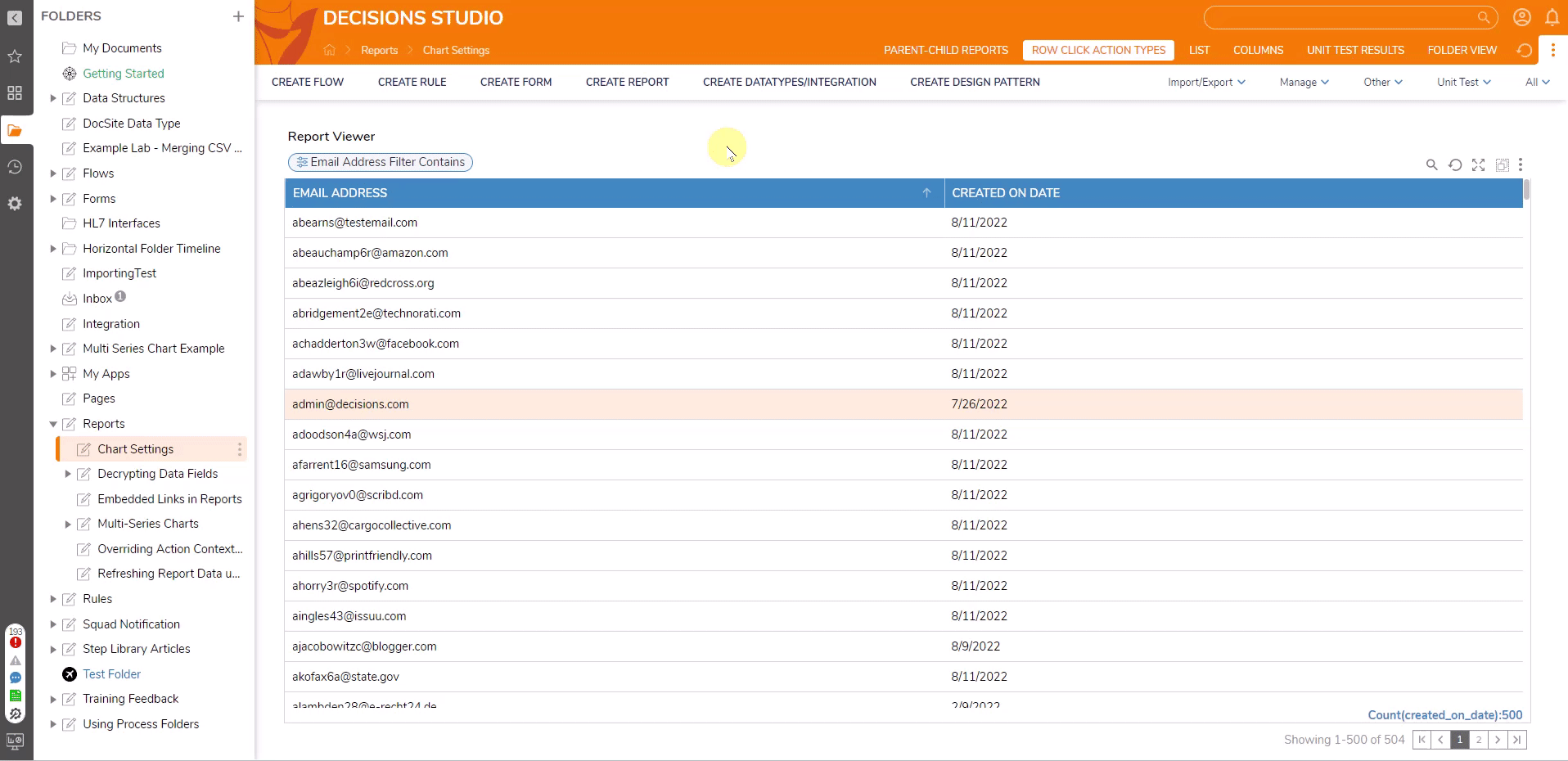
Filter
- To add a filter based on a column, hover over the column and select the Filter icon.
- Once the Icon is selected, a dialog box will appear, where a value can be defined for filtering. Once the value is defined, select APPLY.
Values must match the filter to appear on the Report.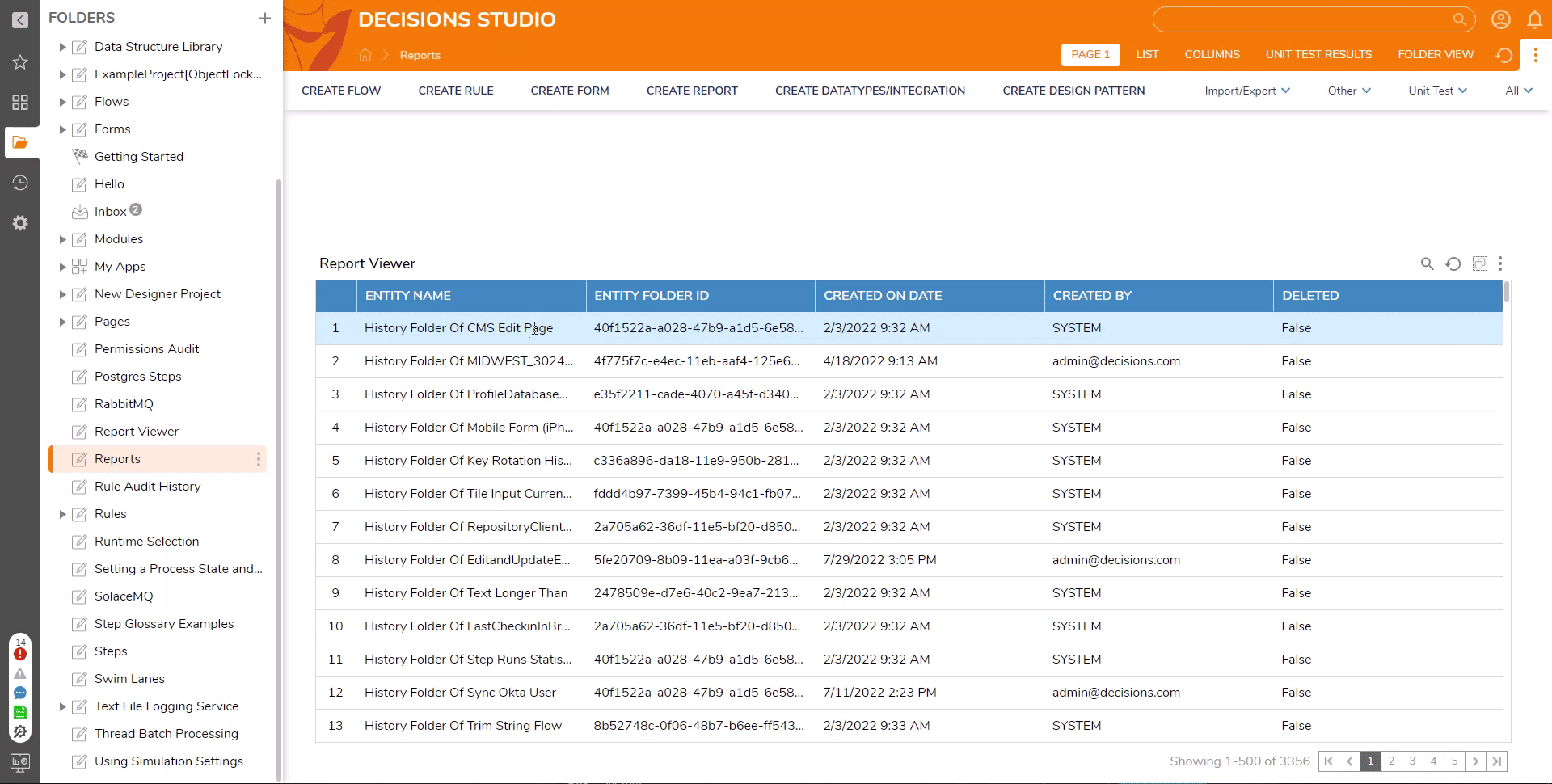
Sort
Reports can be sorted as ascending or descending values for a column or multiple columns. Selecting the Icon will cause the Report to sort rows in ascending or descending order.
Multiple columns can be used to sort a Report, sorting rows based on an ordered priority.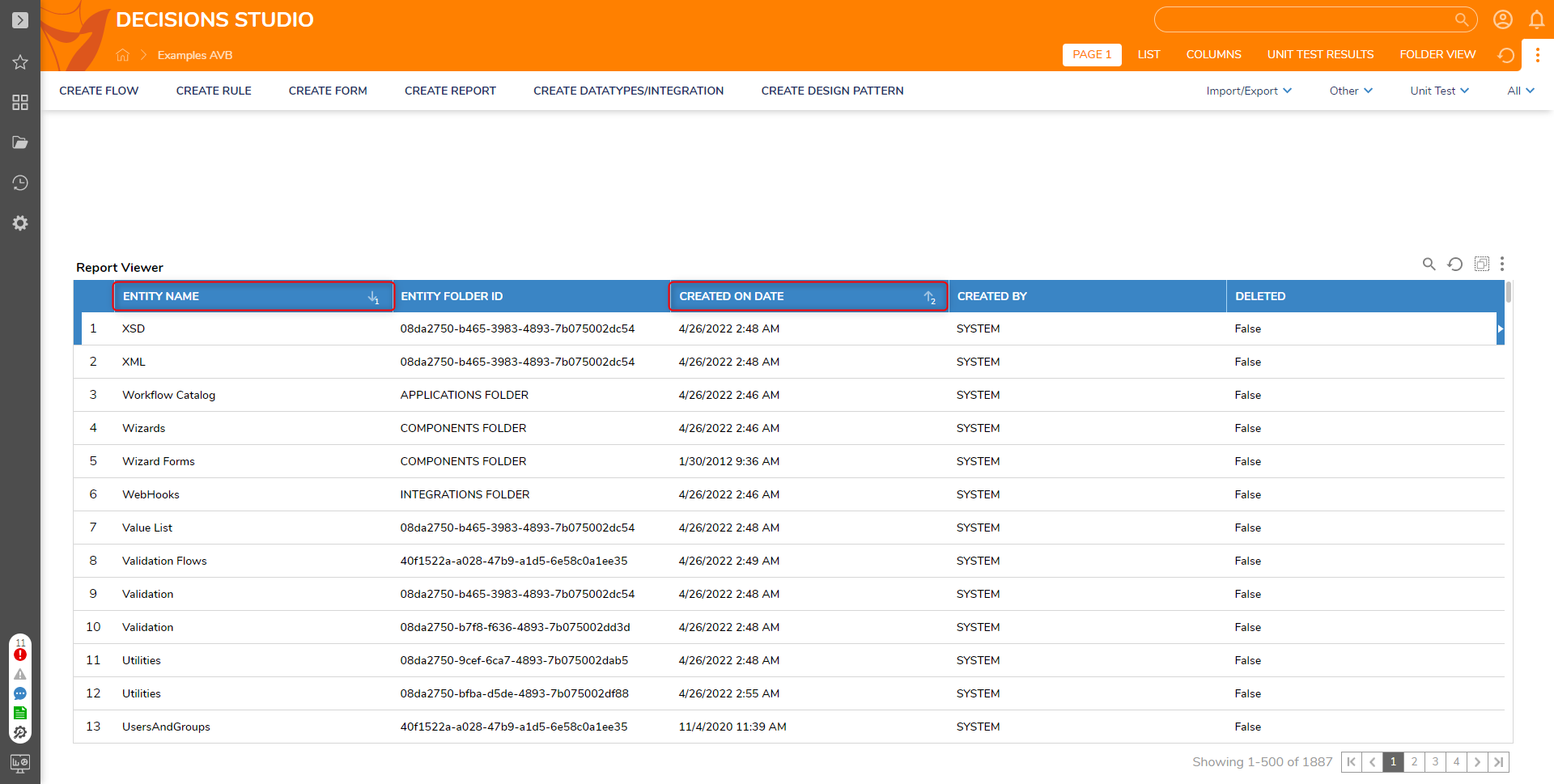
Group
Selecting the Group Icon will group similar values found under the column together. A collapsible Row header will display the shared value.
Multiple columns can utilize the Group action, creating sub-sections based on the Sort order.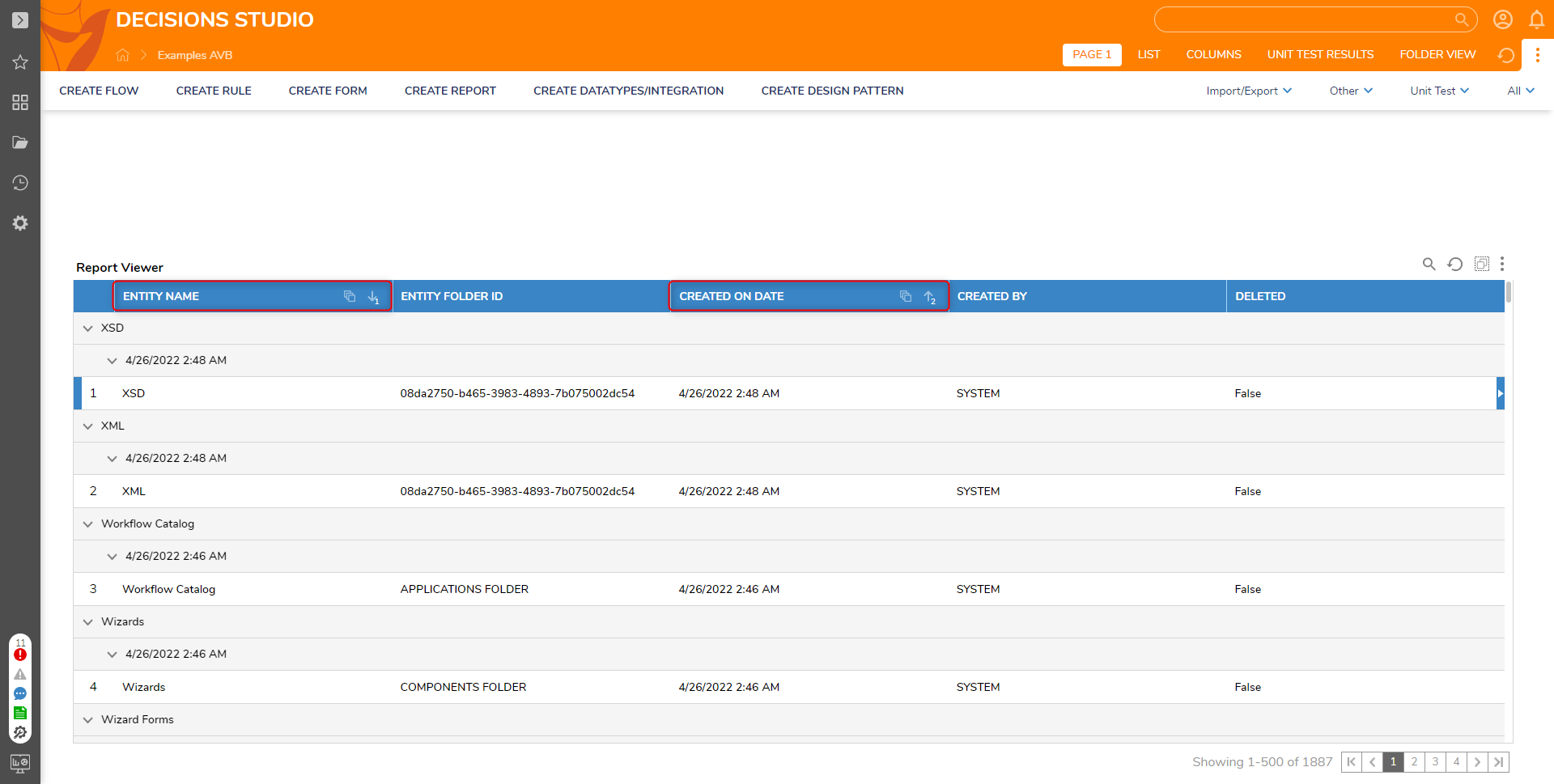
Rearranging Columns
Columns can be rearranged during runtime. This can be done by left-clicking the column name and dragging the column to the desired position.
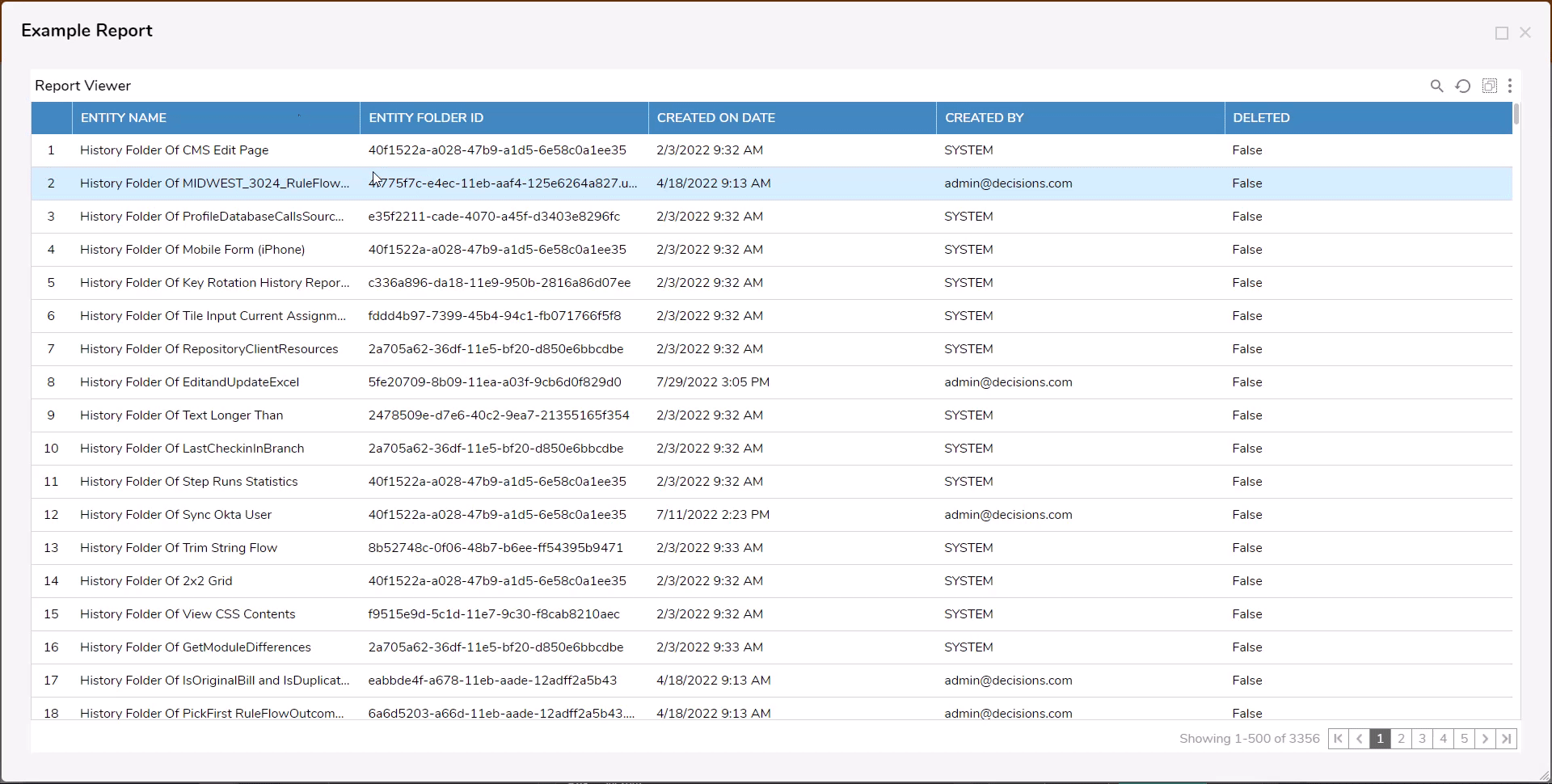
Additional Actions
The following section details the Search and Multi Select actions available to a Report Viewer.
Search
Providing an input in the Search box filters out data containing the input text. Any row that contains or has a matching value will be displayed.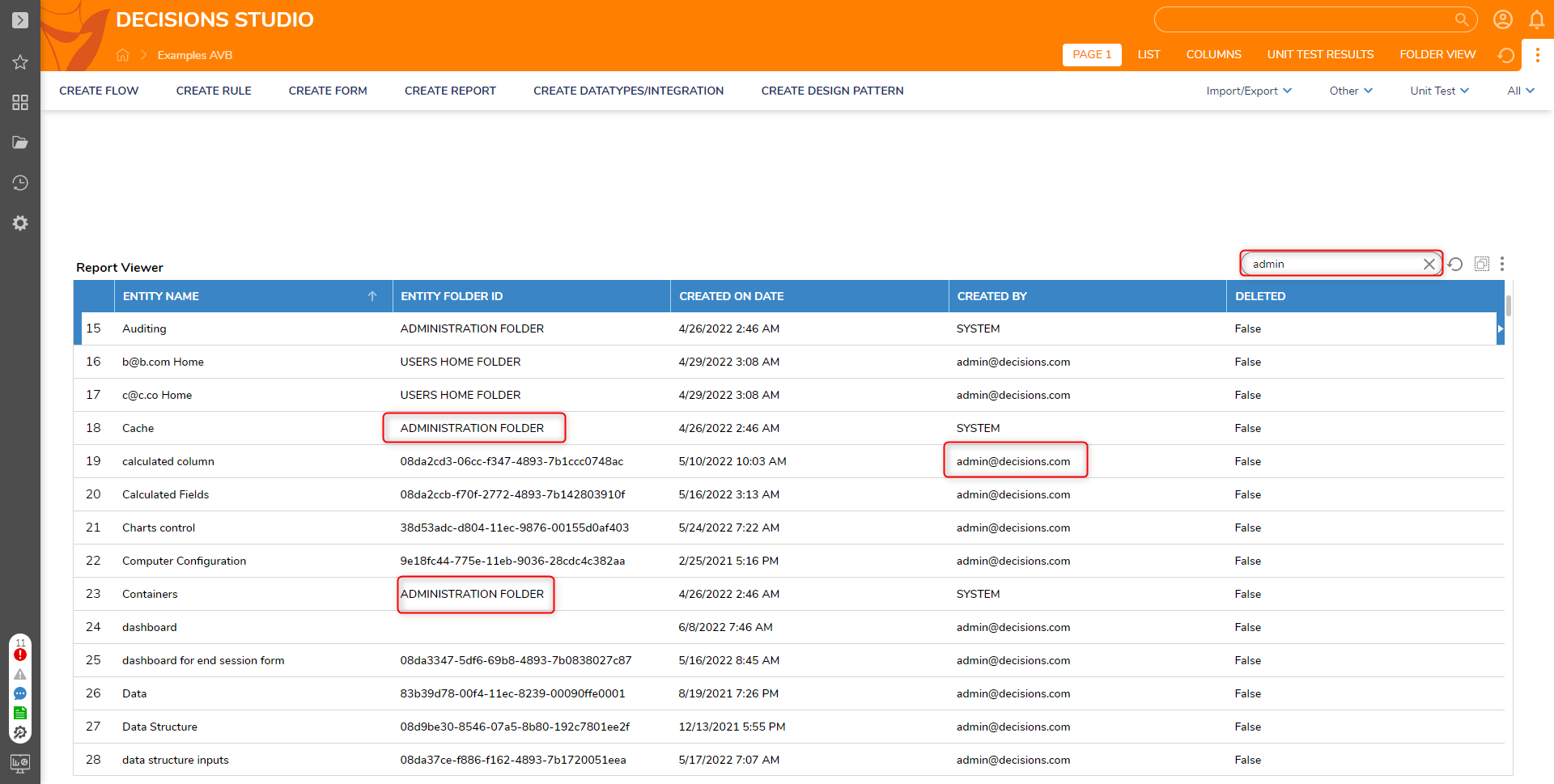
Maximize
The Maximize action allows users to expand Reports used in a Report viewer without navigating out of the Page. Selecting the icon will cause the report to appear as a popup and expand to cover the entire screen.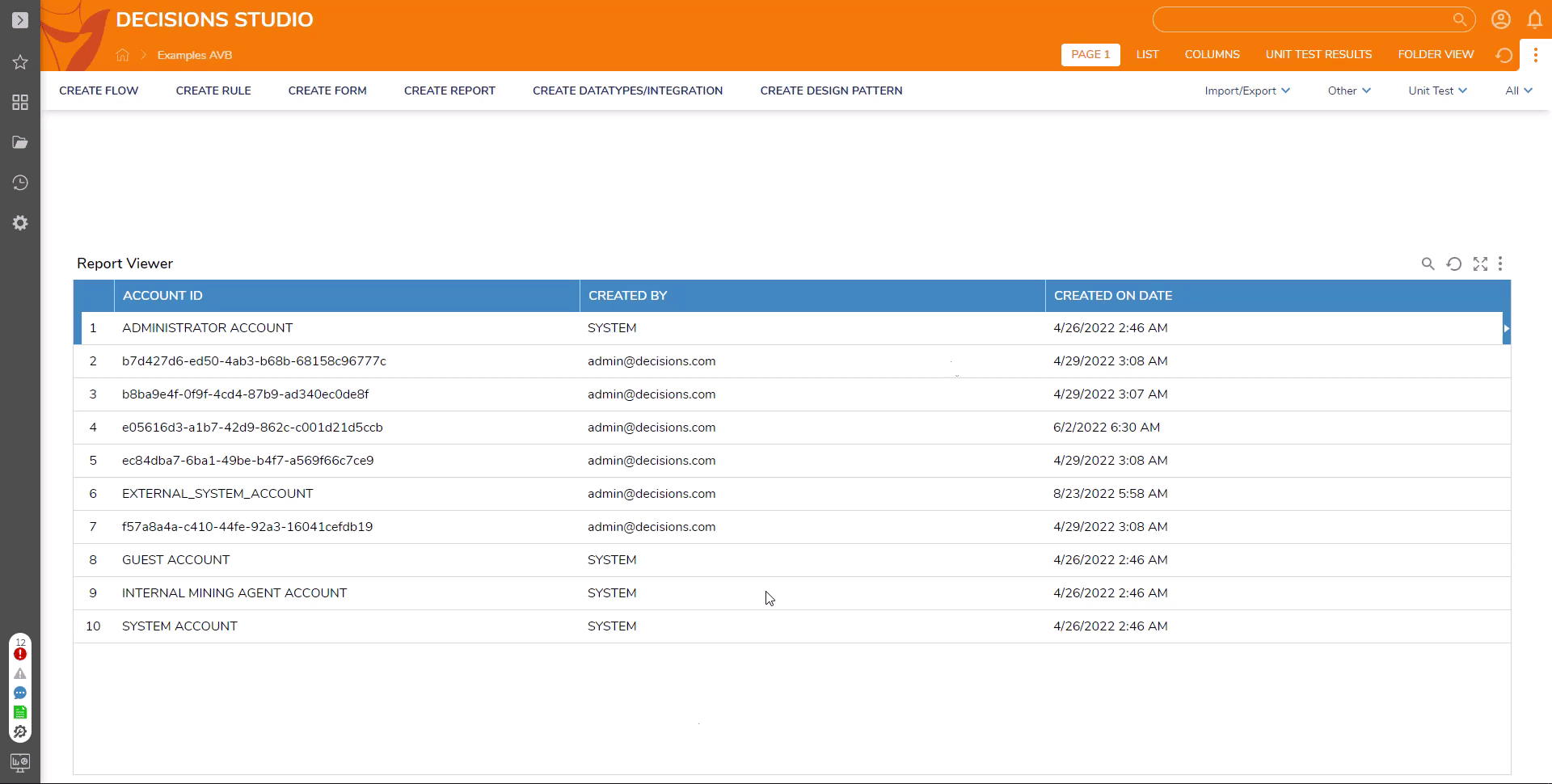
Multi-Select
The Multi-Select ability selects and applies Group Actions to multiple Rows within the Report.
This setting is enabled on the Report by either toggling the Multi-Select setting to the ON position or holding the Ctrl key and clicking on one of the Rows within the Report. To disable Multi-Select, set it to OFF or hold Esc and click one of the Rows at runtime. Additional Multi-Select shortcut keys: Ctrl+a will select all entities in the Report; hit Ctrl+a again to deselect all entities. Pressing Shift, then selecting rows apart from each other, will select everything between the selections.
The Multi-Select option also indicates the number of rows selected from the Report.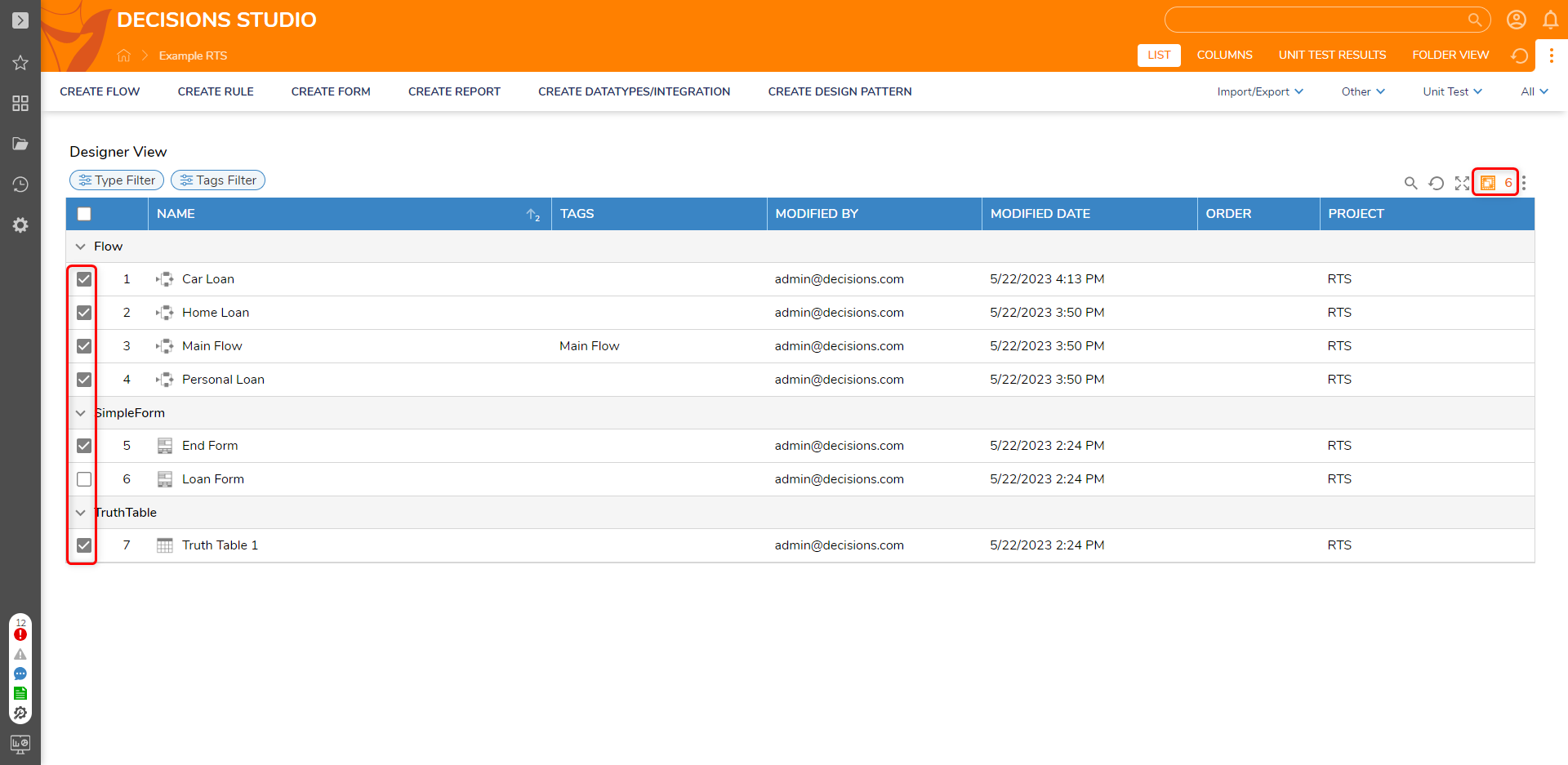
Runtime Behavior
Via a Filter's Runtime Behavior Settings in the Properties tab, Reports can be configured with additional Runtime Editable Filters. 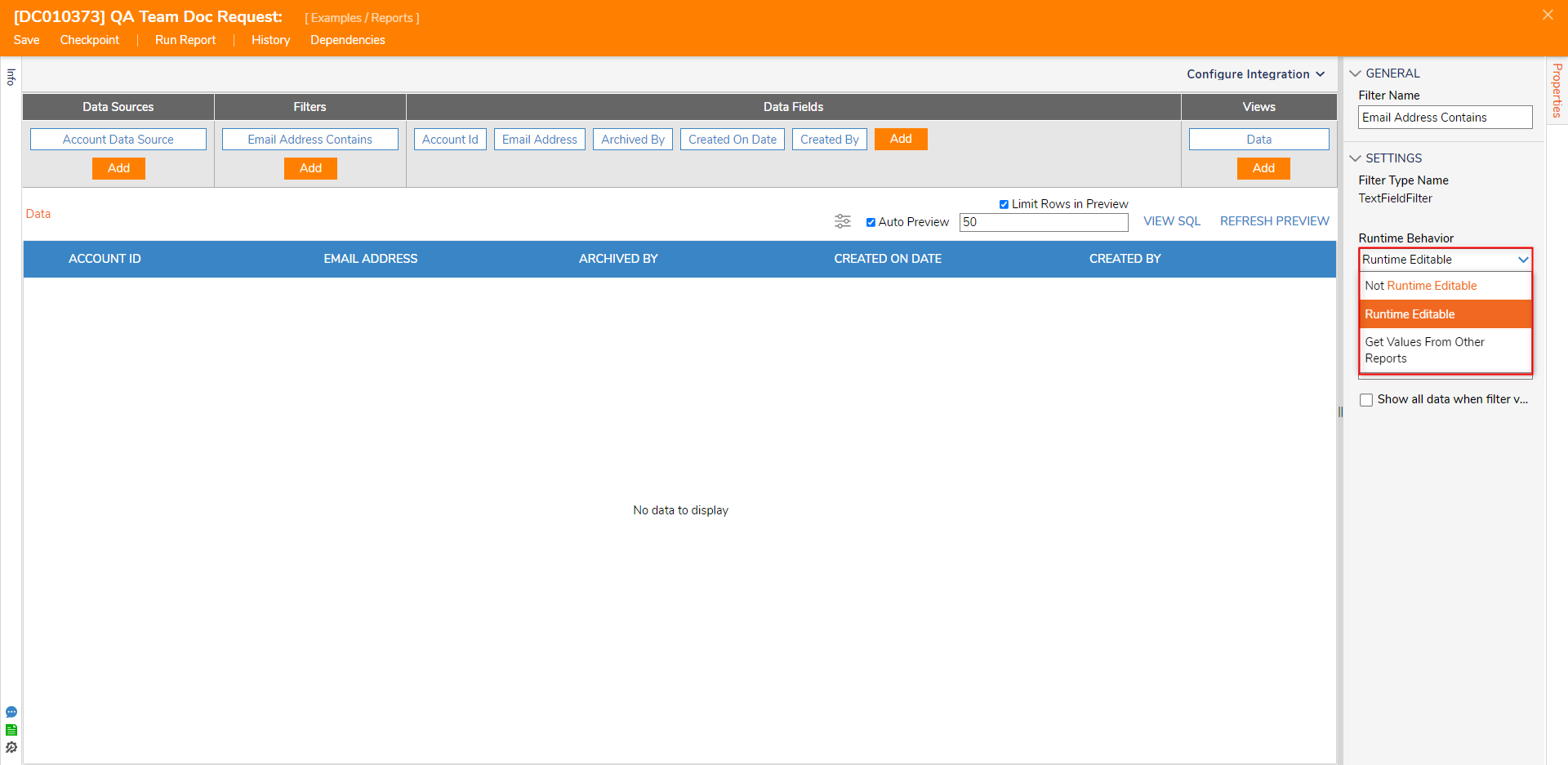
Feature Changes
| Description | Version | Date | Developer Task |
|---|---|---|---|
| Added the ability to show the number of rows selected in the Report Viewer | 8.13 | August 11, 2023 | [DT-037941] |