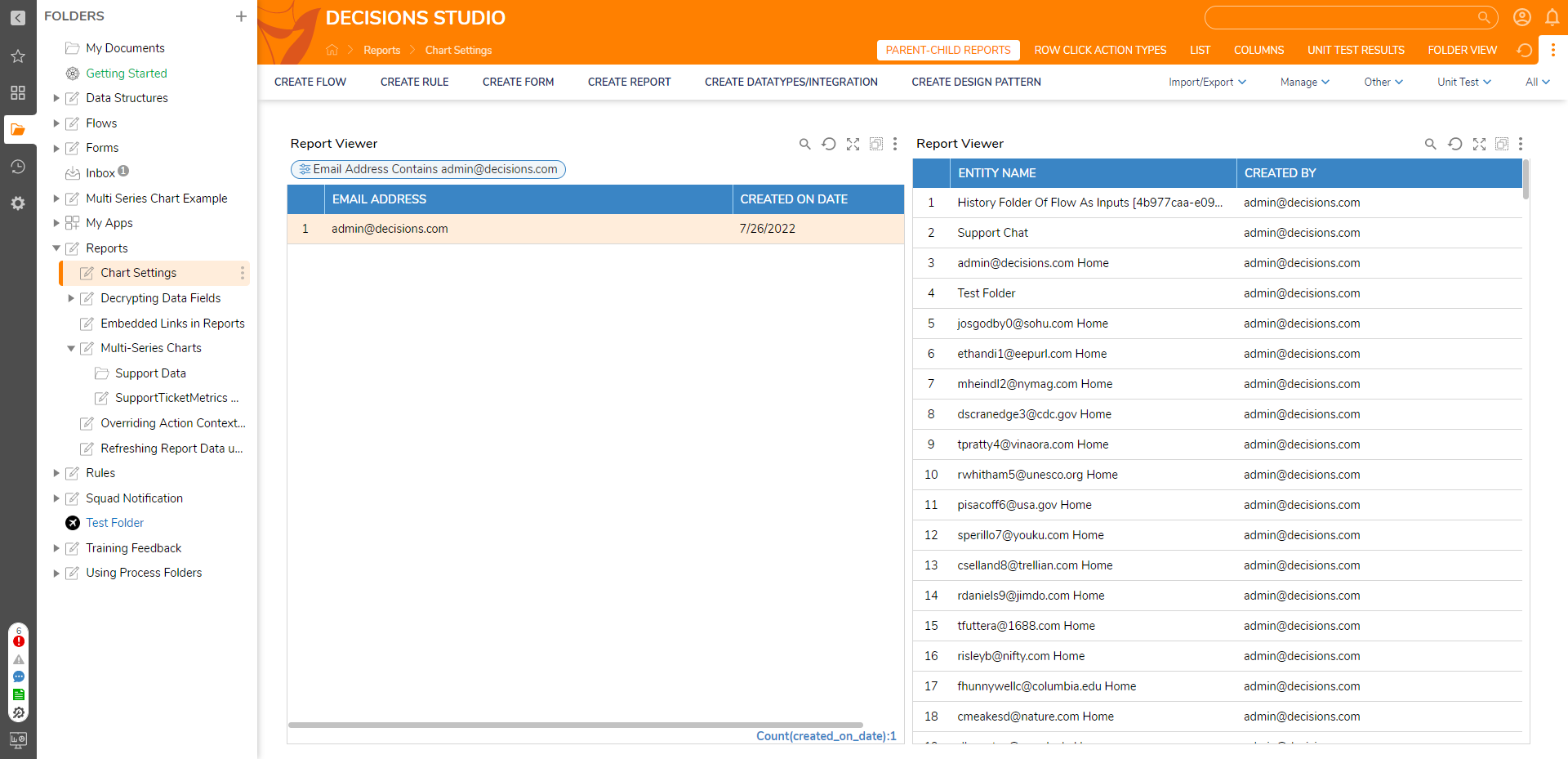Overview
This example will show how to use the Filter Runtime Behavior in a Report when several Reports are shown on one page and sharing one Request Value to affect all Reports on the Page. All Filters that need to share the same Value need to have the same name to accomplish this task. Additionally, it should be one Parent Report Filter where the user will type the Request Value. Other Reports should be child Reports to Get Value for the Filter from Parent Report.
Example
Create the Parent Report
- Create a Report.
- In the Report Designer, within the Data Sources column, select the Add link to add Accounts as the Data Source to the Report.
- Add Email Address and Created On Date as the Data Fields.
- Add Email Address Contains Filter from Filters > Add > Field Filters > Email Address.
- Select the Filter just added to the Report and locate its Settings.
- Under Runtime Behavior, select Runtime Editable in the drop-down menu.
- Set Show All Data When Filter Value Is Empty to true.
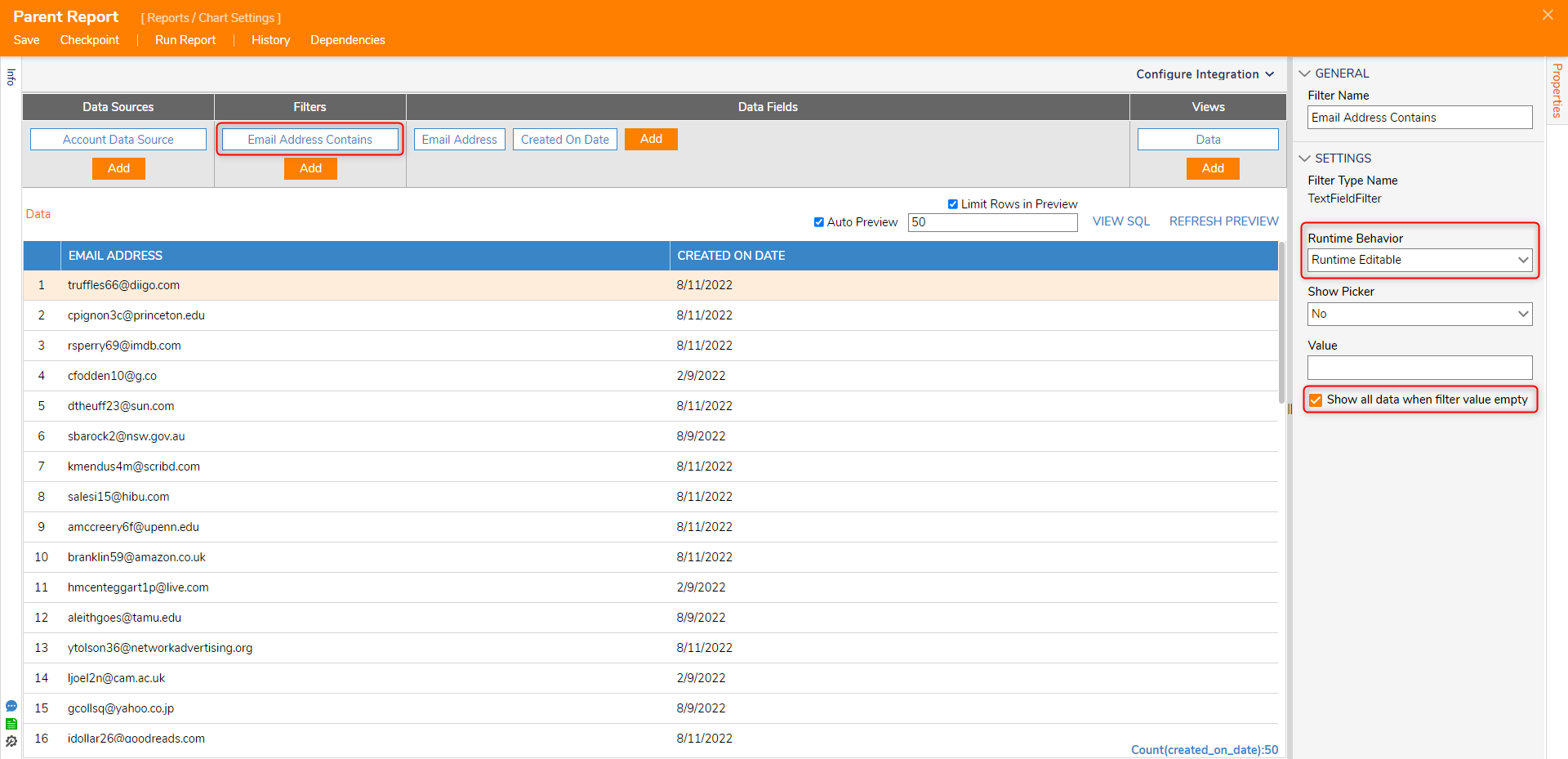
- Select the Email Address Data Field.
- Expand the Settings, set Send Data As Filter Change Source as true, then type "Email Address Contains".
- Save and close the Parent Report.
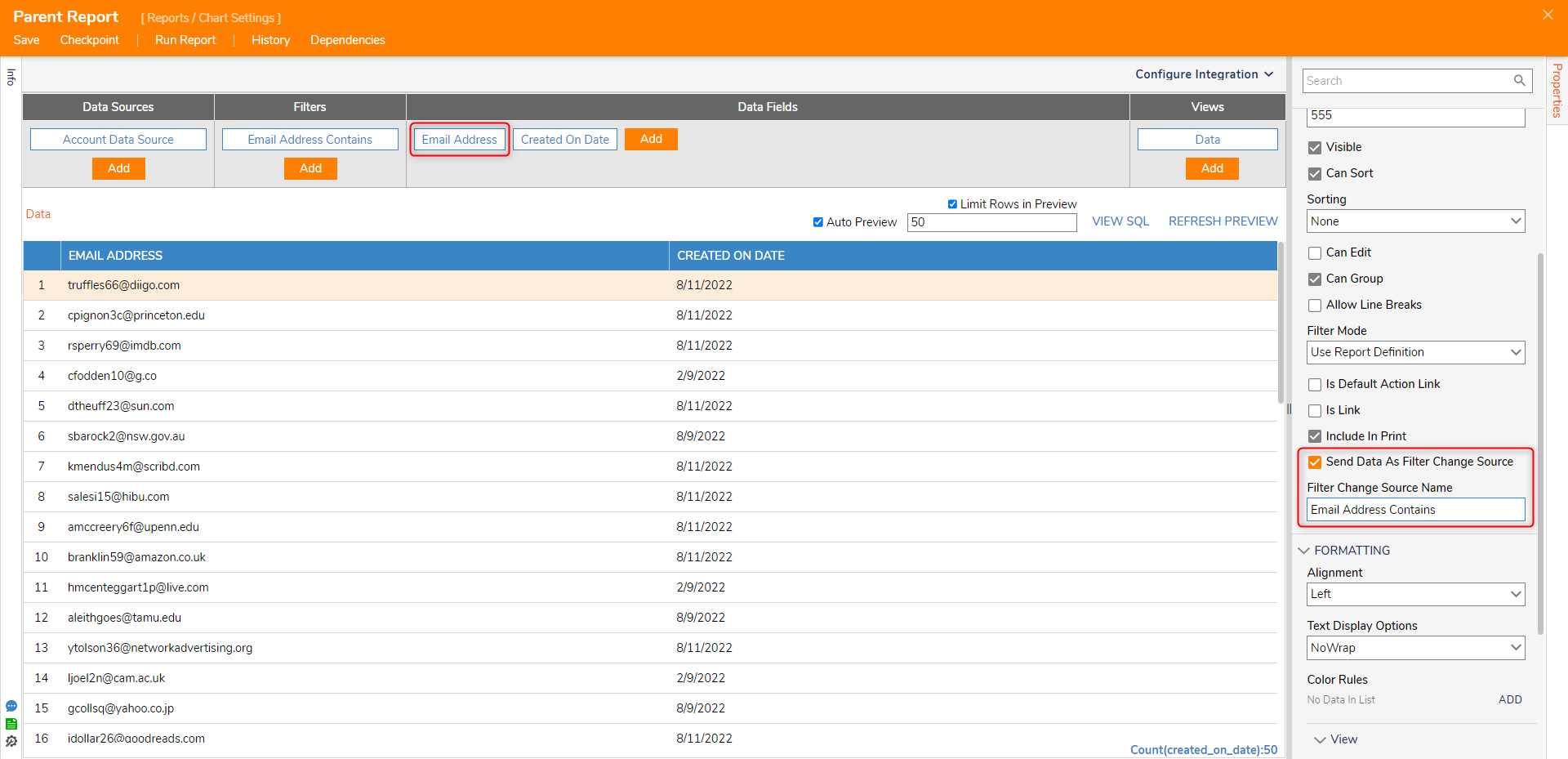
Create the Child Report
- Create a Report; under Data Sources, select Add. Choose Folder Data Source.
- Add Entity Name and Created By as the Data Fields.
- Under Filters, add Created By Contains Filter.
- Navigate to the Filter Settings and rename it "Email Address Contains".
- In the Runtime Behavior drop-down, select the Get Value From Other Reports option, as this is the Child Report that will use the Value from its Parent Report.
- Save and close the Report.
.png)
Debug
Add the two reports to a Page.
- Select the filter icon on the Parent Report. Type a desirable value into the Parent Report's Email Address Textbox. Select APPLY.
- As expected, it affects both Reports.