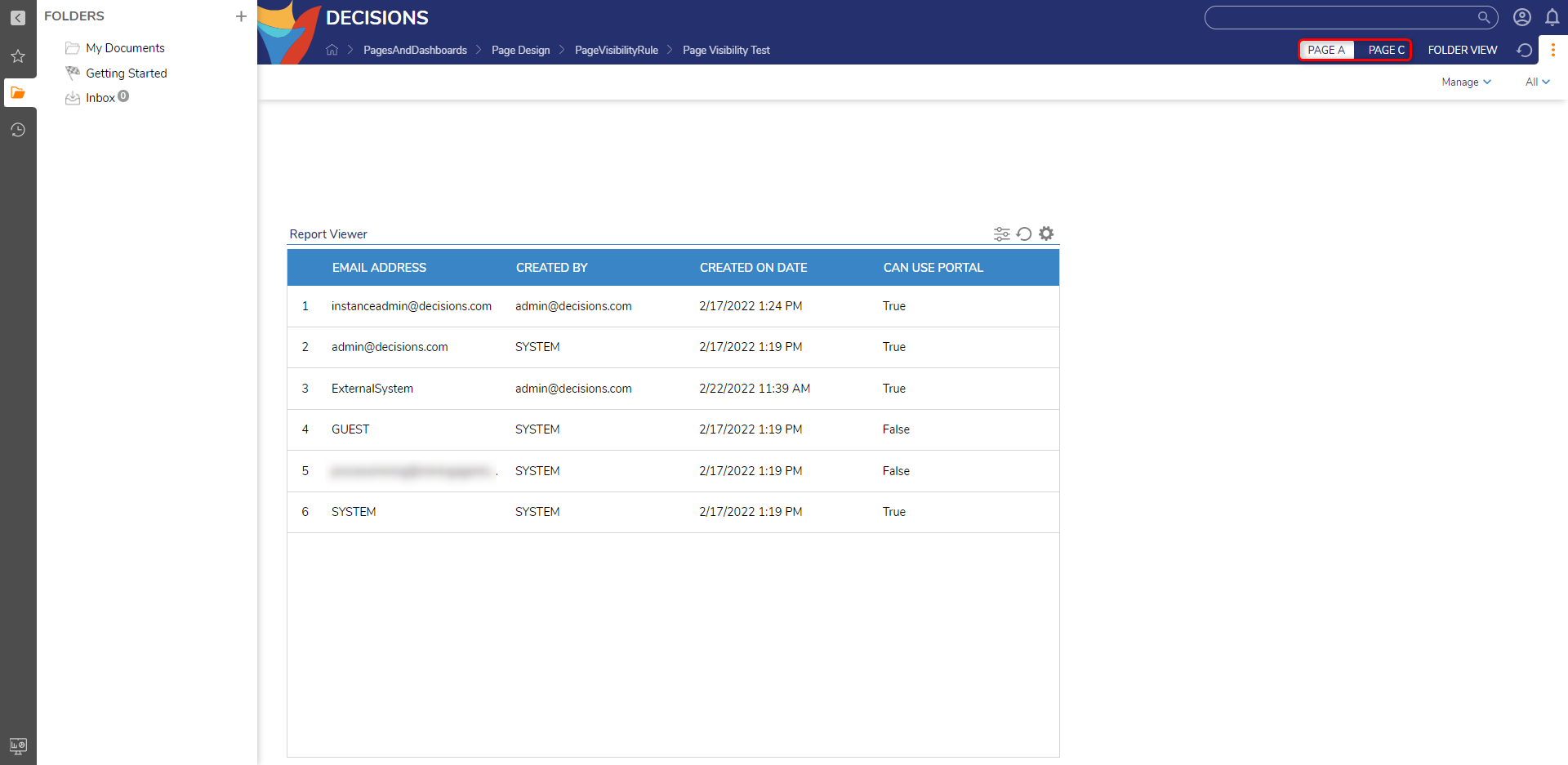A Page Visibility Rule is a Configuration Extension that uses Rule logic that is based upon a set criteria (such as the accessing Account's Email Address) to hide specific Pages in the Studio/Portal. This proves helpful in instances where an organization wishes to keep a Page with sensitive information (ie. customer personal information) from specific Groups or individuals within an environment .
This Rule is configured by first specifying which Page the Administrator wishes to hide, and then defining the expected criteria that excludes the Page from view. The following document demonstrates how to create and utilize a Page Visibility Rule within a specified Page in a three Page series that has been applied to a Folder.
Example
- From a Designer Project select the CREATE DATATYPES/INTEGRATION button from the Global Action Bar. In the resulting window, from the Configuration Extension category, select Add Folder Actions And Configuration.
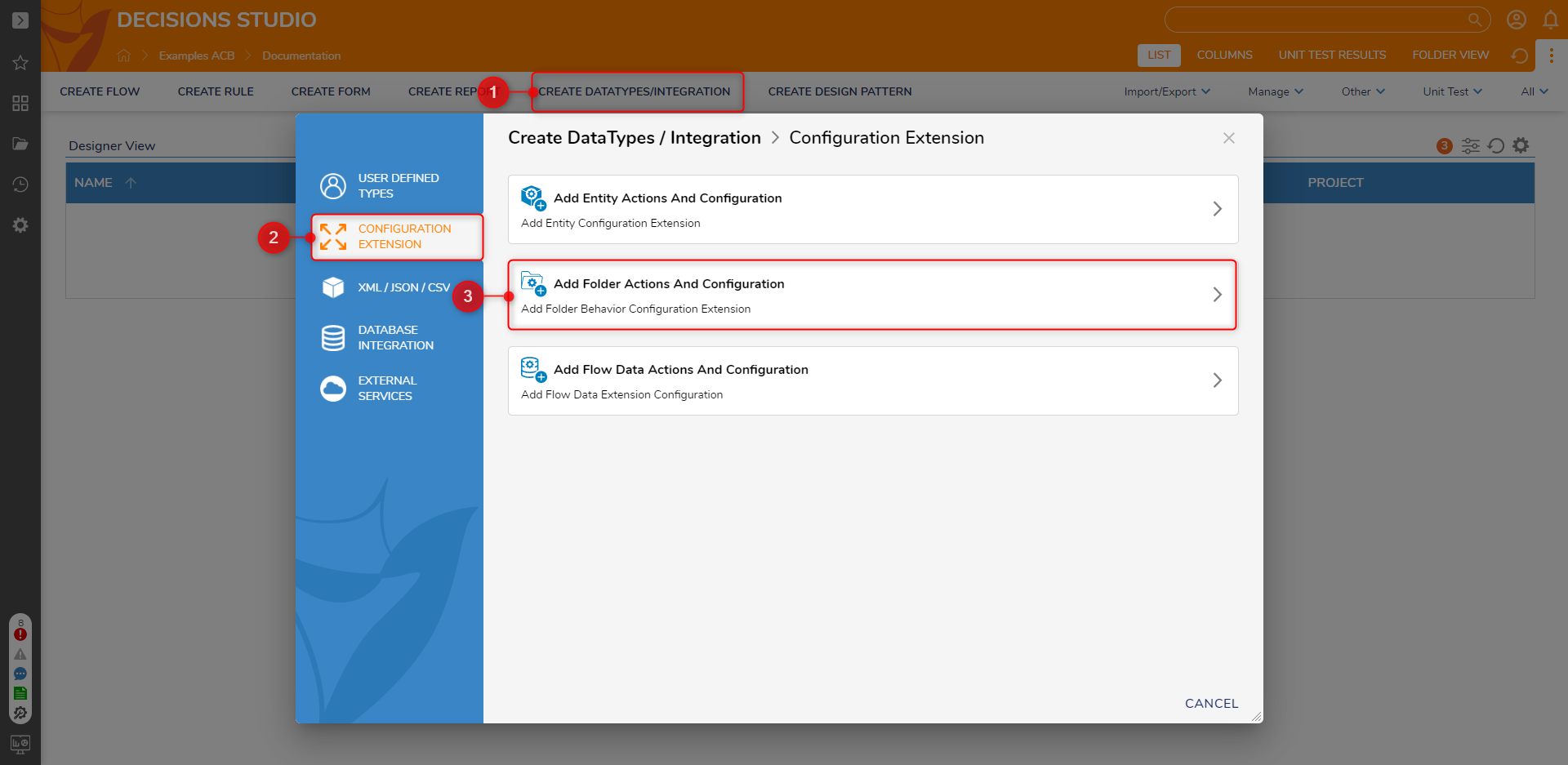
- From Add Folder Behavior Configuration Extension, enter "Default", then select DefaultFolderBehavior [DecisionsFramework], in the Type Name box, and click SAVE.
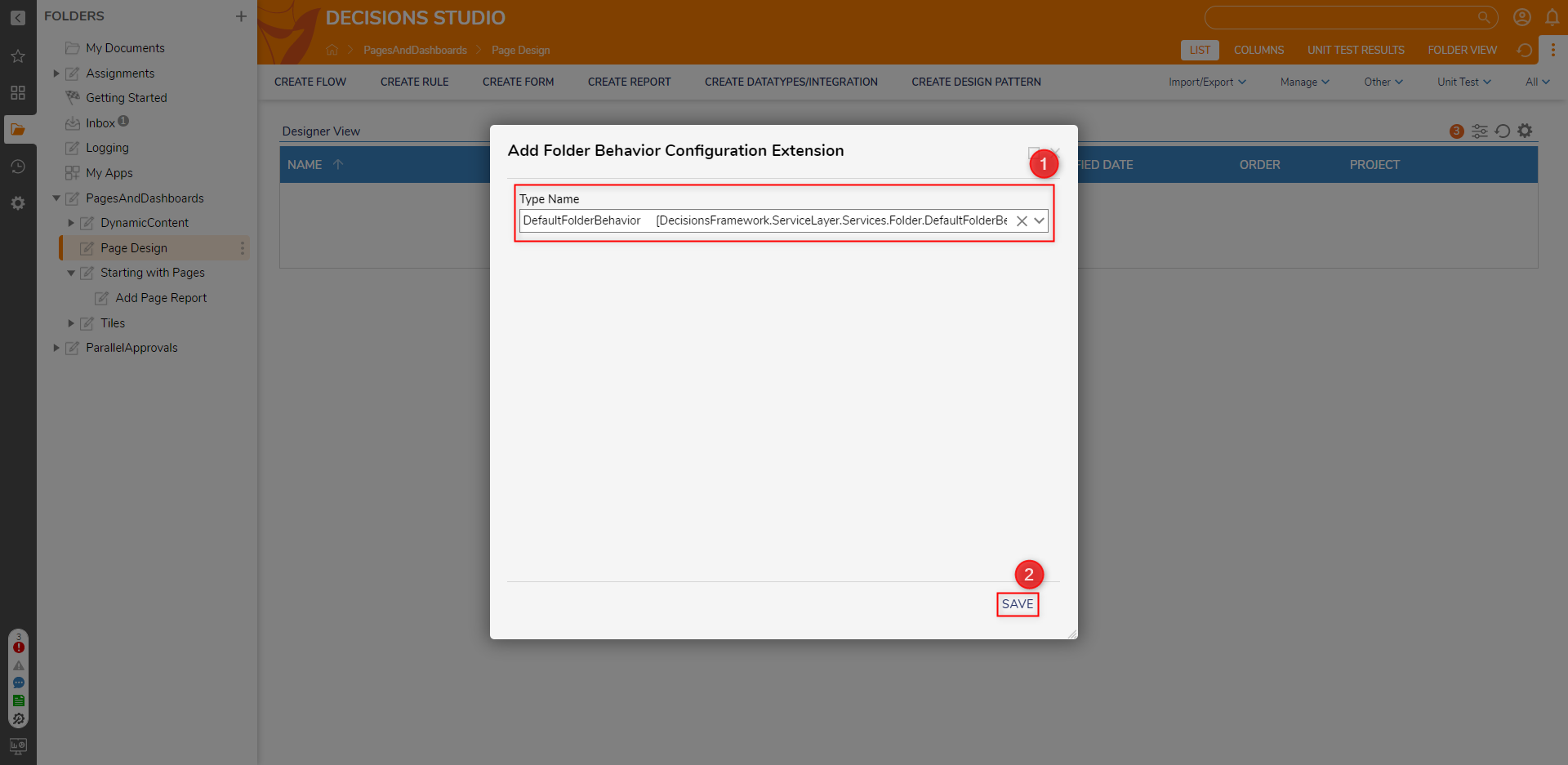
- Right-click the DefaultFolderBehavior Configuration Extension Folder and select Page Visibility Rule.
In the resulting window, define a Name for the Page Visibility Rule, then click CREATE.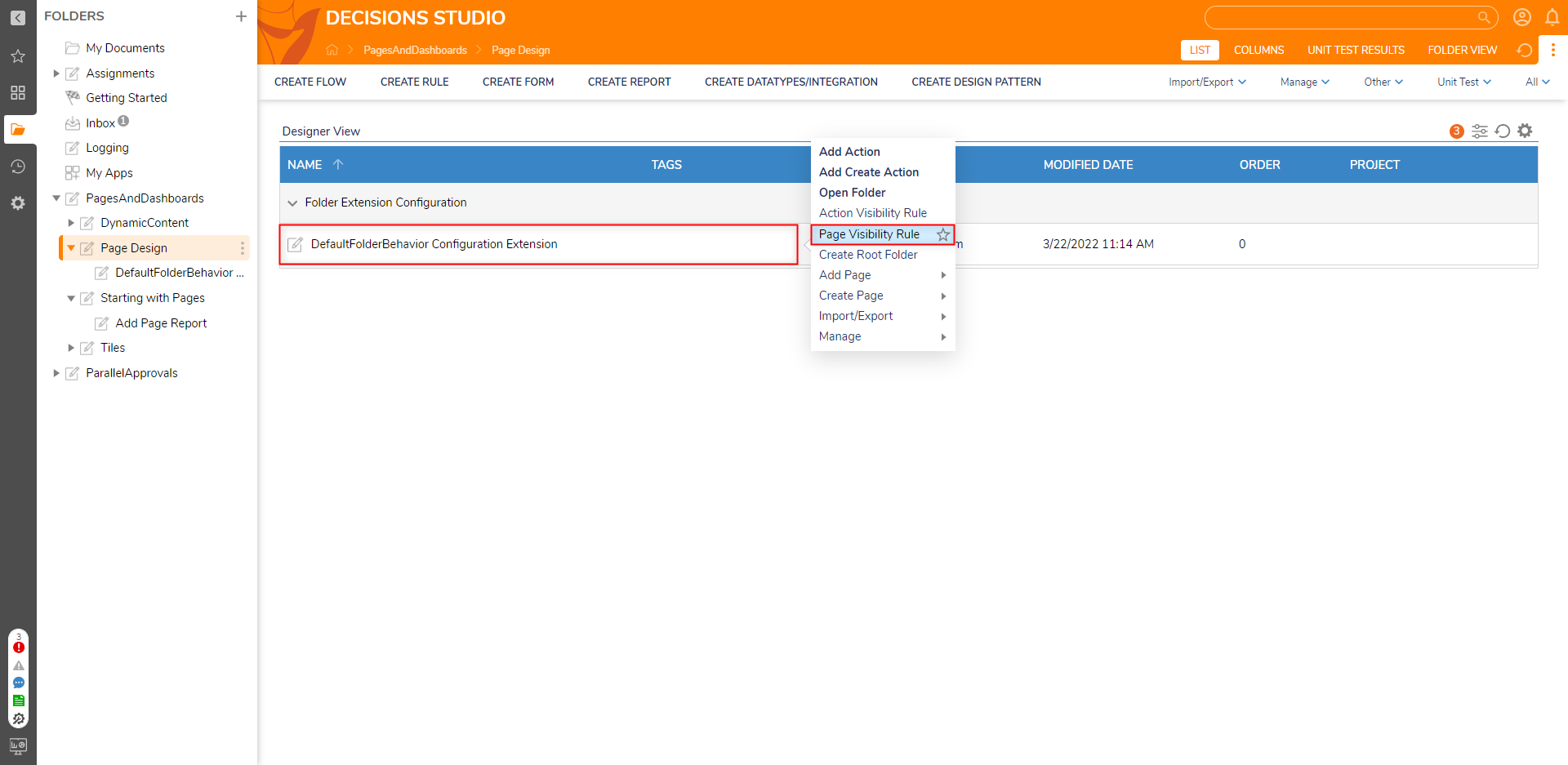
- In the resulting Page Visibility Rule Designer, build the If statement in a way that defines which Page will be hidden (for example "PageName Equals [Page Name]").
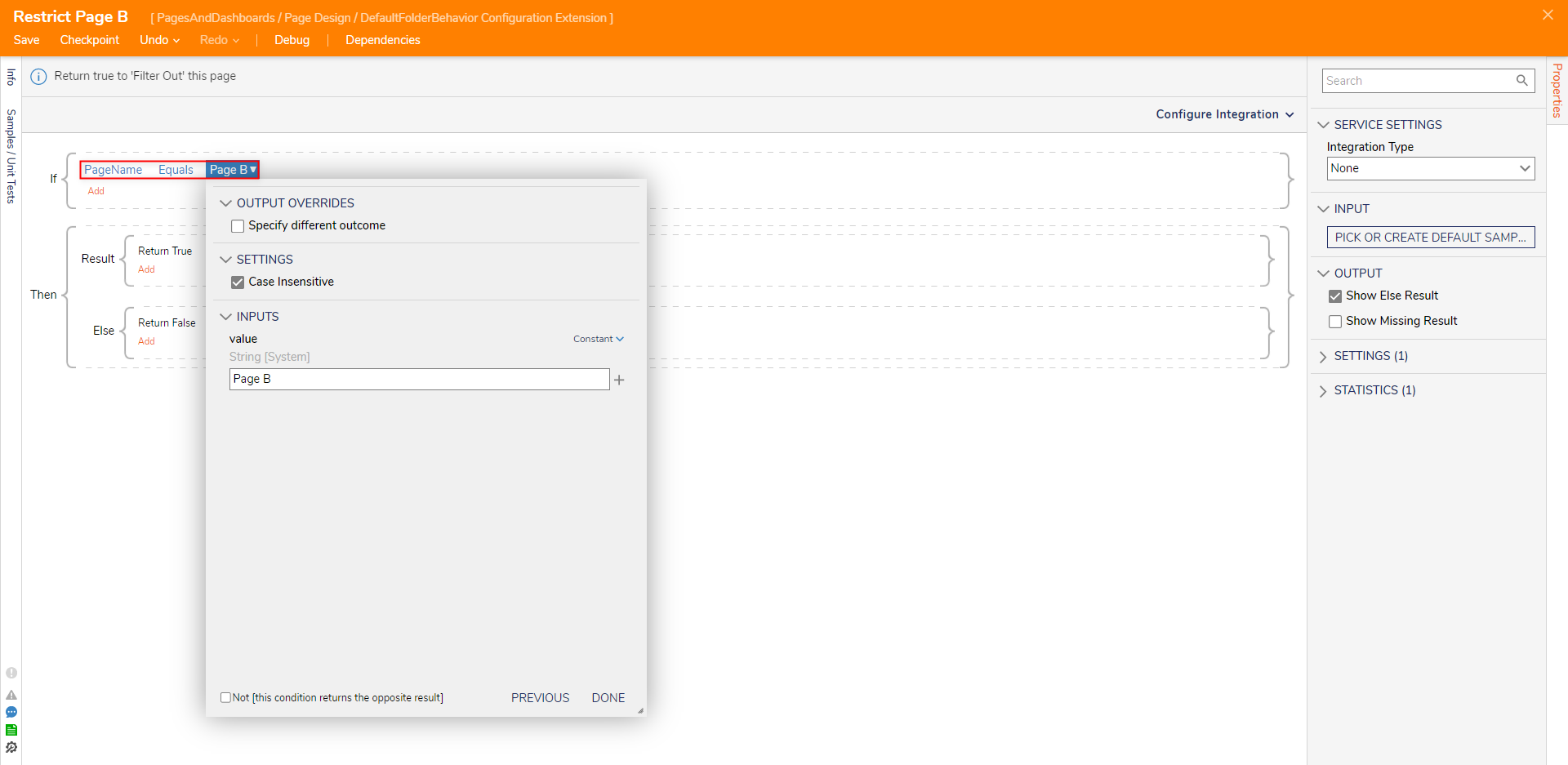
- While still in the If statement, click Add > Add Condition.
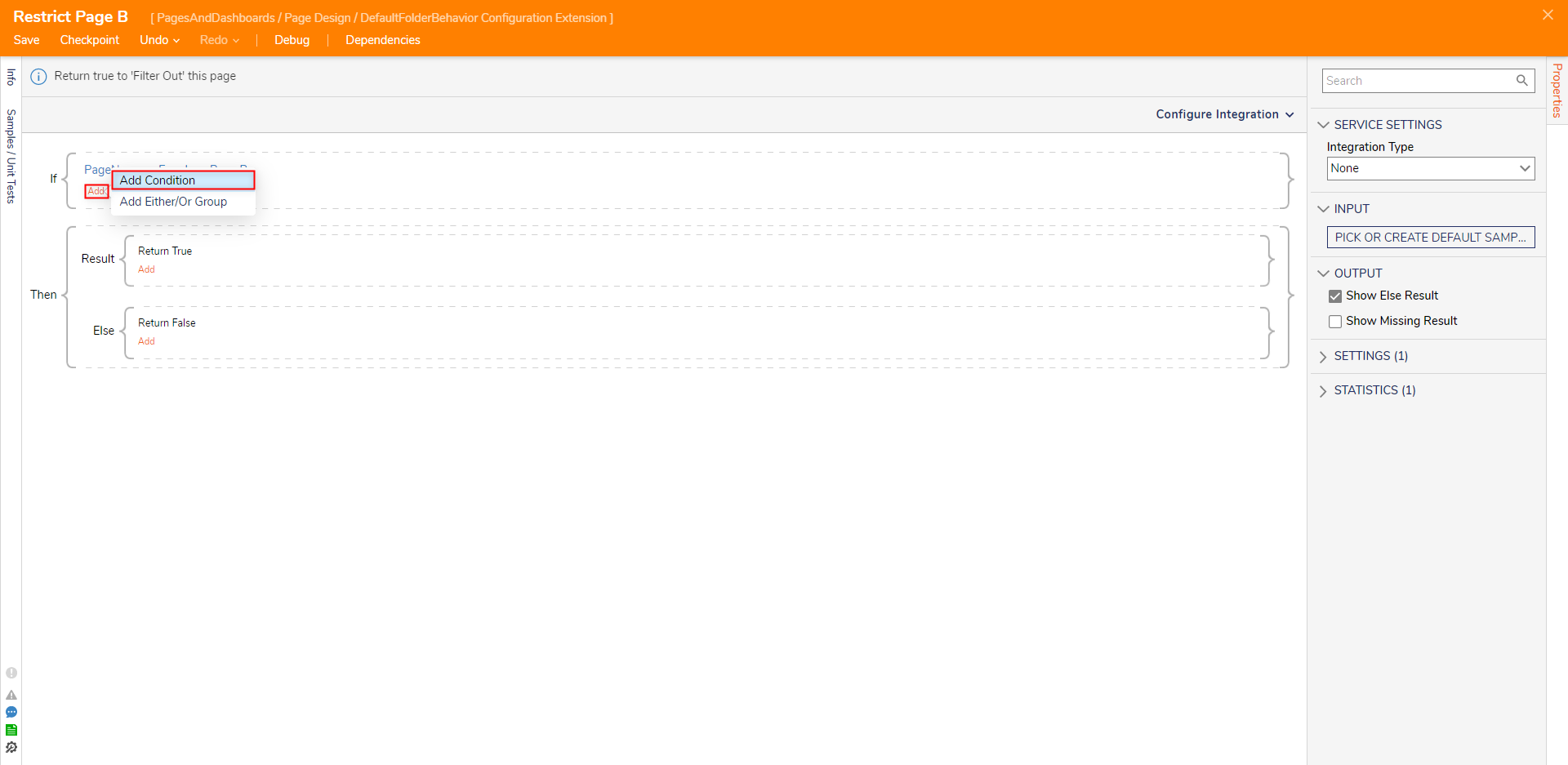
- Click Select Data Element and select Flow Data > InitiatingUserEmail. Under the Verb, select Equals, and then under [empty string], Constant map the Email for the desired Account that will be hidden. Rule LogicWriting the Rule in this manner establishes that the Page with the corresponding PageName will be hidden from the Account that logs into the Studio with the defined Email Address.
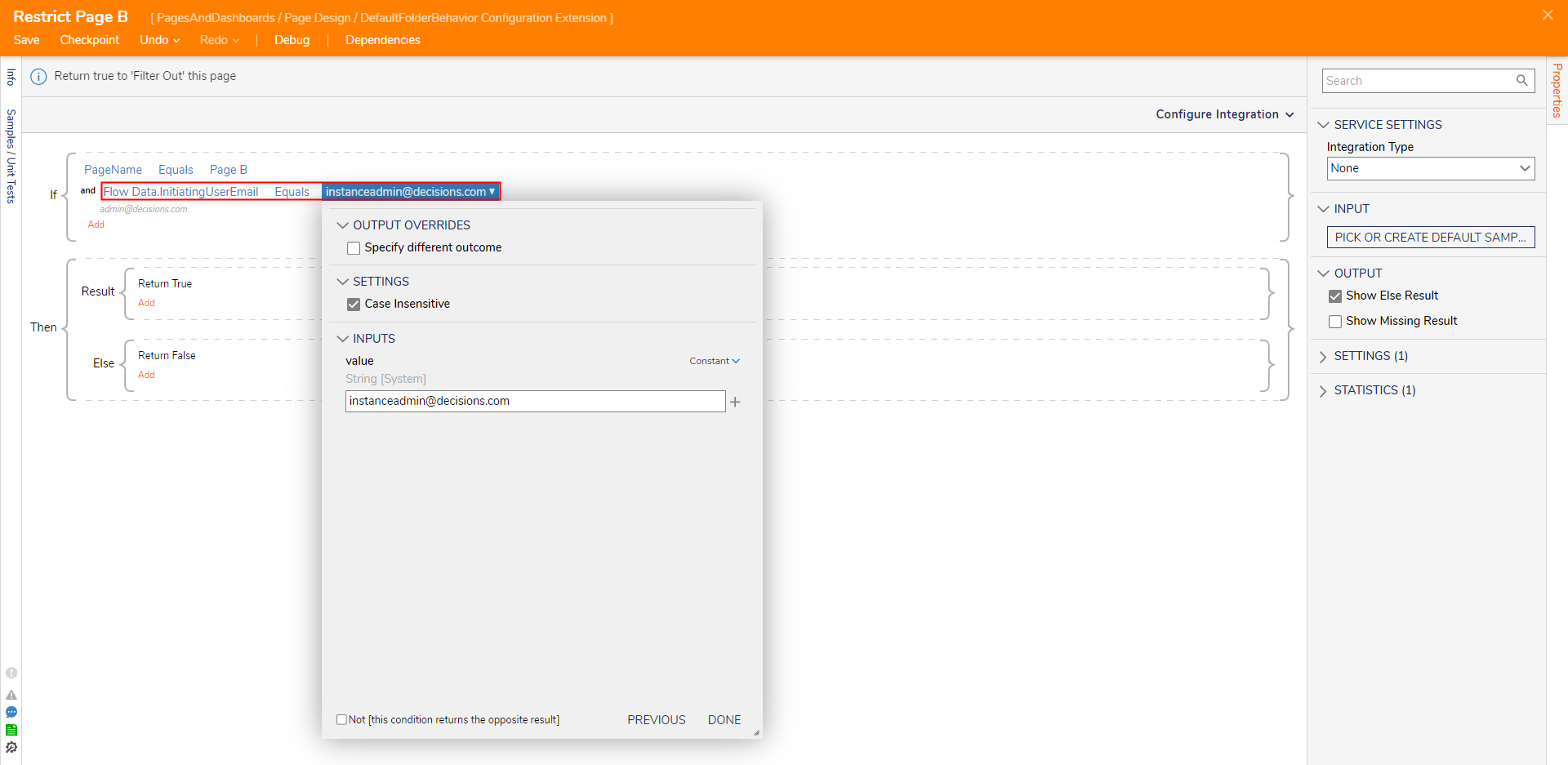
- Save and close the Page Visibility Rule.
Debug
- Logout of the Admin Account, and into the restricted Account that was defined in the Page Visibility Rule.
- Navigate to the Folder with the applied series of Pages and attempt to navigate to the restricted Page; note that the Page should not appear in the navigable tabs at the top of the Folder.
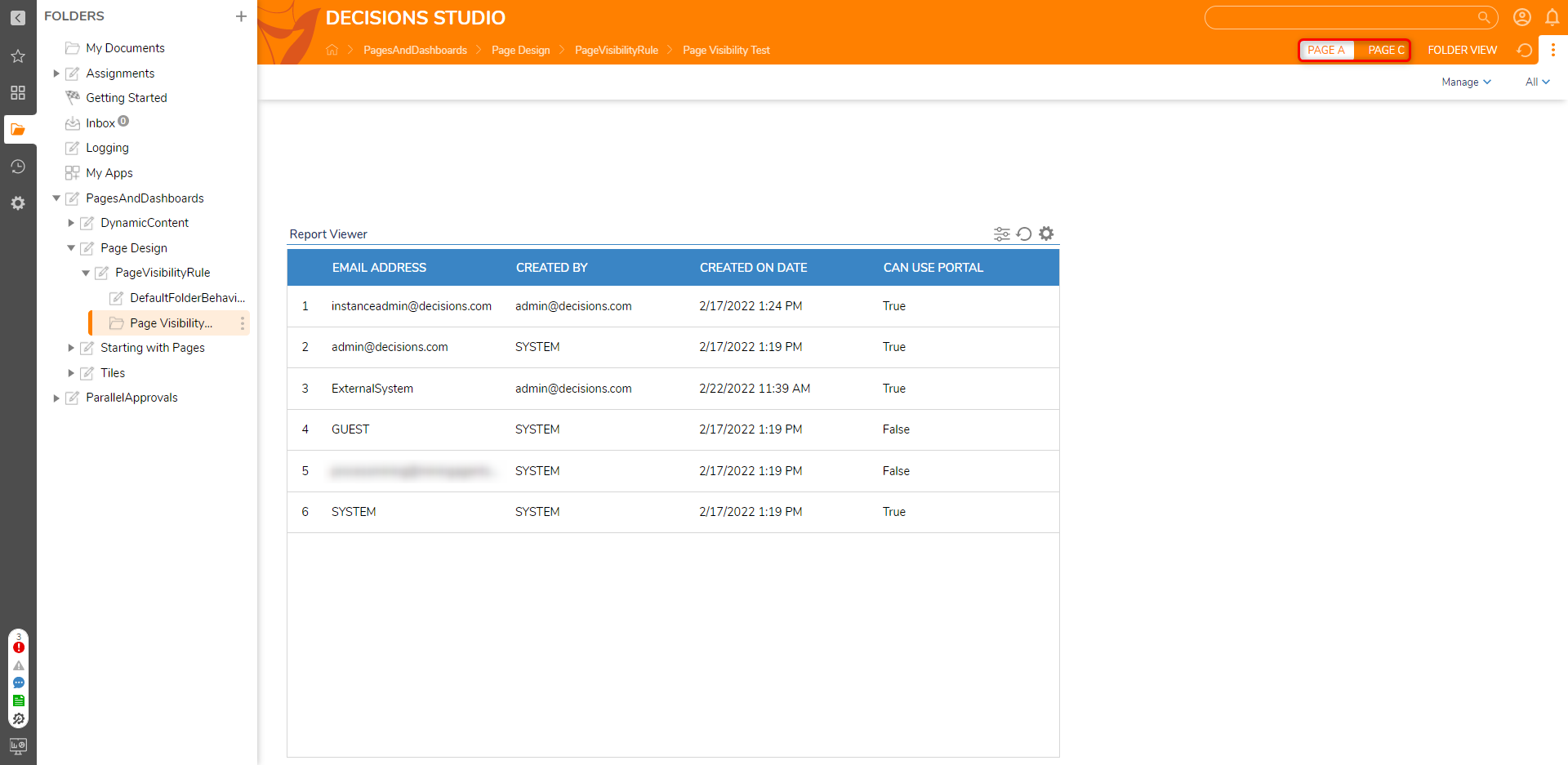
- As an extra means of verification, attempt to access the Folder in the Portal from the restricted Account.