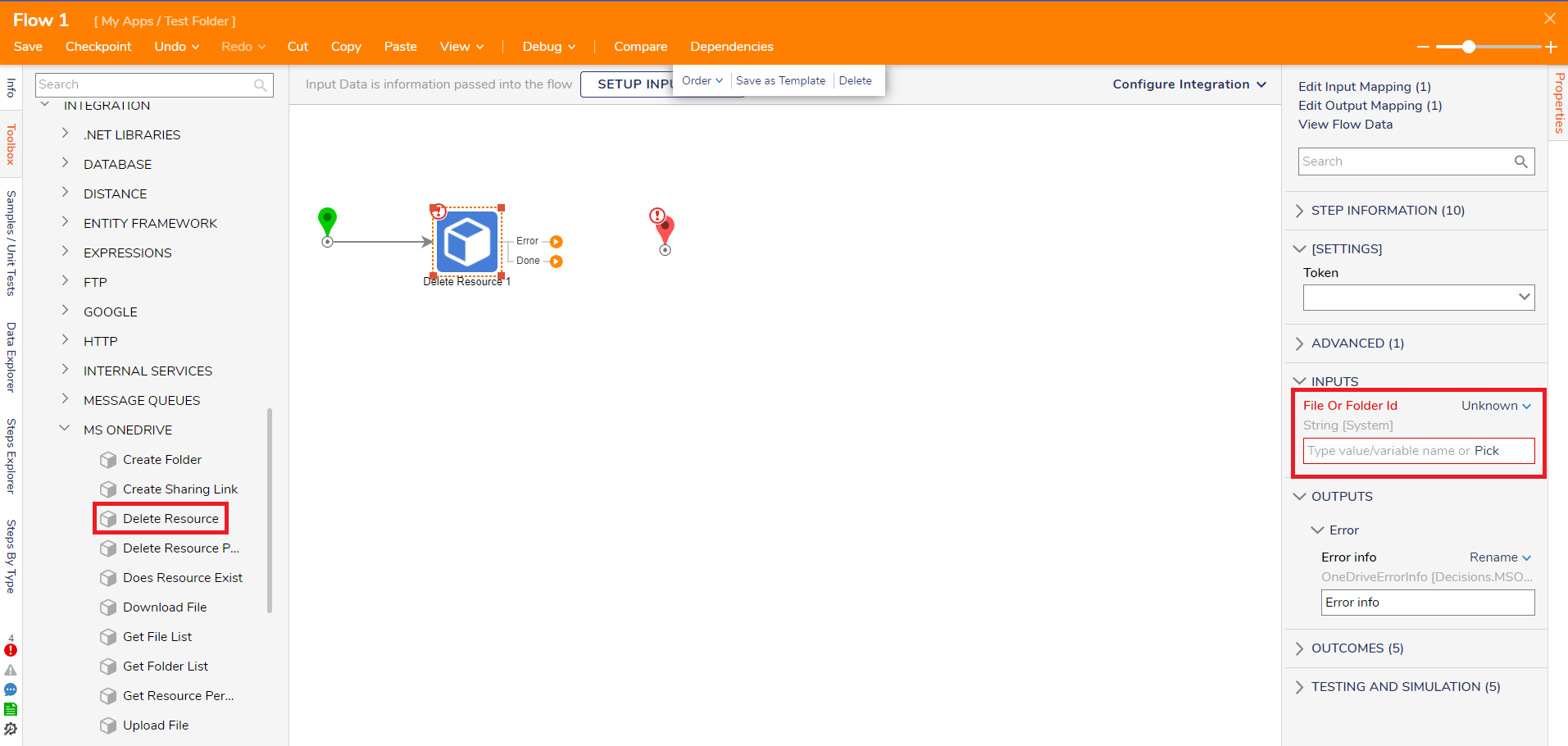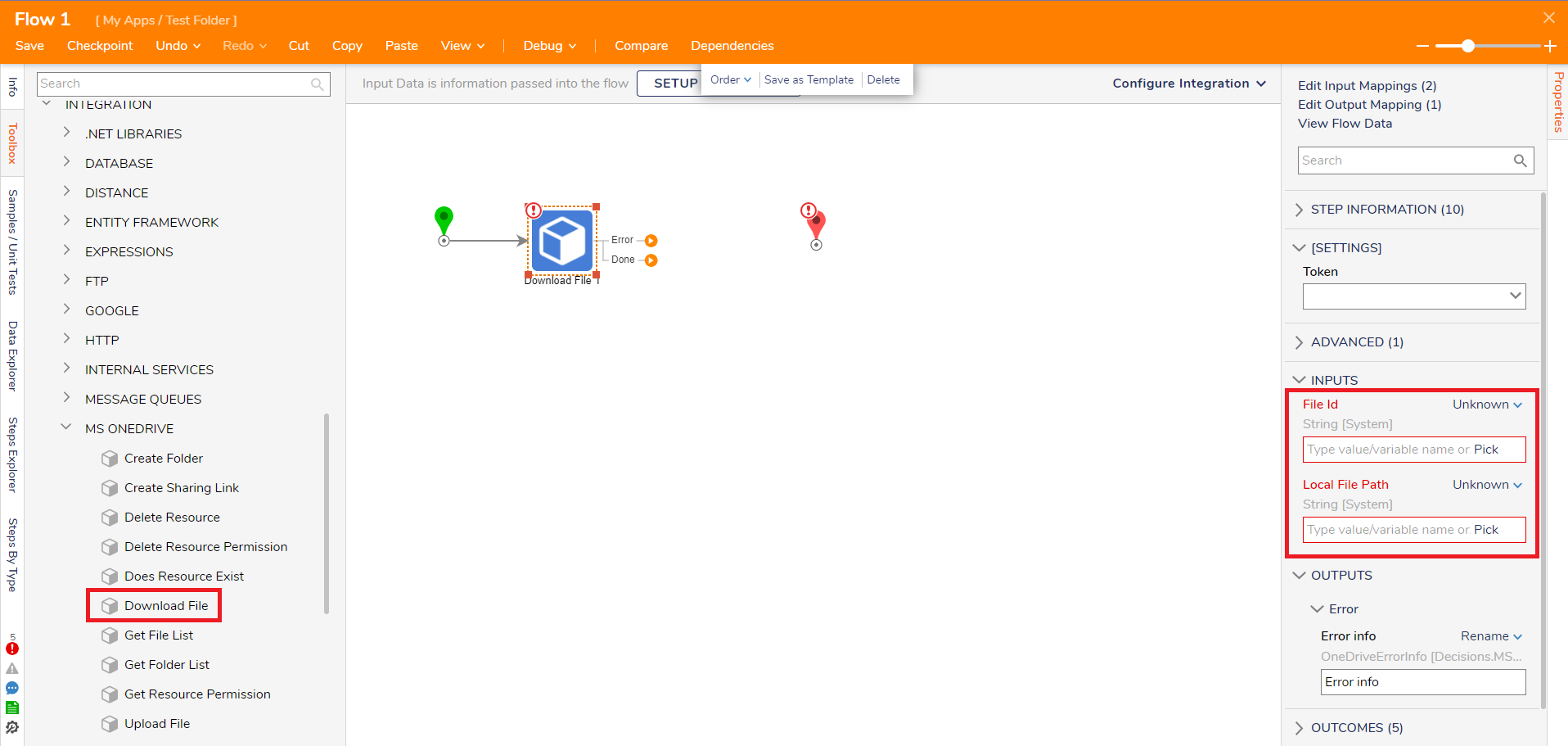Overview
The Microsoft OneDrive module allows users to manage files and folders on OneDrive with pre-built Flow steps.
Prerequisites:
Installation of the OneDrive module is required. To learn how to install a module, see Installing Modules.
Microsoft Account
Microsoft OneDrive account
OAuth Credentials and Token for OneDrive. To learn more about configuring OAuth credentials, see Establishing an OAuth Provider and Creating OAuth Tokens.
Graph Permissions
When connecting to Microsoft OneDrive via API, developers must configure permissions on scopes. These permissions determine the level of access granted to the application. Refer to the Microsoft Graph permissions reference documentation for detailed information on available permission scopes and their configurations.
Ensure that developers review this documentation carefully to select the appropriate permissions for their application's requirements. This step is crucial for maintaining security and privacy standards.
OneDrive Steps
The MS OneDrive steps can be found in the Toolbox panel under INTEGRATION > MS ONEDRIVE.
Create Folder Step
The Create Folder step allows a user to create a folder on OneDrive.
Input Parameter | Description |
|---|---|
New Folder Name | Folder name |
Parent Folder Id | Enter the parent folder ID from OneDrive |
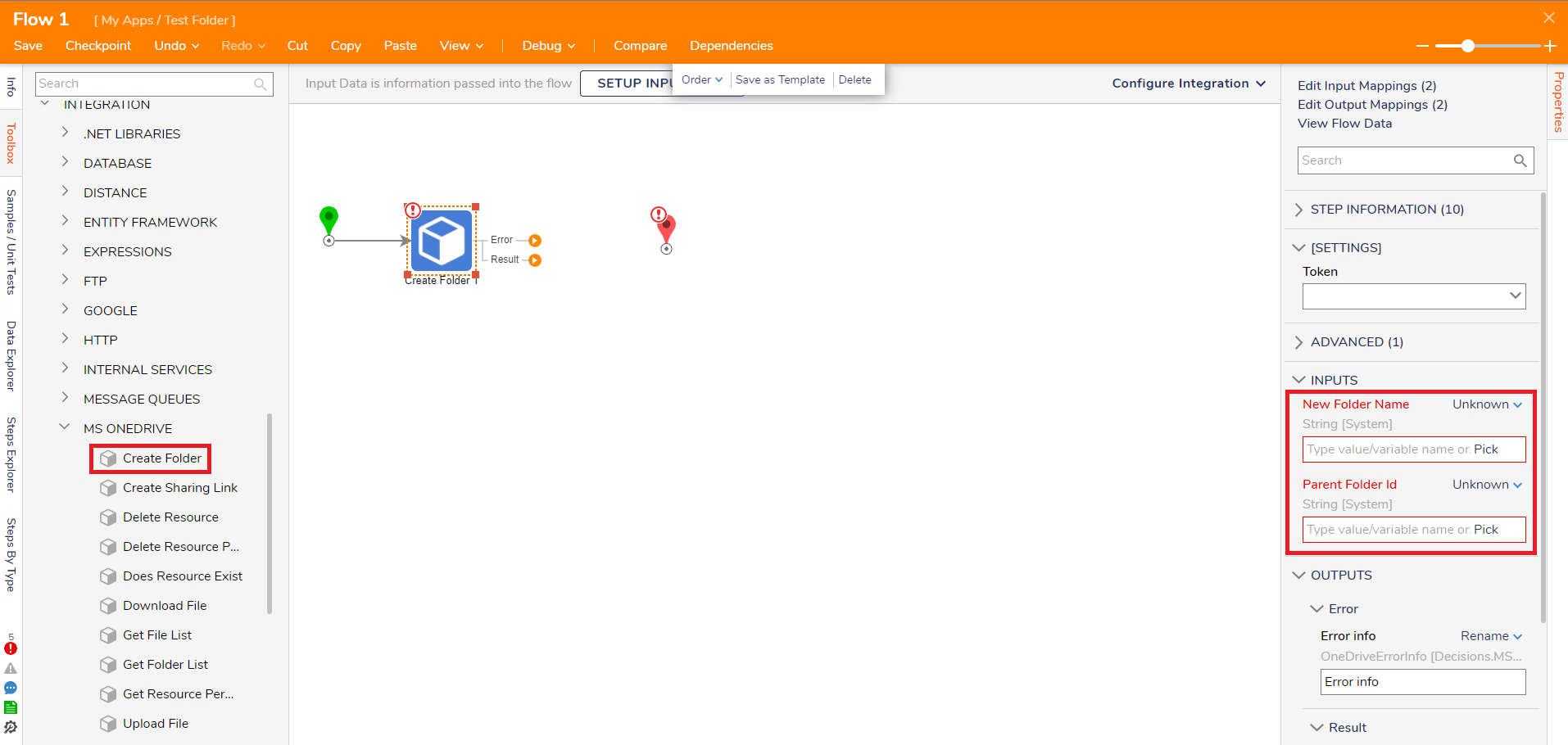
Delete Resource Step
The Delete Resource step allows a user to remove a resource from OneDrive.
Input Parameter | Description |
|---|---|
File Or Folder ID | Id of the file or folder |
Create Sharing Link
The Create Sharing Link step allows users to create a link on a file or folder for OneDrive.
Input Parameter | Description |
|---|---|
File Or Folder ID | Id of the file or folder |
Scope of Link | Defines the scope of link to either anonymous or organization |
Type Of Link | Defines the type of link that the user will interact with (View, Edit, Embed) |
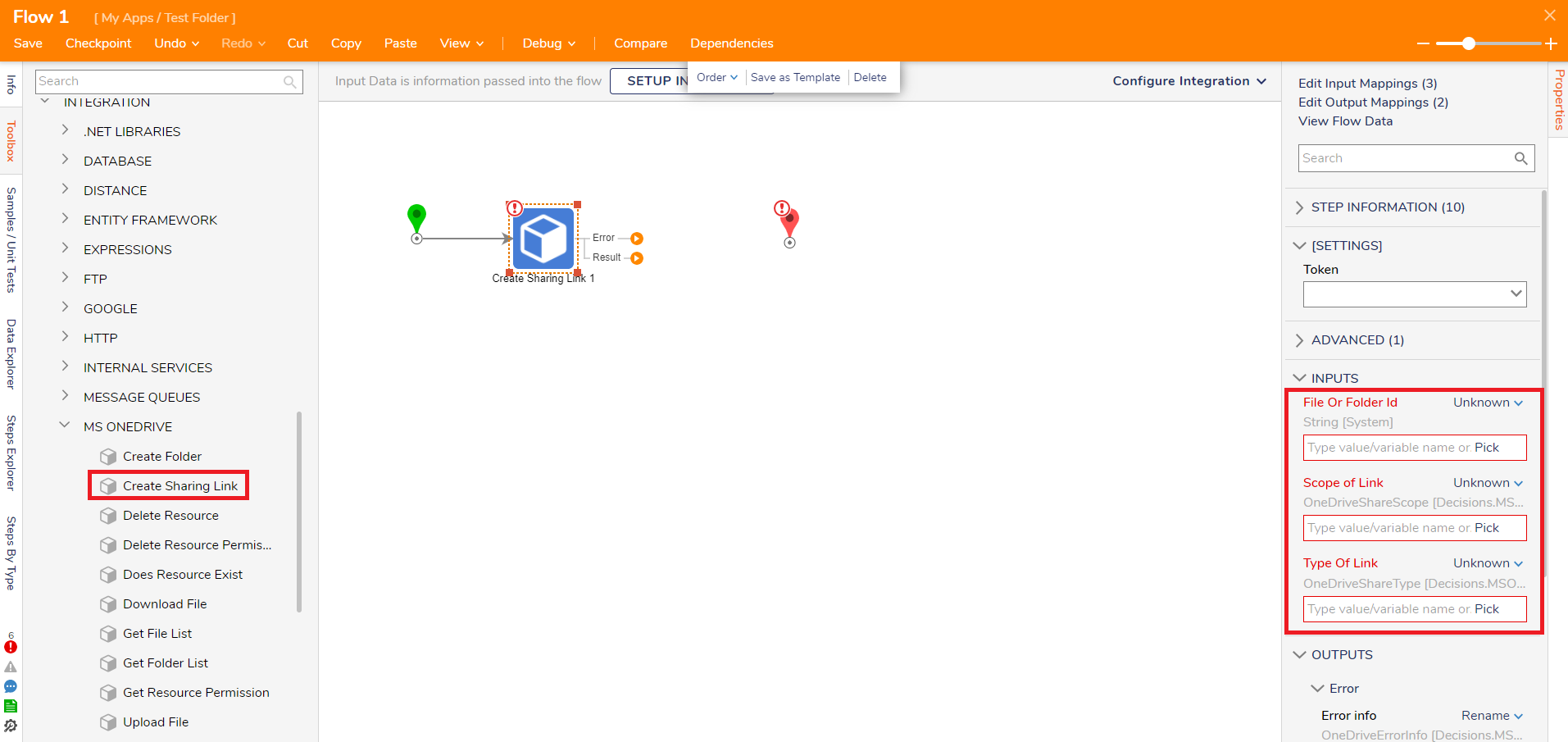
Delete Resource Permission
The Delete Resource Permission step allows users to delete the specified permission on the file or folder.
Input Parameter | Description |
|---|---|
File Or Folder ID | Id of the file or folder |
Permission Id | Id of permission on file of folder |
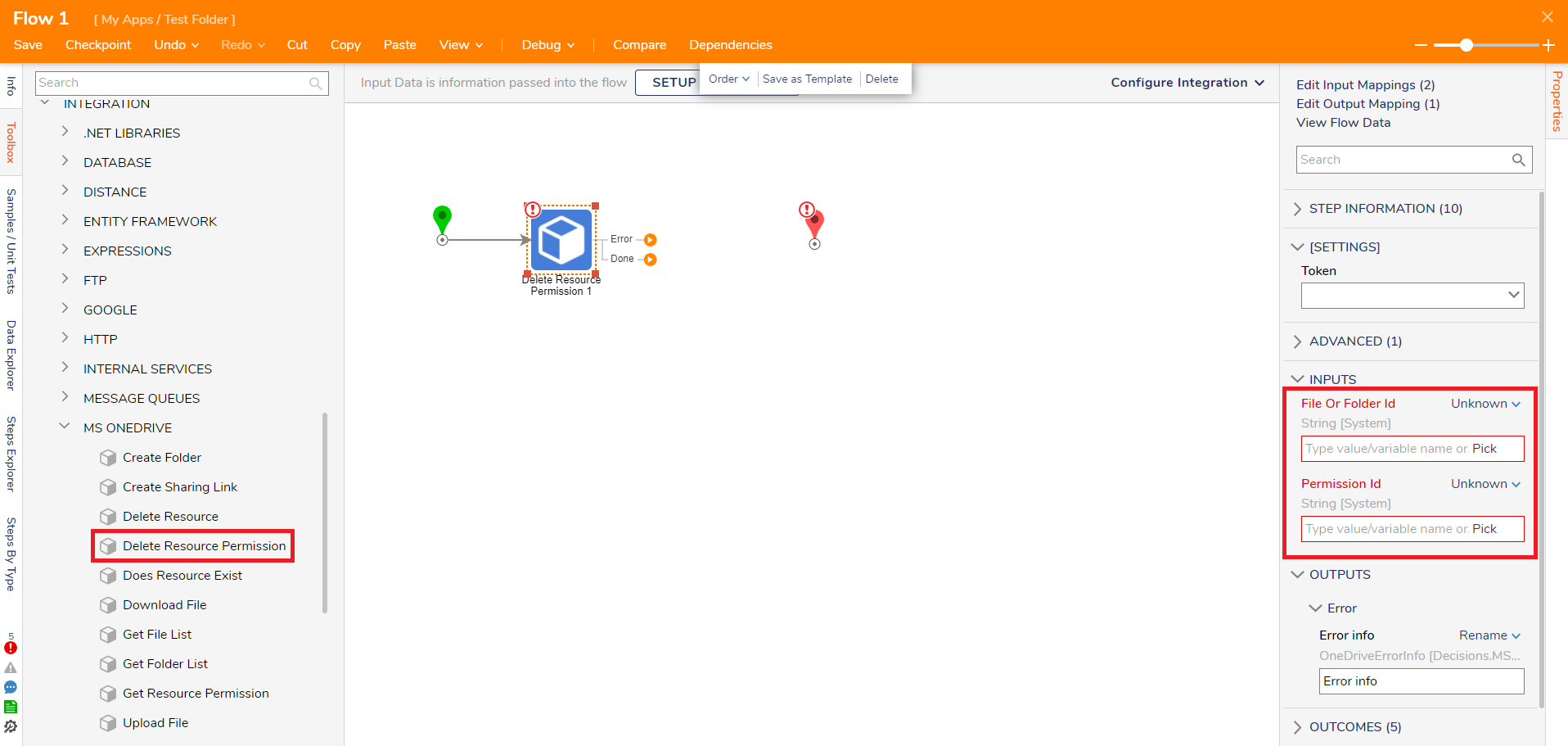
Does Resource Exist
The Does Resource Exist step will search OneDrive to determine if the specified file or folder exists.
Input Parameter | Description |
|---|---|
File Or Folder ID | Id of the file or folder |
Download File
The Download File step allows users to download a file from OneDrive to a full local file path.
Input Parameter | Description |
|---|---|
File Id | Id of the file |
Local File Path | File storage location |
Get File List
The Get File List step allows a user to get a list of files from a OneDrive folder.
Input Parameter | Description |
|---|---|
Parent Folder Id | Id of the OneDrive Folder the new Folder will be under |
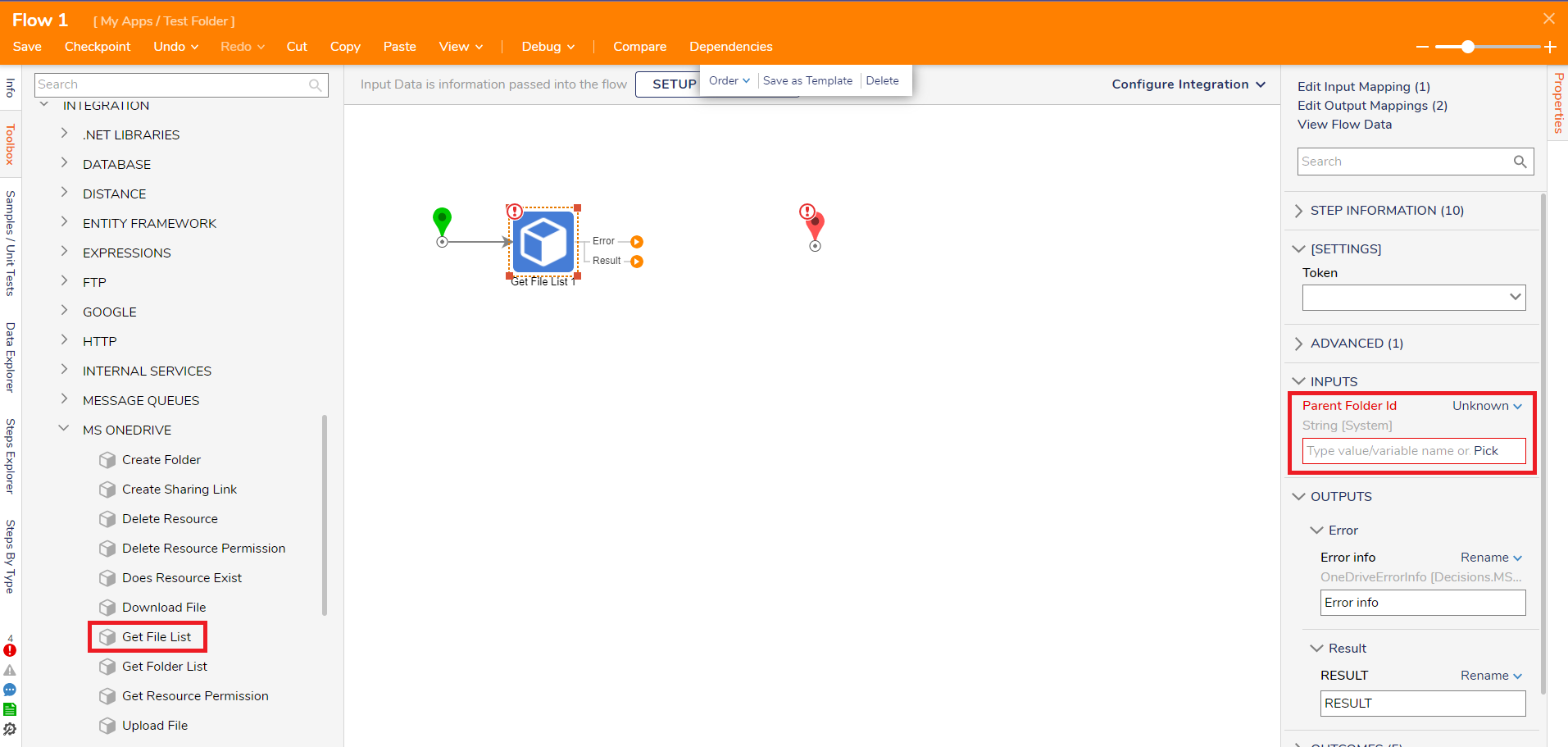
Get Folder List
The Get Folder List step allows a user to get a list of folders from OneDrive.
Input Parameters | Description |
|---|---|
Parent Folder Id | Id of the OneDrive Folder the new Folder will be under |
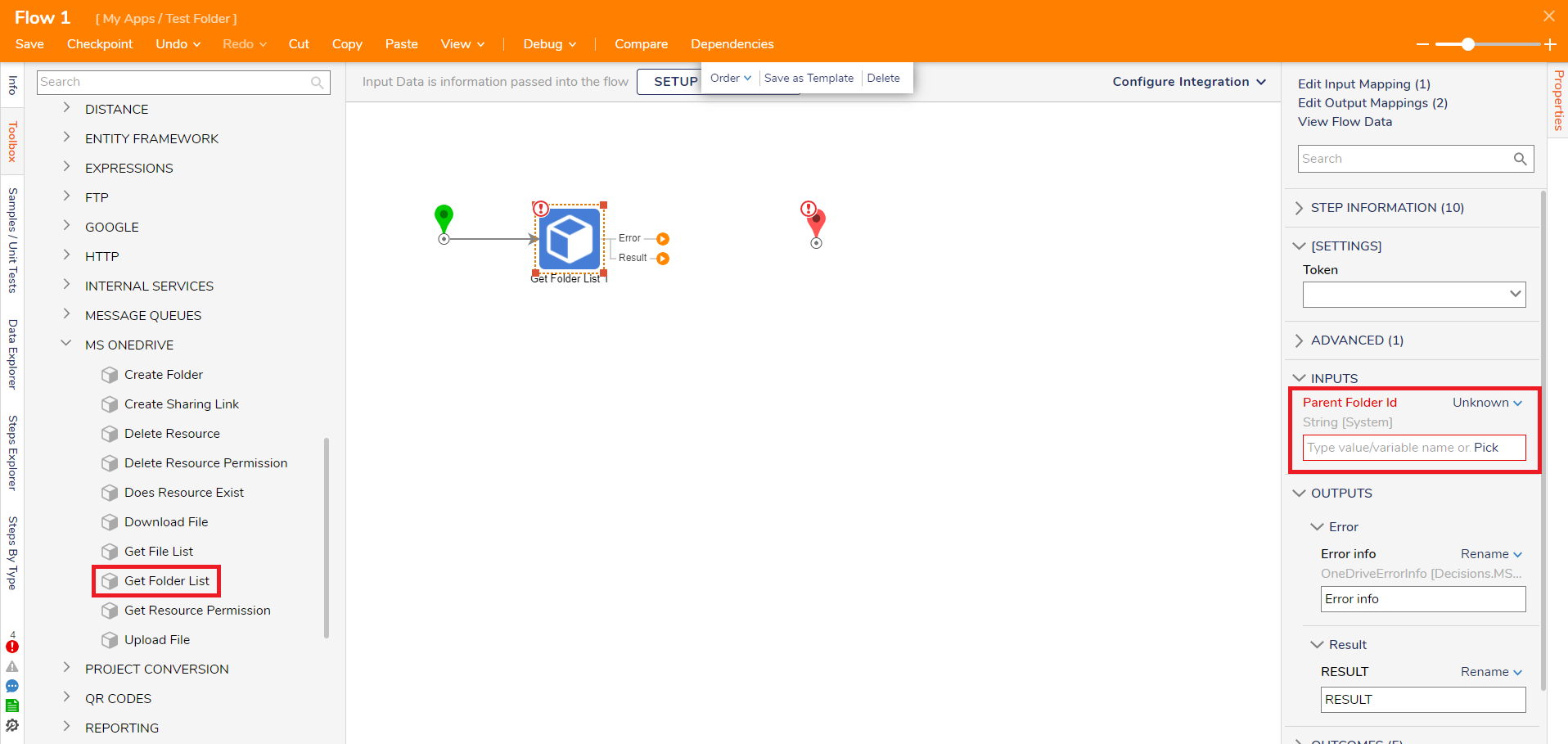
Get Resource Permission
The Get Resource Permission will return the permission parameters of a resource in OneDrive.
Input Parameter | Description |
|---|---|
File or Folder Id | Id of the file or folder |
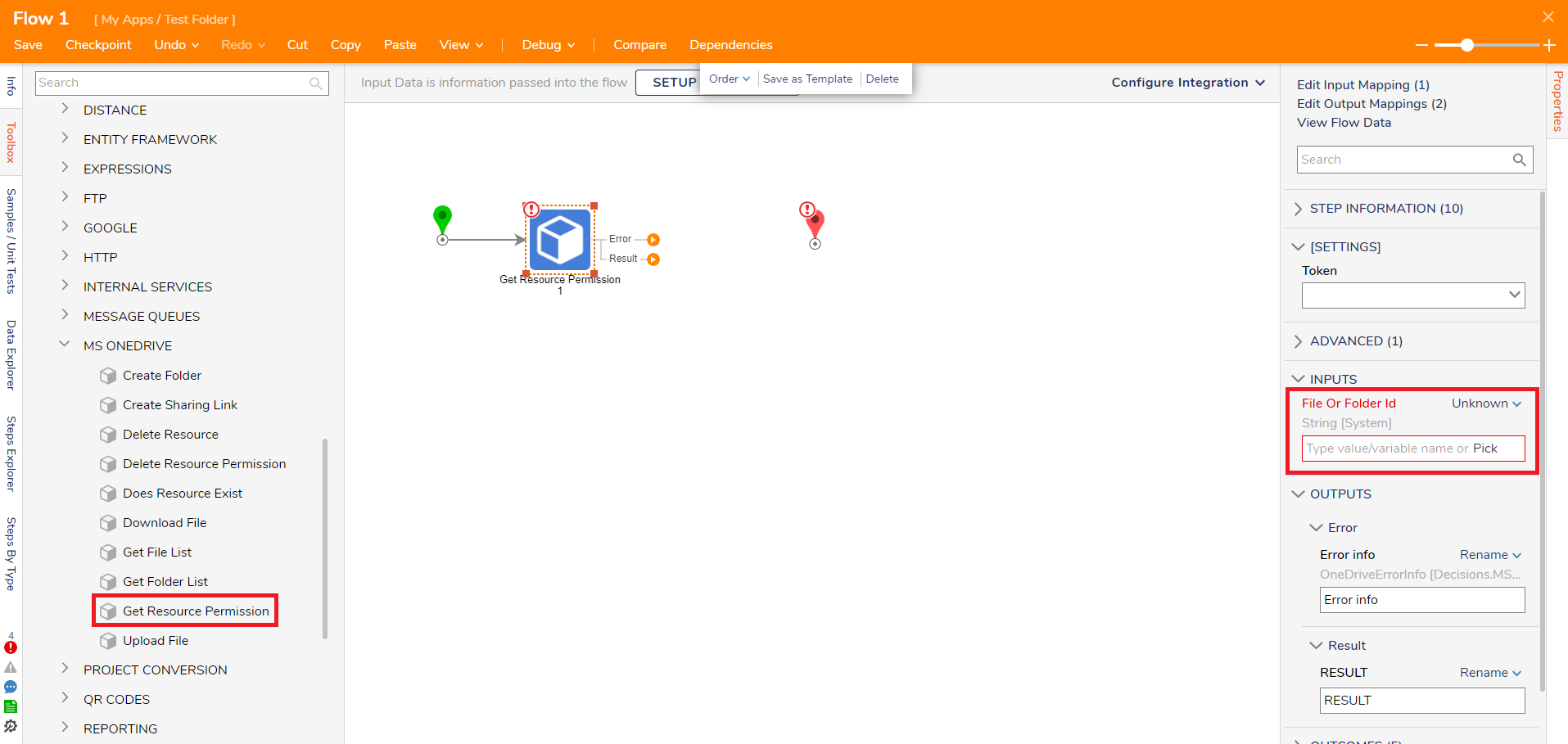
Upload File
The Upload File step allows users to upload a specified file from a local path to a OneDrive folder.
Input Parameter | Description |
|---|---|
Local File Path | File storage location |
Parent Folder Id | Id of the OneDrive Folder |
.png)
Upload File Data or File Reference
The Upload File Data or File Reference step acts the same as the Upload File step, but allows users to pull in File Data or File References from within Decisions.
Feature Changes
Description | Version | Developer Task |
|---|---|---|
Added Upload File Data or File Reference step. | 8.19 | DT-040373 |