Overview
Designer Elements can be exported from one environment and imported into another. If issues are found during import that could not be resolved automatically. Decisions allow the user to resolve these issues manually. This document demonstrates how to fix the issues found while importing the projects.
Applying resolution individually
All the issues related to import are listed individually immediately after proceeding to import the project. Users can resolve them by selecting preferred resolutions from the drop-down menu available next to the listed issue.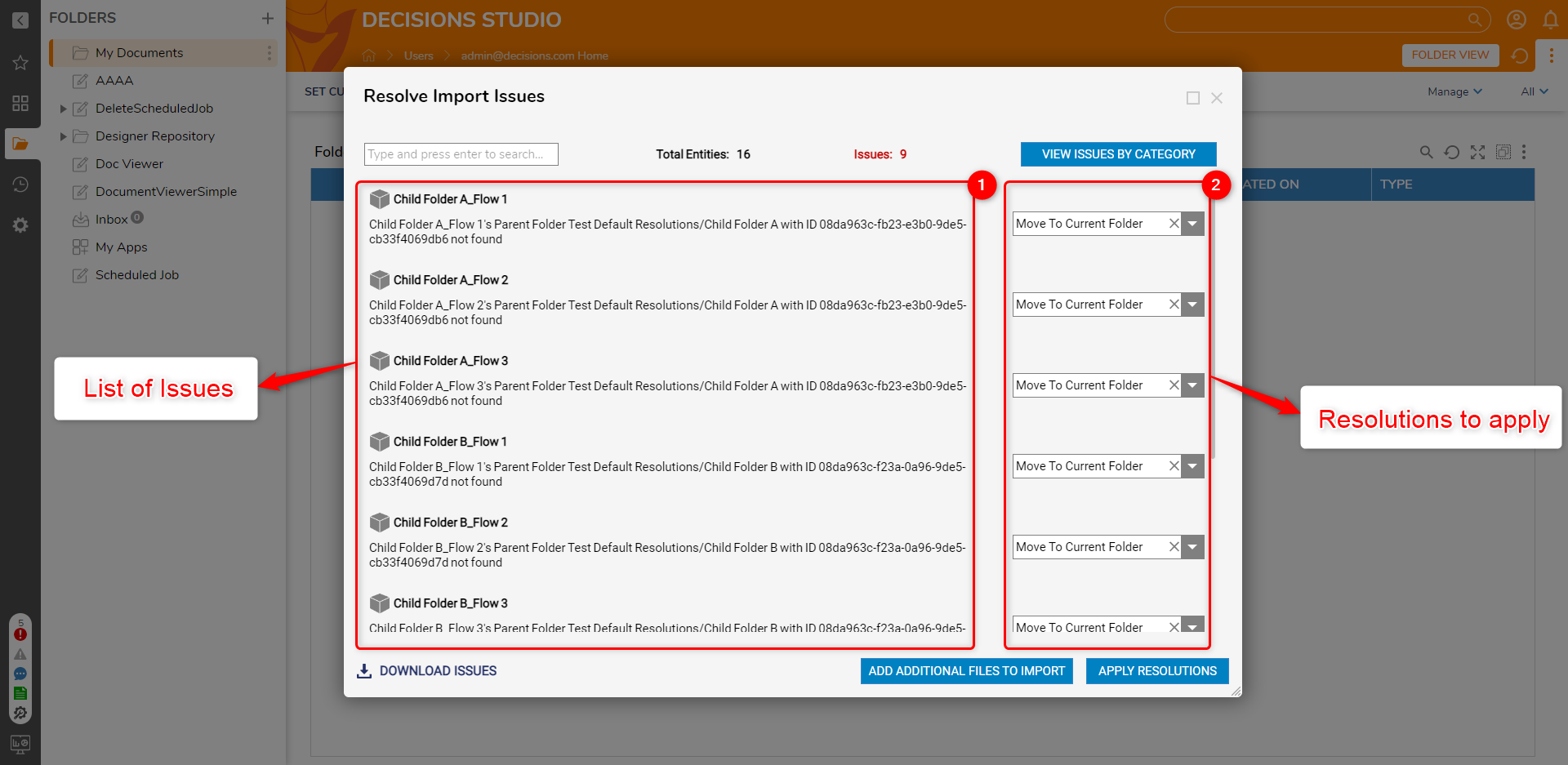
| 1. List of Issues | 2. Resolutions to apply from the drop-down |
Refer to the following table to choose the appropriate Import Resolution:
| Import Resolution | Description |
|---|---|
| Ignore Issue and Import | This resolution will ignore the issue and import the project as it is. |
| Keep Local Version | This resolution will keep the local version of the element as it is and will ignore the elements from the imported project. |
| Override | This resolution will override the corresponding element which is already present in the local. |
| Move to Current Folder | If the folder is missing its parent folder, this resolution will move the elements to the current folder, i.e., where the project is being imported. |
| Exclude From Import | This resolution will not import the element. |
| Make as Root Folder | This resolution will make the folder appear at the root level in the folder tree. |
After selecting the appropriate Resolution, a pop-up will appear to continue or to go back to the previous window to change the resolution.
Applying resolution by Category
Decisions has the ability to group all the similar issues found while importing the projects.
- To group all the similar issues together, click on 'View Issues by Category' located at the top right corner of the Resolve Import Issues dialog box.
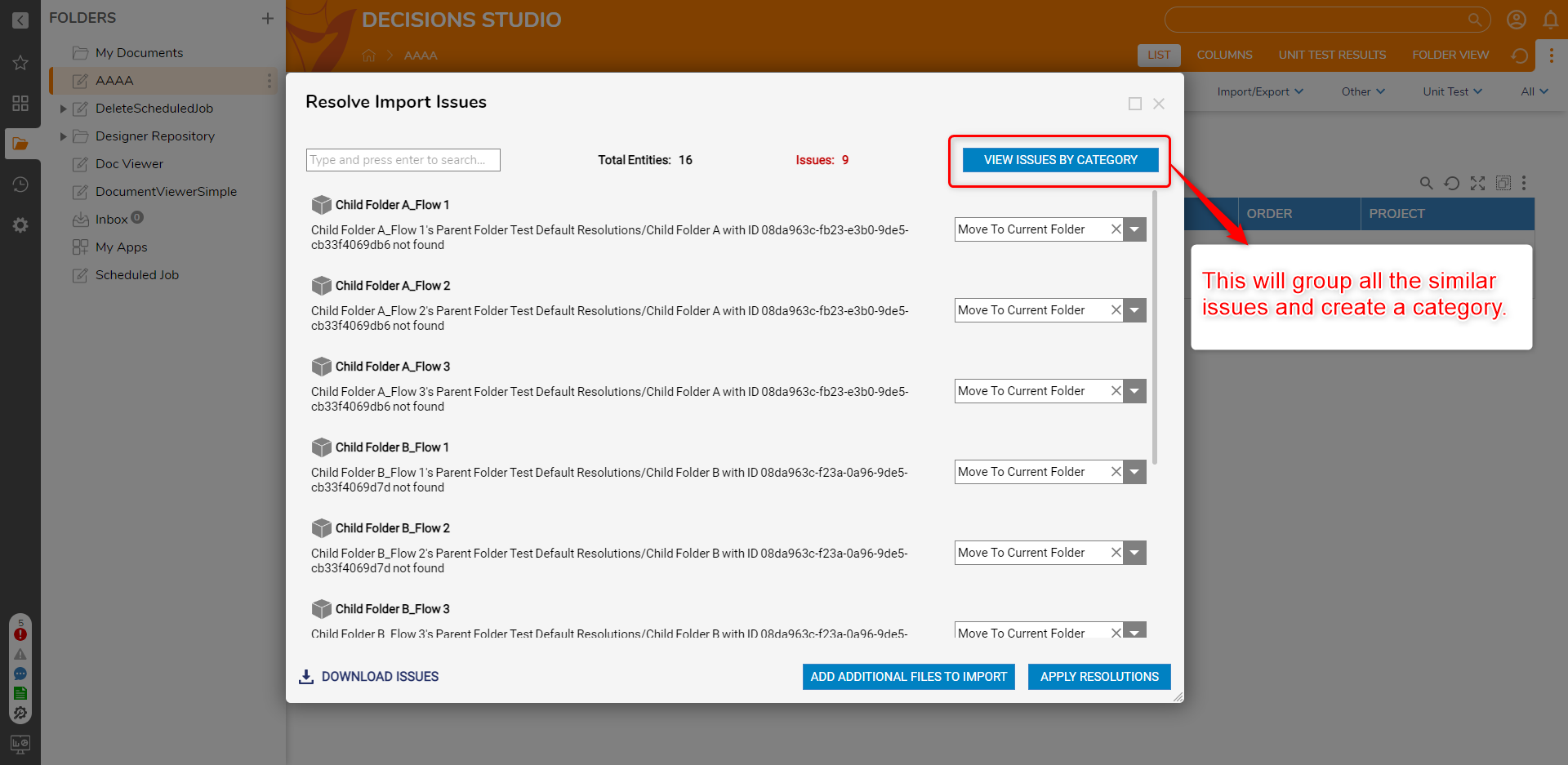
- This will create a category of the issues with a title and a description. This will also display the number of issues in each category within the bracket.
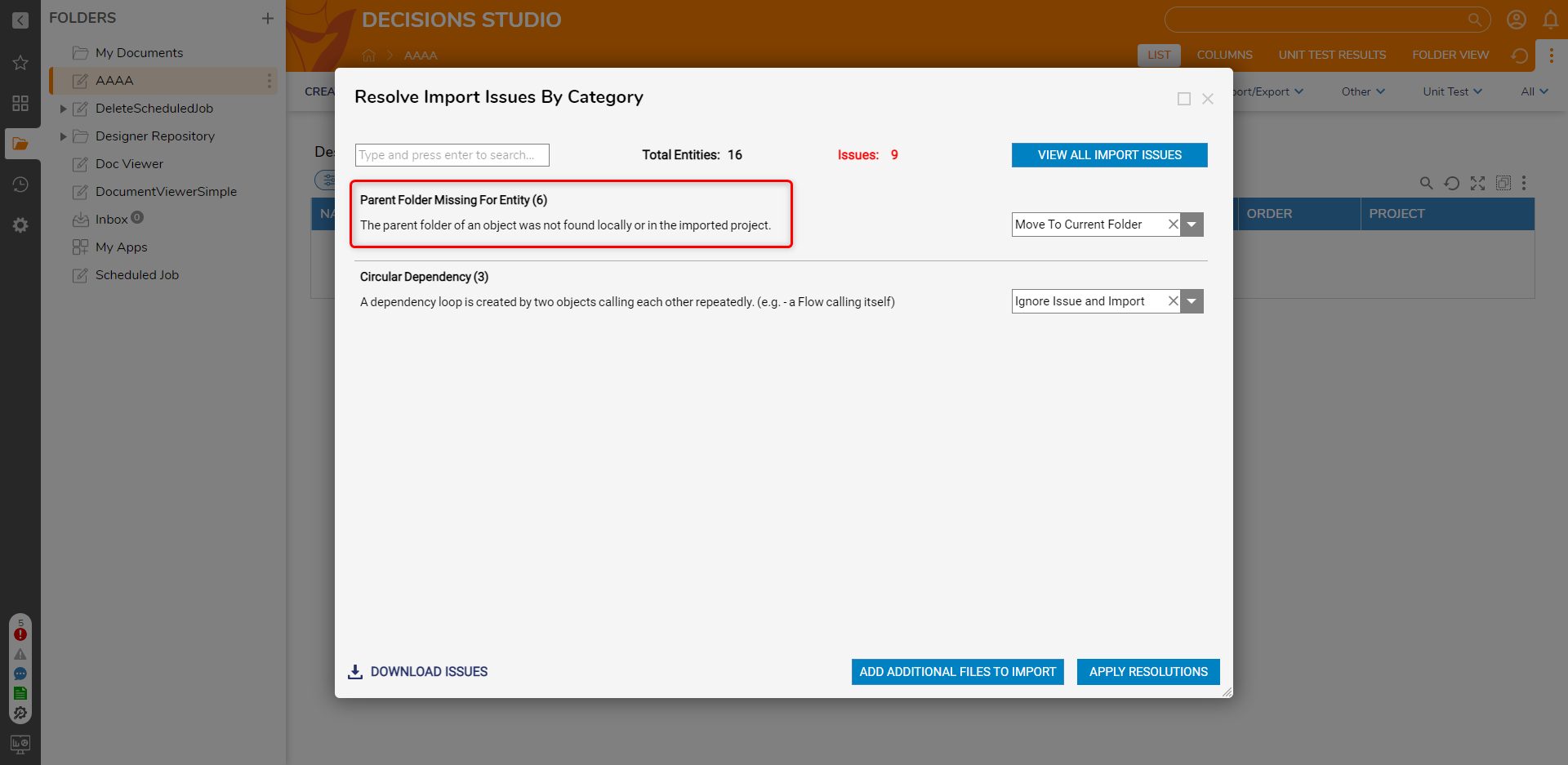
- Resolution can be applied to the entire category at once from the drop-down menu available next to each category. This will apply the resolution to all the issues under that category.
| Category | Description |
|---|---|
| Parent folder missing | The parent folder of an object was not found locally or in the imported project. |
| Resource Modified | Resources present locally were modified after the last import. |
| Importing from Newer Version | Resources are imported from a newer version of Decisions. |
| Missing Dependency | A Dependency (such as a Form or Subflow) was not found locally or in the imported project. |
| Circular Dependency | A dependency loop is created by two objects calling each other repeatedly. (e.g., a Flow calling itself). |
| Assignment using Deleted Step | Flow is used by an active assignment; continuing the import will remove some of its existing steps. |
| Required Folder Missing | A Folder required for the entity is neither in the imported project nor found locally. |
| Missing Assembly | An Assembly required for this project is neither in the imported project nor found locally. |
| Missing Required Module | The Module required for this project is neither in the imported project nor found locally. |
| Cannot Delete Resource | Unable to delete an Entity because it is being used by another Entity. |
| Cannot Delete has Data | Resource with local modifications that have not been checked in got removed from the Repository |
| Resource Modified | Resources present locally were modified after the last import. |
Add Additional Files to Import
This feature will allow users to import additional files that were not included in the imported project. If a user uploads the correct file, this feature will resolve the import issues from the current imported project. These resolved issues will be related to the additional file (entities) that is being uploaded. If the additional file that is being imported has issues, these issues will be shown again on the Resolve Import Issues.
.decObj and .zip files can be uploaded in the Additional Files while importing.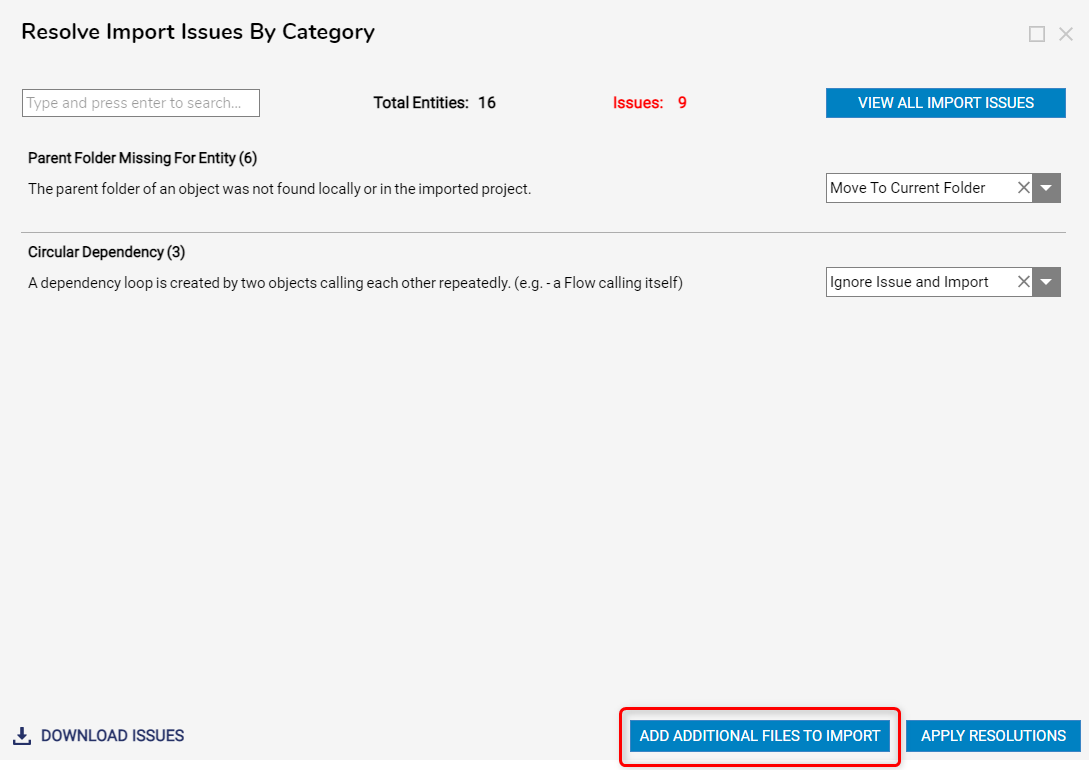
Searching for issues
Users can also use the search box located at the top left corner of the Import Resolution dialog box to search for Designer Elements that might cause problems while importing. The search box is allowed to search only the name of the elements. (eg. name of the Folders, Flows, Forms, etc.)
Downloading the issues
Users can download all the import issues by clicking on the Download Issues button located at the bottom left corner of the Import Resolution dialog box. This will download a *.CSV file containing all the Import Issues.
After successfully applying all the resolutions users can continue to Import the project.