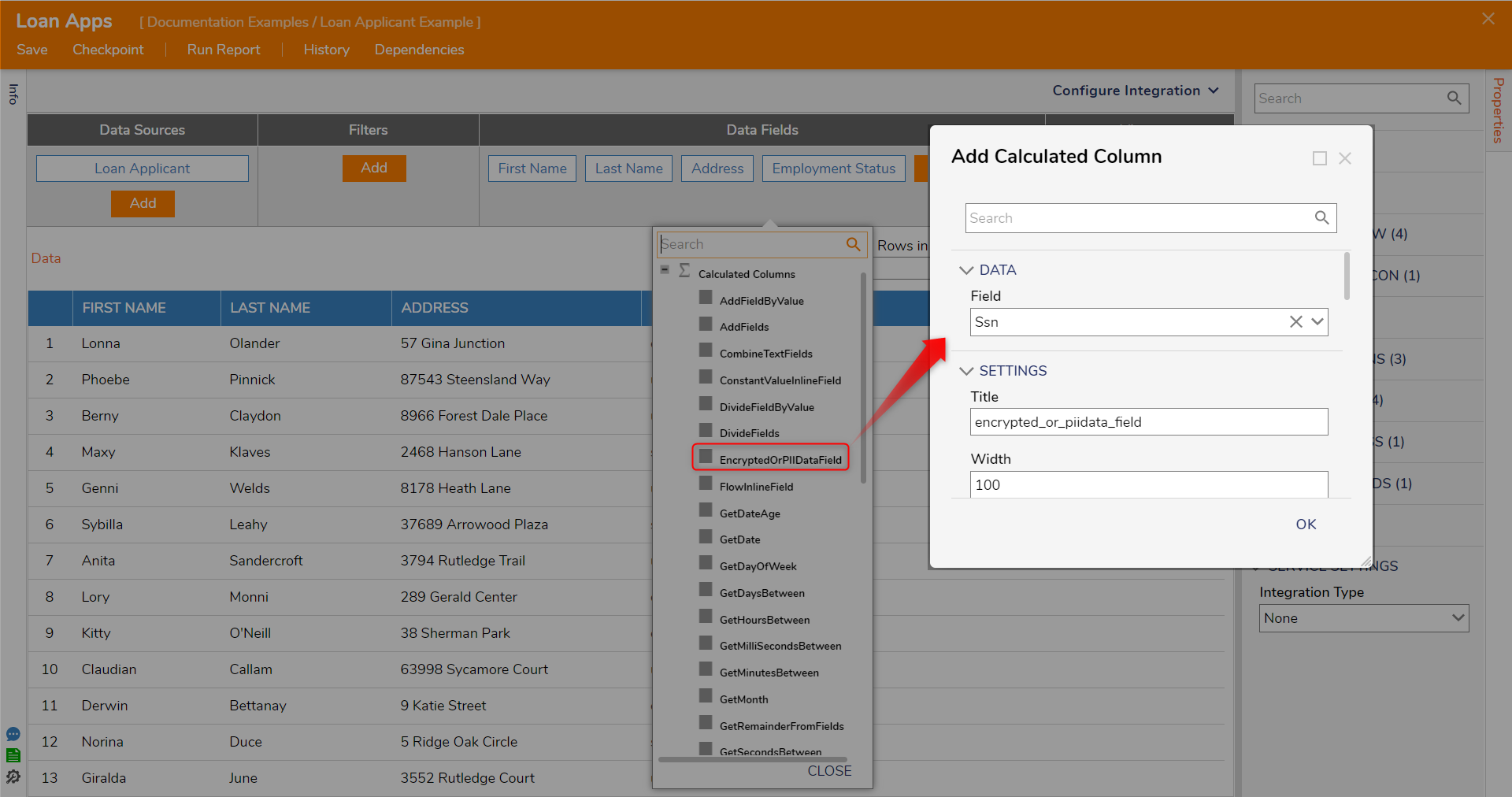Overview
When creating a Data Structure, data may be encrypted to hide information, such as an SSN, from accidental viewing to avoid security risks. Data may be decrypted on a Report using a Calculated Column to allow the encrypted data fields to be viewable.
Contains PII vs. Encrypted Data
Contains PII refers to Personally Identifiable Information, which includes any data that can be used to identify an individual, such as their name, address, social security number, or financial information. It is important to protect PII to ensure privacy and prevent unauthorized access or misuse.
Encrypted Data refers to information that has been transformed using encryption algorithms, making it unreadable without the proper decryption key. Encryption adds an extra layer of security to sensitive data, ensuring that even if unauthorized individuals gain access to the data, they cannot understand its content without the encryption key.
When data is marked as Contains PII, it's treated differently from other encrypted data. With Encrypted Data, there is the possibility to turn off encryption. This means that the encryption applied to the data can be removed, and the field can be stored in an unencrypted format in the database. However, with Contains PII, even if the checkbox indicating that the data contains PII is unchecked, the data remains encrypted in the database.
Example
- Create an Entity Data Structure in a Designer Project with PII and Encrypted fields.
- Create a Report.
- In the Report Designer, add the Data Sources that contain the PII fields.
- Navigate to Data Fields, and click Add to select certain data fields to display. The data fields marked with Contains Personally-Identifying Information (PII) or Encrypt Data will not show in the Data Fields category.
- To add encrypted data to the Report, select Add, navigate to Calculated Columns, and select EncryptedOrPIIDataField.
- In the resulting Add Calculated Column window, navigate to DATA > Field and select the field to display. Rename the field appropriately in the SETTINGS > Title field. Click OK.
- The EncryptedOrPIIField Calculated Column will decode any encrypted data included from the selected field and show it on the Report. If the user desires information from a certain field to stay encrypted or hidden from the Report, do not use the EncryptedOrPIIField Calculated Column.
- In the Report Designer, notice that the Report Viewer displays the information as unencrypted data.