By using the OpenURLInlineField Calculated Column, custom configured links can be embedded into a Report. These links are configurable to open entity-specific web pages or to download entity-specific files. The following document demonstrates how to configure an OpenURLInlineField Calculated Column to link to open the company link of an Account; the company field may not have a link for all Accounts.
Example
Use Existing Window Option
- The Window Name field is required to be filled out in order for this behavior to work.
- If Use Existing Window is disabled, a new tab will open every time the user clicks the field on any row.
- If Use Existing Window is enabled, a new tab will open the first time a user clicks on the field for any row.
- From a Designer Project, CREATE a new Report.
- From the Report Designer, design a report that utilizes the Account Data Source and the Account Id and Create On Date Data Fields. Then, under Data Fields, click Add, and select Calculated columns > OpenURLInlineField.
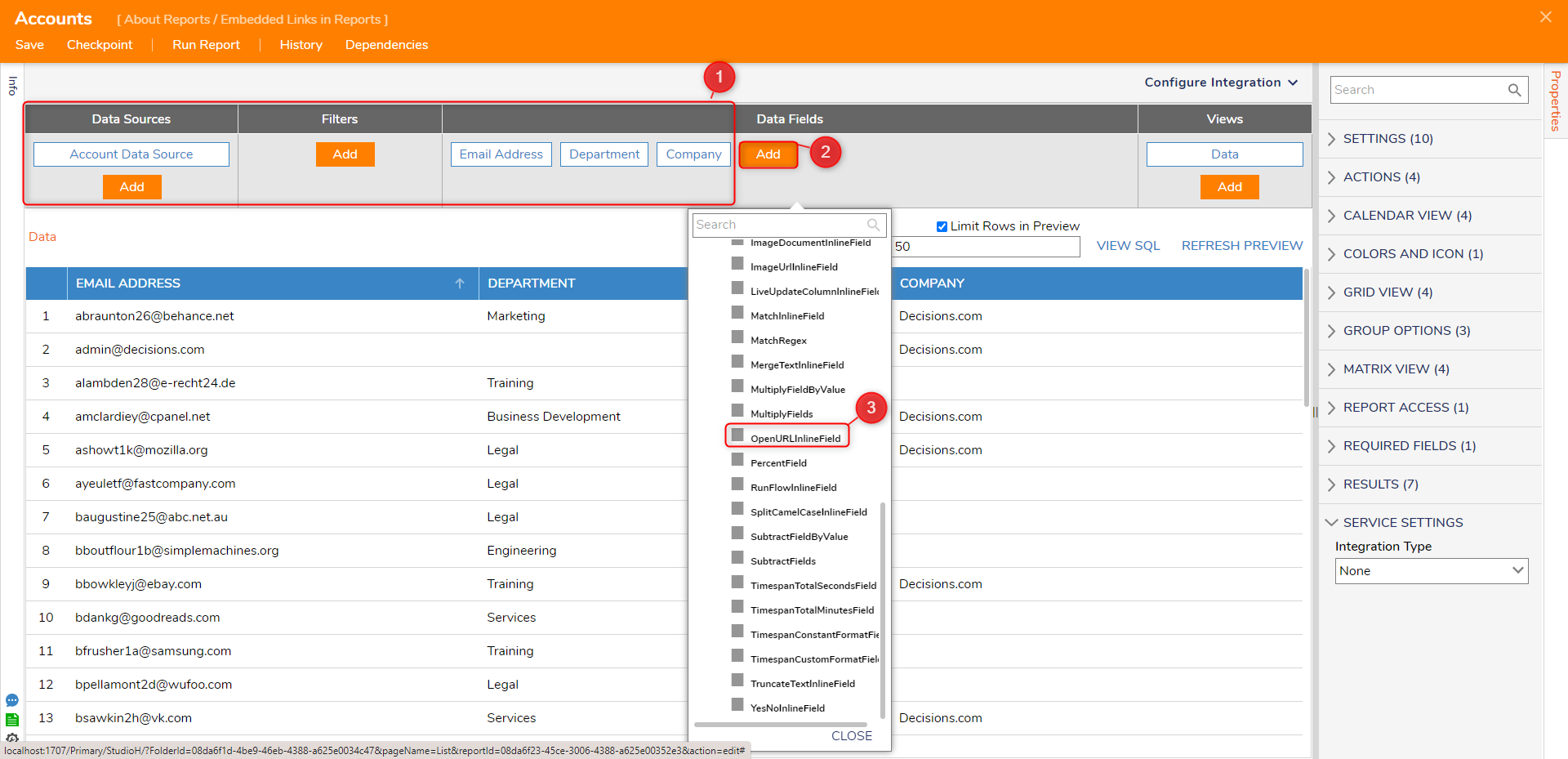
- From the resulting Add Calculated Column window, under DATA > URL, select SHOW EDITOR. Then, in the Merge Text Editor, define the URL by either statically typing a URL or selecting data from the Data Folder Tree on the left. The Company field in the Account Data Source contains a URL for this example. Http:// or https:// needs to be at the beginning of the URL, or else the Portal Base URL will be appended to the front of the link. Then, click SAVE.
.png)
- To have the link only available for entities that have data for this field, the Display Text should be mapped dynamically. Click SHOW EDITOR in the Add Calculated Column window under DATA > Display Text. In the resulting window, define the Display Text as Company by using the Data on the left-hand side. Then, click SAVE and OK back in the Add Calculated Column window.
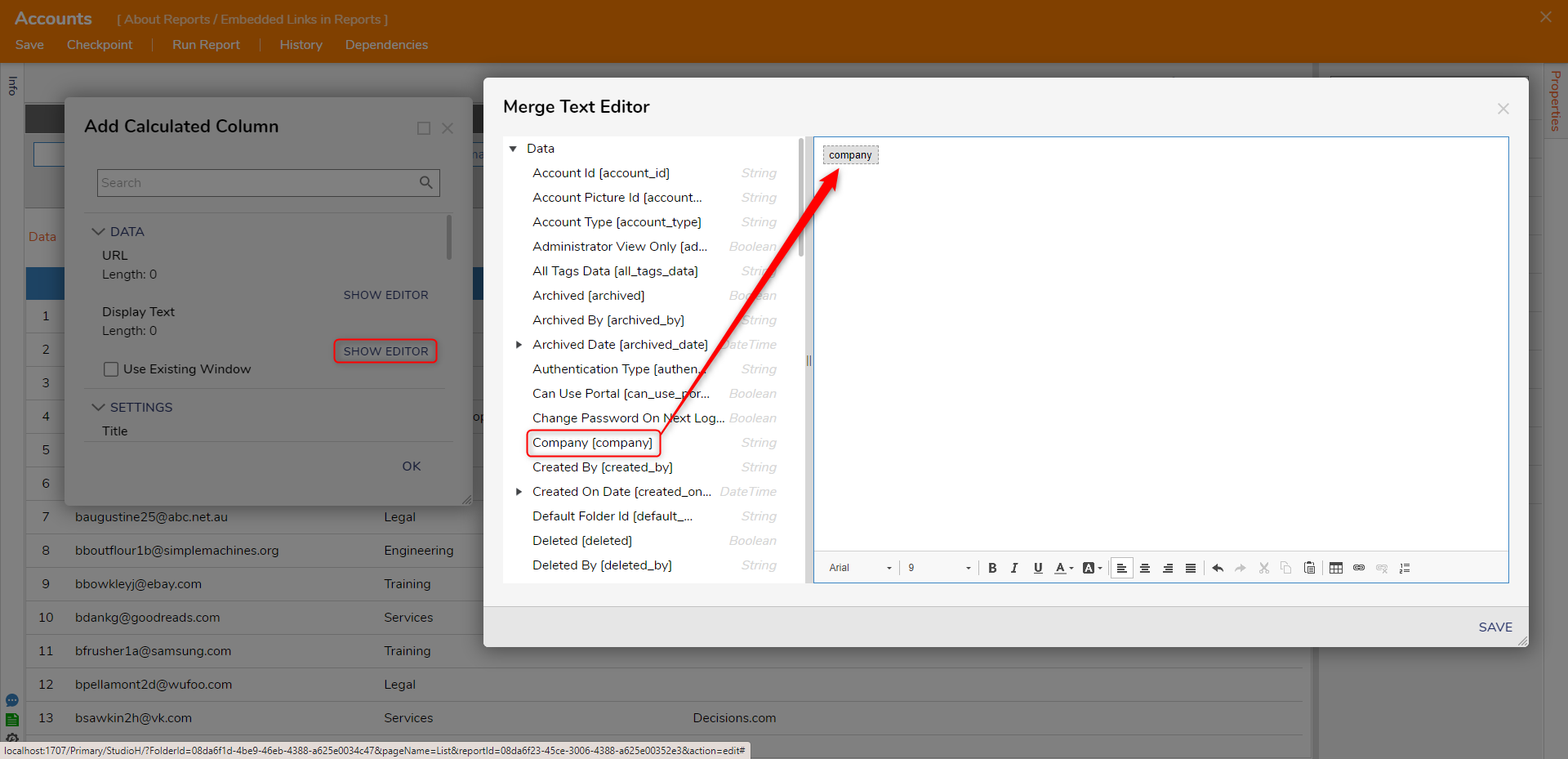
- Remove the duplicate column information by selecting the Company Data Field and unchecking the Visible setting.
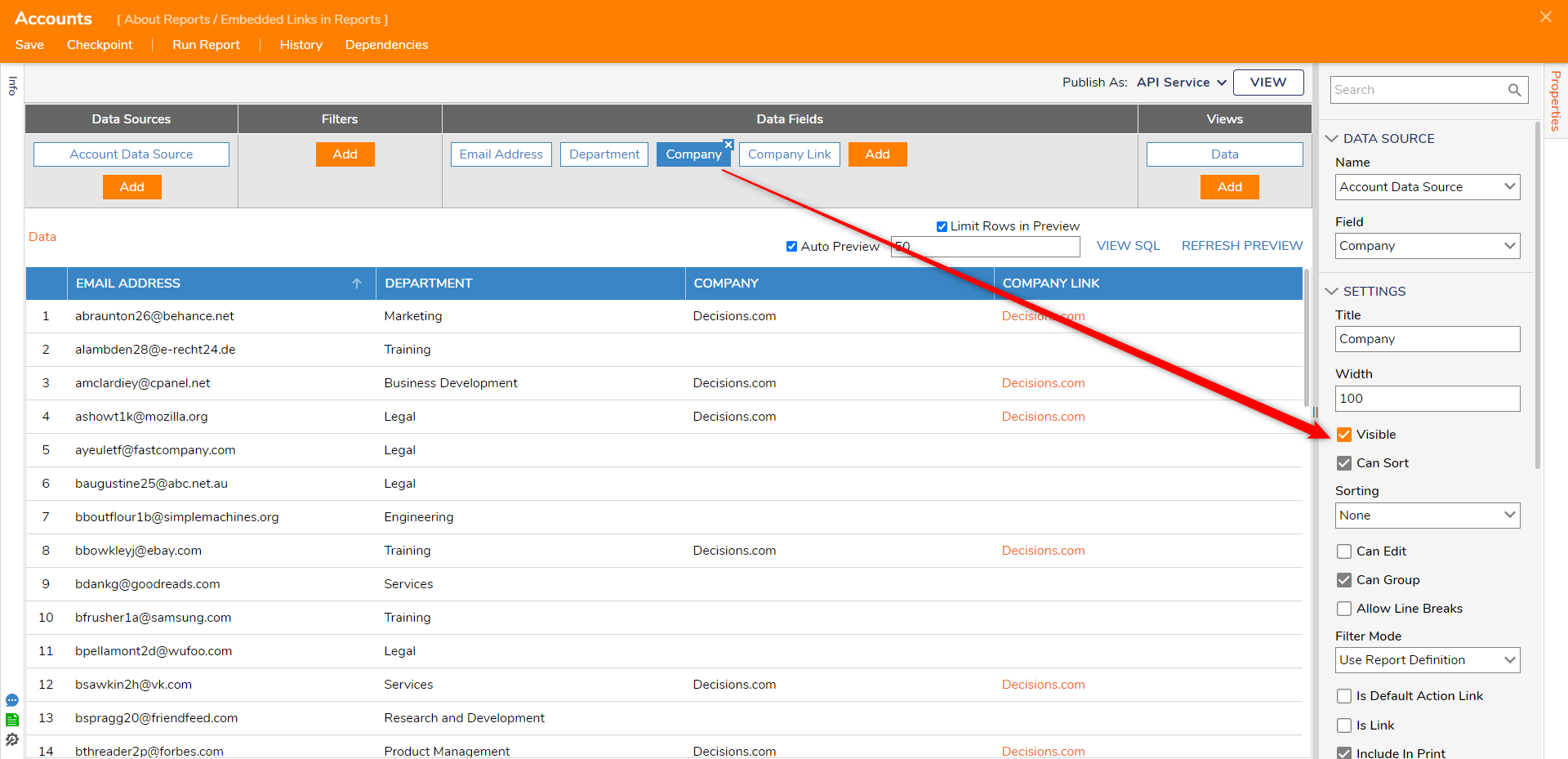
- Save the Report, then click Run Report on the Top Action Bar. Select one of the URL values.

For further information on Reports, visit the Decisions Forum.