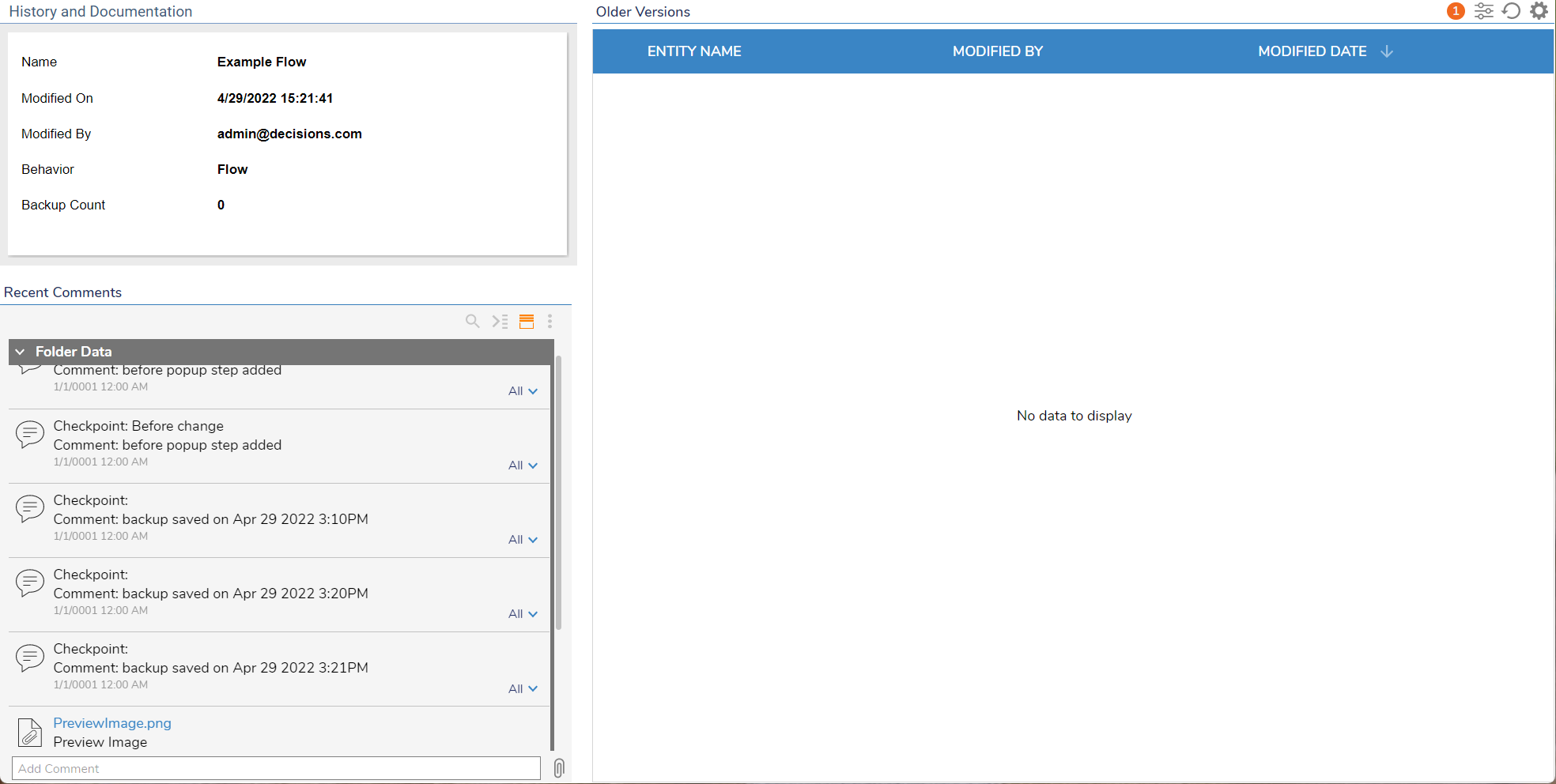A Checkpoint is a "point in time" snapshot of a Designer Element (Flow, Form, Report, Rule, Dashboard) that provides a rollback option before making significant changes. This article reviews how to create checkpoints, restore from backup, and delete checkpoints.
Create a Checkpoint
- Open an existing Designer Element (ex: Example Flow).
- Select the Checkpoint button on the top Action Bar.
- Provide a Name and optional Comment for this Checkpoint, then select SAVE.
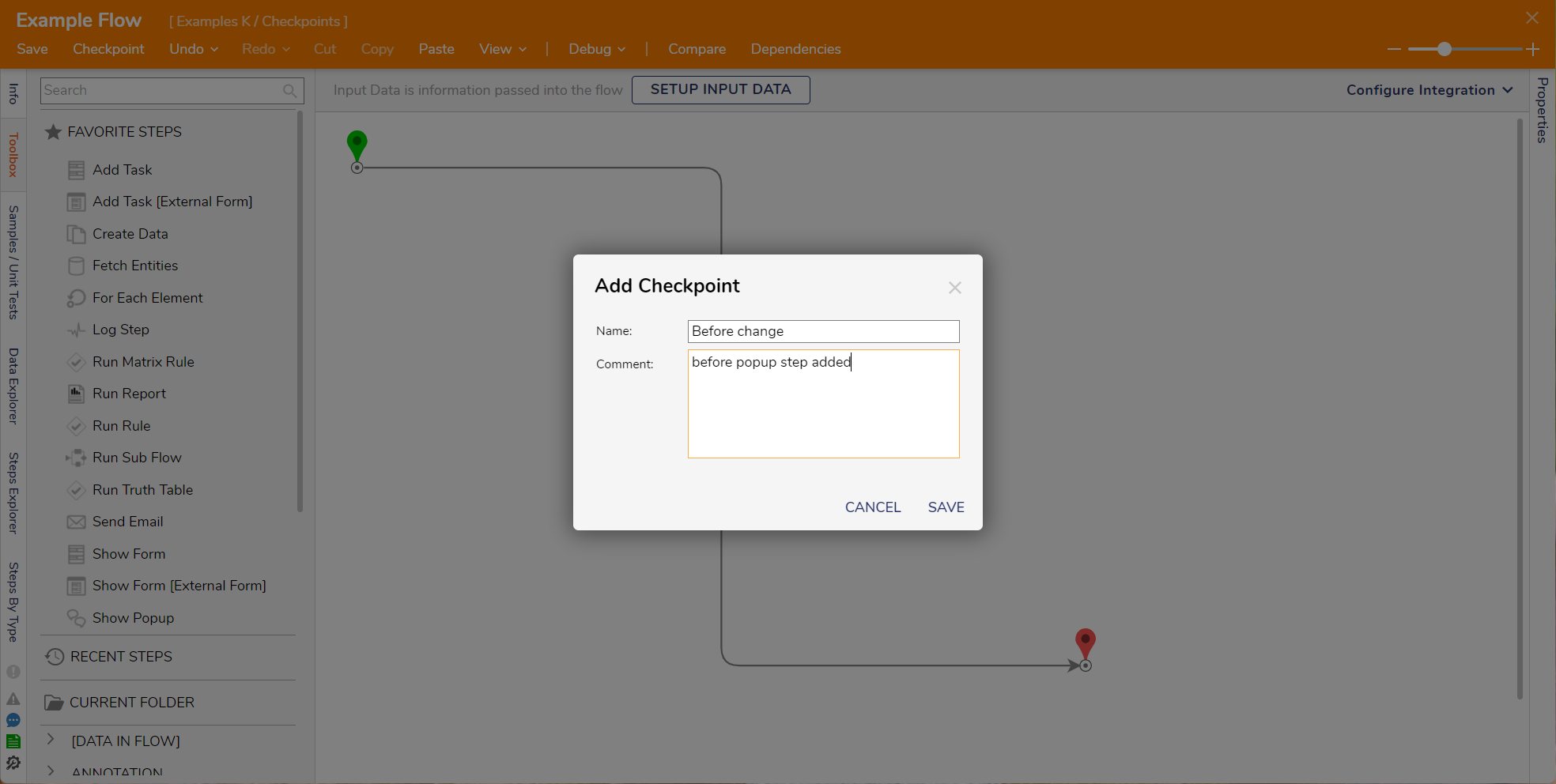
- Make a change, such as adding a step (ex: Show Popup step) to the Flow, then click Save on the top Action bar.
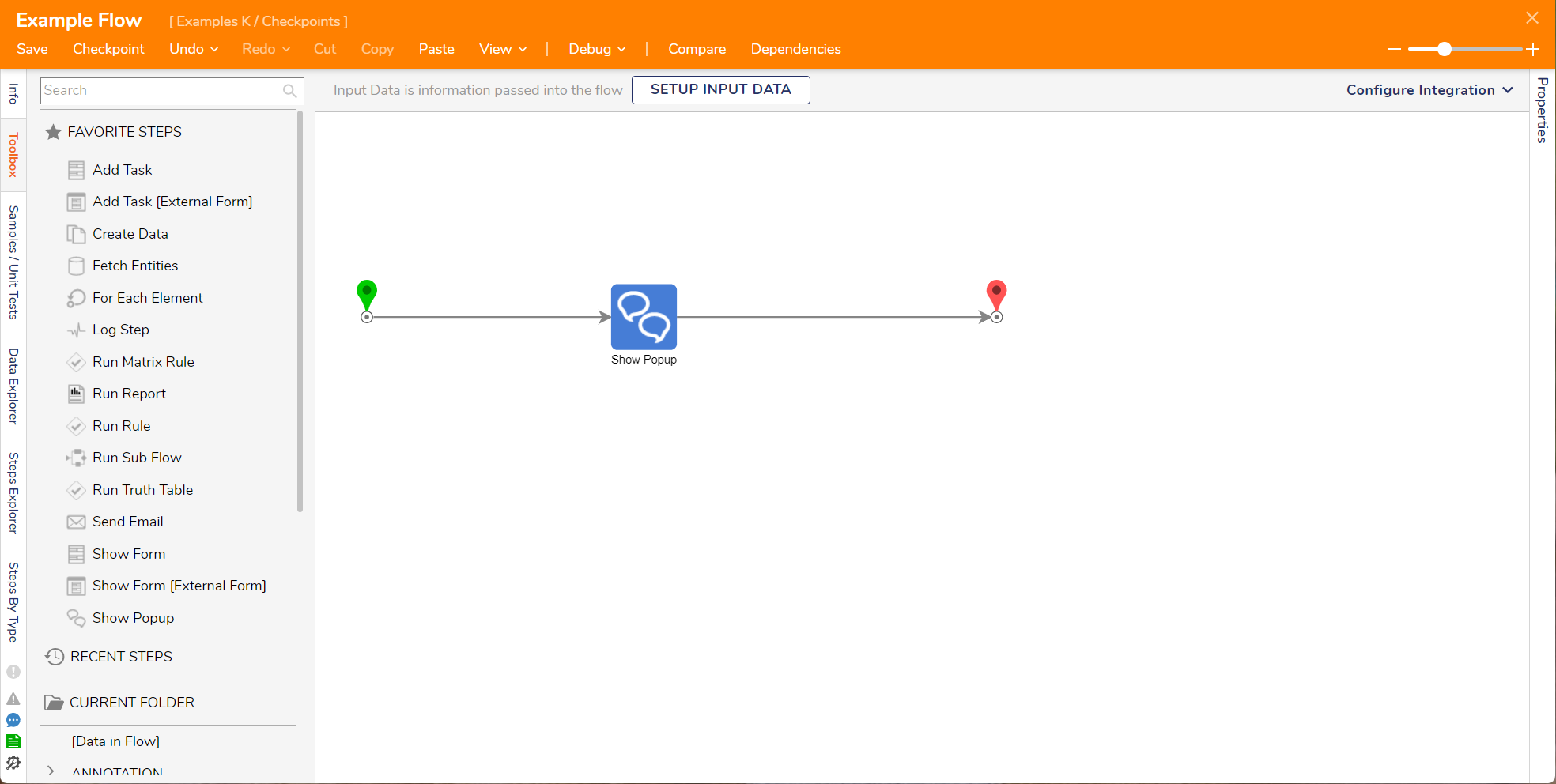
Restoring from a Checkpoint
- Right-click the name of the Designer Element needing to be restored (ex: Example Flow).
- Select History/Documentation Actions > Open/View.
- This opens the History and Documentation page in a new tab.
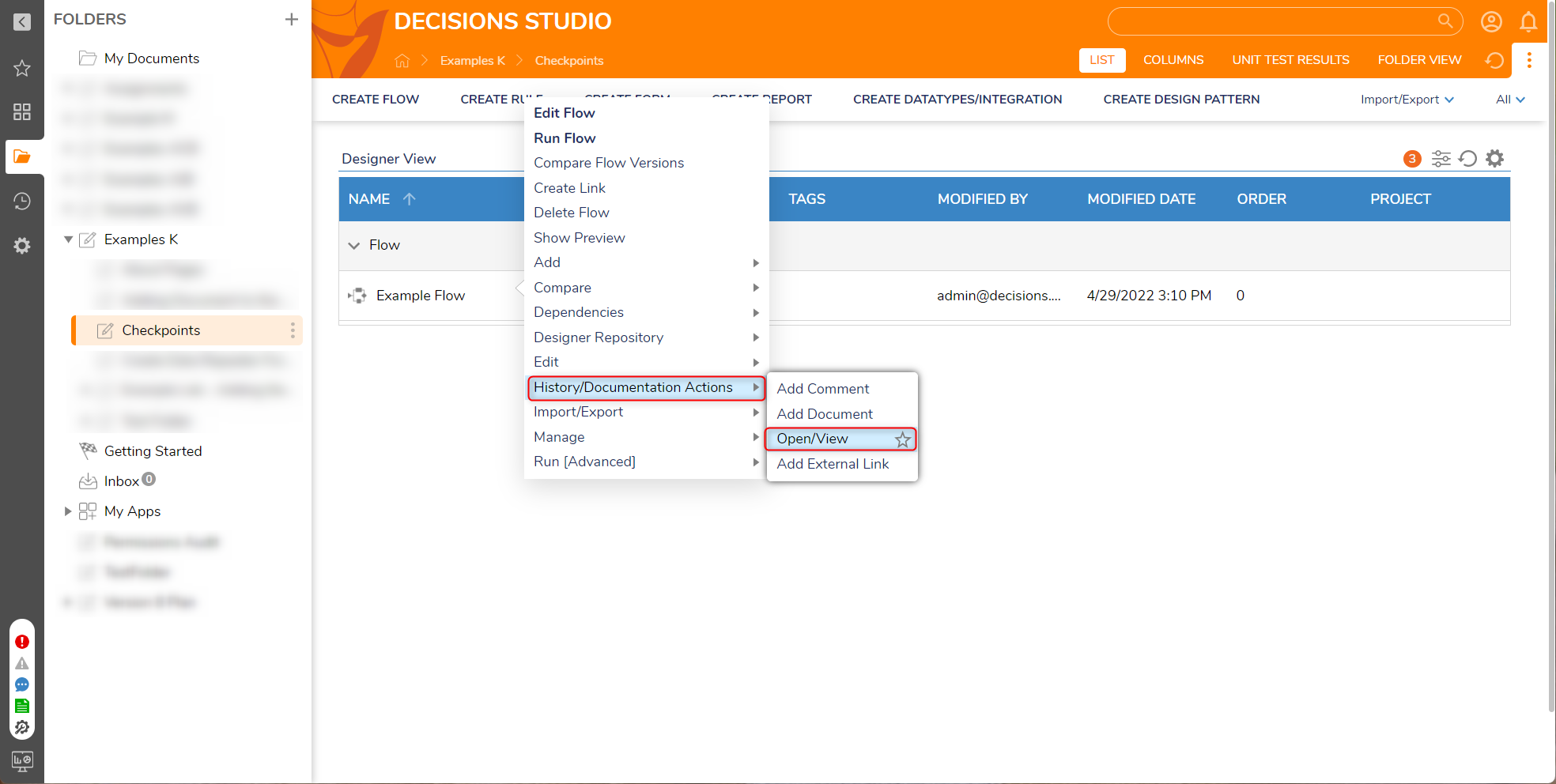
- Right-click the name of the desired checkpoint listed under Older Versions, then select Restore From Backup.
- When the confirmation popup appears, select YES.
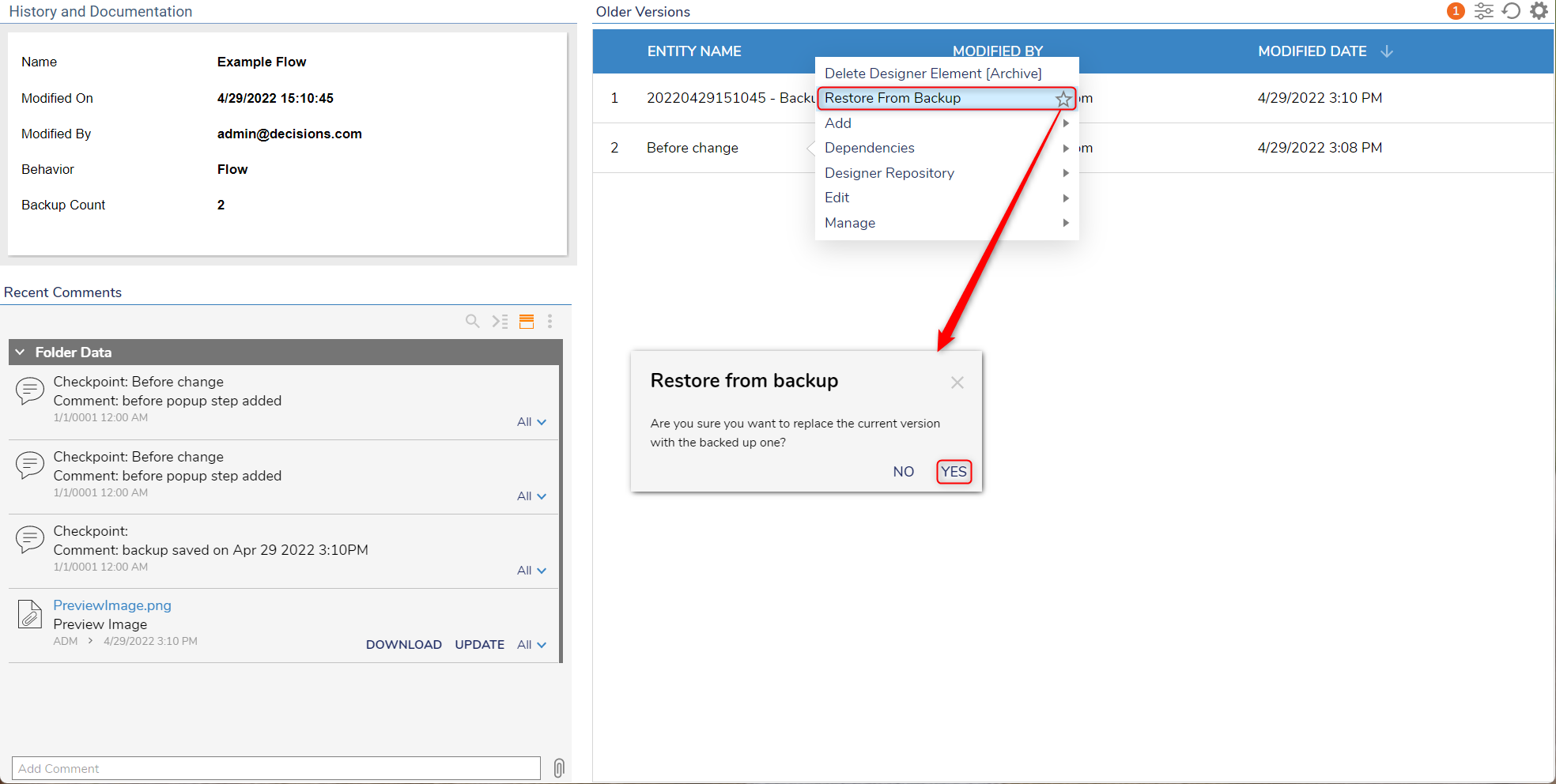
- Open the restored Designer Element to confirm the expected state.
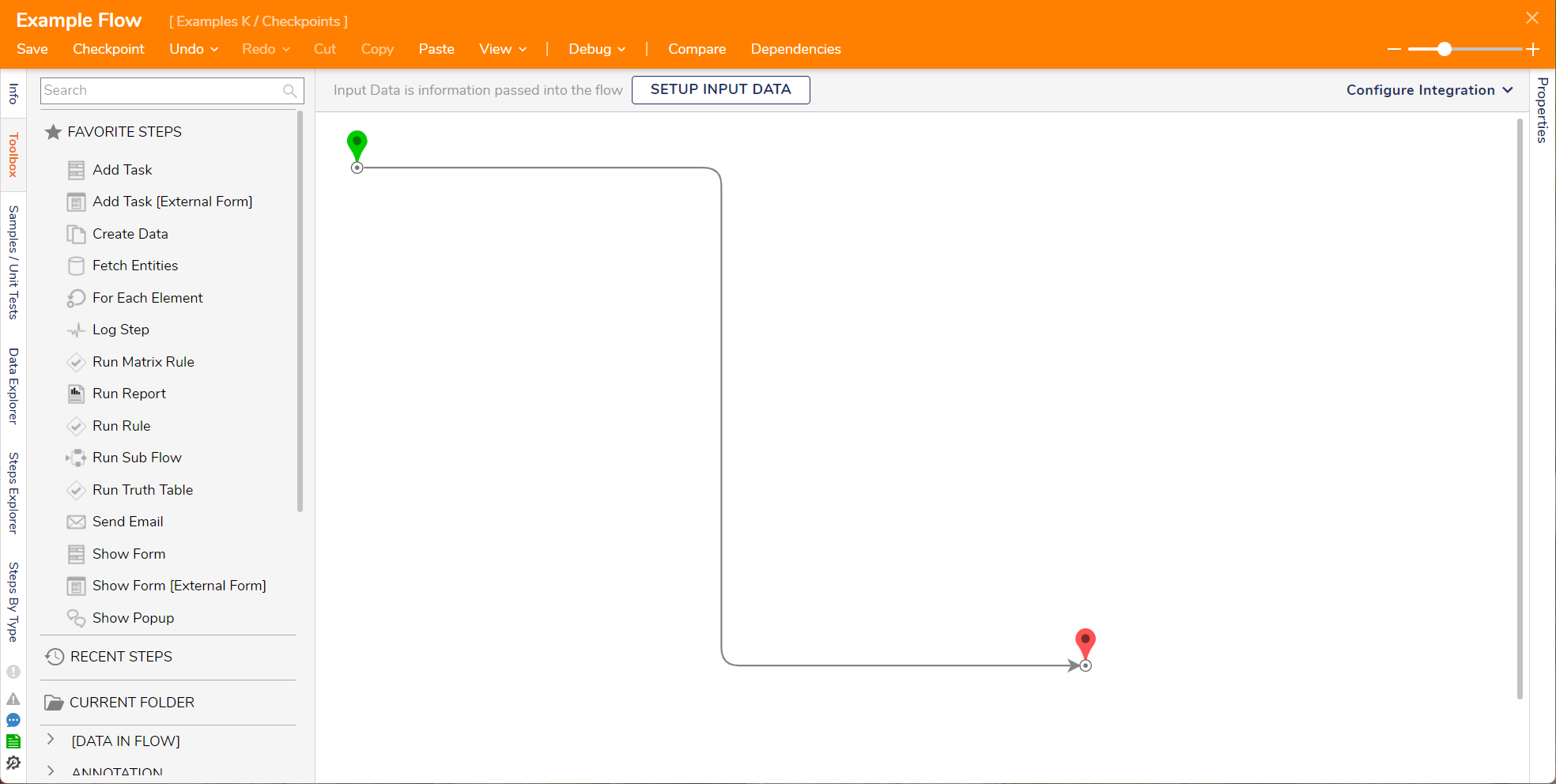
Deleting a Checkpoint
- Right-click the name of the Designer Element (ex: Example Flow), then select History/Documentation Actions > Open/View.
- This opens the History and Documentation page in a new tab.
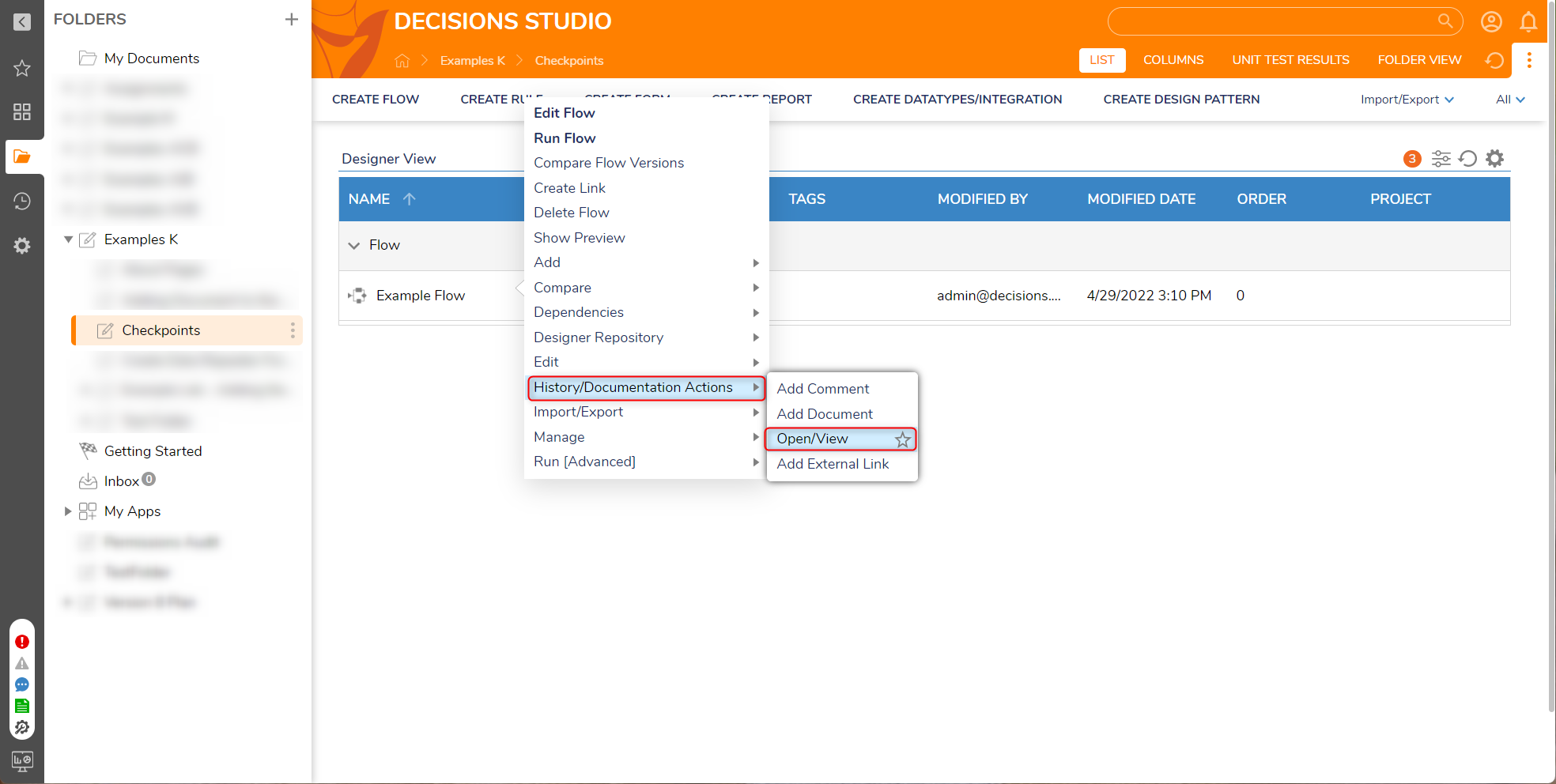
- Right-click the name of the desired checkpoint listed under Older Versions, select Manage, and then select Delete Designer Element [Archive]. Multi-select may be used to delete multiple checkpoints.
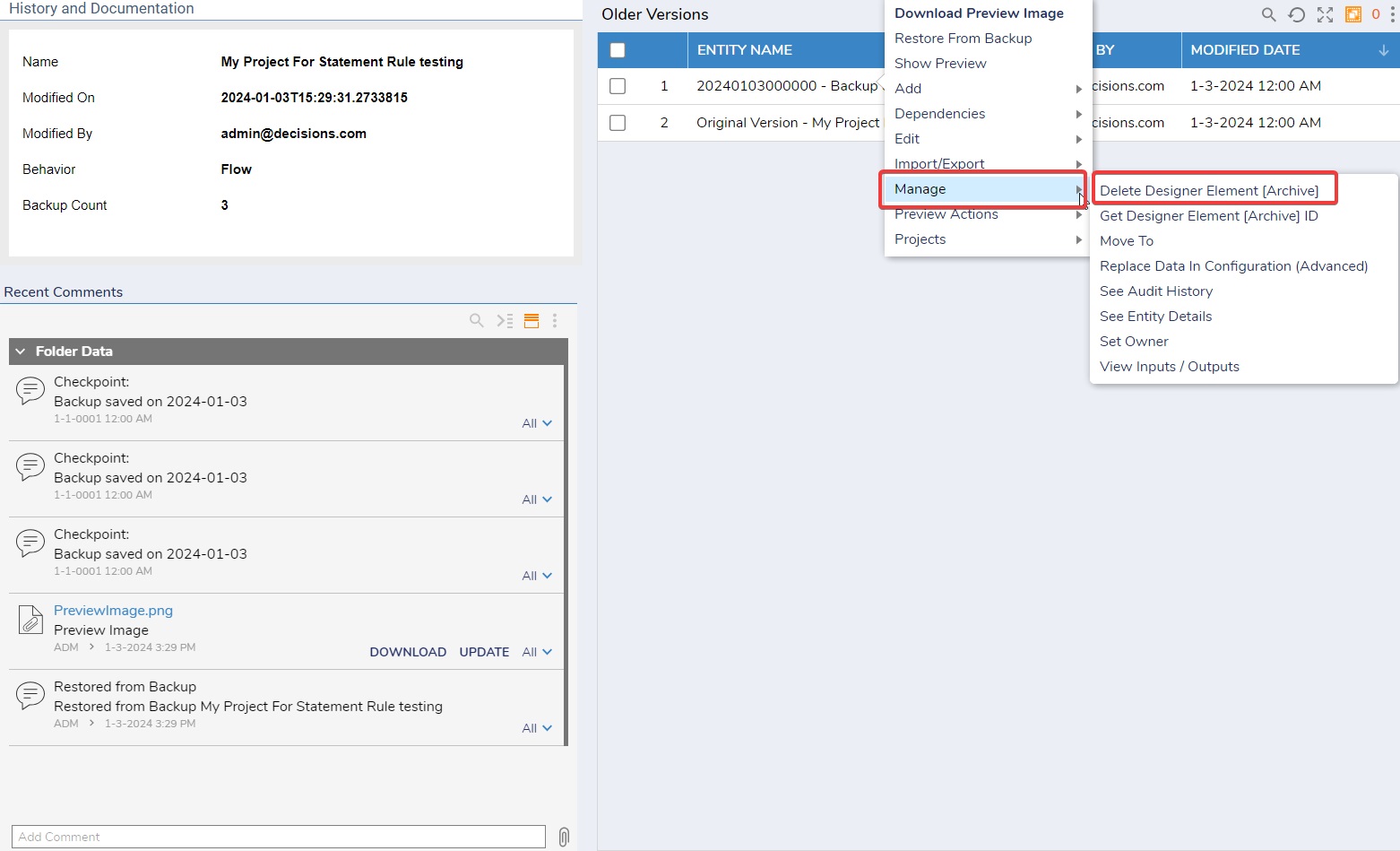
- Refresh
 the Older Versions report confirming the deletion.
the Older Versions report confirming the deletion.