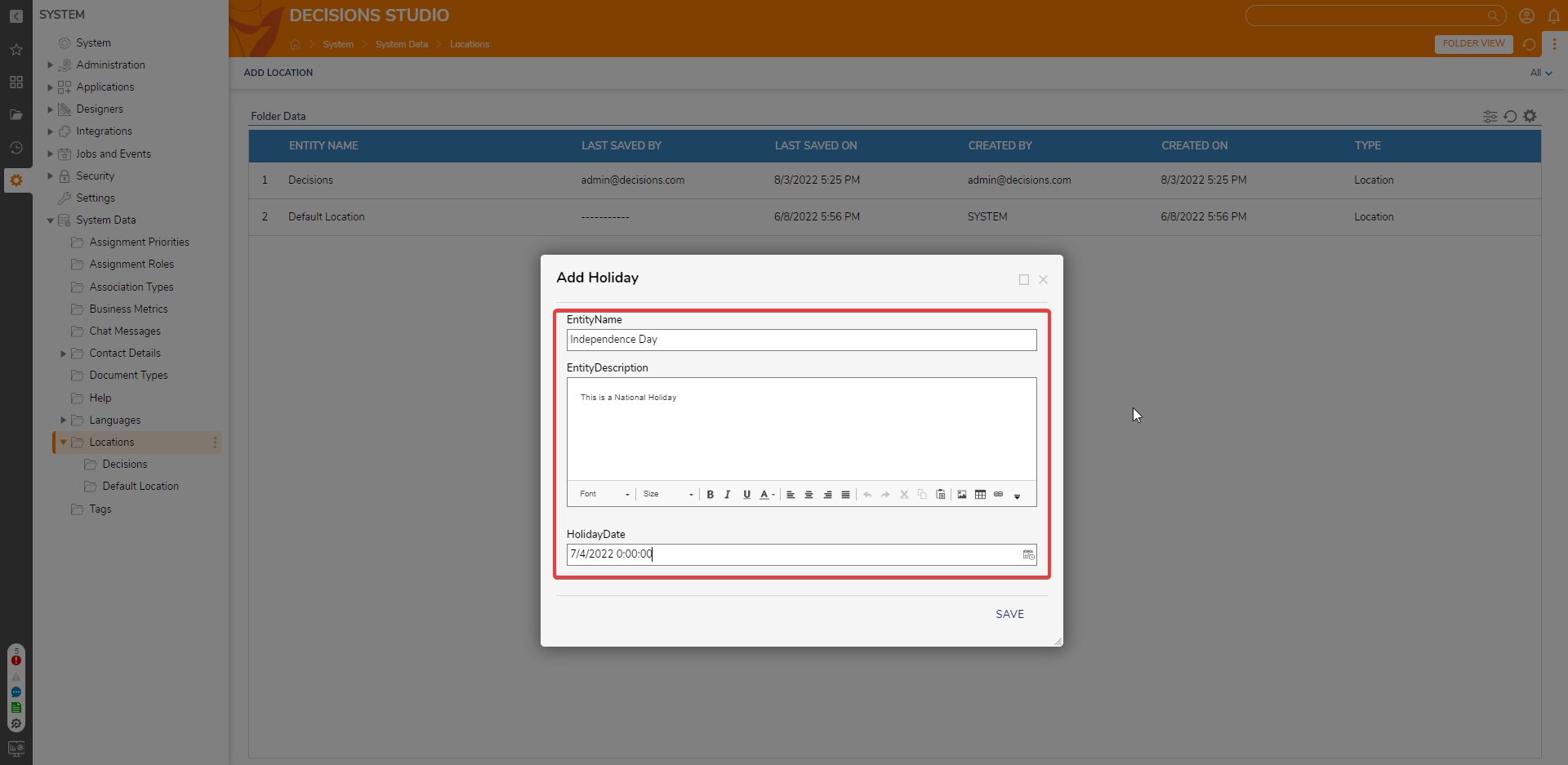Overview
The Locations Folder stores various information about companies and divisions within an organization, as well as their users. Users can store Address information of the company or division and its Business Days and Business hours. These Locations will be used as components for creating Flows, Forms, Rules, and Reports.
Example
This example will demonstrate adding a Location and a Holiday within Decisions. The Location will be configured to exclude all weekends (Saturday and Sunday) and a holiday for Independence Day (July 4, 2022).
- Navigate to System > System Data > Locations.
- Click the ADD LOCATION button in the top Action bar.
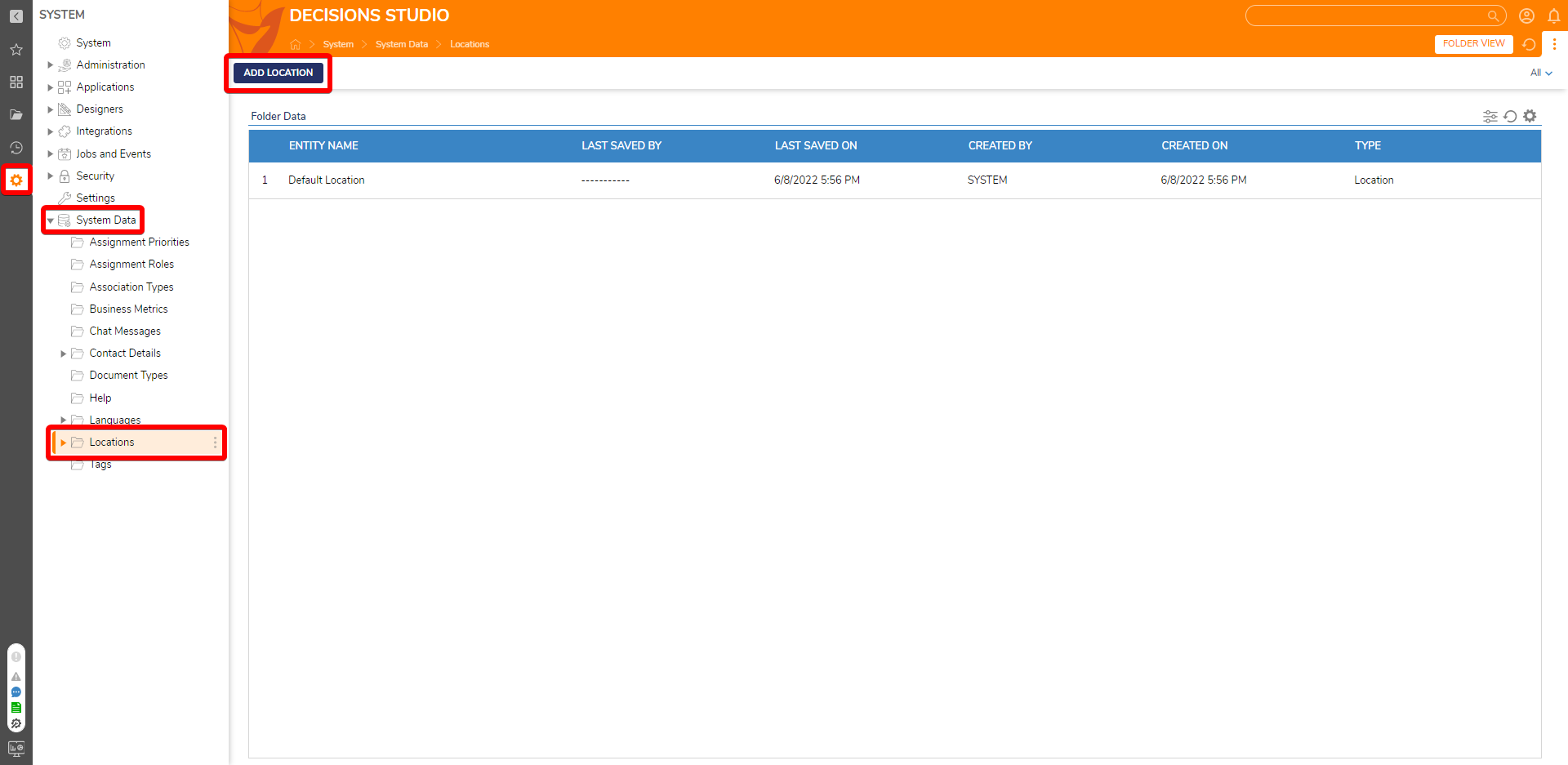
- In the Add Location window, define the LOCATION INFORMATION, entering any relevant information to its respective Property.
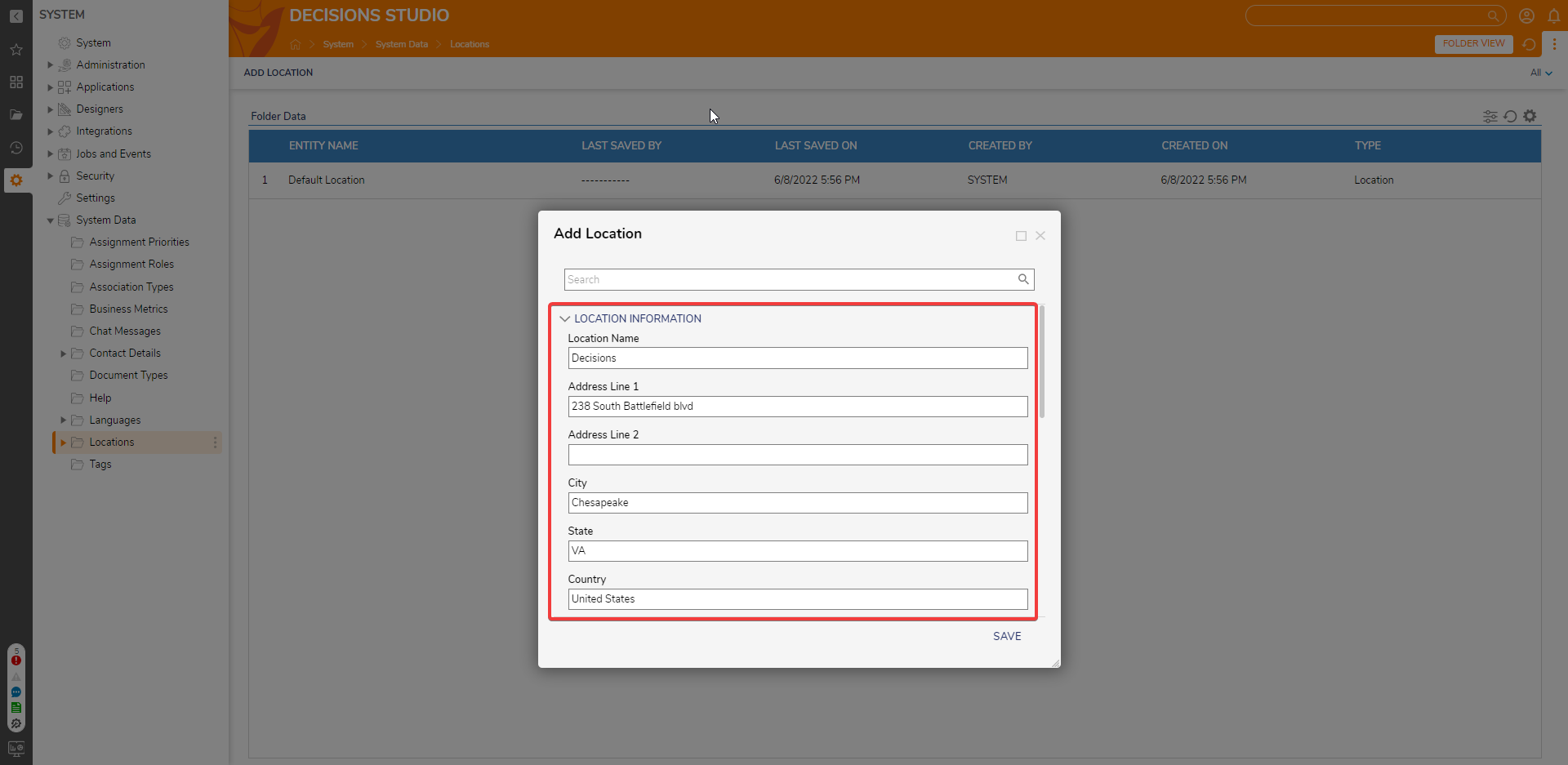
- Configure BUSINESS HOURS by toggling each checkbox under Work Days, then selecting a time from the Open Time and Close Time dropdown menus.
- Click SAVE to save configurations and exit. Users may edit any Location details by right-clicking on the newly added Location Name.
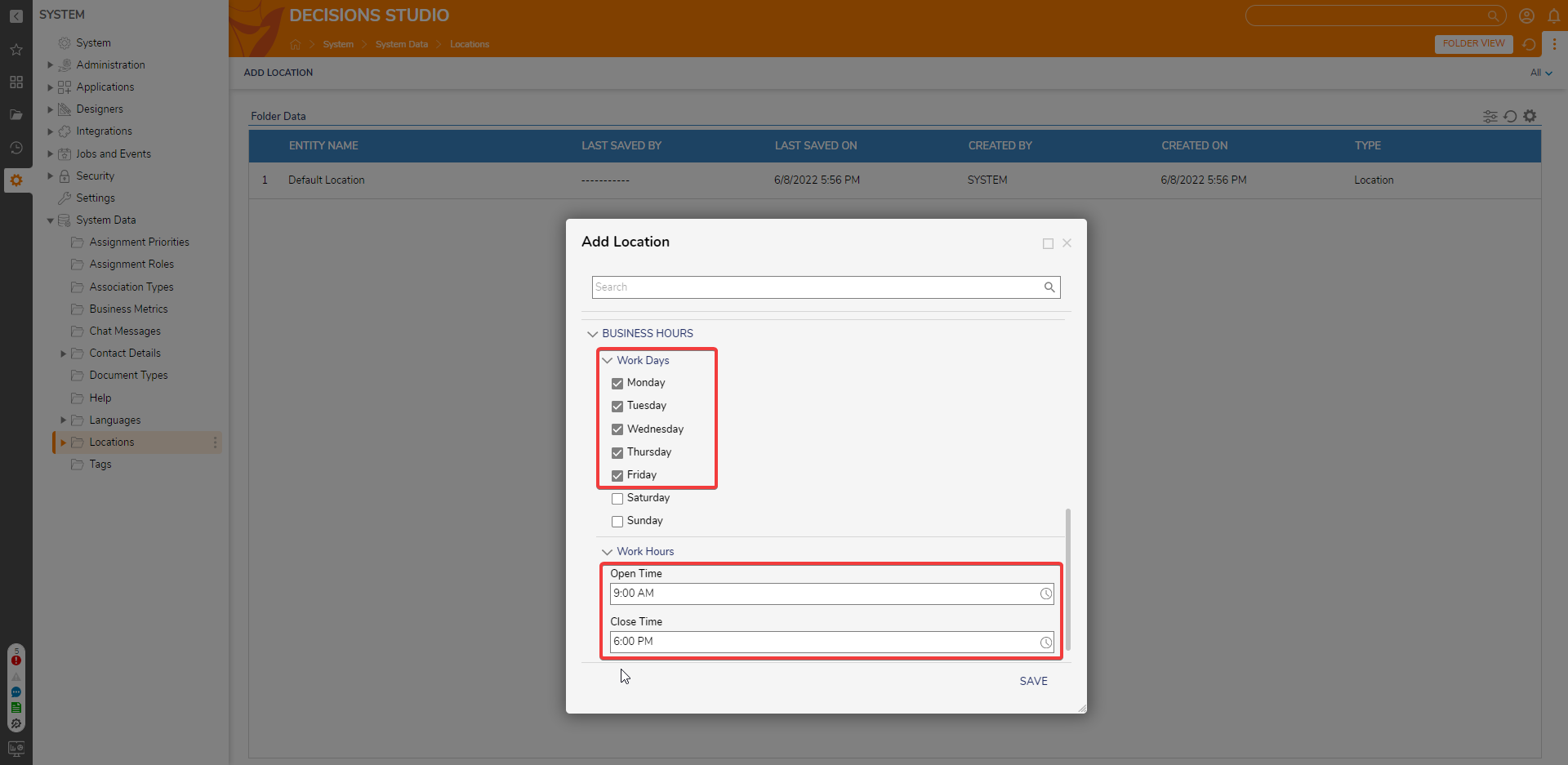
- From the Locations Folder, right-click the newly added Location and select Add Holiday.
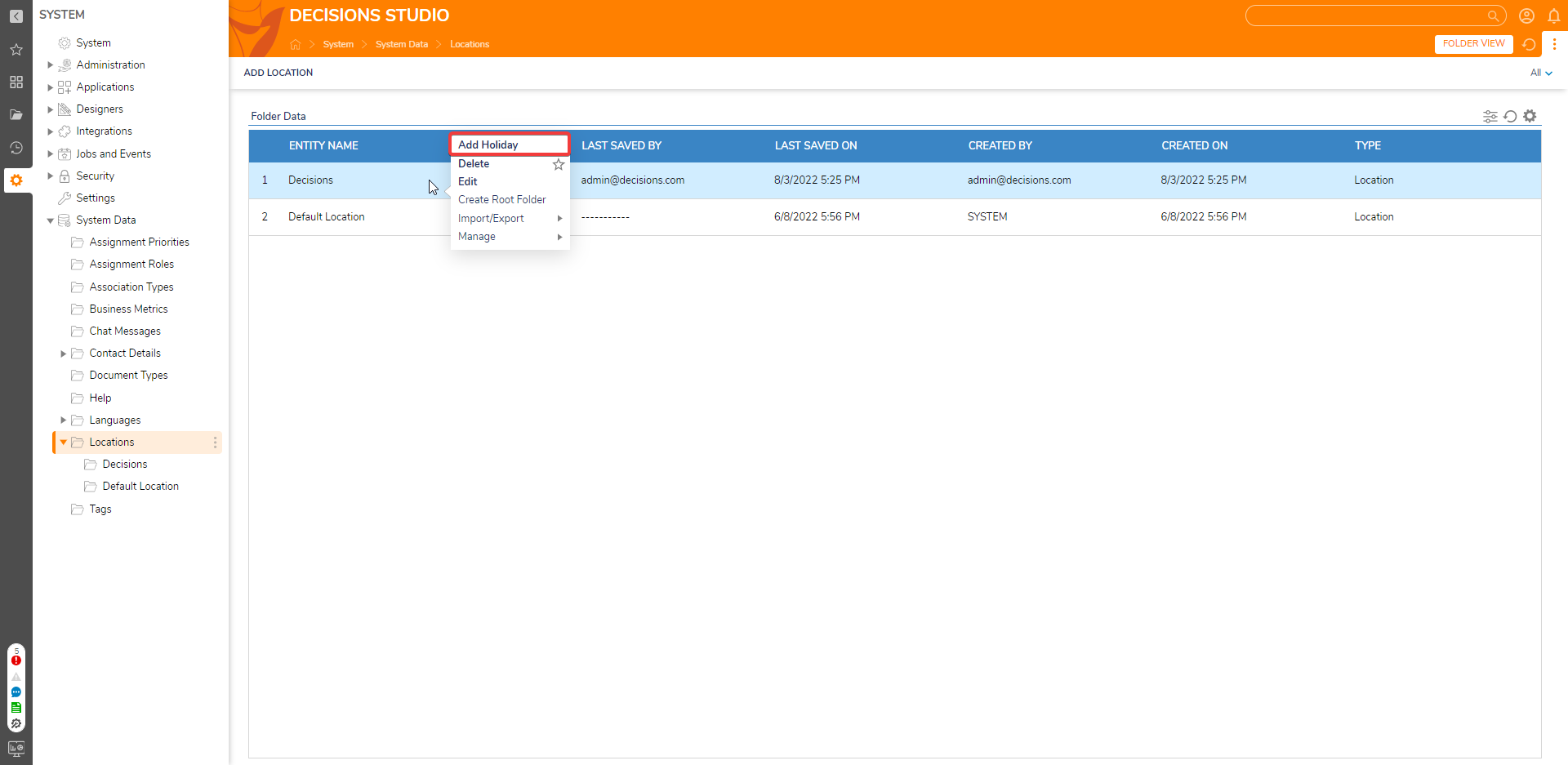
- Enter a Name, Description and set a HolidayDate.
- Click SAVE to save and exit.