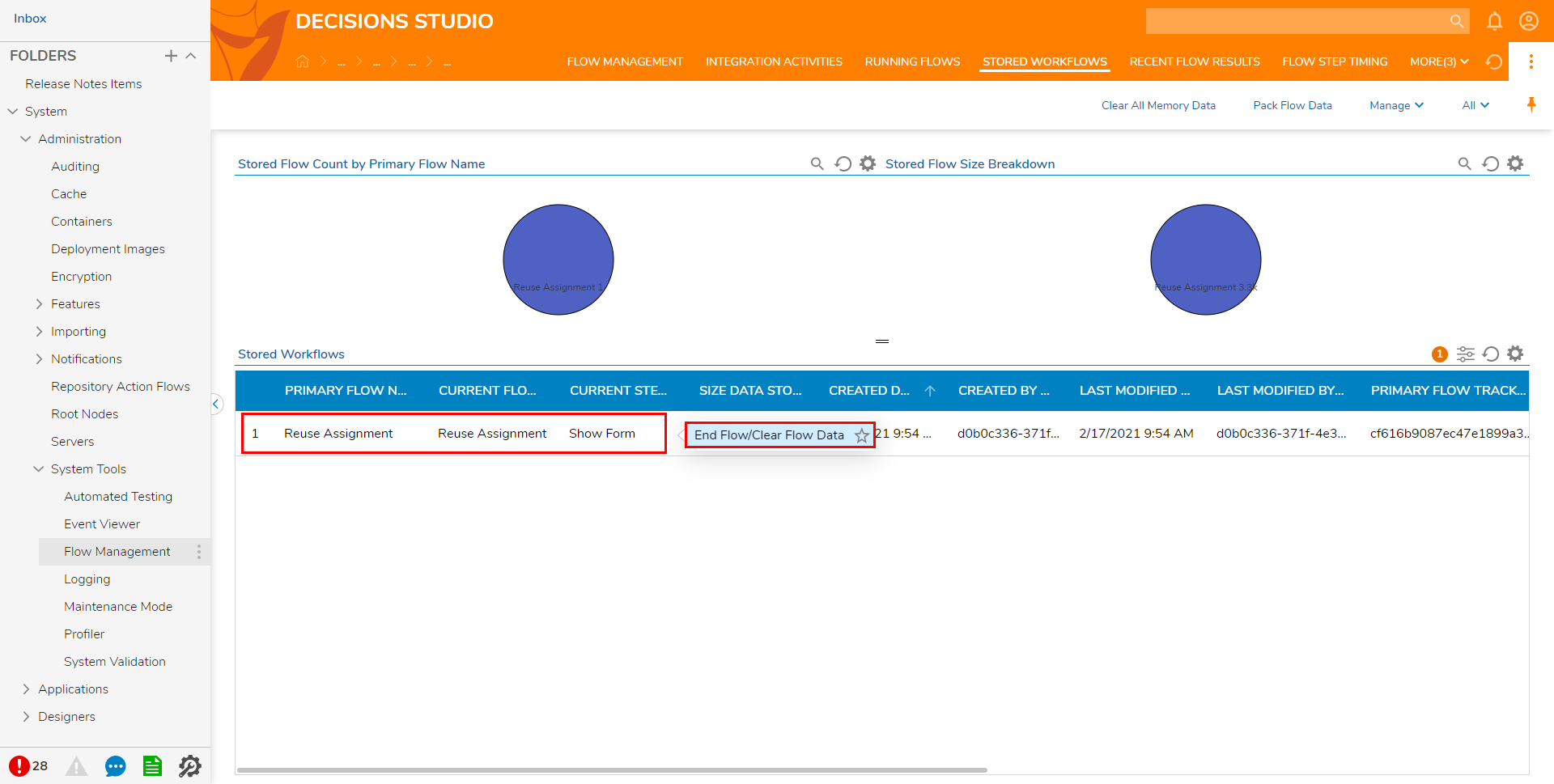Overview
The Decisions Portal contains many tools for managing and controlling processes. One such tool is the Stored Workflows Report located in the Administration section.
This Report displays all stored Flows on the current installation of Decisions. Along with that it displays the current status of each one, including its Name, Current Step, Created Date, Created By (user), the Last Modified Date, and the Flow's Primary Tracking ID.
The primary function of this view is to allow a user to end Flows that are either running, may run in the future, or have tasks attached to them.
Note that killing a Flow in the Store Workflows tab will bring it to a full stop. This means users could be killing a vital process or future assignment.
Example
The following example demonstrates how to access and utilize the Store Workflows tab.
- From the Studio navigate to System > Administration > System Tools > Flow Management.
- From the tabs on the Global Action Bar, select STORED WORKFLOWS.The STORED WORKFLOWS tab view will open, and in turn, show all the flows in the instance of Decisions.
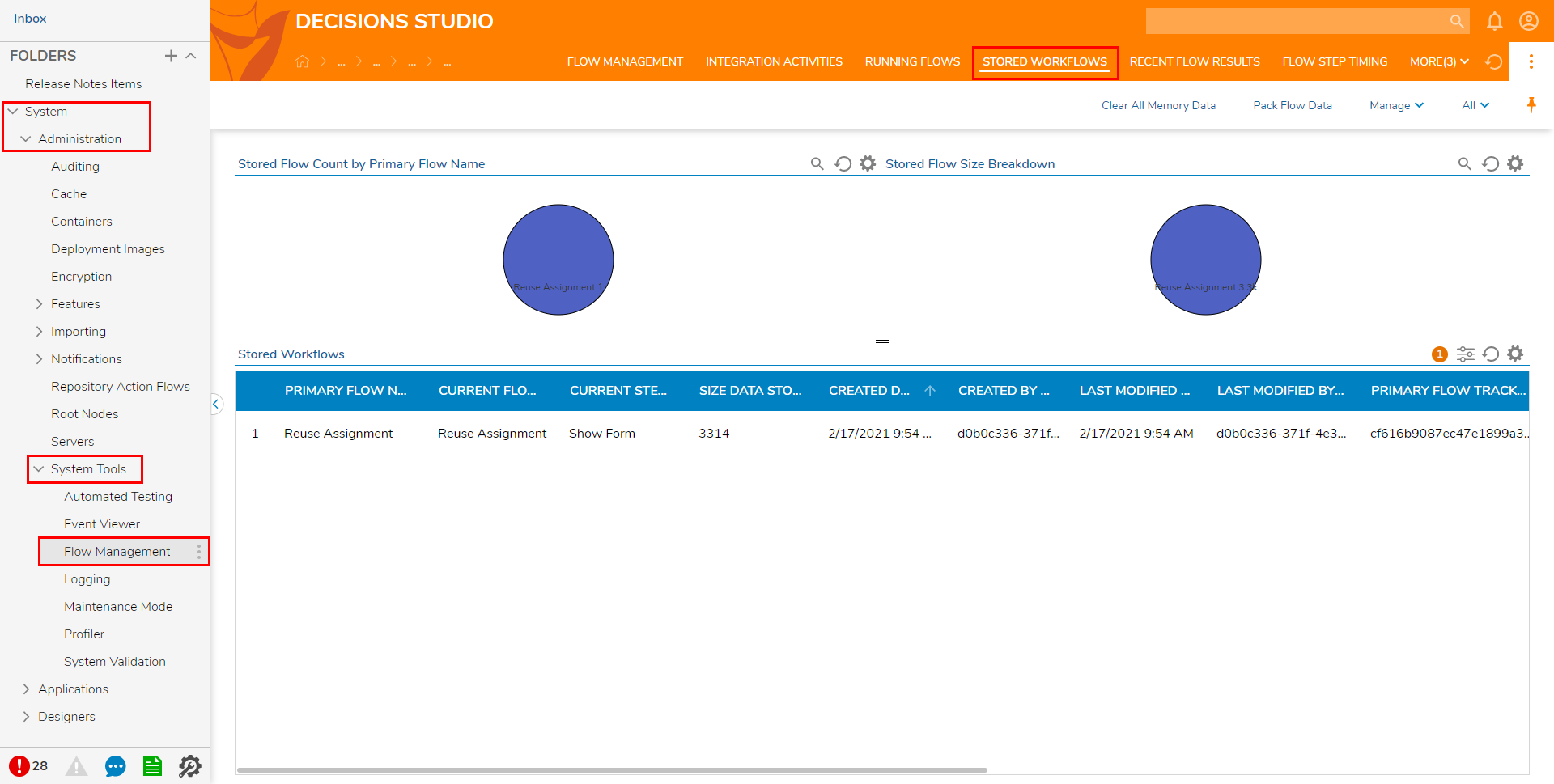
- To end a Flow, right-click a Flow in the Stored Workflows Report, and select End/Clear Flow Data. Using End/Clear Flow Data will end the selected process COMPLETELY.