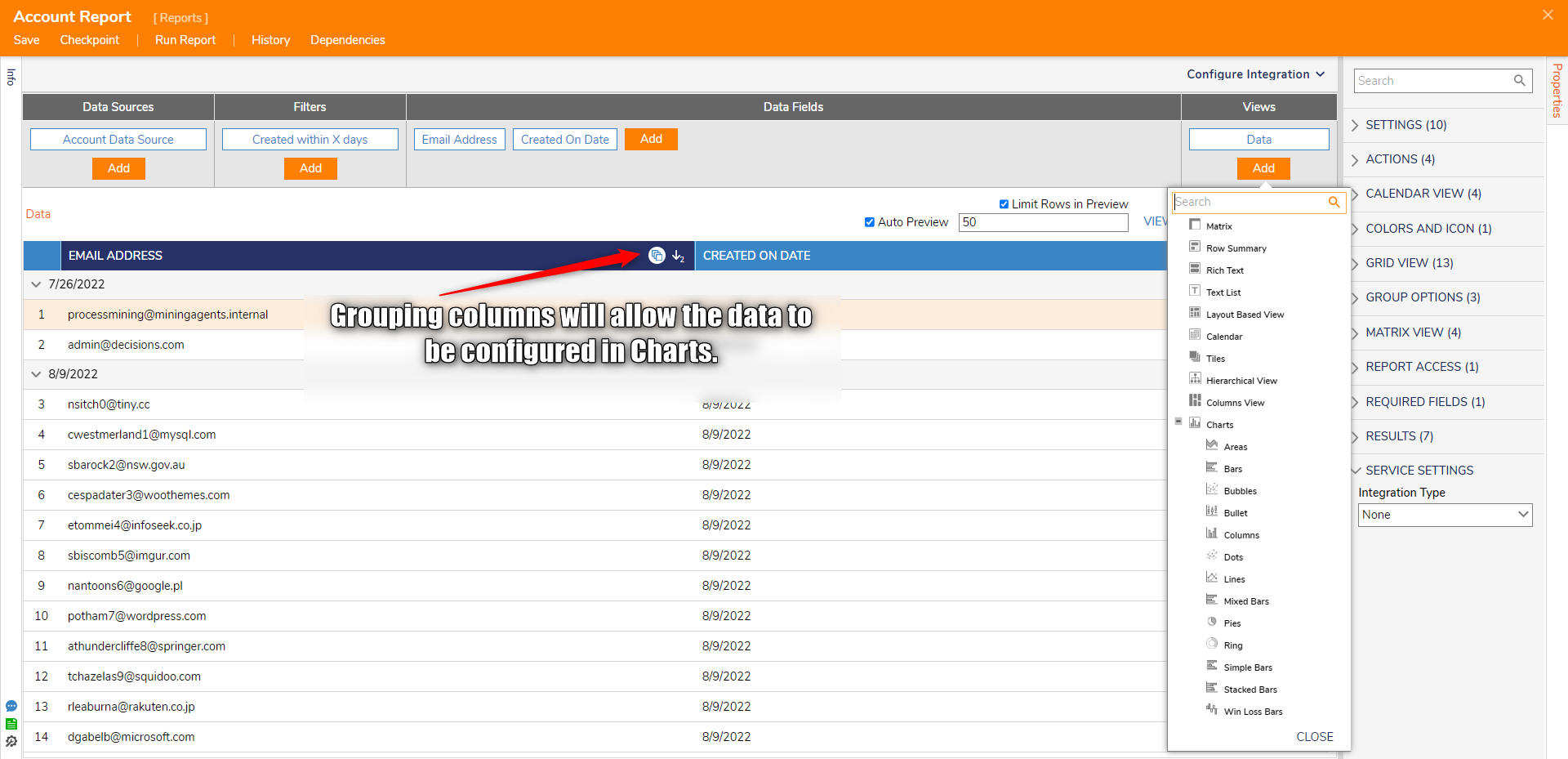Once a basic Report has been created, the Report can be further configured via other features in the Report Designer.
Properties
Adjusting parameters within the Properties tab adjusts various settings involving the Report's display and behavior. The following chart provides information on the function of each category found within the Properties.
| Category | Function |
|---|---|
| Settings | Provides options about basic and default Report configurations. |
| Actions | Pertains to methods of access for Report Actions, i.e., left-click, right-click, Group Actions, etc... |
| Calendar View | Used to define Properties for the Report in Calendar View mode. |
| Colors and Icon | Used to define Colors and Icons via Rule. |
| Grid View | Pertains to adjusting the Report in Grid View mode. |
| Group Options | Used to add Grouping to Text Reports. |
| Matrix View | Affects Report display in Matrix View mode. |
| Report Access | Used to generate a unique Report Run step with a user-defined Name. |
| Required Fields | Used to provide Required Field definitions via user-defined Name and Type. |
| Results | Add a count, sum, average, minimum, maximum, or median of a selected Field to the Report. |
| Service Settings | Used to configure Integration settings. |
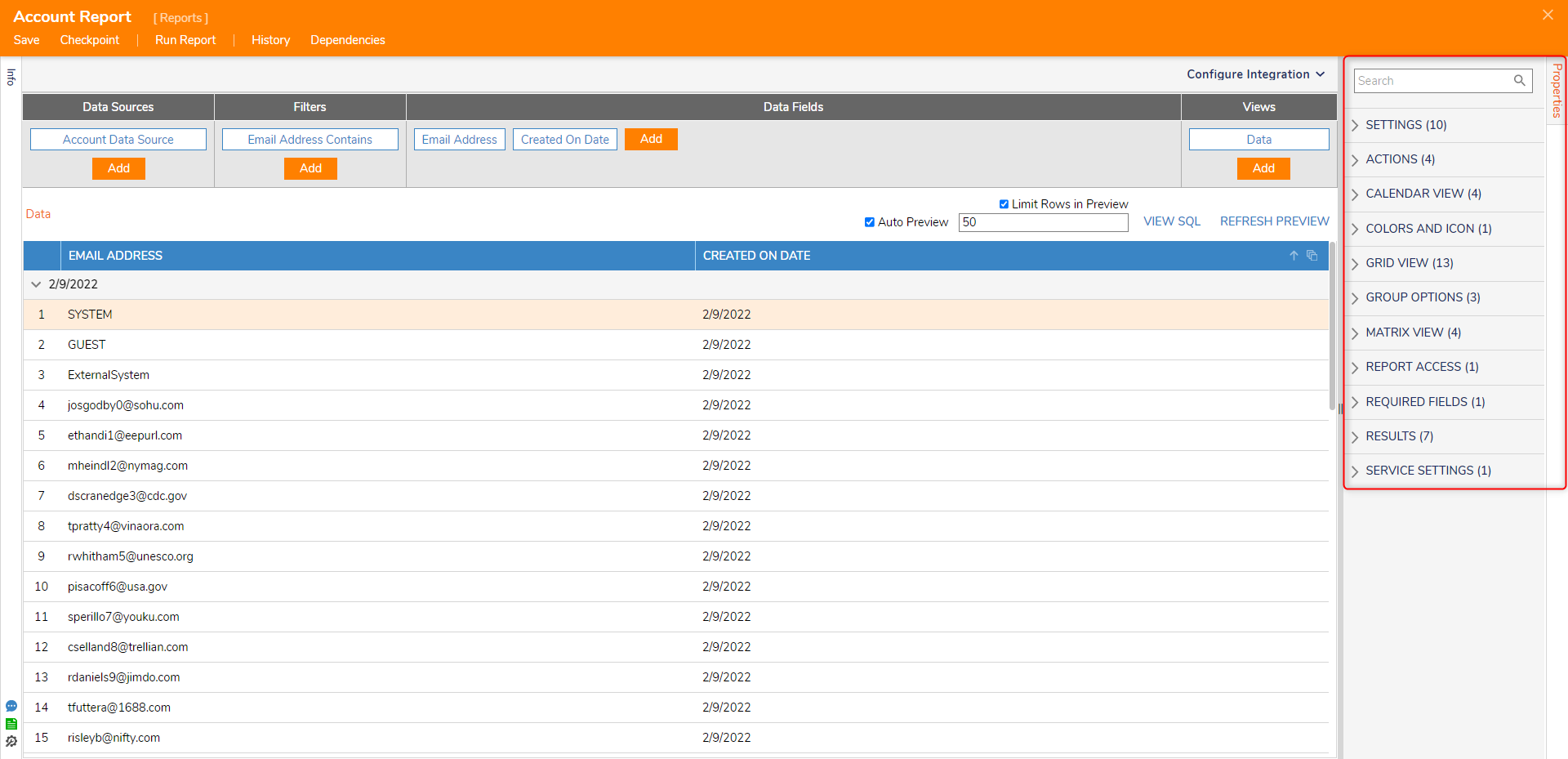
Filter
The Filter panel is located between the Data Source and Data Field panels in the Data Panel. Filters are used to further affect and limit the number of results returned by the Report. Filters are added similarly via the Add button within the panel and then further configured via the Properties tab by providing a value to compare against.
The following chart expresses how each Filter works within the Report Designer.
| Filter Type | Function |
|---|---|
| Entity Filters | Filters results using Rules based upon specific Entity Properties, ie. Created within X days, the Hidden Property, State Filters, etc... |
| Field Filters | Filter results based upon a selected Data Field. |
| In Folders | Filter results based on Folder properties. |
| Infrastructure | Allows the ability to combine two Filters via the phrase "And" or "Or". |
| SQL Based Filters | Filters results via SQL Table Fields and a designated FilterType., |
| Date Range Filter | Filter results based on a user-provided Date Range. |
| Respect Permissions | Filter results based upon the selected user Permissions. |
| Rule Filter | Filters results via a user-defined Rule. |
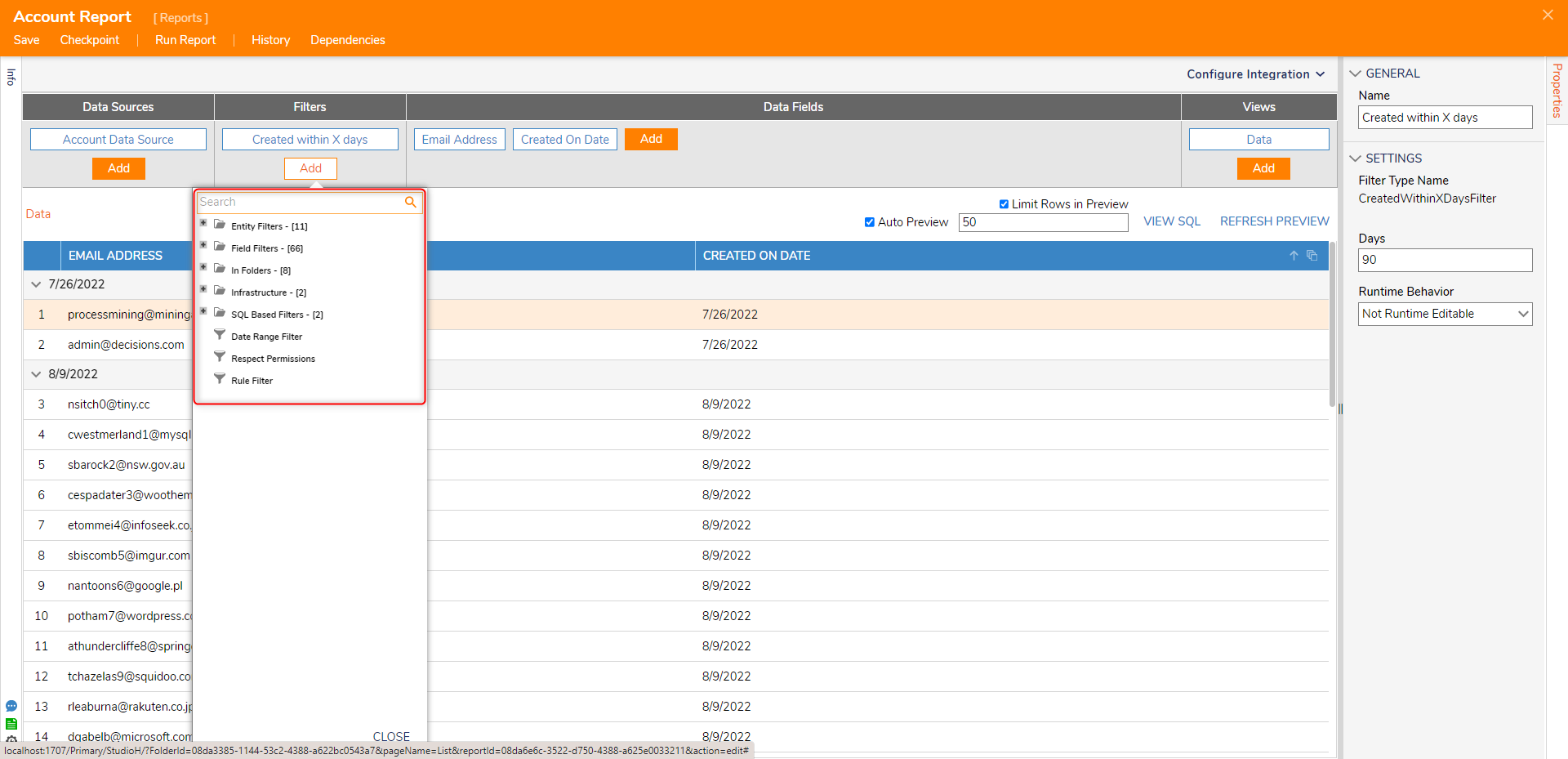
Runtime Behavior
In addition to Filters designed at Design time, many Filters can be set to Runtime Editable via the Runtime Behavior dropdown in the Filter's Property tab.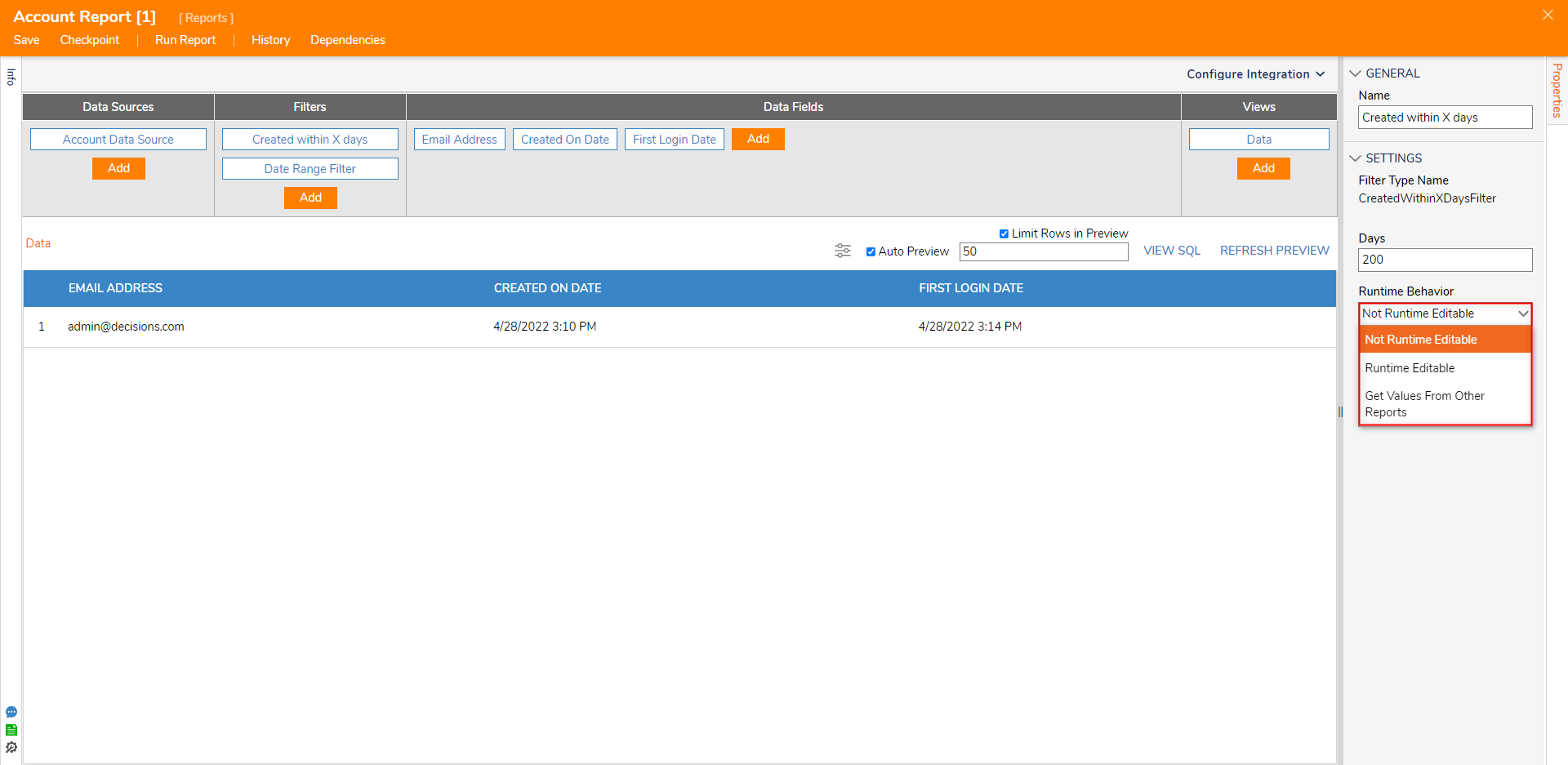
Views and Charts
Via the Views panel, alternate view methods of the Report can be applied; this allows the ability to look at data within a Report to be viewed through alternate visual methods and in different formats. Additionally, if the Report results are grouped, additional view methods are provided in Charts.