Overview
The BPMN Modeler generates a process reference that users may alter then run simulations on to predict outcomes to process changed based on existing data trends.
Model notations files such as BPMN, CMMN, and DMN imported into Decisions Process Mining are opened with the Modeler.
While event logs are open in the Process Map Analyzer, event log simulations may occur in an interface mimicking the Modeler that is accessible once viewing an event log as a BPMN model.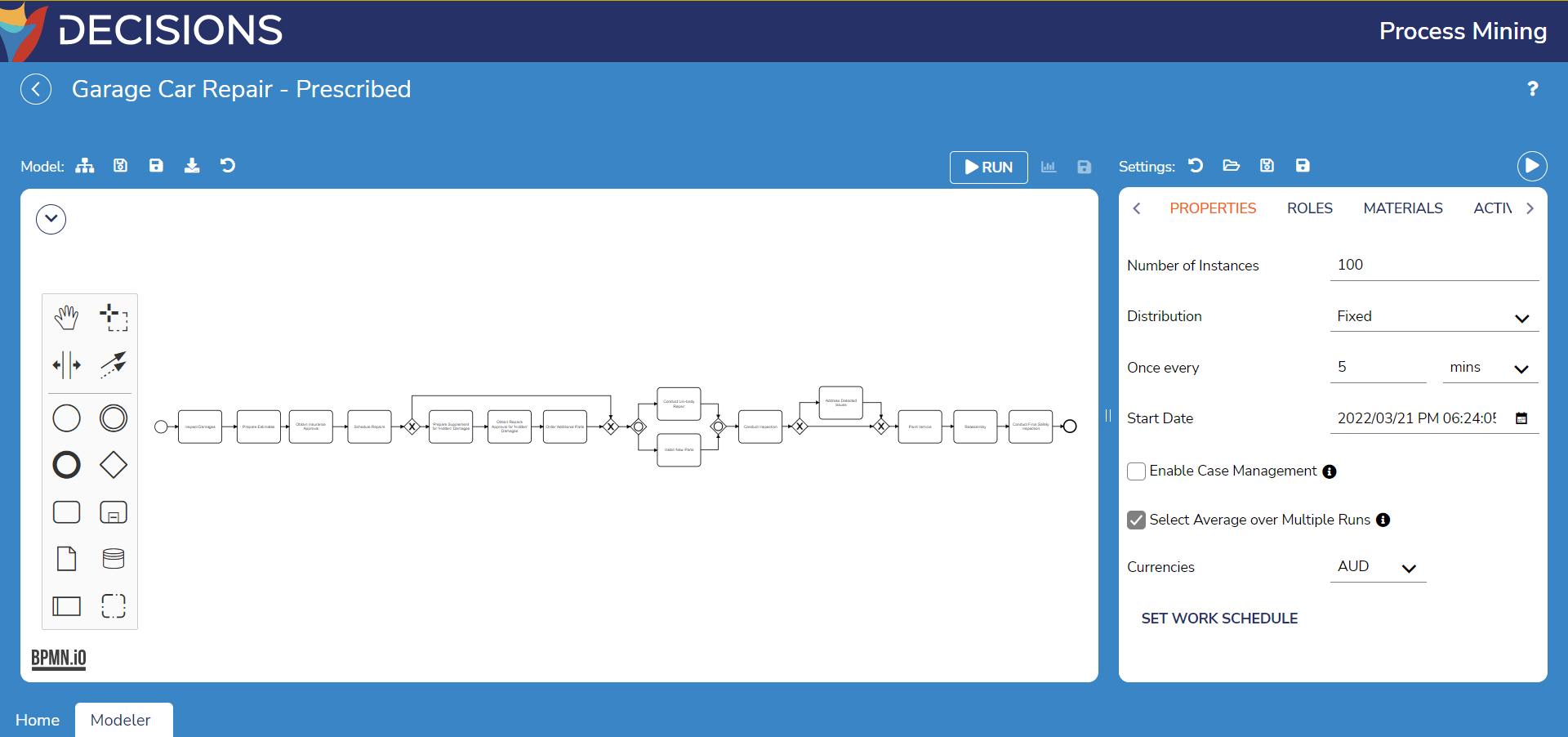
Modeler Map
The center workspace populates with the BPMN / CMNN / DMN model organized from left to right. In addition to the BPMN model, the other following settings are available:
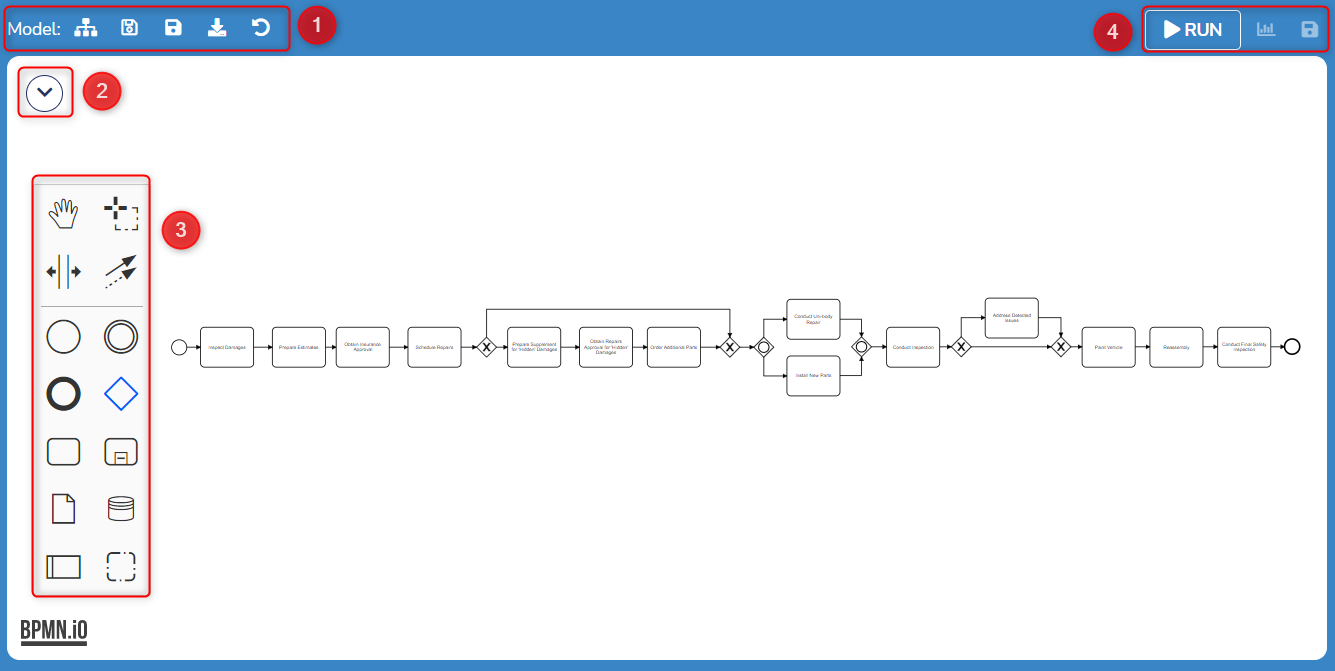
| Section Number | Section Name | Function |
|---|---|---|
| 1 | Modeler Action Bar | Contains icons performing the following actions in order from left to right: Expand BPMN Model, Saves model, Saves model as a new file, Download model as .png, and Update model, |
| 2 | Map Dropdown | A dropdown menu to resize the map by either zooming in, zooming out, or fitting to screen size. |
| 3 | BPMN Editor | A toolbox offering a variety of methods of editing the BPMN model as well as components users may add via BPMN.io. For further information on BPMN.io, refer to their walkthrough guide. |
| 4 | Simulation Action Bar | Contains icons performing the following actions in order from left to right: Run a simulation, View simulation(s), and Save simulations. |
Modeler Simulation Settings
Simulation settings are found within the right panel. When right-clicking an element in the BPMN model, it's specific simulation settings will populate this panel.
Above the simulation settings panel, the Simulation Action Bar contains the following actions in order from left to right: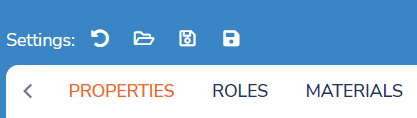
- Update simulation settings to reflect model
- Load existing simulation settings
- Save simulation settings
- Save simulation settings as a new file.
| Setting Location | Setting Name | Default Value | Function |
|---|---|---|---|
| Properties | Number of Instances | 100 | Prompts for number of iterations the simulation will run |
| Distribution | Exponential | Allows selection of how distribution is visualized between the following options: Exponential, Normal, Uniform, and Fixed. | |
| Once Every | [Data Dependent] | Runs each instance in the simulation with this artificial time in between | |
| Start Date | [Time Modeler Opened] | Prompts for the start date of the simulation | |
| Enable Case Management | False | Toggles whether all activities within a case requiring the same role will be performed by the same resource | |
| Select Average over Multiple Runs | True | Toggles selection of the simulation with the most average performance across multiples simulations | |
| Currencies | AUD | Allows selection of currency type to display. | |
| Set Work Schedule (also shown as clock icon in Roles) | -- | Prompts users to enable then apply a work schedule onto the simulation to account for in its instances. | |
| Roles | Name | [Data Dependent] | Prompts for name of the Role within the simulation e.g. job titles |
| Quantity | [Data Dependent] | Prompts for number of resources belonging to the Role within the simulation | |
| Cost per Hour | 0 | Prompts for cost of the Role per hour | |
| Add Role | -- | Creates a new Role in the Roles Table | |
| Remove Role (person icon) | -- | Remove the selected Role from the Roles Table | |
| Materials | Name | [Data Dependent] | Prompts for name of the Material within the simulation |
| Quantity | 1 | Prompts for number of Material within the simulation | |
| Delivery Rate | -- | Opens the Delivery Rate dialog where users define the distribution of the Material as well as its frequency | |
| Delivery Quantity | -- | Opens the Delivery Quantity dialog where users define the distribution of the Material as well as view its mean value | |
| Add Material | -- | Adds a Material found in the process to the simulation | |
| Remove Material (minus icon) | -- | Remove the selected Material from the simulation. | |
| Activities | [Activity Name and Info] | -- | Automatically populates with Activities within the process that users may individually choose to enable/disable in the simulation. Each activity contains settings such as which role performs it, its input and output materials, its distribution, mean, etc. |
| Gateways | [Gateway Split Names] | -- | Automatically populates with Gateways detailing where a process splits in the process. Each split lists its branches and a percentage of how many cases took that branch. |