Recording Statistics From a Flow
- 03 Aug 2023
- 1 Minute to read
-
Print
-
DarkLight
Recording Statistics From a Flow
- Updated on 03 Aug 2023
- 1 Minute to read
-
Print
-
DarkLight
Article Summary
Share feedback
Thanks for sharing your feedback!
Overview
In addition to the set of base statistics that Decisions can automatically record, individual Flows can record statistics too. This can be used to recording specific statistics about an application built in Decisions. For example, the option to record statistics on which users submit approval requests vs. using a self-help option. This article explains how to record custom statistics from within a Flow.
Example
In the Flow to record statistics, expand Steps, and navigate to Integration > Client Statistics. Here, there are four steps that can be used to record statistics.
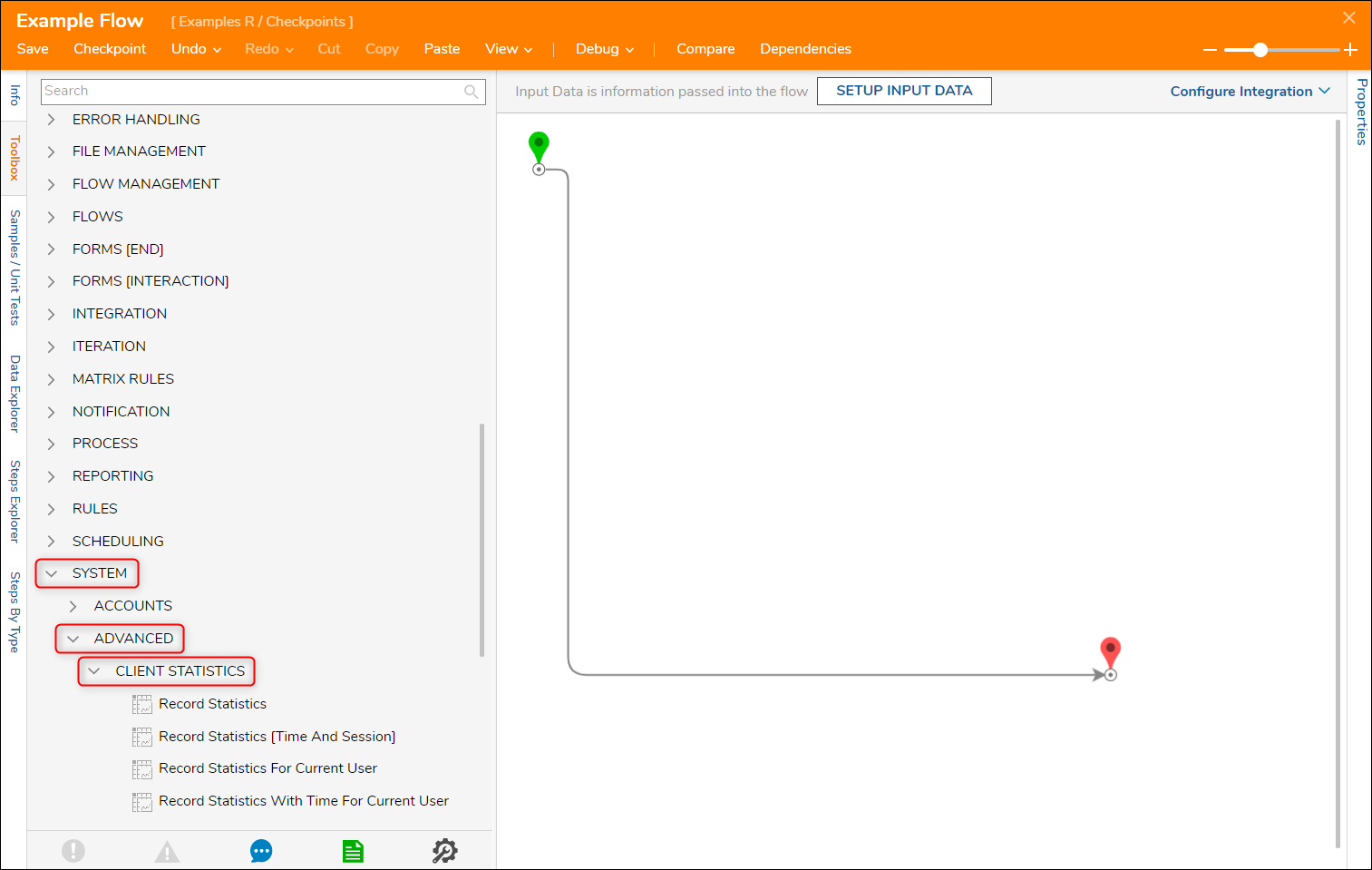
| Record Statistics Step | |
|---|---|
| Account Id | Account id of the user who took action in Flow |
| Action Name | Name of action taken (e.g. "Clicked Approve Button" or "Deleted Record") |
| Application Name | |
| Email Address | The email address of the user who took action in Flow |
| Section Name | Can be used to indicate a specific section of the application where the action was taken. If the application is very large, there could be some actions with the same name in different parts of the application, and this is used to more specifically name where the action happened |
| sub Section Name | Like section name, but more specific |
| Record Statistics With Time And Sessions Step | This step is the same as the Record Statistics step but with the addition of two inputs listed below. |
|---|---|
| Session-Id | Records the current session id of this Flow. This ID can be found at FlowData.CurrentEventClientSessionId |
| Time Taken in Seconds | Records the time taken for an action to be completed (like a DB insert or delete). This time must be calculated using steps like Get Current Date and Get TimeSpan Between before this statistic step. |
| Record Statistics For Current User Step | This step is the same as the Record Statistics step but automatically sets the values of Account Id and Email Address to the values of the current user. |
|---|
| Record Statistics With Time For Current User Step | This step is the same as Record Statistics For Current User step but adds an input for Time Taken in Seconds. |
|---|
Was this article helpful?


