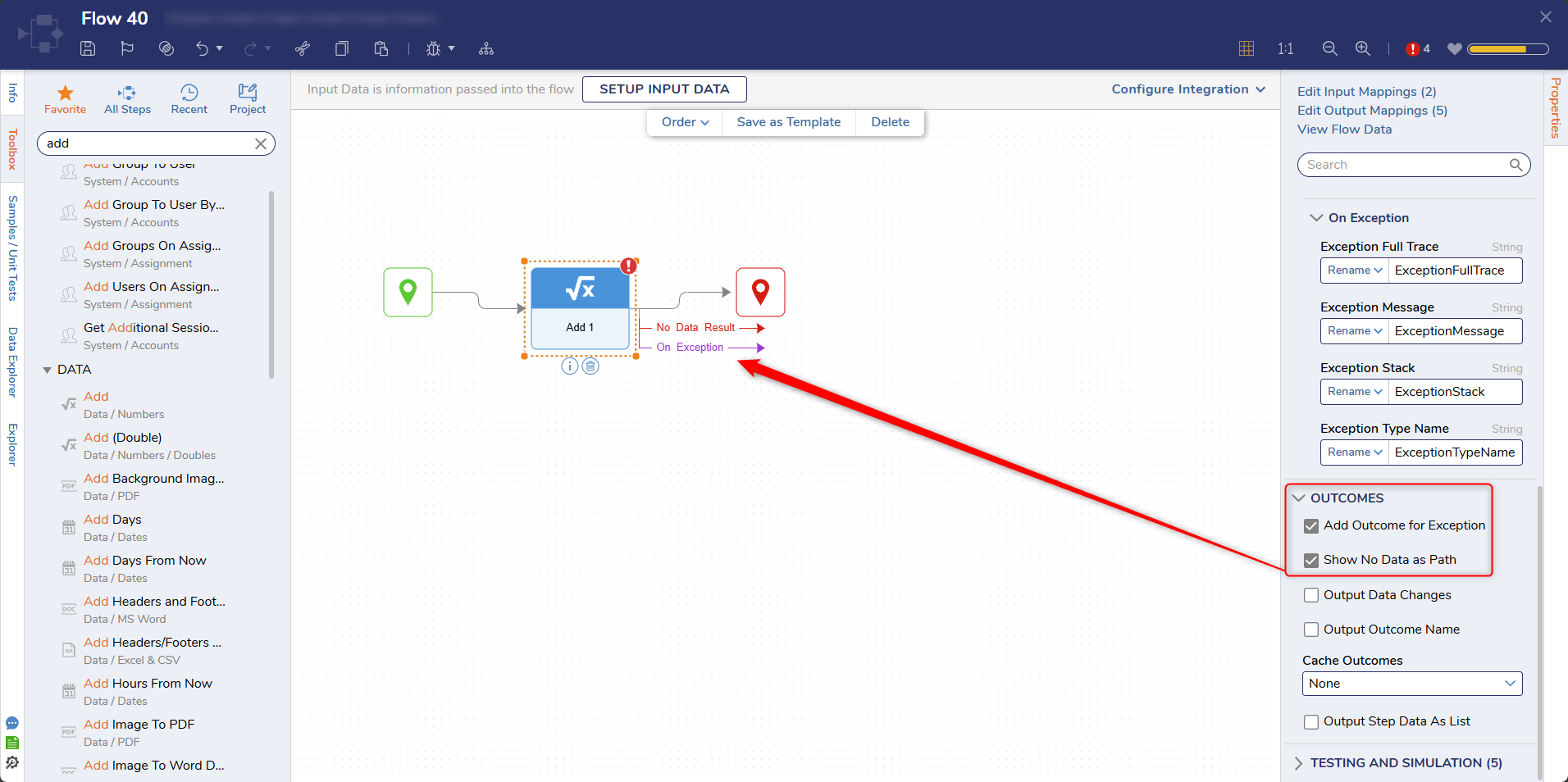Overview
Steps are the building blocks of Flows; they act as a marker of individual points within a Flow's process. Steps visually represent what the back-end code is accomplishing. Similar to code, Inputs and Outputs are defined so that data moves along the Flow sequentially. This means the Output data of one step can be used to define the Input values of any step that comes after it.
Rather than manually program their function and data values, Decisions presents and compiles these configurations in a clean, user-friendly interface. To help users locate and access steps, the Toolbox tab within the Flow Designer contains various categories that house thousands of pre-built steps within the Decisions environment.
Toolbox
The Toolbox houses all steps available in the Flow Designer; this tab can be controlled with Visibility Rules. Steps can also be added to the Toolbox via the SDK, Integration configuration, or Modules. Steps can be added to the workspace by dragging and dropping them from the Toolbox.
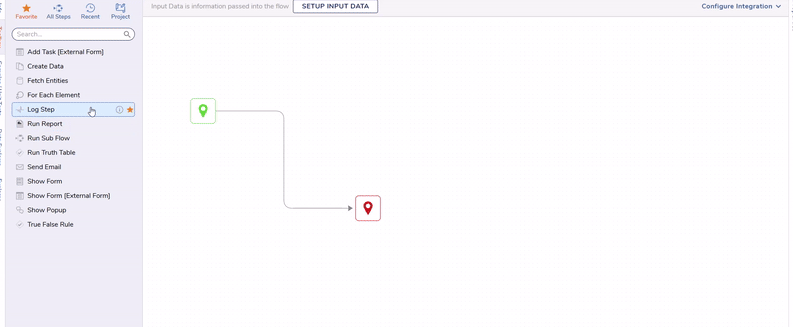
Flow Step Properties
Every step has a function that helps accomplishes a goal. For example, the screenshot below depicts a Flow where the Start step connects to an Add step, which then connects to an End step. The Add step takes two values of the Decimal datatype and adds them together, then uses that equated value to define the step output.
When a step is placed into the Flow, the step Properties tab populates with available configurations. Different sections of required and optional configuration settings pertain to the steps function.
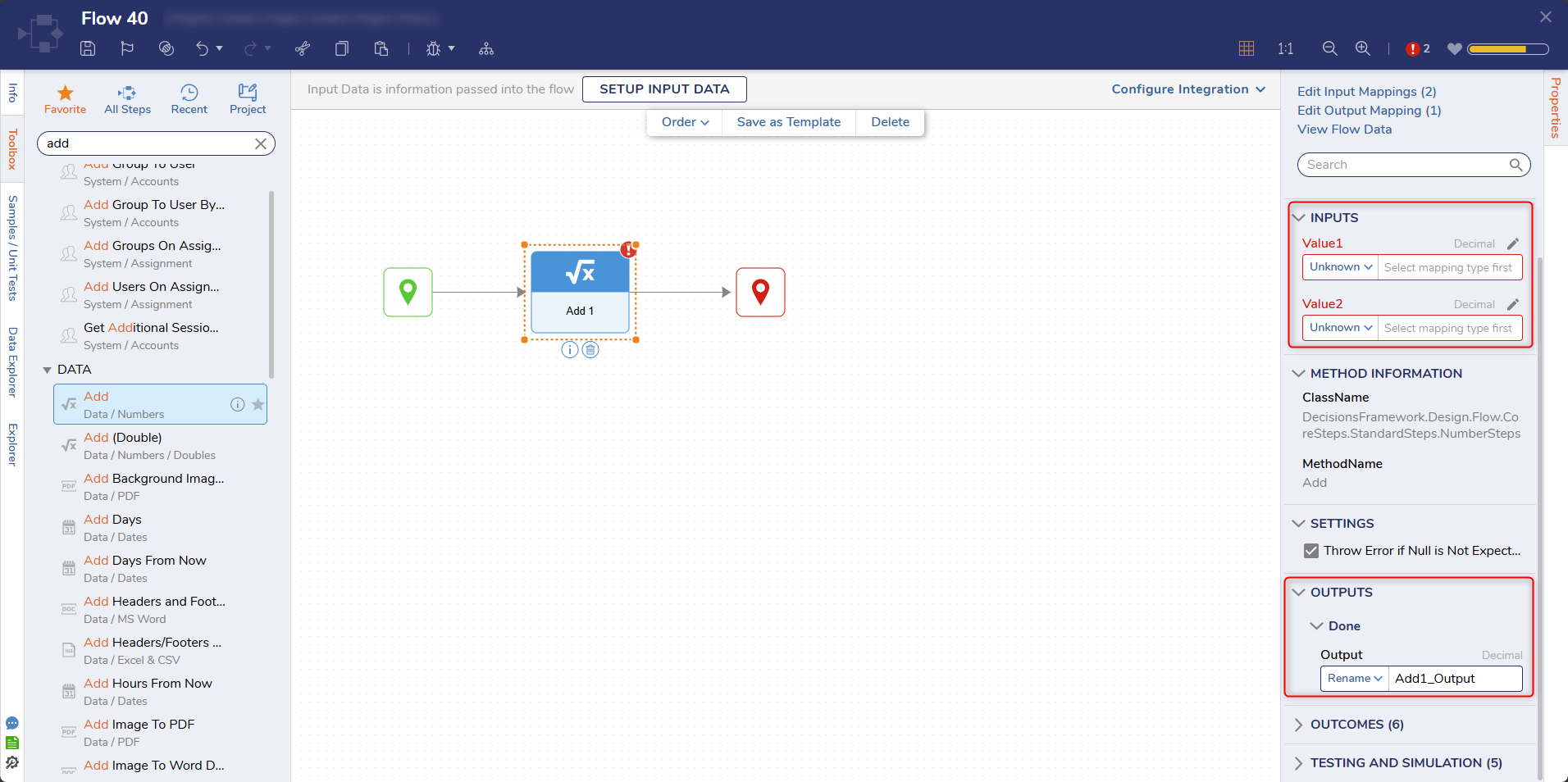
Multiple Outcome Flow Steps
Some steps in Decisions come with multiple outcome paths by default, meaning several different lines will stem from the step. For example, Run Rule steps have two outcome paths, one for a True outcome and one for a False. Therefore, the data compared against the rule would follow the True or False path accordingly, leading to several other steps in the Flow.
All steps have the option to add additional outcomes from the Outcomes section of the corresponding step properties. These other outcomes include a No Data Result path and an On Exception path. In a case where no data is reaching the step, the No Data Result path would be triggered, where Flow steps could follow to handle that occurrence. If the step has an exception at runtime, the On Exception path would be triggered, leading to other Flow steps.