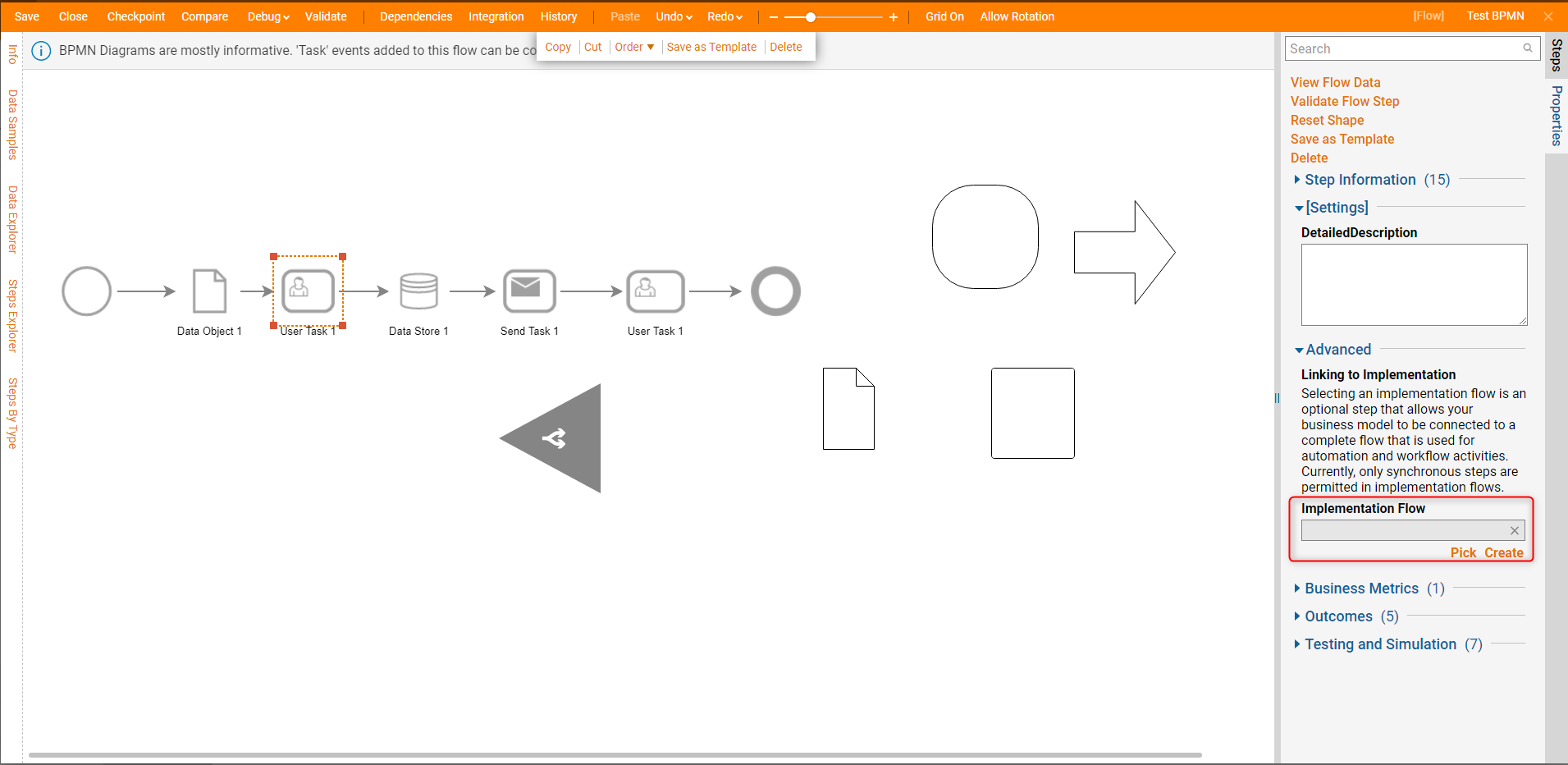Overview
Drawing steps are used to identify and label parts of the Flow. They are only visible in the Flow Designer workspace. Drawing steps should be used to add design notes, list components and paths that have not yet been added to a Flow, or clarify functionality when working in a complex Flow.
Example
The example Flow prompts the user to input a piece of text. To help others understand how the Form is composed, a label and arrow will be added to show more information about the step.
On the Steps panel, navigate to the Drawing category. Drag an Arrow step to the workspace, below the Form that will be annotated. Move and resize the Arrow accordingly. Anchors along the edges of the drawing make it easy to move, resize, or delete the step. Add a Label - Medium step to the workspace from the same section in the Steps tab, and place it under the arrow.
The Rich Text step can also be found in the Drawing category, which is used for additional styling options of the text itself (like changing font weight or size). In the Properties tab, under the section Configuration Details > Rich Text, select the Rich Text selector to open the Rich Text Input editor.
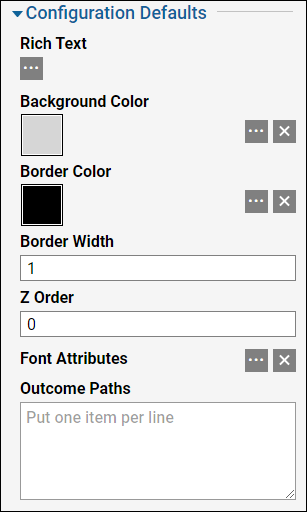
In the Rich Text Input editor, input the desired message and select OK.
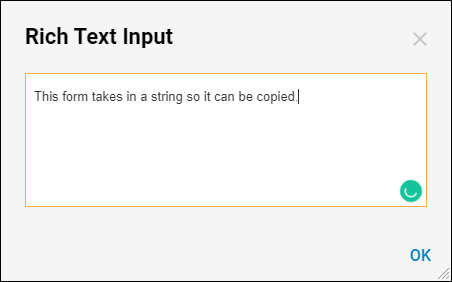
BPMN Shapes
Business Process Model Notation or BPMN Flow Behavior is a type of Flow that only contains the BPMN and Drawing Flow steps. These Flow steps are helpful to sketch out processes before building them out. Some BPMN Flow steps allow for 'Implementation Flow' to be configured in them. This feature assists in the design process to tie the actual Flow process to the BPMN Model step to illustrate its function. The steps that can have implementation flows on them are optional.