Overview
A Tag can be applied to Objects such as documents, Reports, other Designer Elements, etc. to make them easily searchable or quickly identifiable.
Similar items can have the same tag applied to them for convenience when grouping. Tagging is encouraged since they help manage shared environments with large-scale builds.
Tags can be applied in multiple ways:
- Via the Action Menu
- Via an Element Designer e.g. Flow Designer
- Via Flow logic
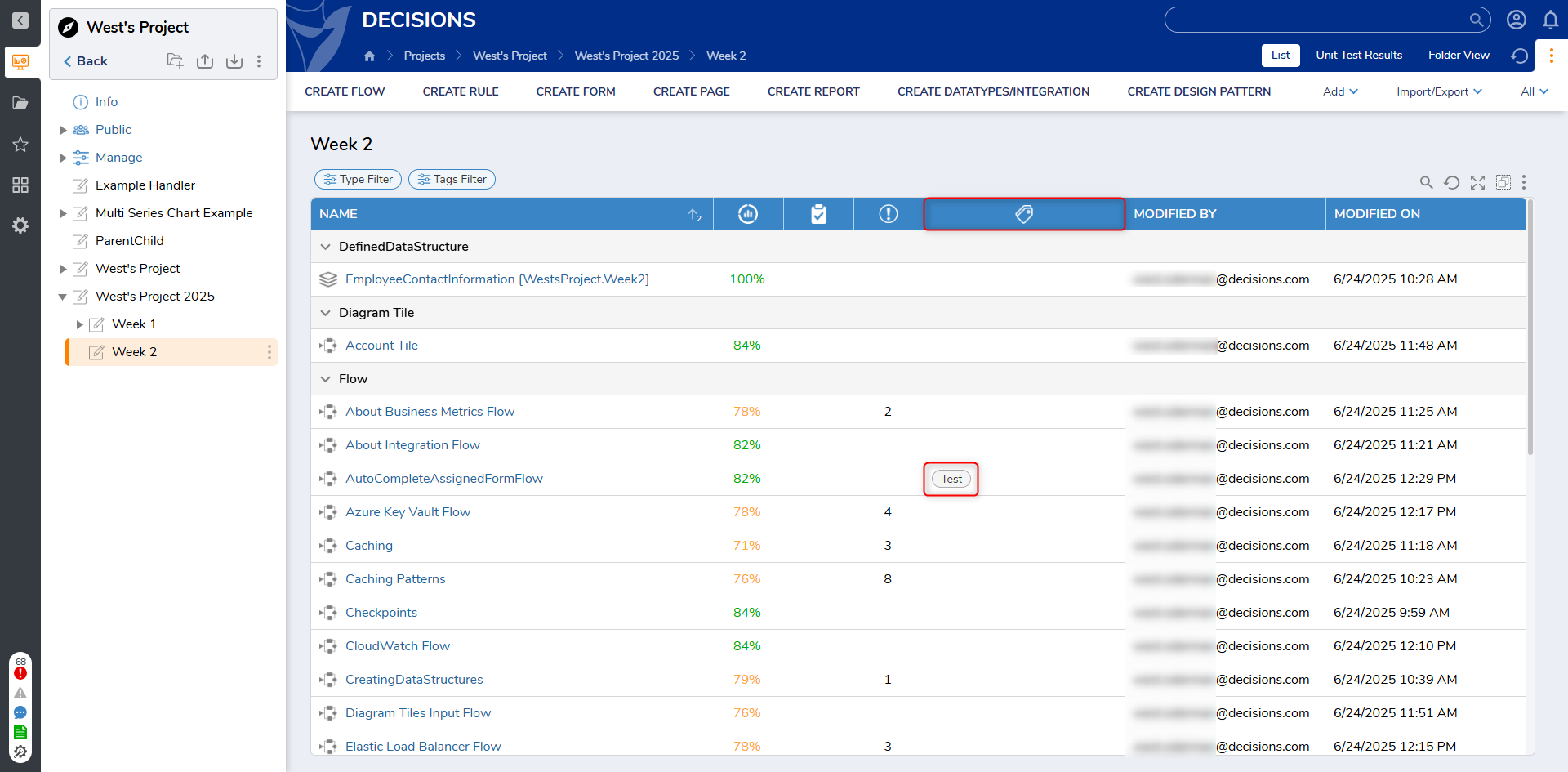
Configuration
Tags contain their own settings found under the System Settings. The following table lists each setting there, it's default value, and its function.
| Setting Name | Default Value | Description |
|---|---|---|
| Must Have Rights to Create Tags | False | Toggles if an account requires permissions to create Tags. |
| Tags Editor Hint Text | [type here to add tags] | Prompts for the watermark text that appears when opening the Tag Editor window. Changing this requires a Portal refresh for the new text to appear. |