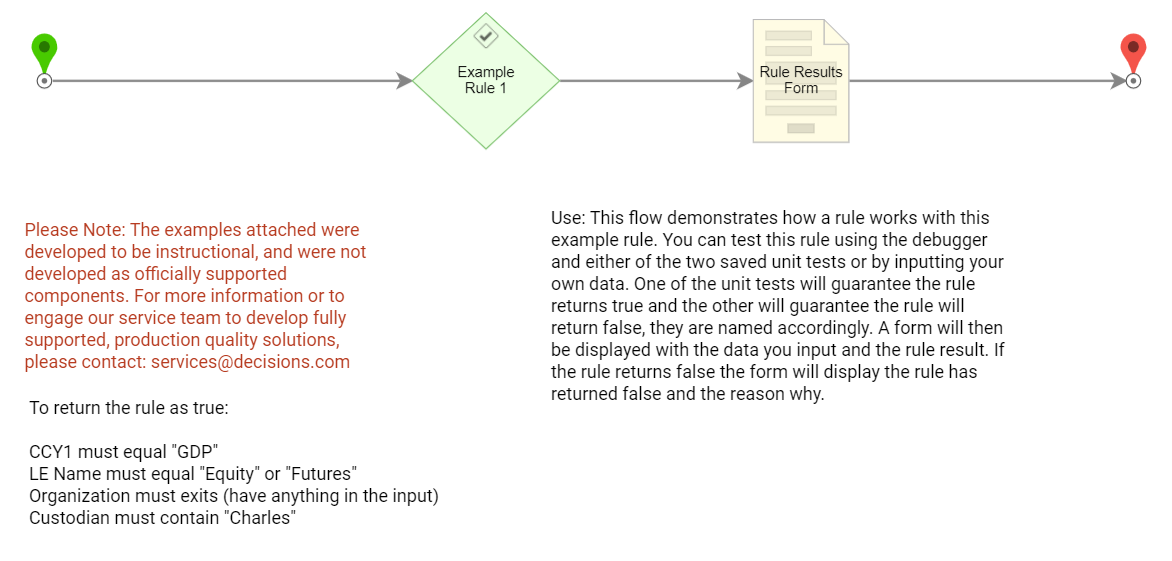Overview
Example Lab Details | |
| Version | 6.9.2 |
| Root Folder | Example Lab - Rule Example |
| Modules | None |
| Dependencies | None |
This Example Lab project demonstrates how to use multi-conditional Rules in Decisions.
Explanation
This Example Lab project has a Rule with four conditions. This Rule is set to return true only if all conditions are met; however, Rules can also be set up by using the "Either / Or" option so that only one Rule condition must be met in order for the Rule to return true. In this example, the four conditions that must be met are as follows:
Note: All conditions are set to be case-insensitive in this example.
1) Input "LE Name" must equal one of the two items on the predetermined list, Equity or Futures.
2) Input "Custodian" must contain the word, Charles. For example, the input "Charles" and "Charles and the chocolate factory" would be evaluated as true, but "charlesthethird" would evaluate as false.
3) Input "Organization" must exist. Anything you input will be evaluated as true except for a null value.
4) input "CCY1" must equal GDP. The only input that will evaluate this condition to be true is "GDP" or "gdp." (because conditions are set to case-insensitive)
If and only if all conditions are met will, the Rule return true, and the second half of the Form displayed at the end of the Flow will be populated with information. If any or all of the conditions of the Rule are evaluated as false, the rule will return false. The bottom half of the Form will be populated with an error message, and a textbox will appear next to each input that is evaluated as false with an explanation as to why.