Example Lab Article
While Example Lab projects are resources for public use, articles and assets are not actively maintained. Screenshots and features are from the specified version below. These references may become dated as new versions are released.
Overview
Example Lab Details | |
| Version | 6.8.0 |
| Root Folder | Example Lab - Lookup Lists |
| Modules | None |
| Dependencies | None |
This Example Lab demonstrates how a user can access a Lookup List that has been saved in a Designers Folder.
Explanation
The Example Lab demonstrates how a user can use lookup lists to populate a list in a flow. The main flow takes in the Lookup List values created in a separate flow as the values to populate the list. This project will come with a Flow that will save in the Lookup lists and Constants section in Decisions settings. You can access it by going to: System>Designers>Lookup Lists and Constants. The Flow is called: Example Lookup List.
Reference Articles
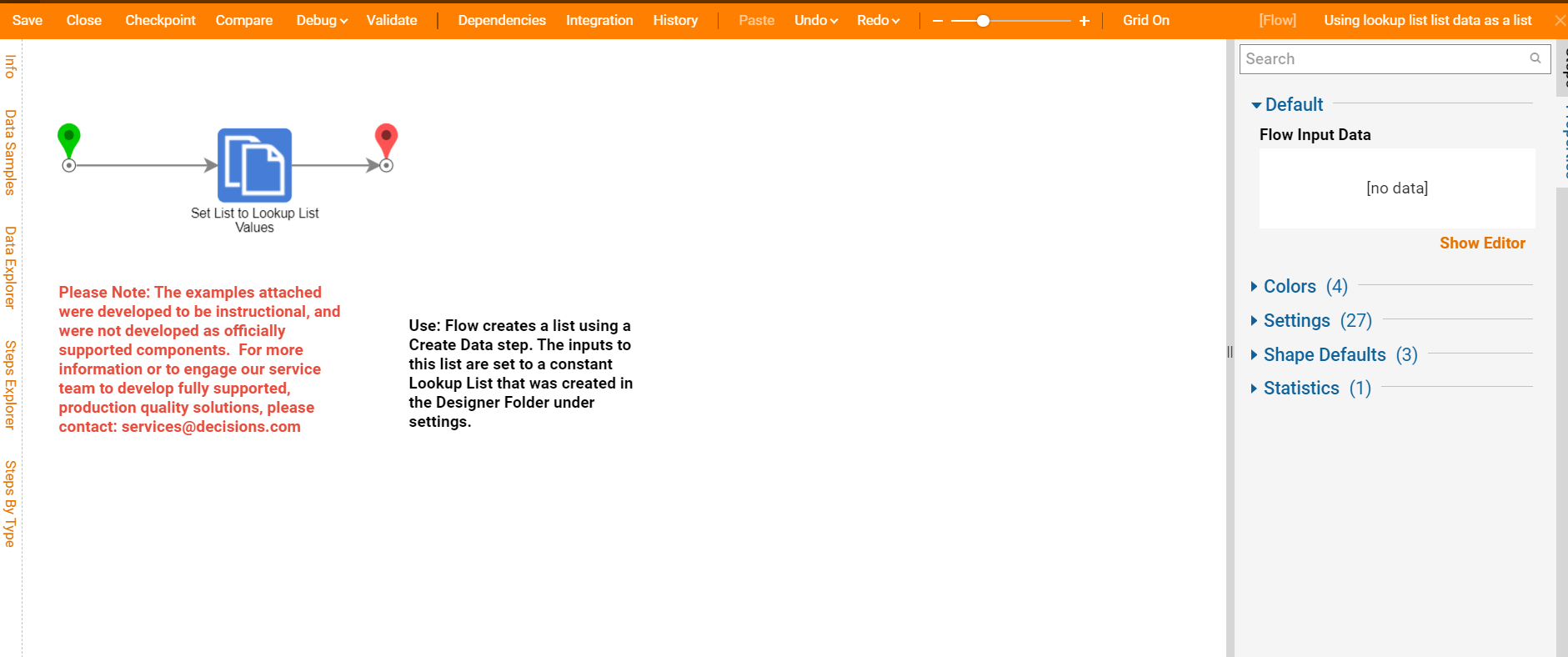
.png)
Project Download
The examples attached were developed to be instructional and were not developed as officially supported components. For more information or to engage our service team to develop fully supported, production-quality solutions, please contact services@decisions.com. Import the project below to a Decisions environment on version 6.8.0 or later using our Importing/Exporting article.