Starting in v9.8 this feature has been removed from the platform.
Overview
Decisions provides the ability to store constant values called Global Variables that can be reused in Flows. These are useful when the same data value needs to be changed in multiple places. The data itself is updated in one place rather than within each Flow that uses the data. For example, a user may use a Global Variable constant for a corporate address, a customer service phone number, or a standard email address in the Send Email steps.
Not Recommended
This feature is not recommended. Projects have their own constants. Using constants at the System level will likely cause issues when moving a Project to another environment (Repository, Production, etc).
Users should also be aware that editing any existing constants can cause mapping issues if they are used in a Flow. For instance, changing the type of a constant from INT to String will cause steps to fail.
Example
The following example demonstrates creating a Global Variable used in the From field for an email address.
- Navigate to System > Designers > Lookup Lists And Constants. Click ADD DEFINED CONSTANT.
(1).png)
- In the Add Defined Constant dialog, provide details for the Constant and then select SAVE.
Constant Setting Description Constants in the Data Explorer Flow Constant Name This refers to the name assigned to the constant being created. Represent the purpose and usage of the constant. 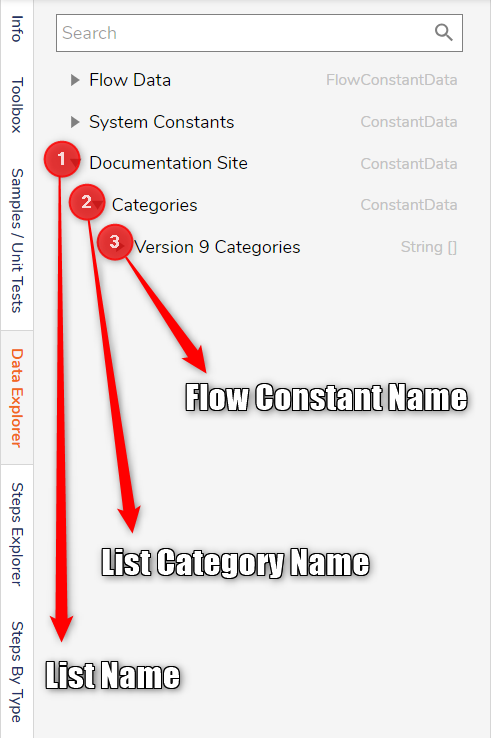
Description This field allows a detailed description of the constant. Clearly outline the significance and role of the constant, providing a comprehensive understanding of its intended use. List Name The primary category or grouping under which the constant is organized. List Category Name A subcategory under which the constant is classified. It aids in the organizational structuring of the constant, providing an additional classification layer. Flow Constant Type Signifies the data type of the constant value. It categorizes the nature of the data, ensuring compatibility and appropriate usage within the project. Options include Password, String, Rich String, Int, Decimal, Boolean, and String List. [Flow Constant Type] Value This indicates the specific value associated with the constant. The value remains constant throughout the project and can be reused across various elements. It typically represents vital data such as email addresses, contact numbers, or any other standardized information used within the project.
Feature Changes
| Description | Version | Release Date | Developer Task |
|---|---|---|---|
| Removed actions for creating System constants. | 9.8 | March 2025 | [DT-041208] |