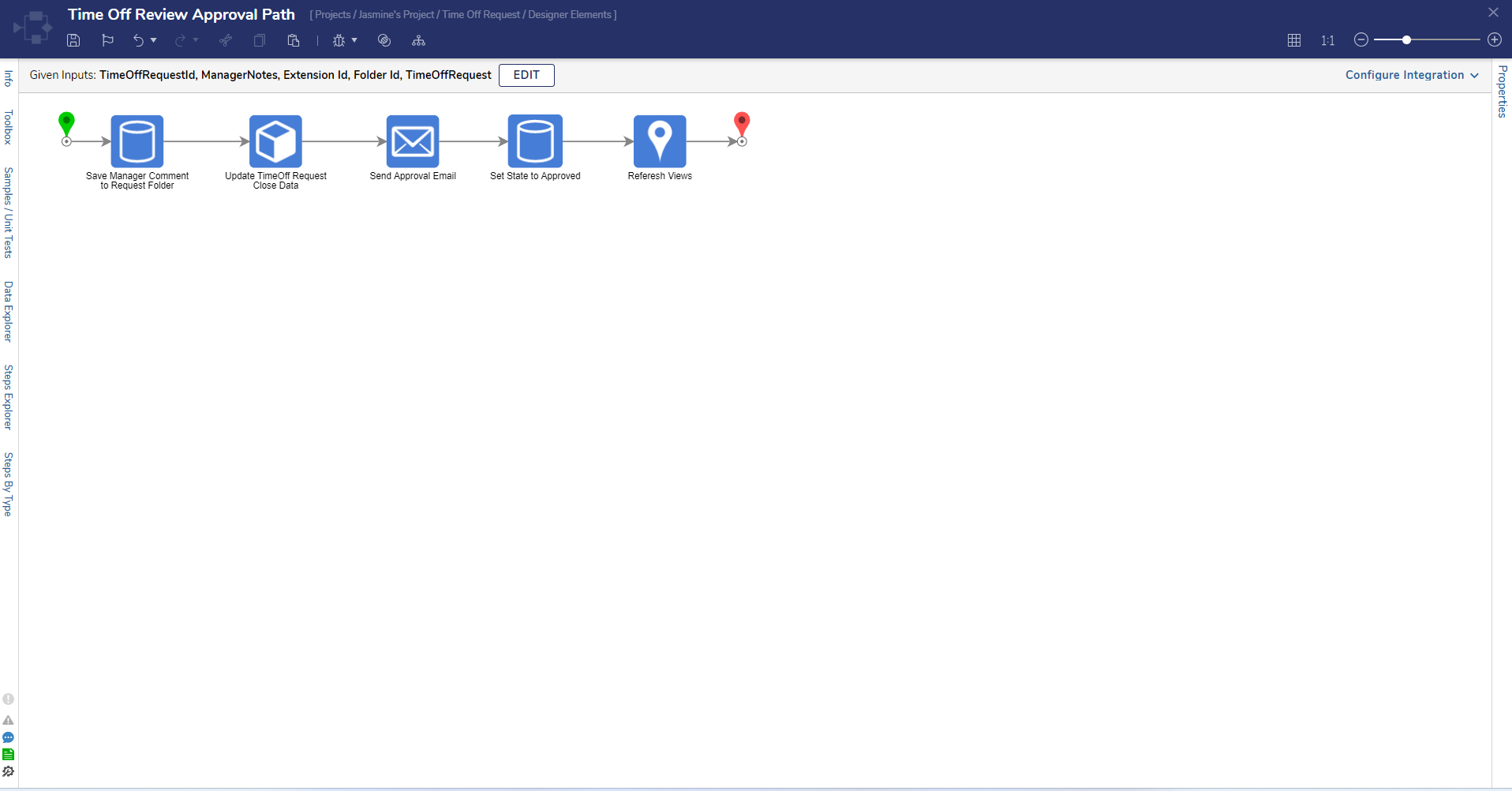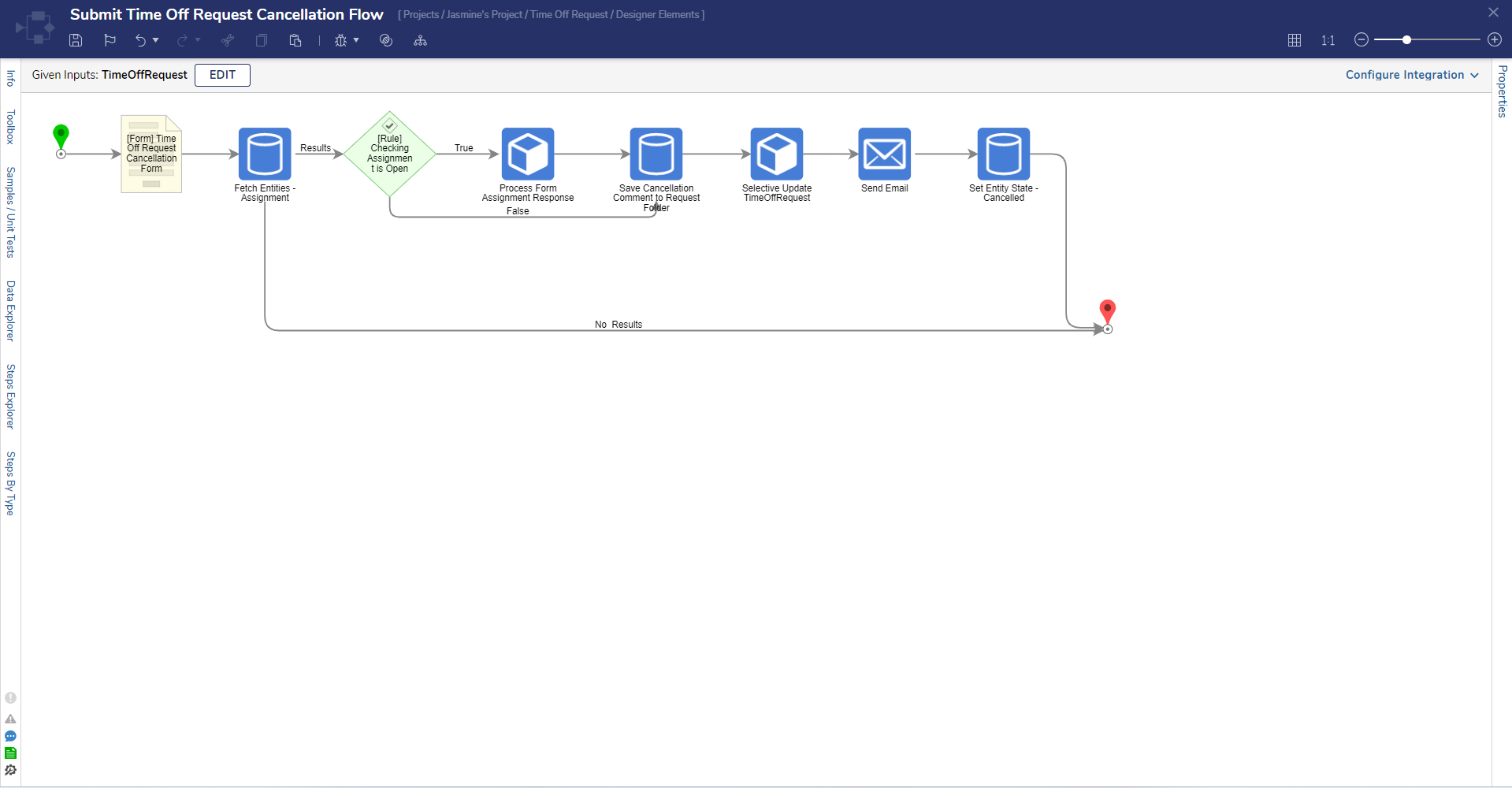The Time Off Request Accelerator offers a responsive interface for employees to submit approval for work absences and streamlines the process of approving and rejecting requests for Managers/Administrators.
Administrators can utilize the Time Request Administrator View Dashboard to view all submitted Time Off Requests and approve or deny individual requests. The Employee Time Off Views Dashboard displays Time Off Requests in both a Report and Calendar view.
The Submit Time Off Request Flow generates a Form for users to provide details for each Time Off Request, automatically calculates total days off, and securely stores created data.
The Time Off Request Accelerator provides an easy-to-use platform for employees to request time off and streamlines the process of handling requests for process tracking.
Key Features:
- Users can submit and cancel Time Off Requests
- Managers can approve or reject requests
- Scheduled emails are sent to Managers with pending Assignments
Considerations
- Users should have the Error Handling Accelerator installed before utilizing this Accelerator.
- Users must install the Error Handling Project before importing this project. To install in Decisions, navigate to App Store > Error Handling.
- Users need to have an account in the Time Off Request Admin Group for access to the Time Off Request Administrator View Dashboard
- Users need to have an account in the Time Off Request Canceller Group for access to canceling requests through a Dashboard and links sent by email.
Main Flows
Submit Time Off Request
This Flow displays a Form that submits a Time Off Request. Users can enter an email, and select a start and end date, as well as a reason Time Off is requested. The Flow automatically calculates Total Days Off and data for the Time Off Request is created and securely stored.
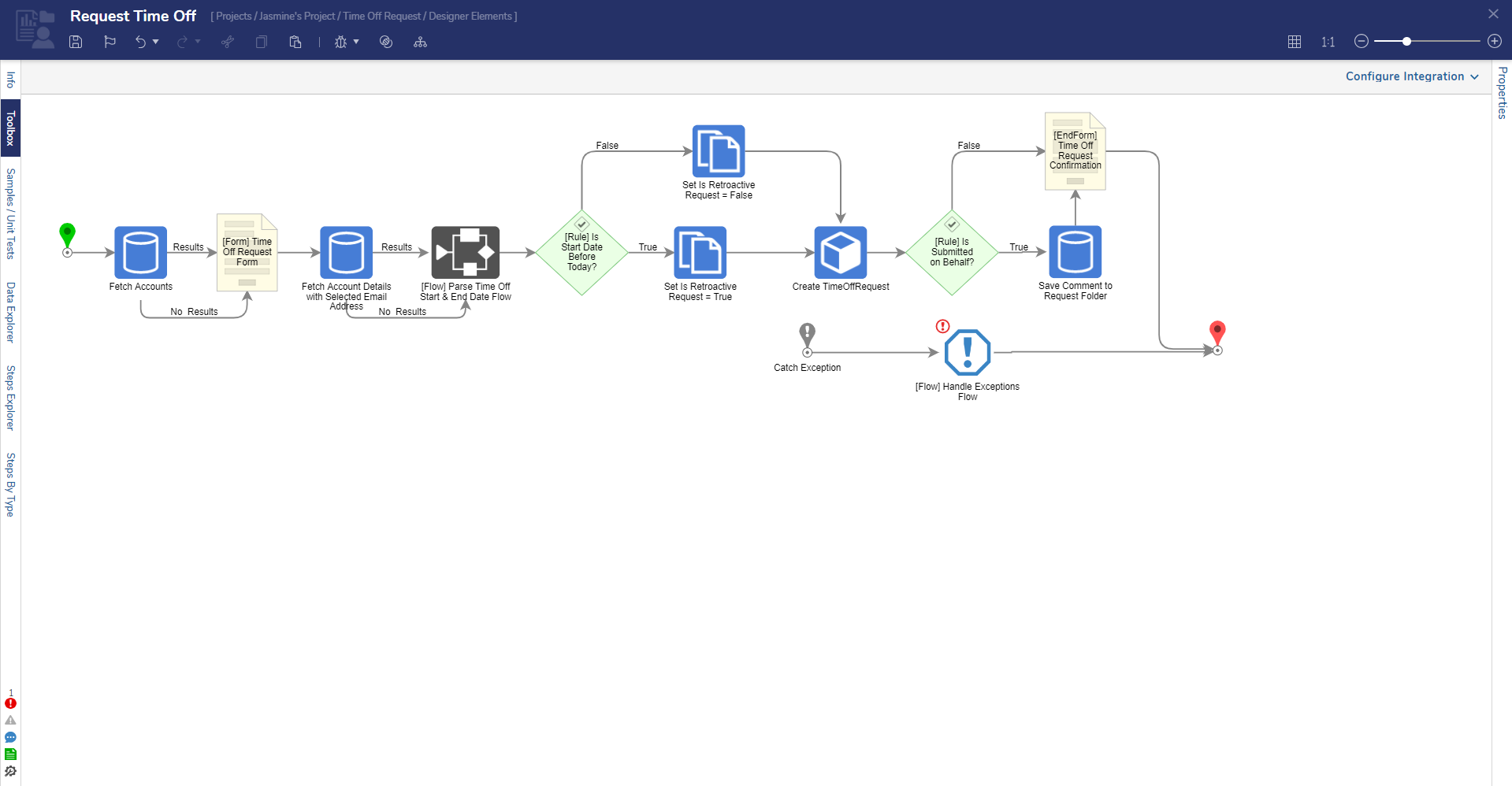
Time Off Request Assignment
Time Off Request Assignment is a Trigger Flow that deploys when a request is Pending. This Flow checks for the requester's Manager and if this person exists in the system will assign the Approval and Rejection Form to the associated Manager. If the Manager does not exist in the system, the request will be moved to Exception.
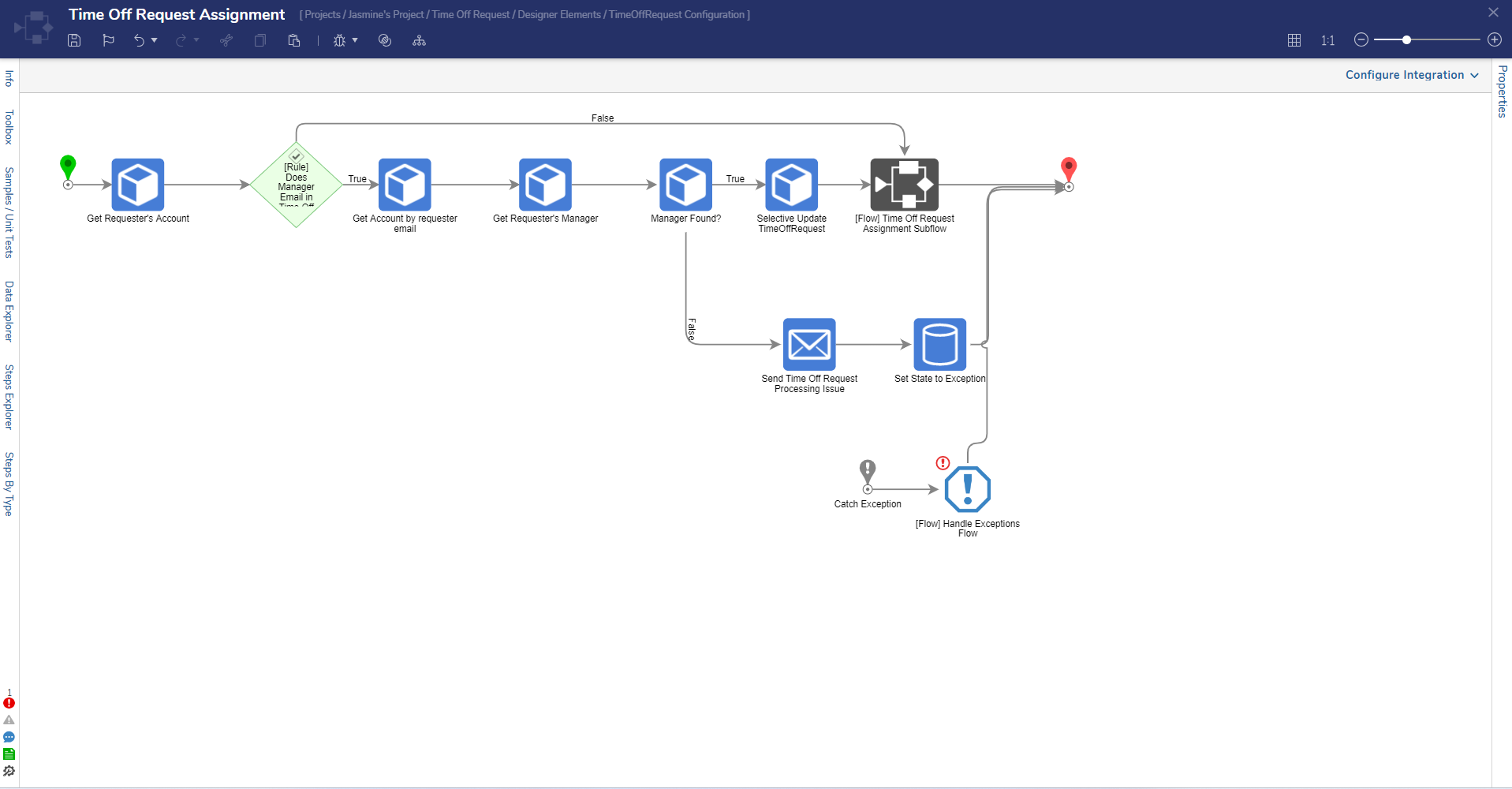
Key Flows
Weekly Time Off Request Scheduled Job
This Flow deploys as a Scheduled Job, fetches all Pending Time Off Requests, and sends out Reminder Emails to all associated Managers.
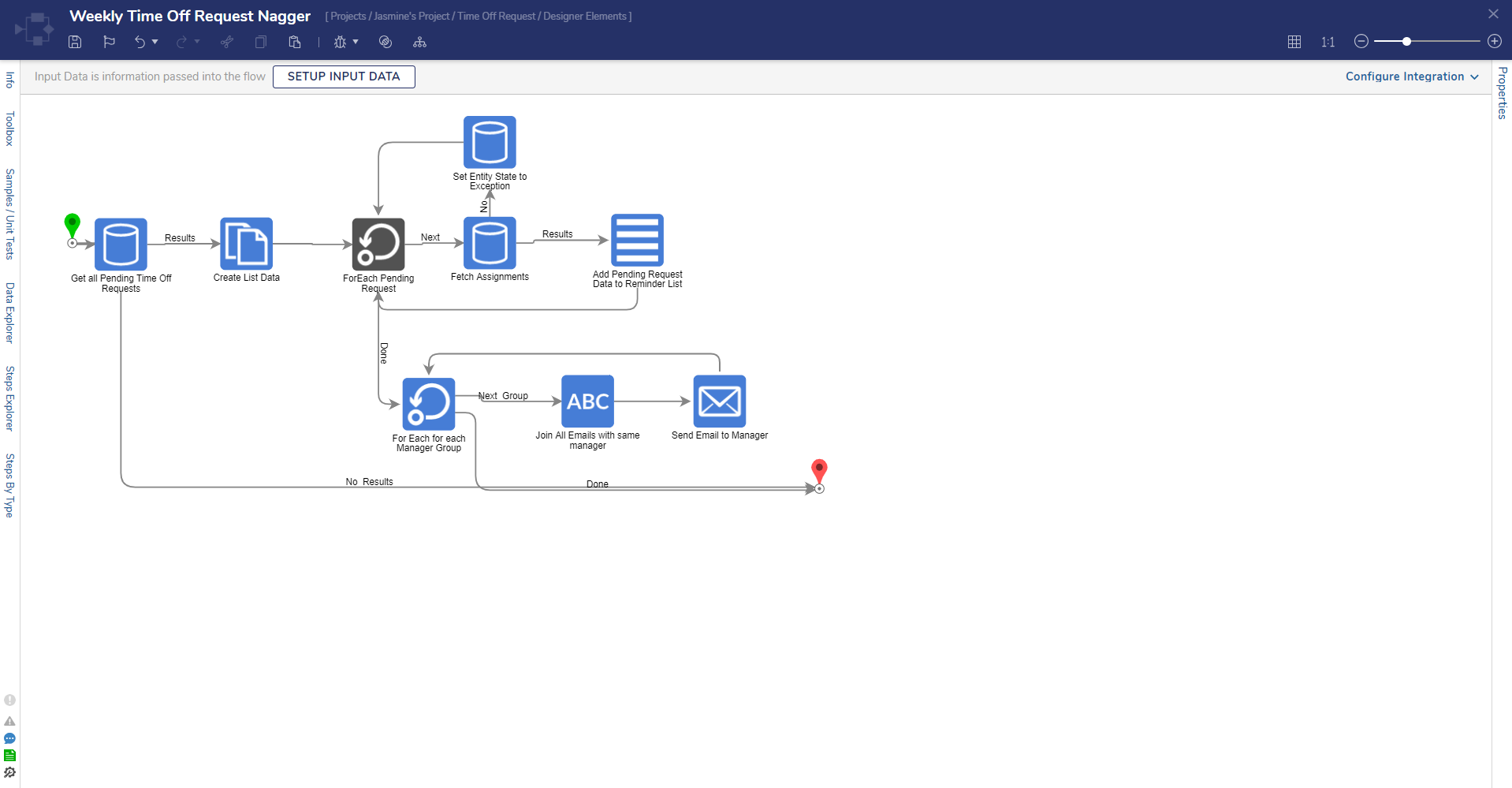
Time Off Request Approval Path Flow
This Flow moves requests to Approved once a Manager gives approval and sends a confirmation email to the employee.
Time Off Request Rejection and Cancellation
These respective Flows move requests to Rejected once a Manager rejects a request and sends a rejection email to the employee or cancels the Time Off Request and stops the process.
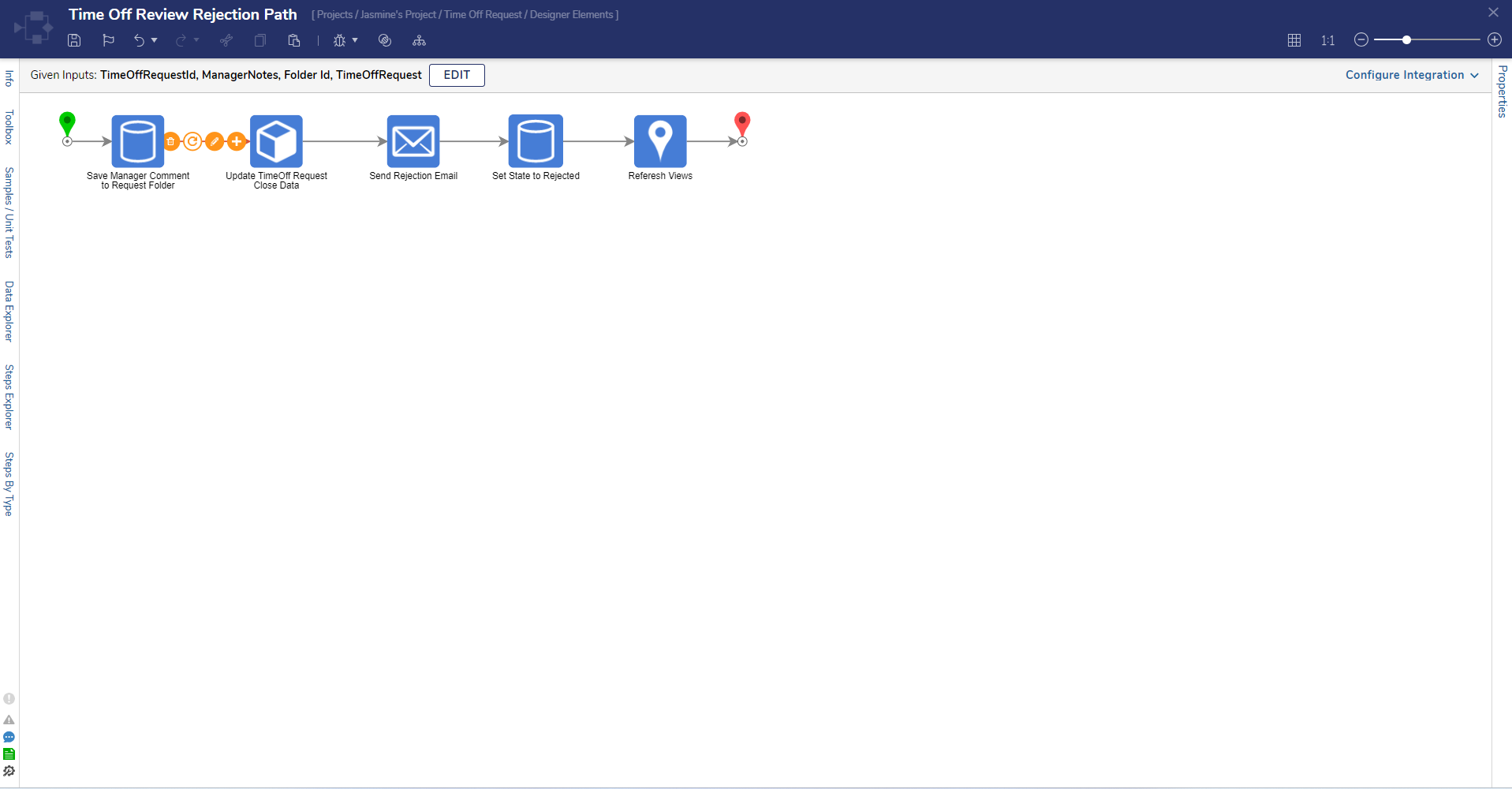
How to Use Time Off Requests in Decisions
Employees
Submitting a Time Off Request
- Users can navigate to either of the available Dashboards, right-click on the Dashboard, and select Request Time Off.
- A Form will display for Users to select an email, enter a start and end date, and provide a reason for the request. After the fields are filled, the Form can be submitted.
- Once the Form is submitted, the system checks if the Manager provided on the Form exists and if so, delivers the request as an Assignment. Requests with Managers not registered in the system will trigger an Exception.
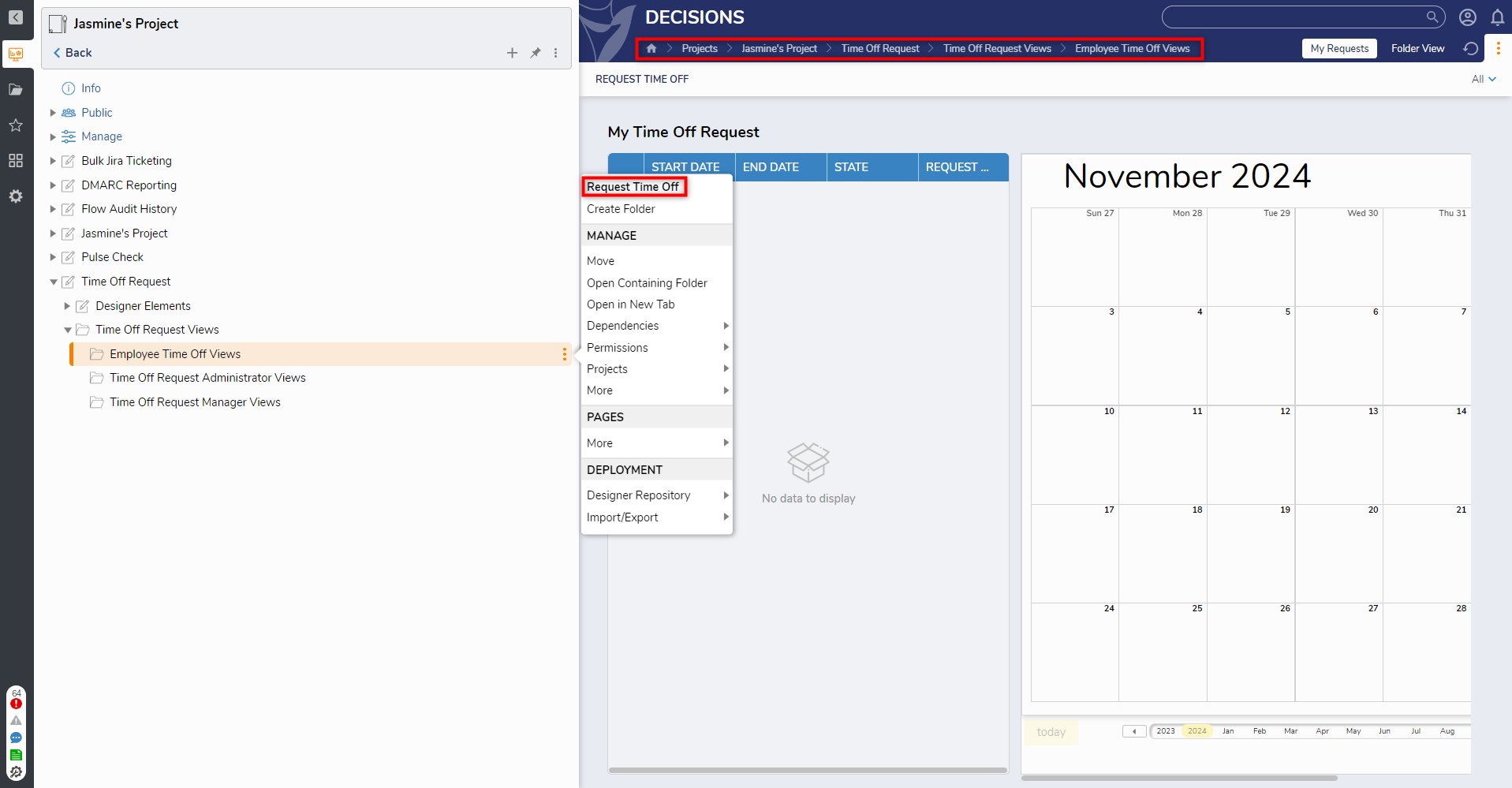
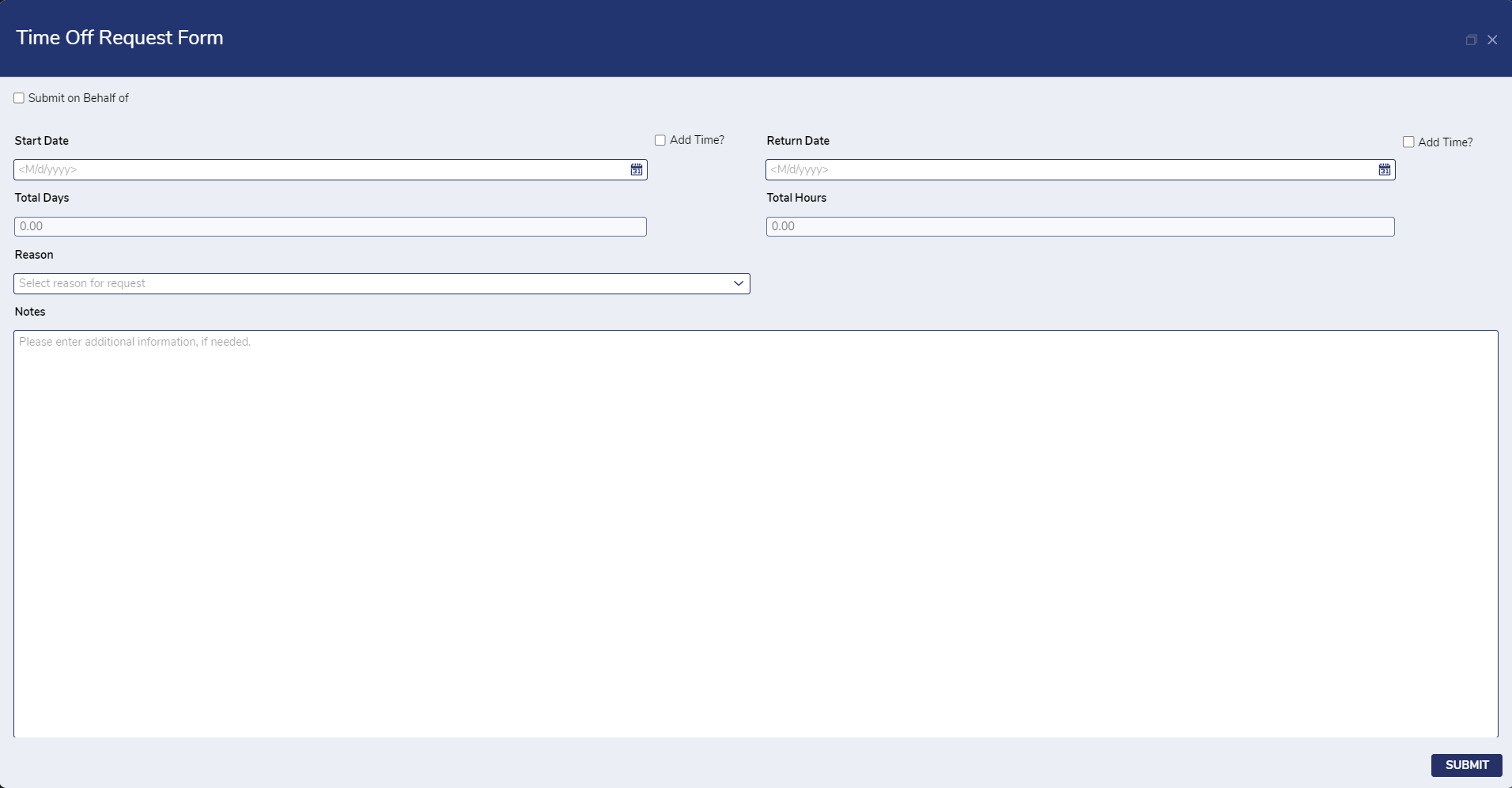
Canceling a Time Off Request
- Users who wish to cancel a Time Off Request can navigate to the Employee Time Off Views Dashboard.
- From here, right-click on the request and select Cancel Time Off Request.
- Once Cancel Time Off Request has been selected, a Form will appear asking for a cancellation reason. Users must provide a comment before the request can be canceled.
.png)
Administrators/Managers
Approving and Rejecting Time Off Requests
- Managers registered in the system will receive submitted requests in their inboxes, the Time Off Request Administrators Dashboard, and the Time Off Request Manager Dashboard. Comments are required for approving and rejecting each request, and Managers can view all employees who have taken time off as well as the state of each request on either Dashboard.
.png)
.png)
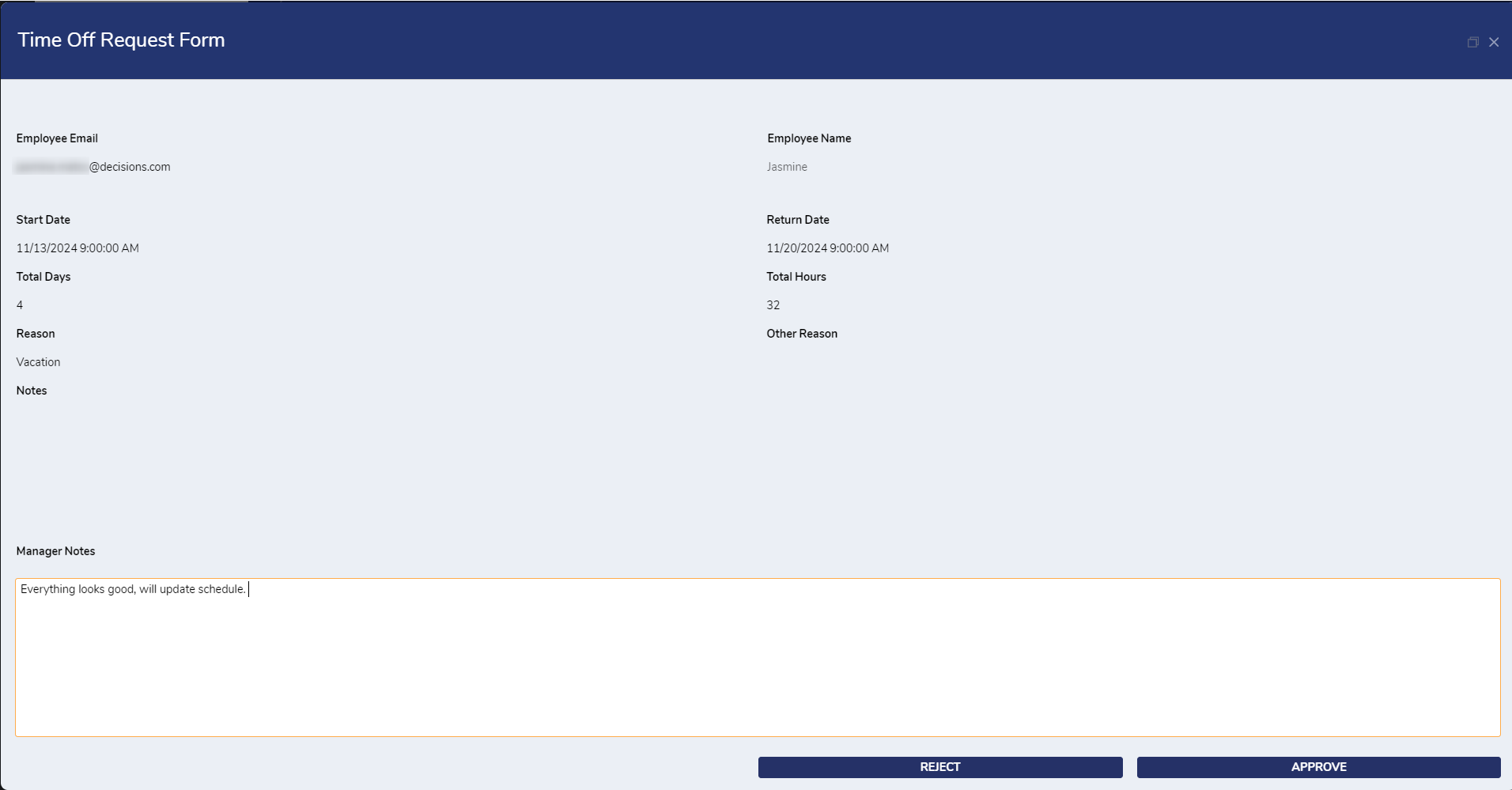
Fix Request Exception
- To fix a Time Off Request, Administrators can navigate to the Time Off Request Administrator View Dashboard.
- From here, Administrators can select a request currently in Exception and select Fix Request Exception.
- Once this is selected, the Manager Update Form will appear, allowing the Administrator to update the associated Manager. Once the Manager has been updated in the system, the request will be moved from Exception to Pending.
.png)