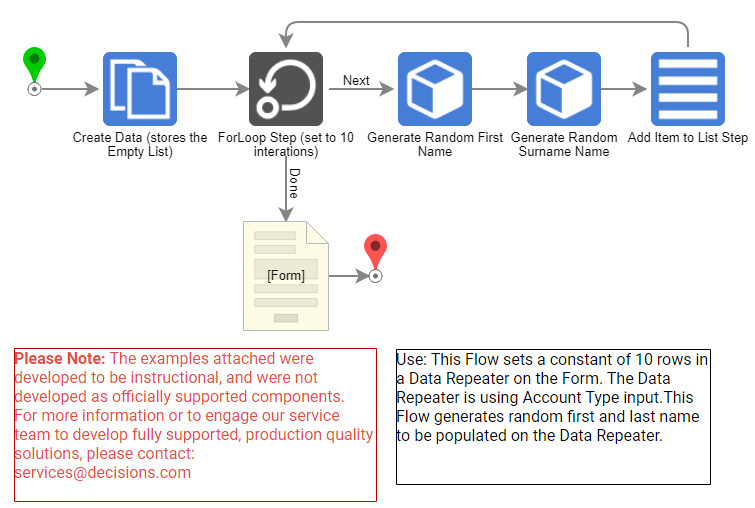Overview
Example Lab Details | |
| Version | 6.12.1 |
| Root Folder | Example Lab- Setting A Constant Number of Data Repeater Rows |
| Modules | None |
| Dependencies | None |
This Example demonstrates how to populate a Data Repeater with a constant number of Rows.
Explanation
For this example, Account Type was used for the Data Repeater input. The Data Repeater displays the following fields: "First Name", "Last name", and "Email". The Flow starts with the Create Data step, which contains an empty list of the Account datatype. The For Loop step is configured to 10 iterations. For every iteration, the Generate Random First Name step will generate a random First Name, and the Generate Random Surname Name step will generate a random Last Name. The Add Item to List step "New Item" input field is set to "Build Data" so that only the three fields set are found on the Data Repeater.
First Name and Last Name are mapped from the output of the Generate Random First Name and Generate Random Surname Name steps, respectively. The Email field is set to "Merge Plain text," which is configured to "FirstNameLastName@email.com". The original List input is mapped to the empty Account List that was created in the Create Data step at the beginning of the Flow. The Add Item to List step output changes the value to the empty Account List. The updated Empty Account List is mapped to the Form Data Repeater element. When the "Main Flow" Flow is run, a Form will be displayed with only 10 entries on the Data Repeater.