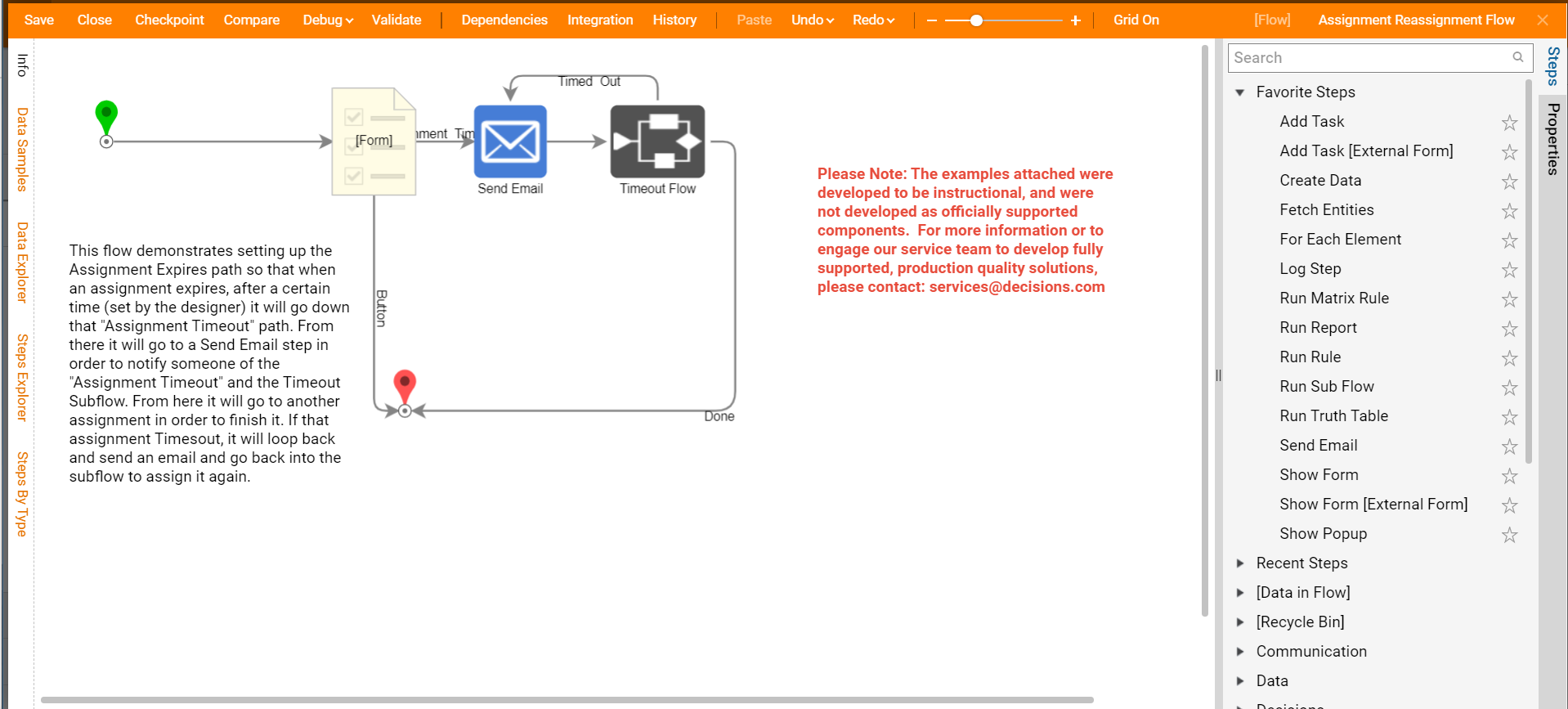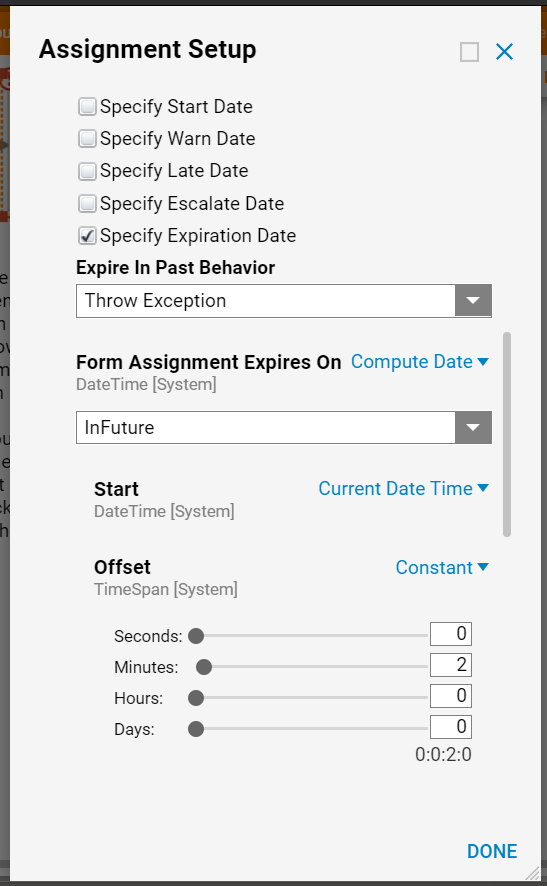Overview
Example Lab Details | |
| Version | 6.10.1 |
| Root Folder | Example Lab - Expiring Assignments |
| Modules | None |
| Dependencies | None |
This Example Lab demonstrates setting up an Assignment Expiration, then notifying and reassigning it to another user through the Assignment Timeout path.
Explanation
This Flow demonstrates the ability to set an Assignment Expiration Date on the Assignment Setup and then notify and reassign it to another user. When using assignments, one can set the Assignment Expiration Date and, once done, allow the Flow to follow a new path. By setting this up on the Form, the designer has complete control over what to do when an assignment expires. The Flow in this example is sending an email after it expires and then going to a different Form reassigned to another user who can complete the task. The second assignment also has an expiration date and follows the same path; it will go to the Send Email step to notify a user and then loop back to the Form for the second user to work again.