Overview
The Dynamic Tasking Accelerator streamlines task management by enabling businesses to create structured Workflows based on department-specific needs. After installing the Project, Users can quickly perform actions through the built-in Dashboards, such as managing activities, assigning Users, and tracking task progress. The Dynamic Task Accelerator is ideal for organizations looking to enhance productivity, enforce structured workflows, and automate departmental task execution.
Key Features
- User-friendly Dashboards to facilitate dynamic tasking.
- Ability to create multiple templates and activities.
- Perform Task Sequences and Scheduled Jobs.
Considerations & Prerequisites
- Users must install Error Handling prior to using this Accelerator.
- After installing the Project, Users must enable the Scheduled Job in the Systems Folder. To enable the Scheduled Job:
- Navigate to System > Jobs and Events > Scheduled Jobs > Projects.Dynamic Tasking > Recurring Tasking Scheduled Job.
- Right-click on the Scheduled Job and select Run Job.
- By default, this Scheduled Job will run once every 12 hours.
Main Flows
| Flow Name | Description | Image |
|---|---|---|
| Create Department | This Flow enables Users to create a new Department, which is the first step in utilizing this Accelerator. The default contact title is Department Manager and multiple task templates can be created for a single Department. | 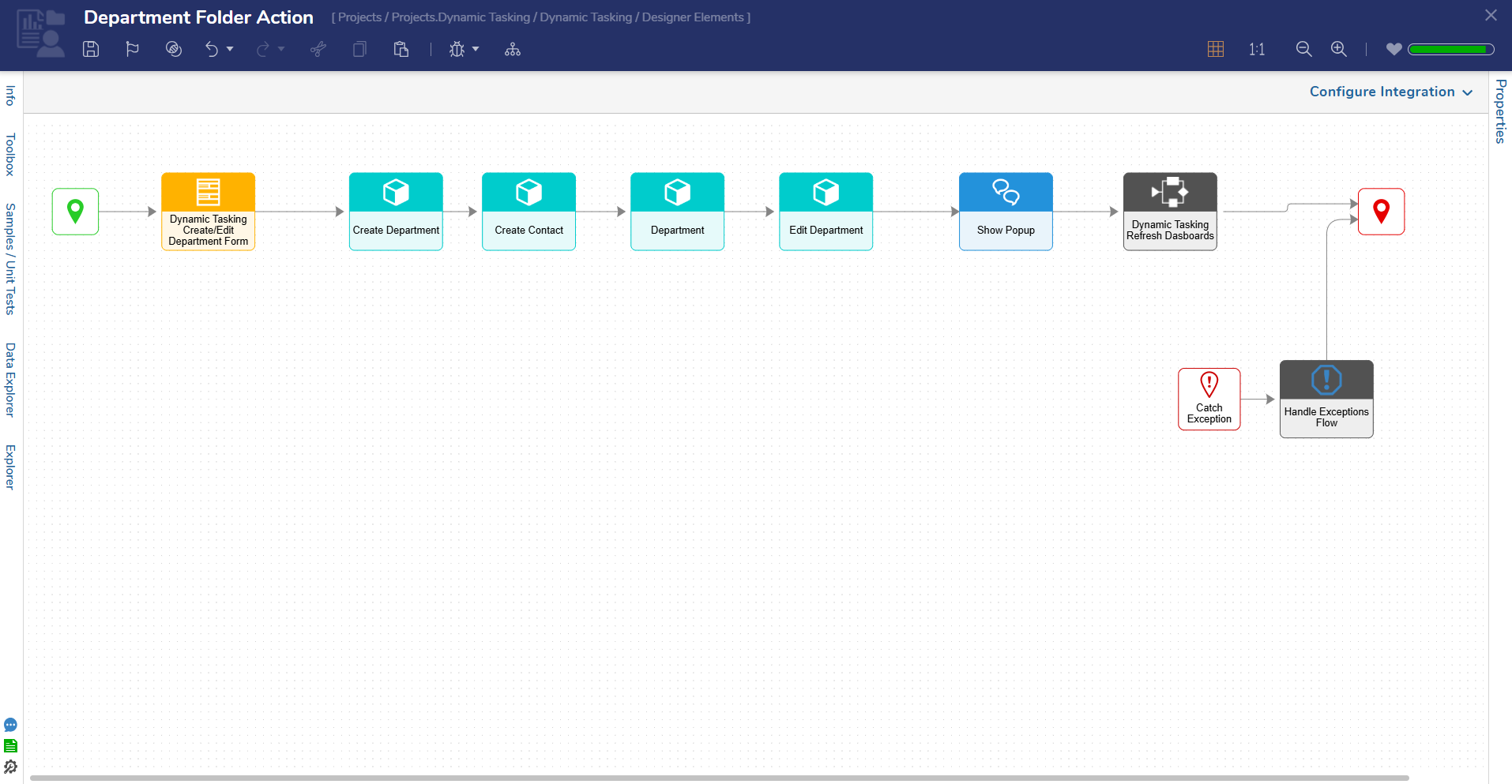 |
| Create Users | This Flow displays a Form to create Users for each created Department. These Users will be displayed when creating Assignments. | 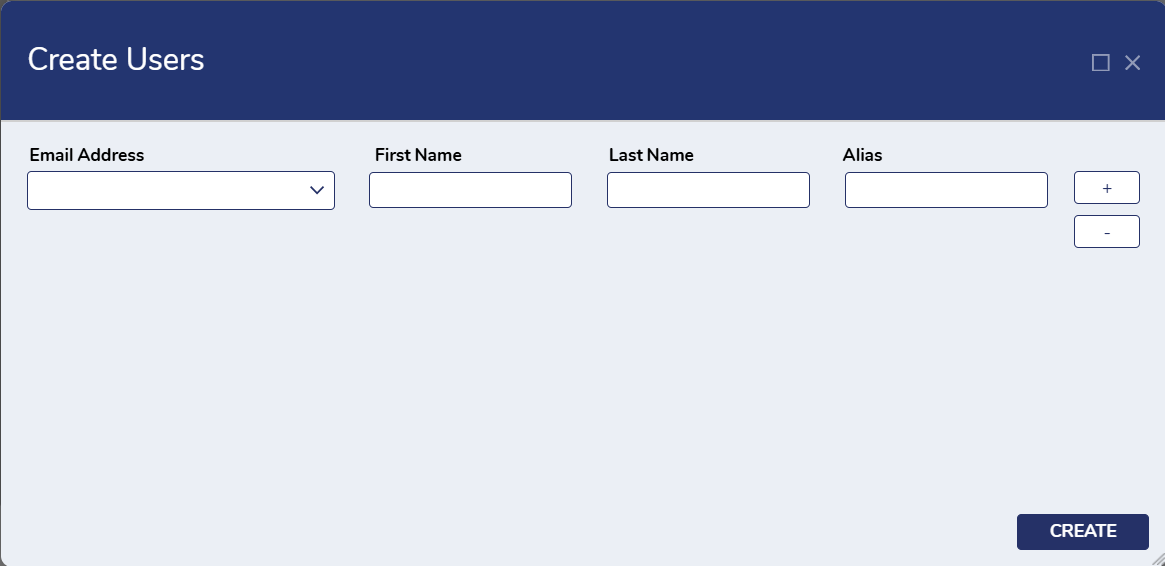 |
| Create Task Sequence Templates | This Flow displays a Form that allows Users to create multiple Task Sequence Templates for every created Department. | 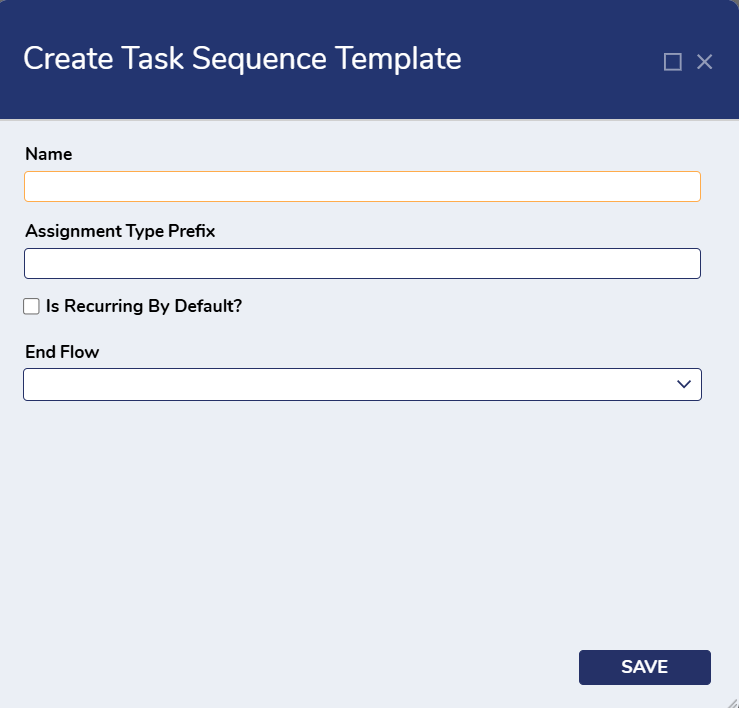 |
| Create Activities | This Flow displays the Create Activity Form, which allows Users to create multiple activities within a Task Sequence Template. | 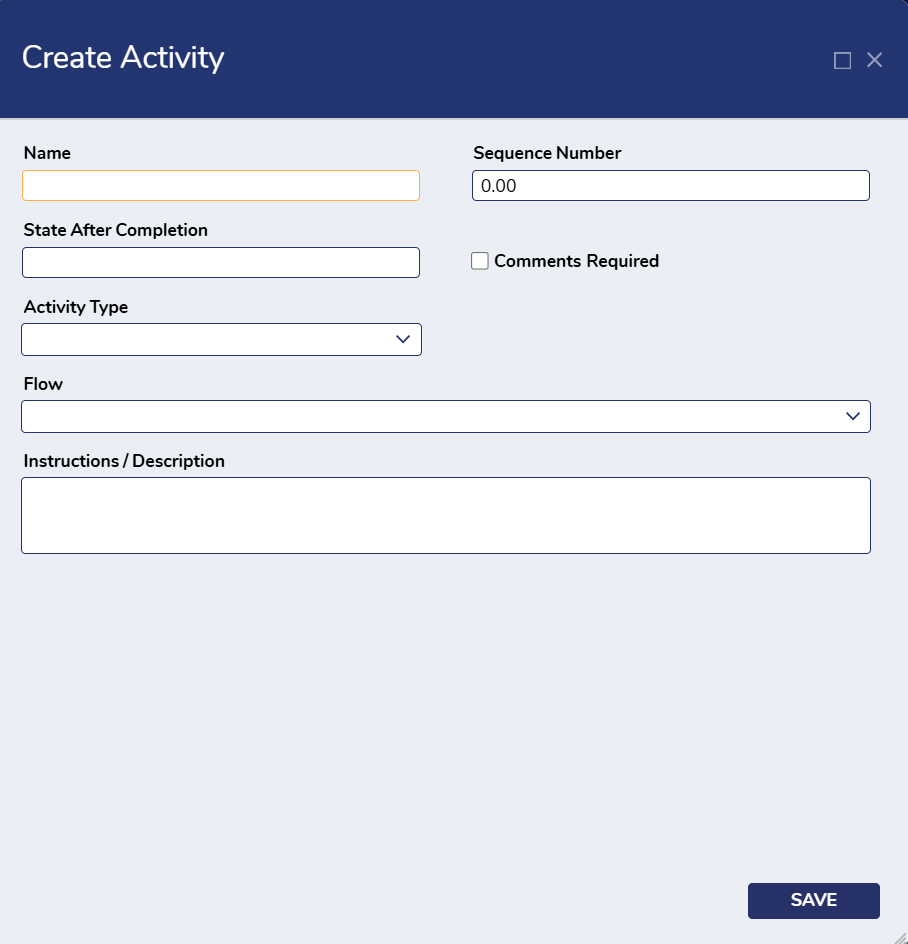 |
| Create Launch Task Sequence | This Flow allows Users to perform all associated activities for the selected Task Sequence Template. | 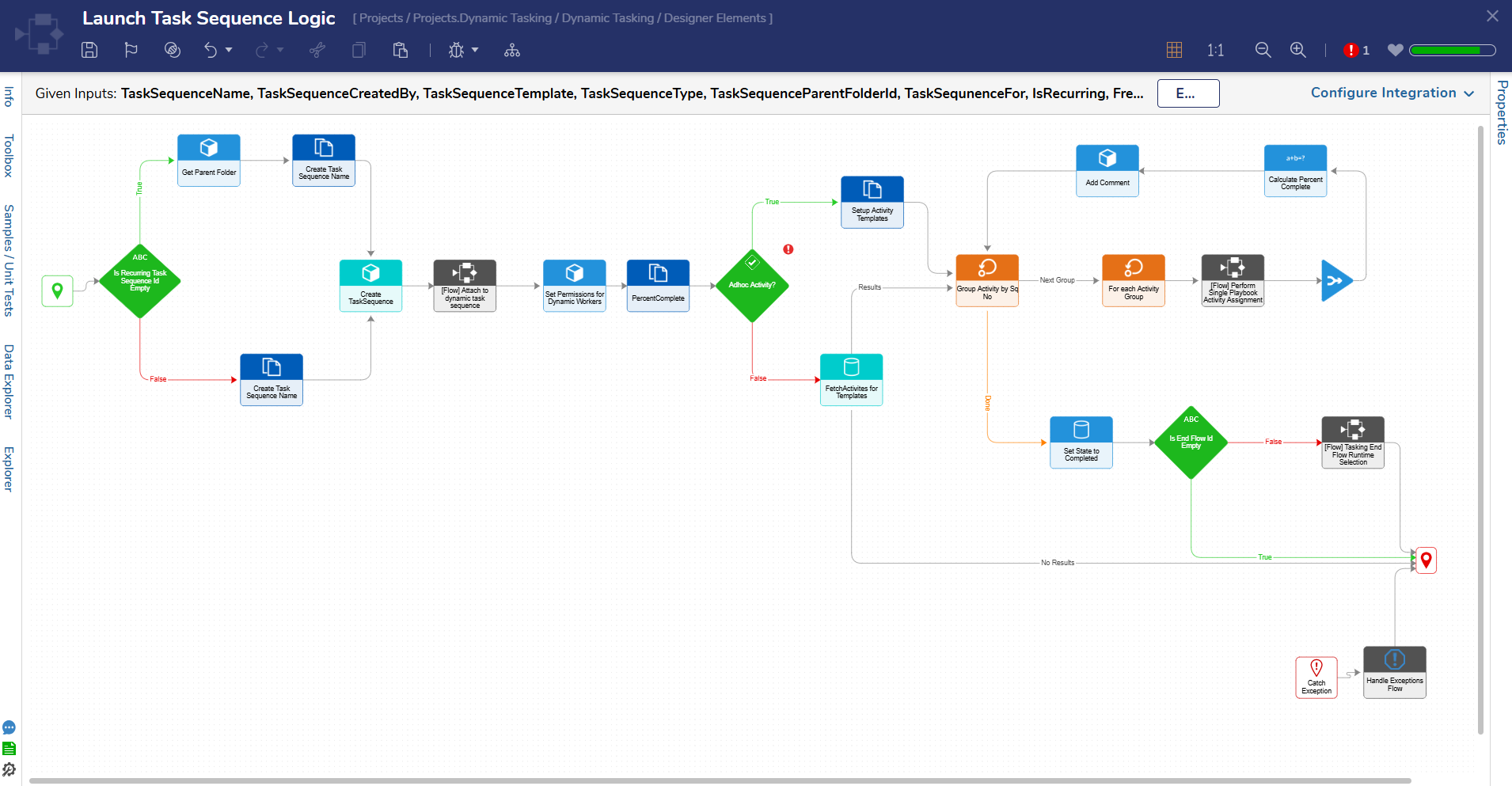 |
Dashboards/Pages
There are four Dashboards available in this Project. Users can access these Dashboards, and their associated Pages by navigating to Public Folders > Tasking Views.
Customer Management
- The Customer Management Dashboard houses the following Pages:
- Customer Management: This Page displays a Report of all created customers, organized by Name, Alias, Primary Contact, and Created on Date.
- Users can click Create Customer to create a new customer.
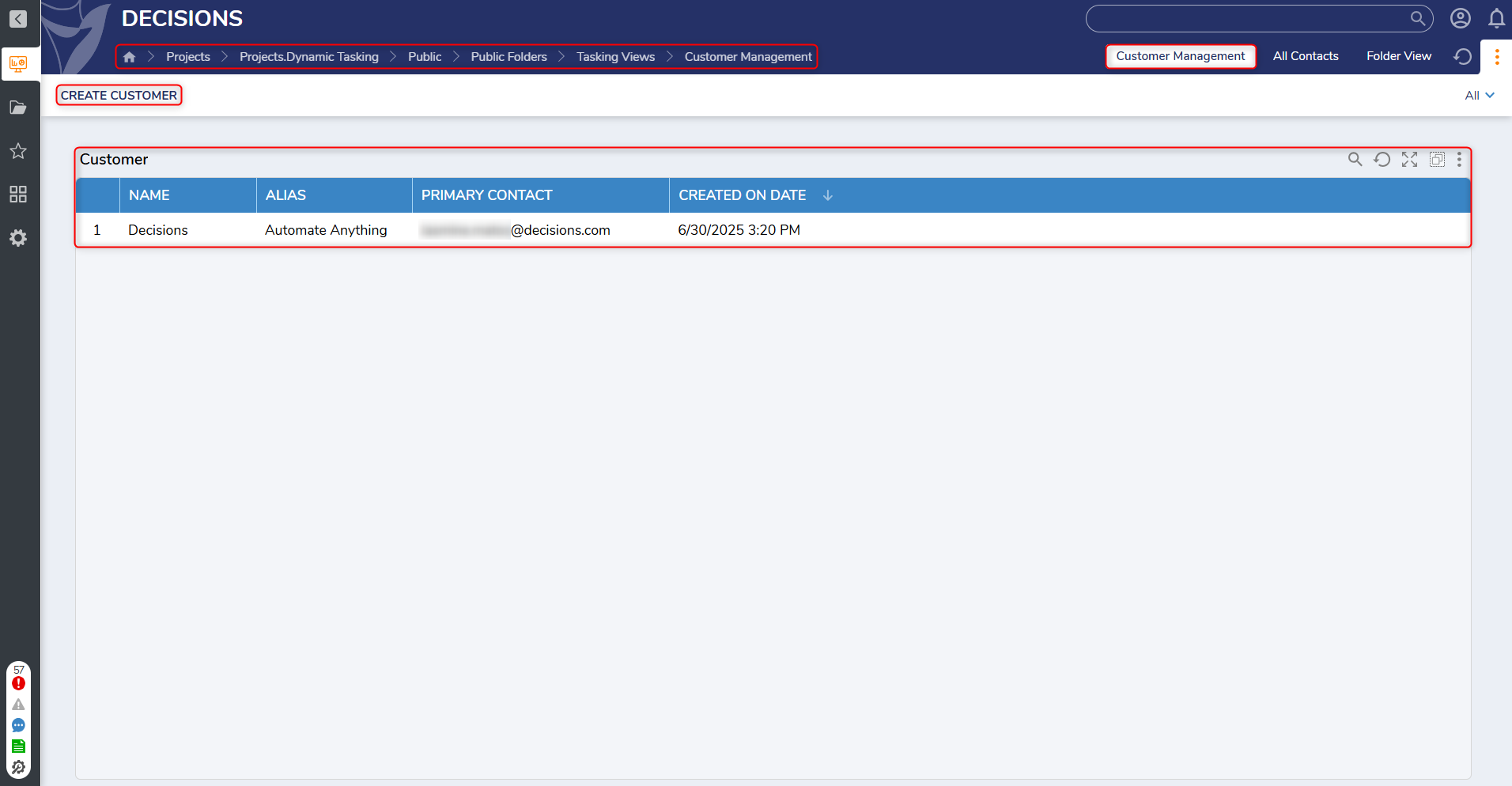
- Users can click Create Customer to create a new customer.
- All Contacts: This Page displays a Report of all created Users, organized by Customer/Department.
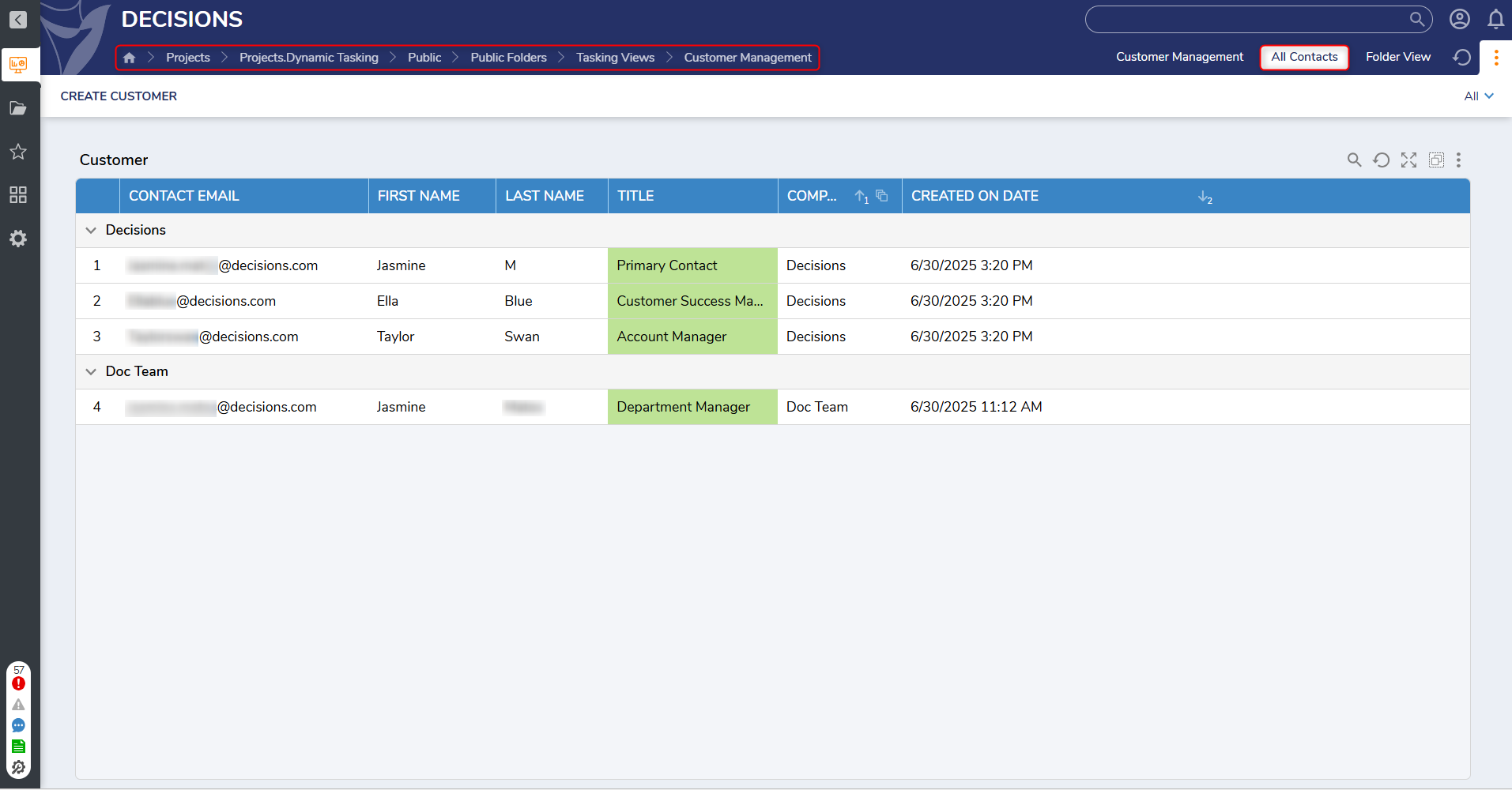
- Folder View: This Page displays Folder Data organized by Entity Name, Last Saved By, Created By, Created On, and Type.
- Customer Management: This Page displays a Report of all created customers, organized by Name, Alias, Primary Contact, and Created on Date.
Frequency Manager
The Frequency Manager Dashboard displays all created Frequencies as well as Task Sequences that have been launched from a Task Sequence Template.
- Users can click Create Frequencies to create a new Frequency.
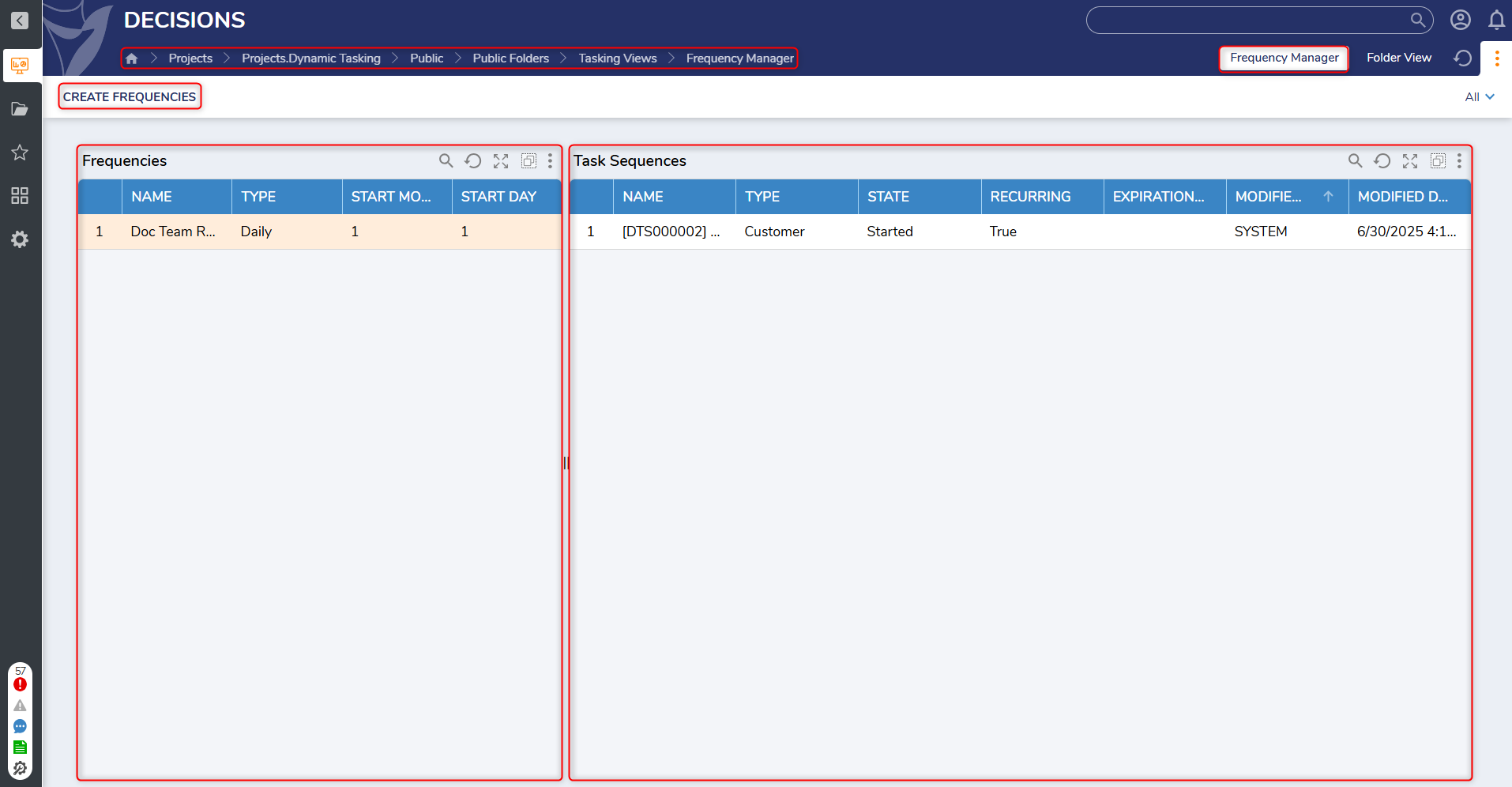
My Tasks
This Dashboard contain Pages that display the following information:
Open Tasks
This Page displays open tasks for Users that are currently signed in. This Page will only show tasks for current users, not other Users or Groups.
My Task Sequences
This Page displays all created Task Sequences, organized by whether they have been started or completed. Each Task Sequence is organized by:
- Name
- Type
- State
- Recurring (True or False)
- Frequency
- Created on Date
- Expiration Date
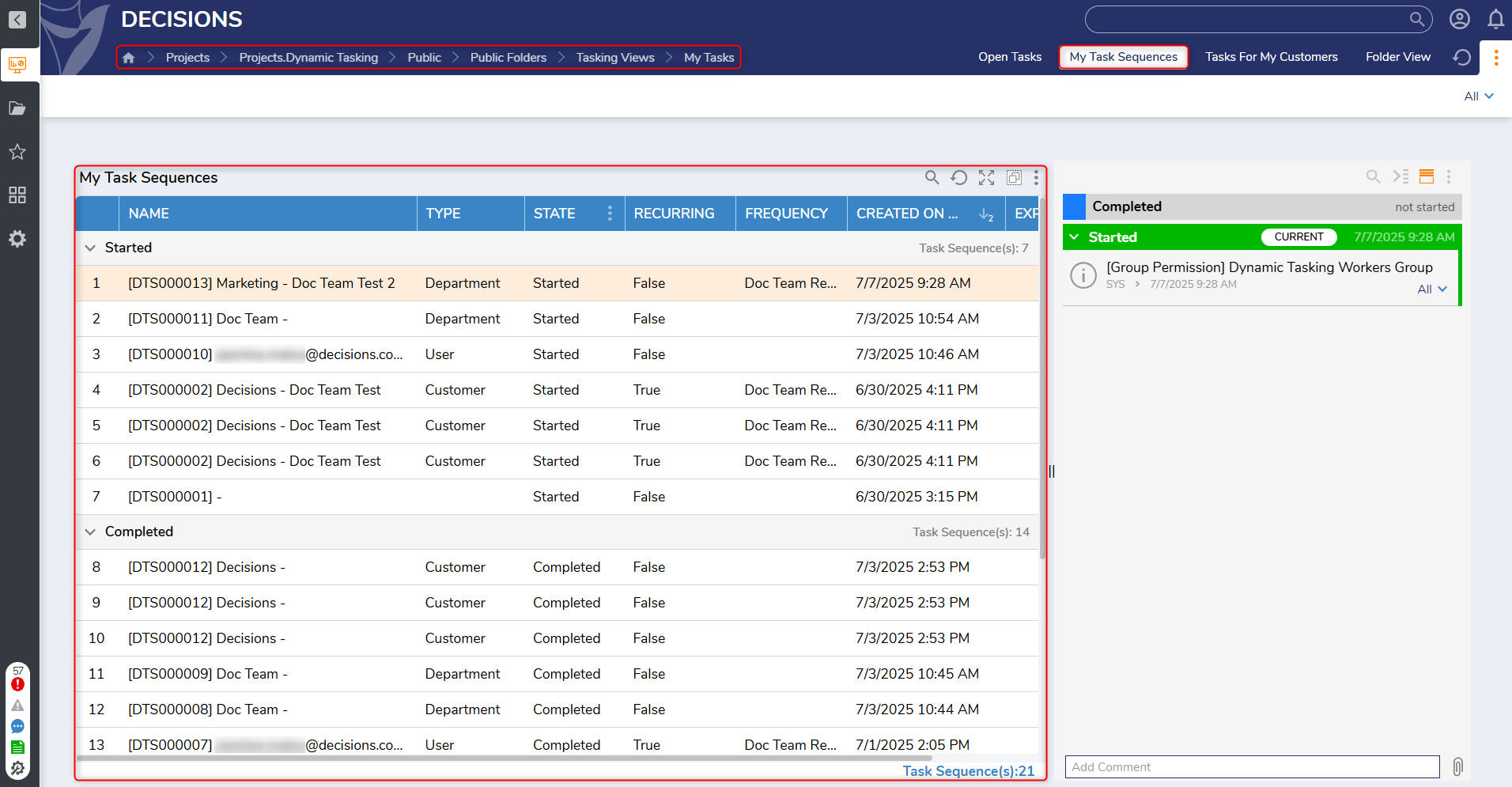
Tasks for My Customers
This Page displays a task Report organized by the associated customer and whether it has been started or completed. Each task is organized by:
- Customer
- Title
- Name
- Type
- State
- Recurring
- Frequency
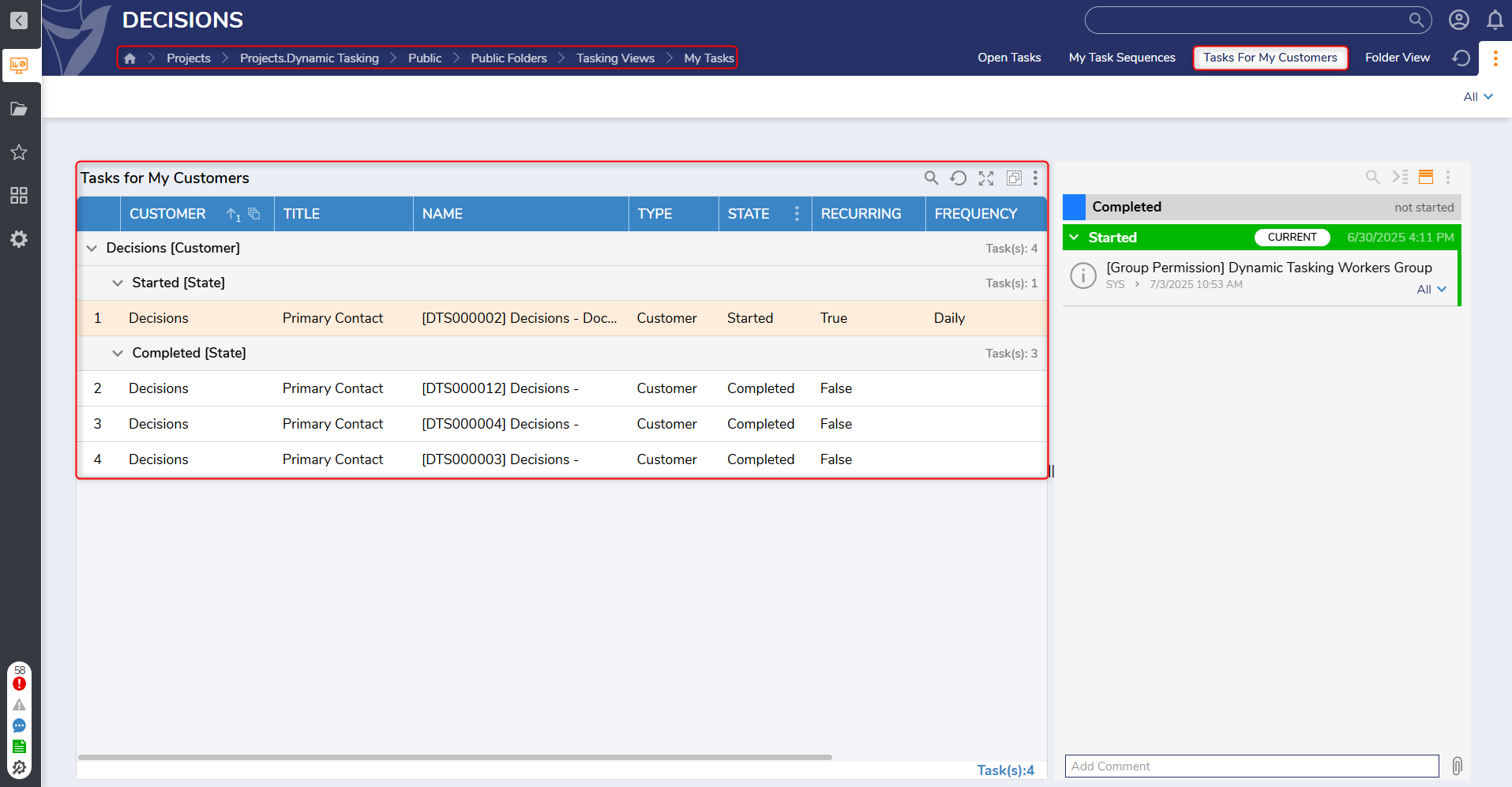
Task Manager
This Dashboard displays all created Departments and Task Sequence Templates created within each Department.
- Users can click Create Department, Create Frequencies, and Launch Adhock Task to create a Department, Frequency, or launch an Adhock task.
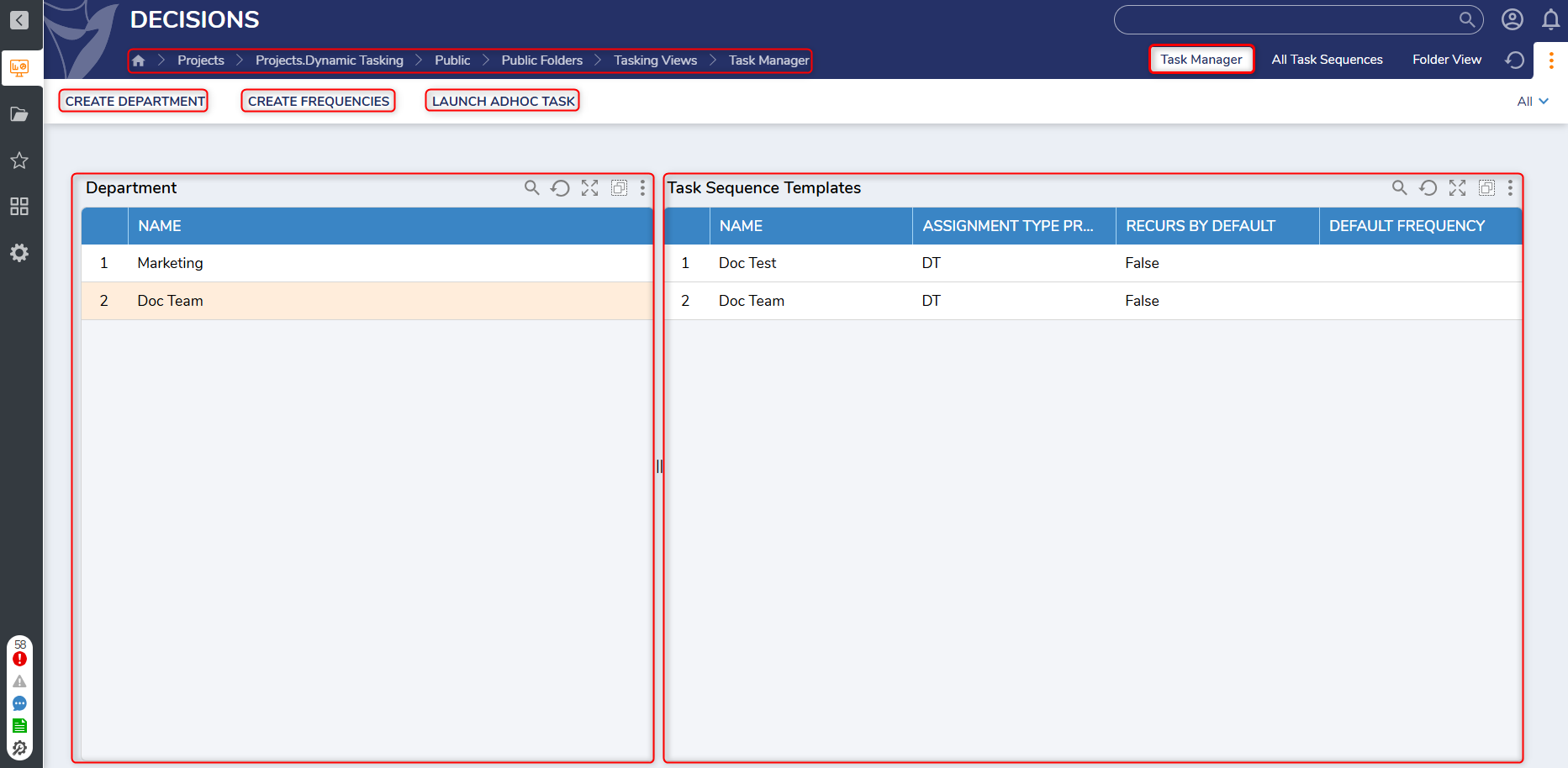
All Task Sequences
This Page displays created Task Sequences organized by Department and whether it has been started or completed. Each Task Sequence is organized by:
- Name
- Type (Customer, User, etc.)
- State
- Recurring
- Frequency
- Expiration Date
- Modified By
- Modified Date
Department
Clicking on a Department will navigate Users to a dedicated Dashboard for the Department
Task Sequences
- This Page displays Task Sequences for the selected Department, organized by the following:
- Name
- Type
- State (Started or Completed)
- Recurring (True or False)
- Frequency
- Created On
- Expiration Date
- The Page also displays the Department Name, Manager, and an Activity Log with activities that have been completed within the Department.
Users can also click Create Contacts, Create Task Sequence, Template, Edit Department, Launch Ad Hock Task, and Launch Task Sequence to perform the respective actions for the selected Department.
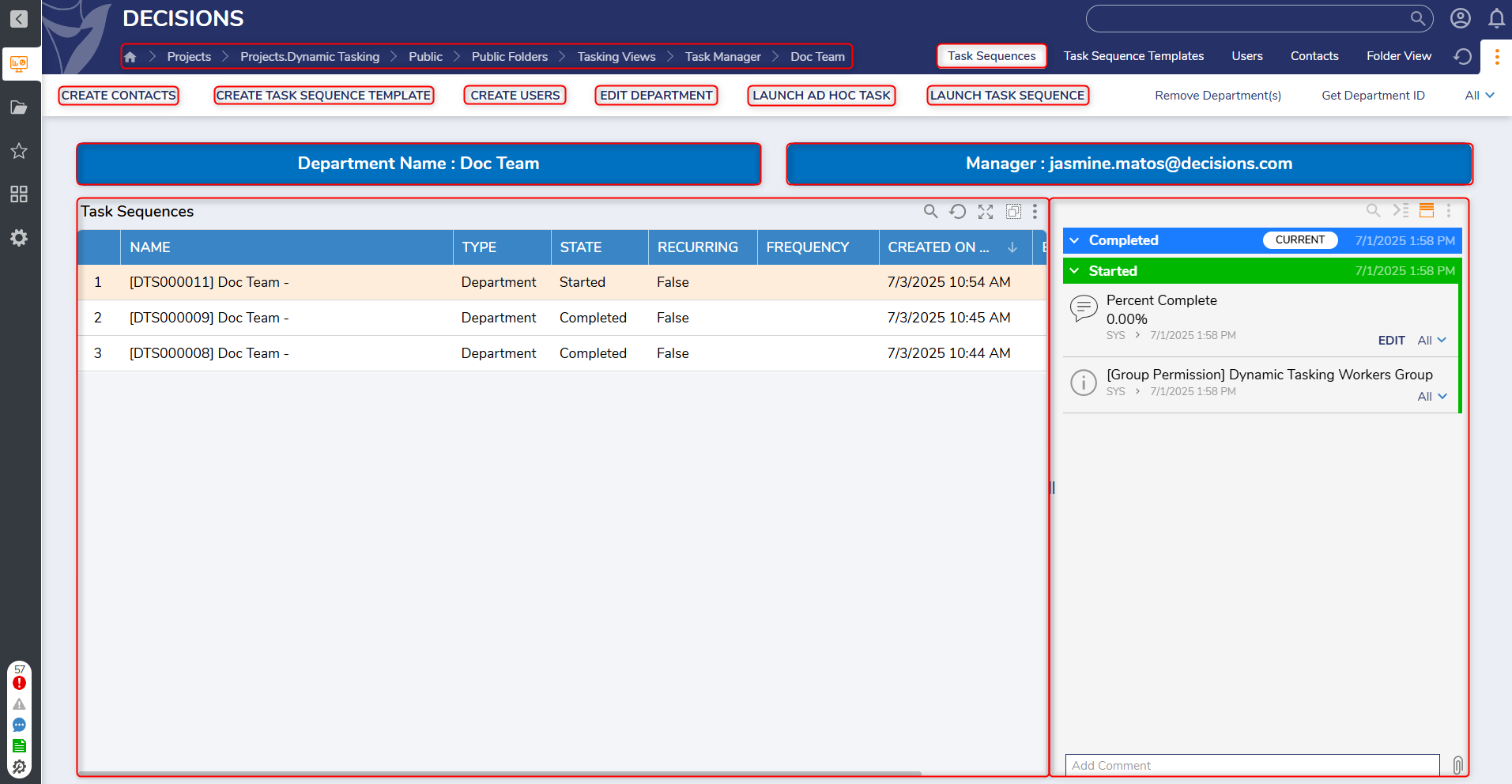
Task Sequence Templates
- This Page displays Task Sequence Templates that have been created within the selected Department, organized by the following:
- Name
- Assignment Type Prefix
- Recurs by Default (True/False)
- Default Frequency (Daily)
- Created On Date
- This Page also displays buttons enabling Users to perform the following actions:
- Create Contacts
- Create Task Sequence Template
- Create Users
- Edit Department
- Launch Ad Hoc Task
- Launch Task Sequence
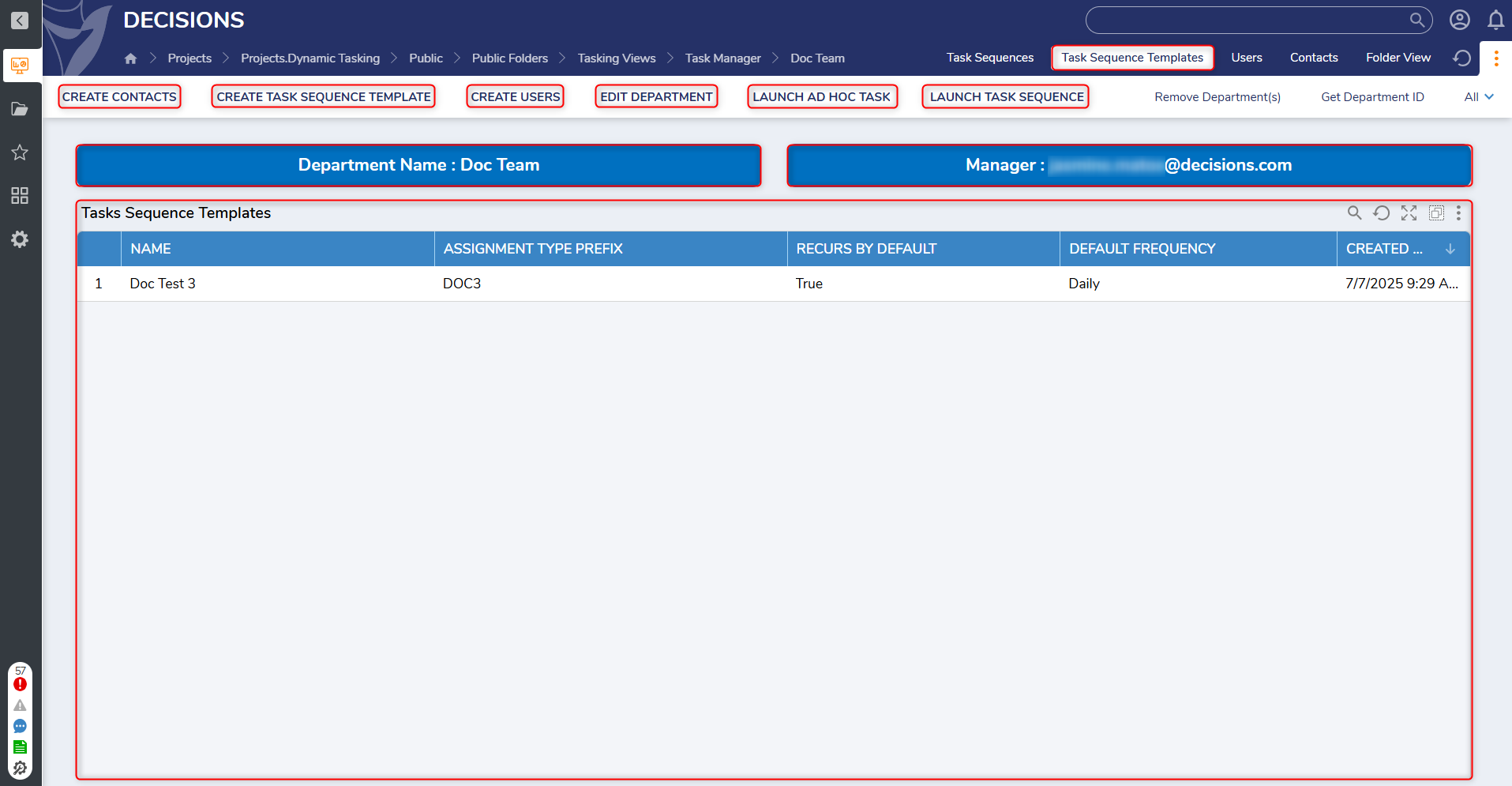
Users
- This Page displays all Users and Customers created within the selected Department.
- User information is organized by:
- Email Address
- First Name
- Last Name
- Alias
- Customer information is organized by:
- Title
- Customer
- Alias
- User information is organized by:
- This Page also displays buttons enabling Users to perform the following actions:
- Create Contacts
- Create Task Sequence Template
- Create Users
- Edit Department
- Launch Ad Hoc Task
- Launch Task Sequence
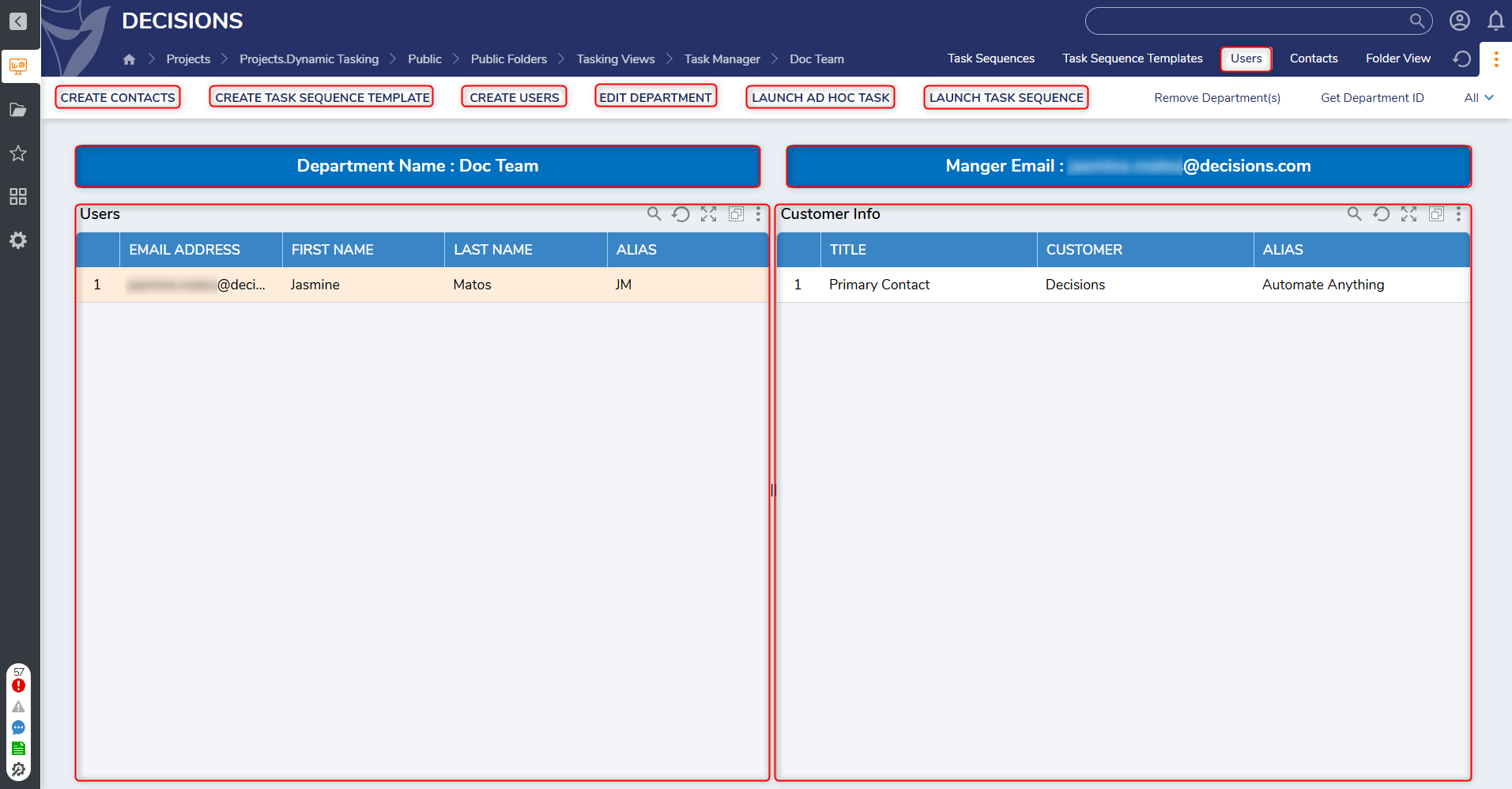
Contacts
- This page displays all Contacts that have been created within the selected Department, organized by:
- First Name
- Last Name
- Title
- This Page also displays buttons enabling Users to perform the following actions:
- Create Contacts
- Create Task Sequence Template
- Create Users
- Edit Department
- Launch Ad Hoc Task
- Launch Task Sequence
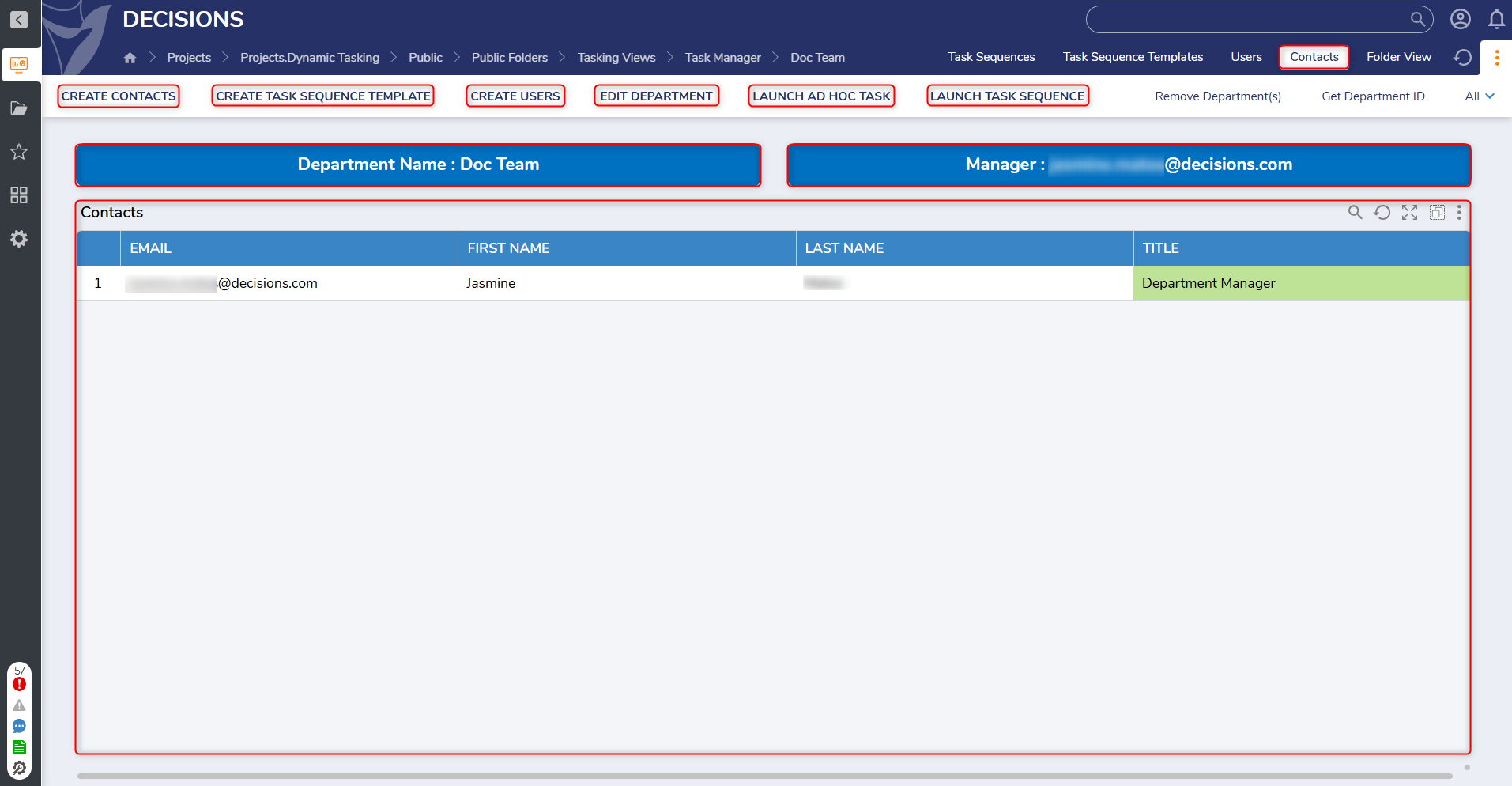
Utilizing the Dynamic Tasking Accelerator
Creating Departments
This Accelerator includes four Dashboards. Users will start by navigating to the Task Manager Dashboard. From here, Users can click Create Department to create a Department that that Users, Task Sequences, etc. will be nested in. 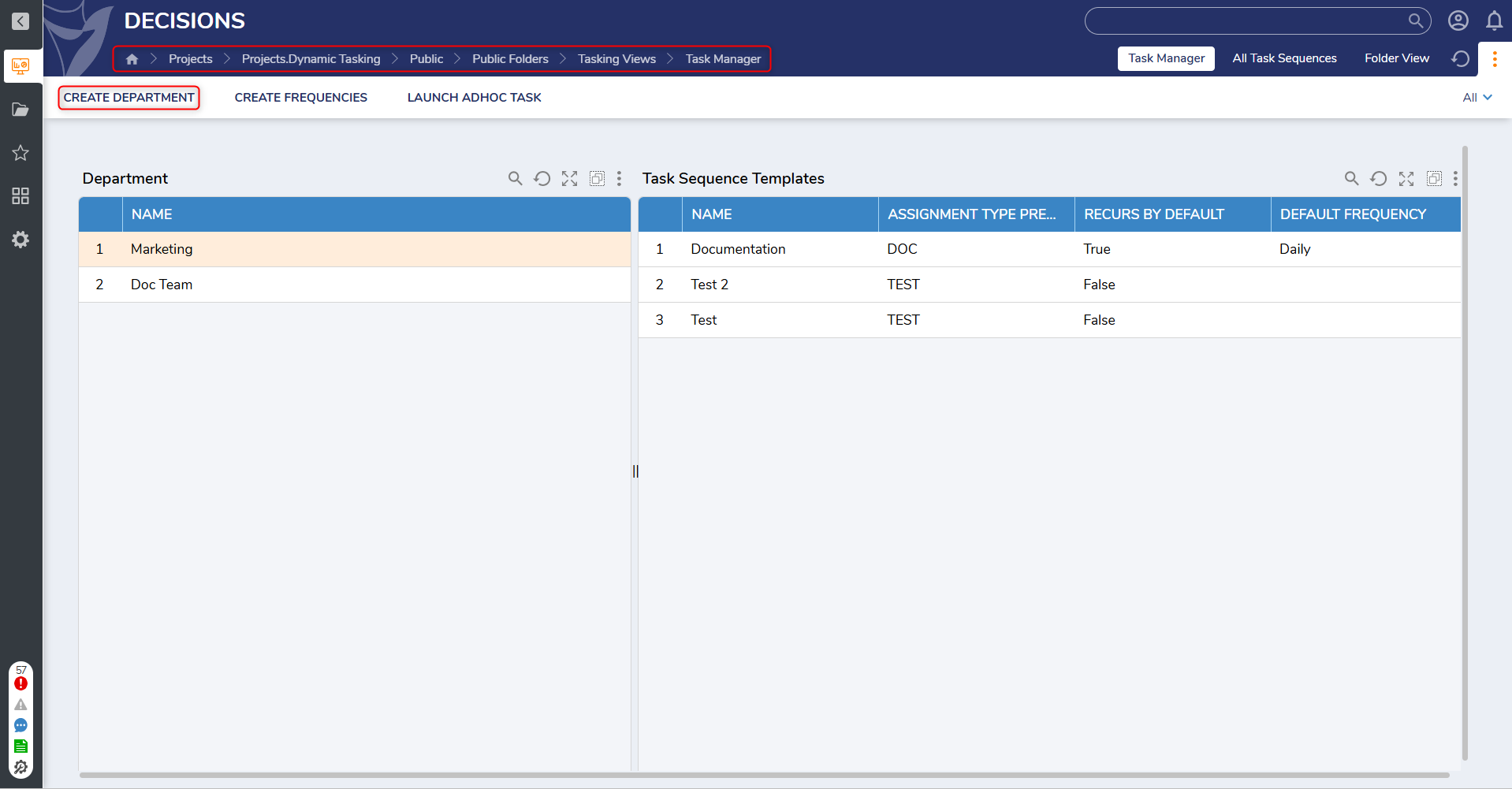
- This action will display the Create Department Form. Users can fill out this Form with a Name and Description for the Department, as well as details for the associated Department Manager.
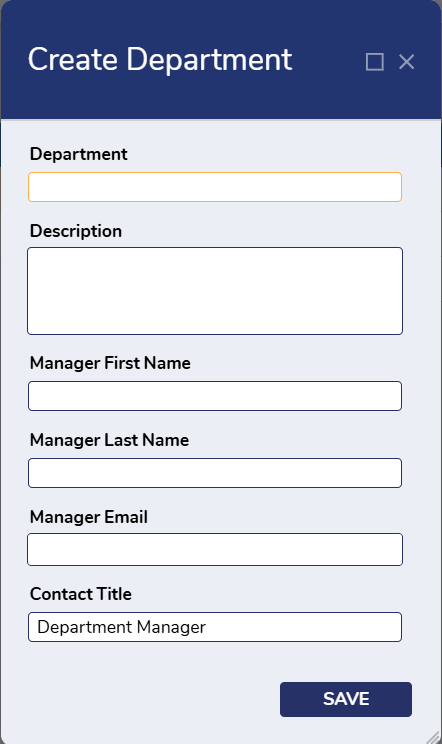
- Once a Department is created, it will be listed in the Department Report on the left-hand side of the Dashboard.
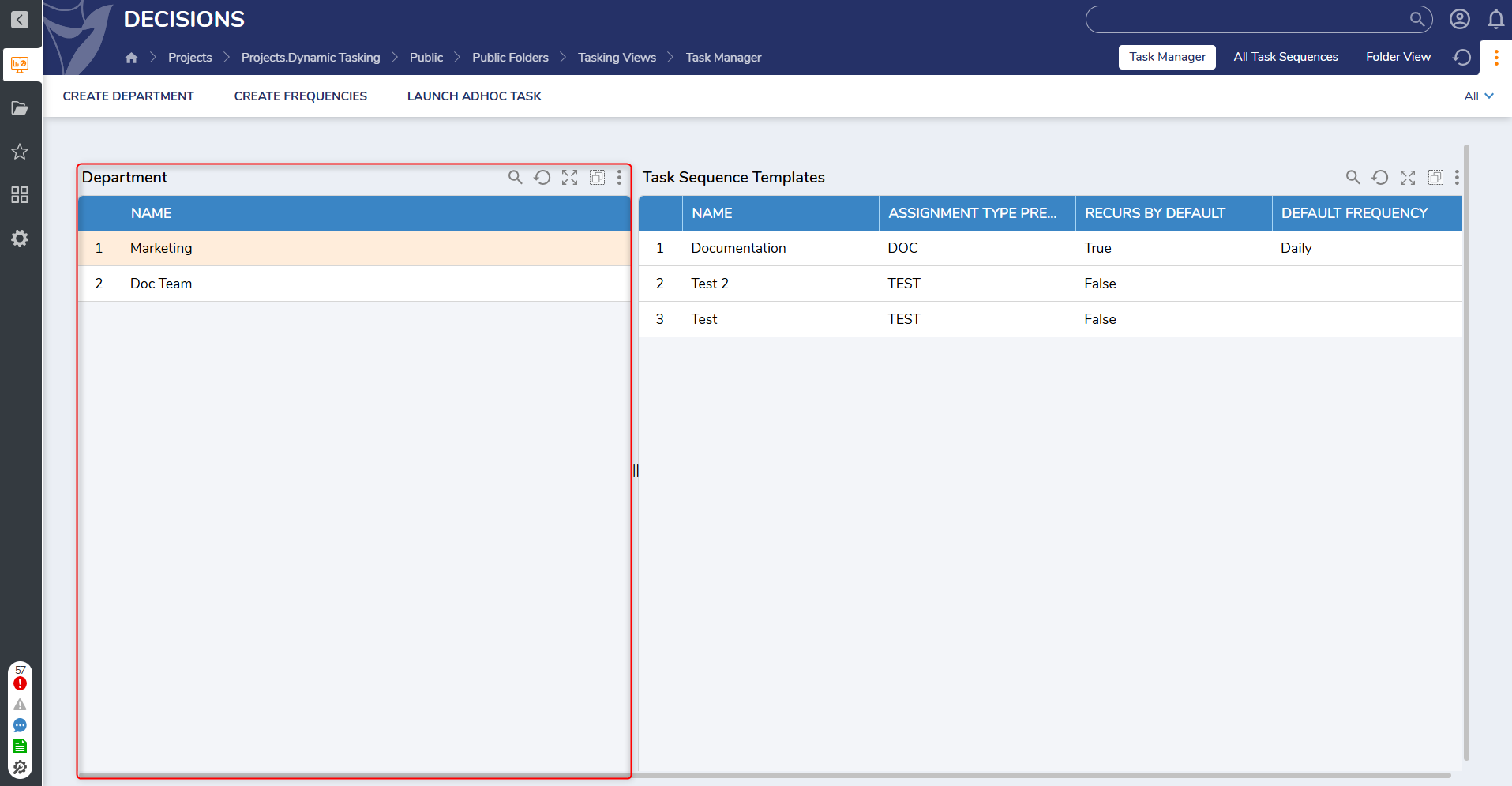
Department User Actions
Each Department has a list of available User Actions. Users can right-click on the desired Department to access these actions.
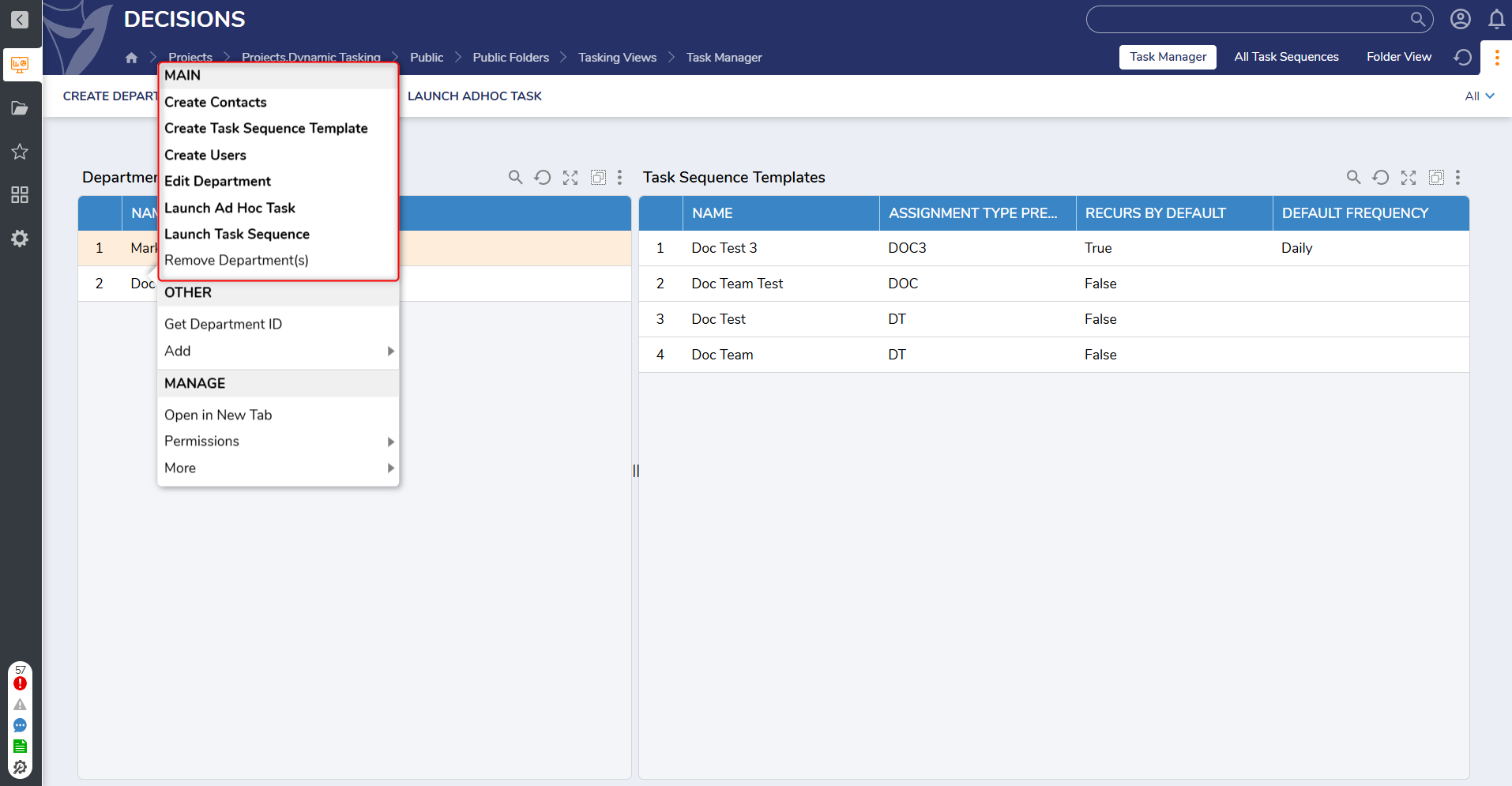
- Create Contacts: This action enables Users to create multiple contacts for a selected Department.
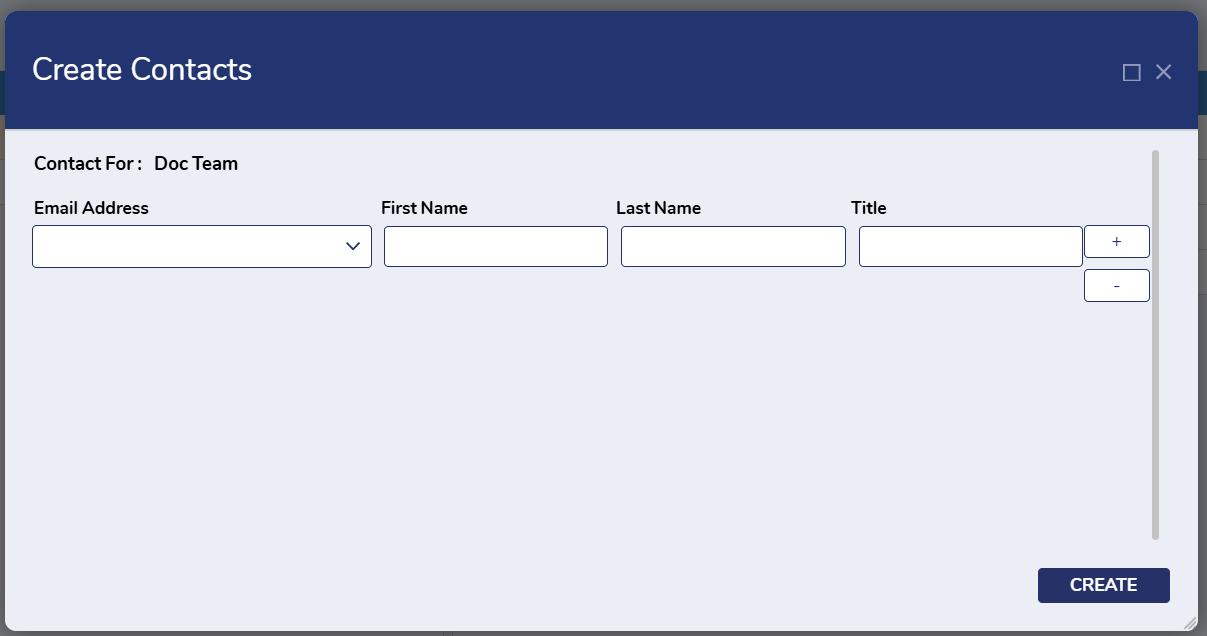
Create Task Sequence Template: This action enables Users to create multiple Task Sequence Templates. All created templates are displayed on the Task Sequence Template Report.
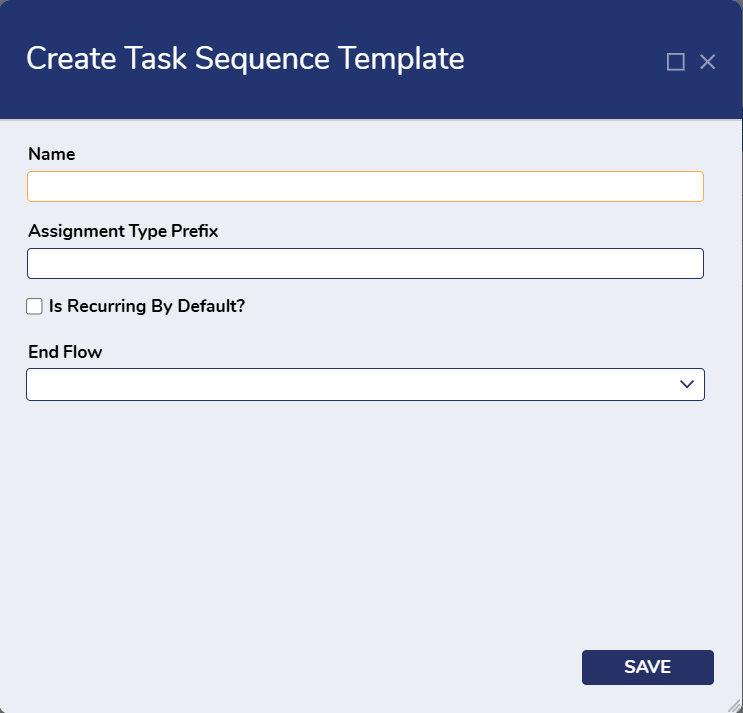
Create Users: This action allows Users to create multiple Users for the selected Department. Created Users will be displayed in the Activity Form under the Assignees Dropdown menu and on the Launch Sequence Form.
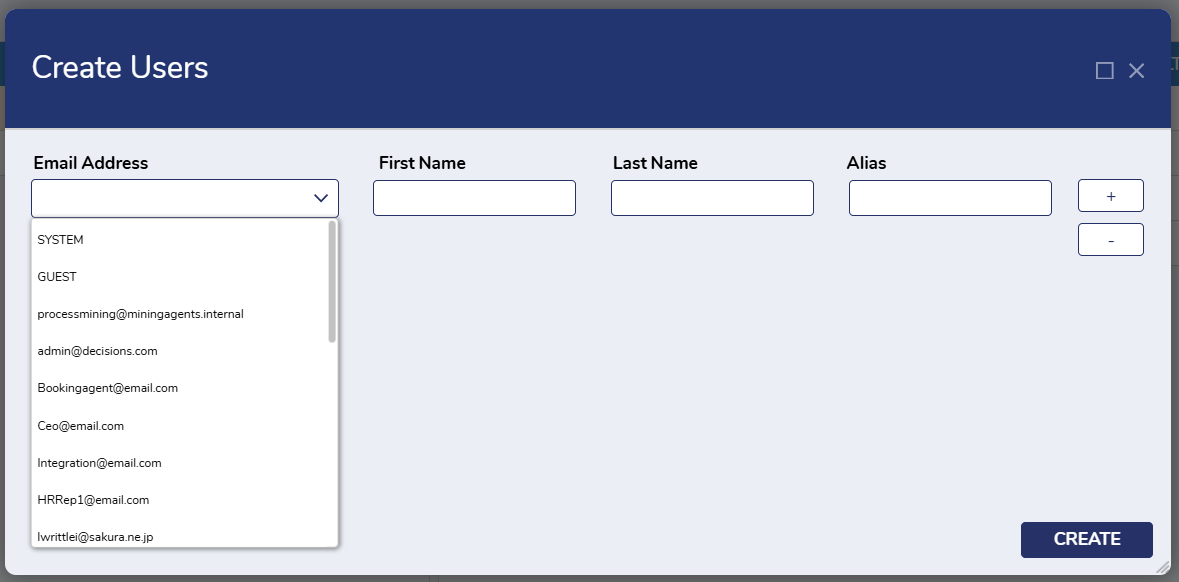
Edit Department: This action enables Users to edit existing information for a selected Department.
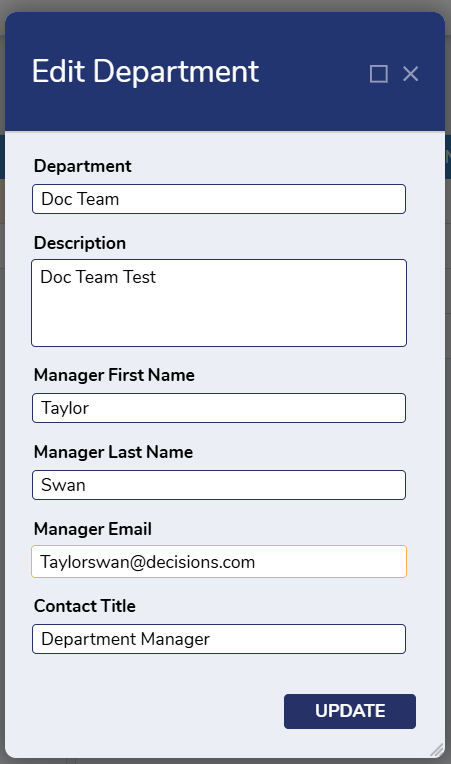
Launch Ad Hock Task: This action enables Users to fill out required information to launch an Ad Hoc Task.
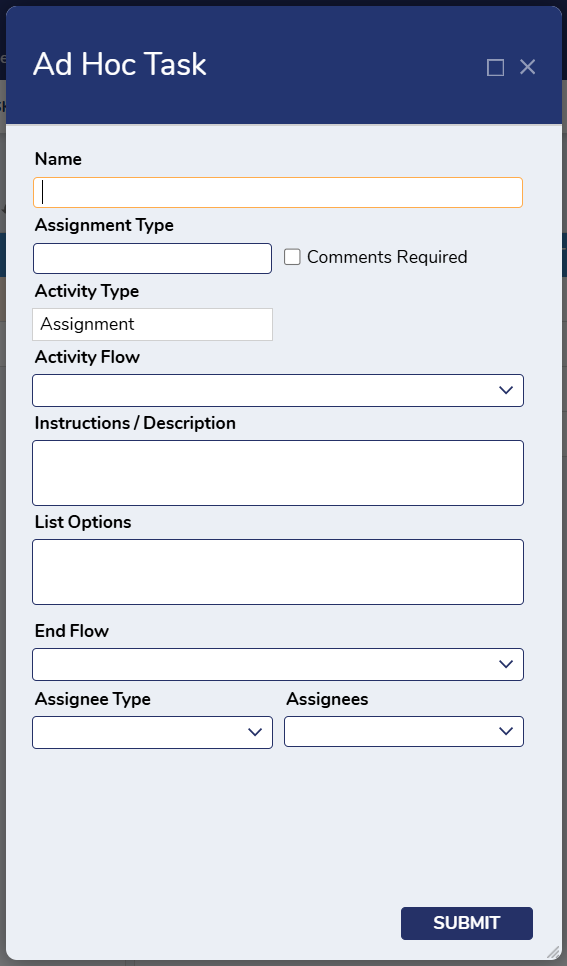
- Launch Task Sequence: This action will be used to perform all activities for the selected Task Sequence Template.
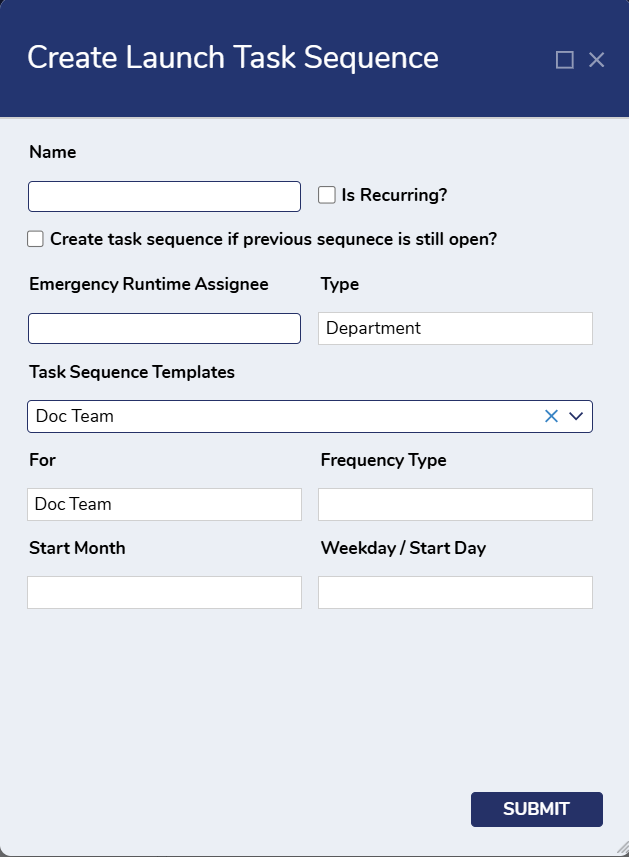
- Create Contacts: This action enables Users to create multiple contacts for a selected Department.
Task Sequence Template User Actions
- Once a Task Sequence Template is created, the following User Actions are available by right-clicking on the desired template.
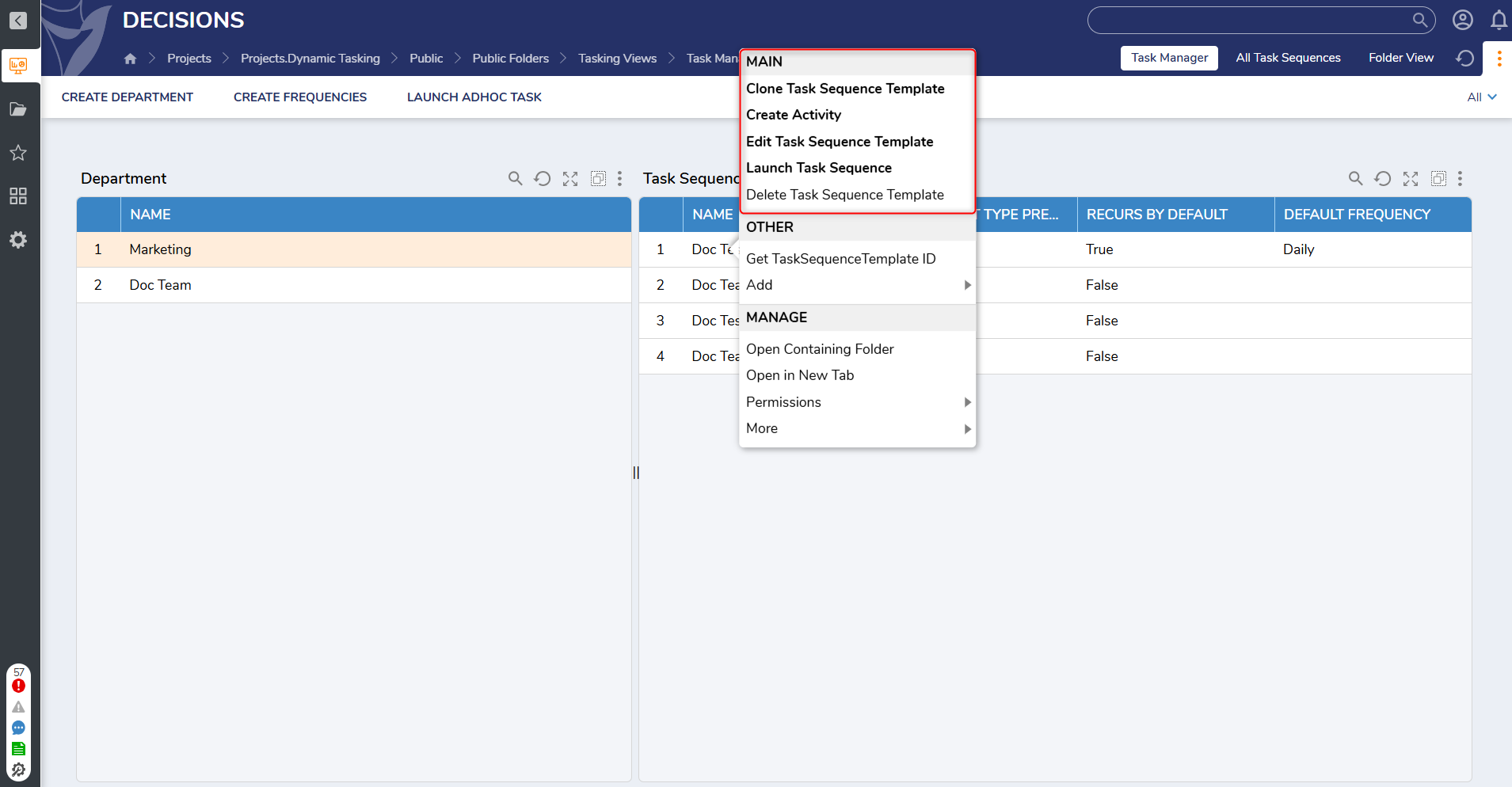
- Clone Task Sequence Template: This action enables Users to copy all activities in the selected Task Sequence Template and transfer them to another Department.
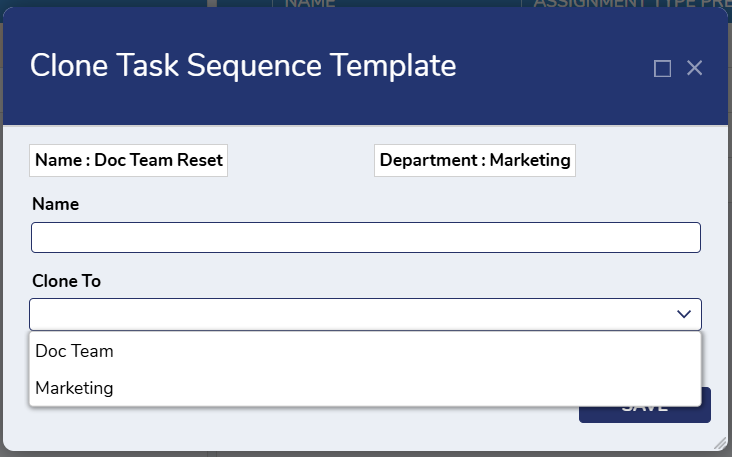
- Create Activity: This action enables Users to create an activity using desired Activity Types(Assignment, Email, Custom). Each Activity Type displays a list of associated Flows that can be selected in the Flow Dropdown menu.
- Only Users created within the selected Department will be displayed in the Assignees Dropdown menu.
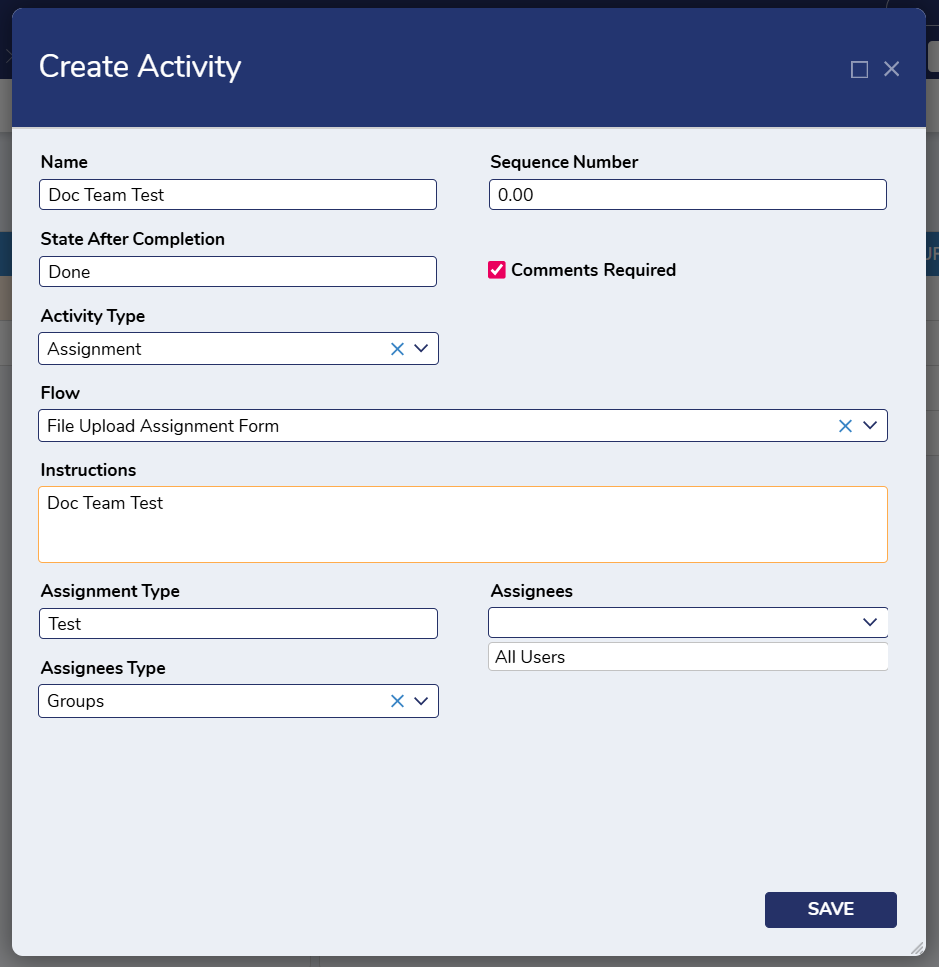
- Only Users created within the selected Department will be displayed in the Assignees Dropdown menu.
- Edit Task Sequence Template: This action allows Users to edit an existing Task Sequence Template for a selected Department.
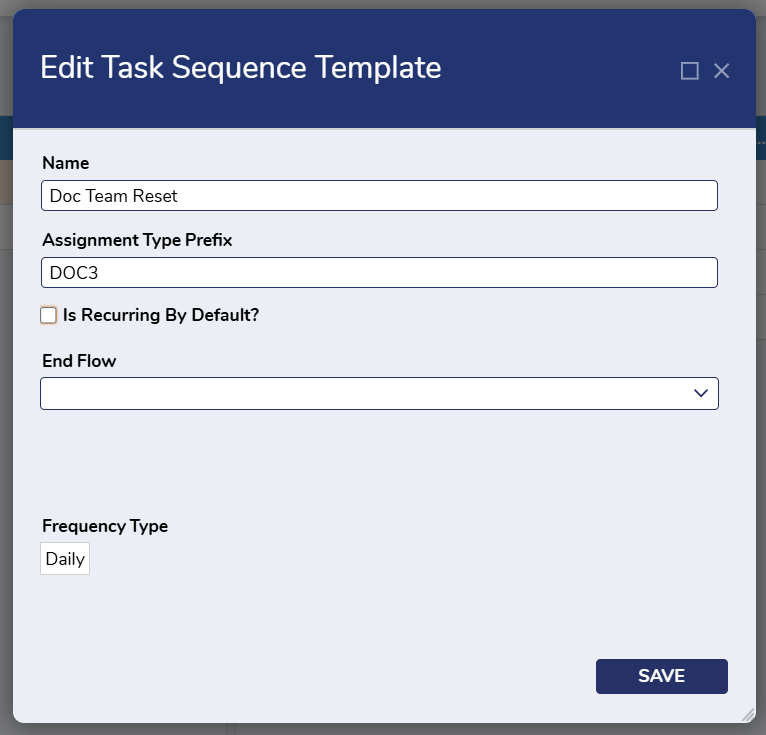
- Launch Task Sequence Template: This action enables Users to Launch all activities from an existing Task Sequence Template.
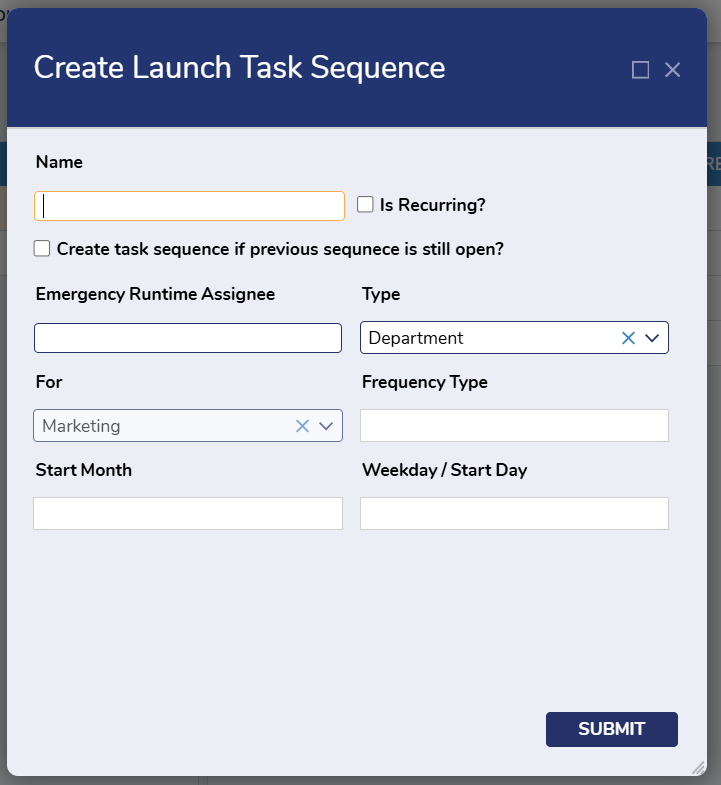
- Delete Task Sequence Template: This action allows Users to delete a Task Sequence Template.
- Users should note that upon deletion, this action may affect associated Open Tasks.
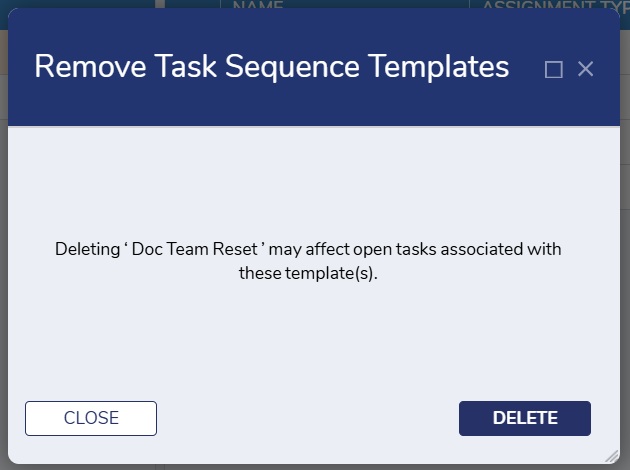
- Users should note that upon deletion, this action may affect associated Open Tasks.
- Clone Task Sequence Template: This action enables Users to copy all activities in the selected Task Sequence Template and transfer them to another Department.