| Project Details | |
| Version | 8.12 |
| Root Folder | Example Lab - Dynamic Multi Select Drop Down List |
| Modules | None |
| Dependencies | None |
Feature Overview
The Multi Select Drop Down control is a Form Control designed to facilitate the selection of multiple items from a list of objects. It serves as an essential component in various web and application forms where users need to make multiple selections conveniently.
Project Overview
This project has a Form that facilitates the selection of departments for training purposes. The first Form contains a checkbox list of departments linked to corresponding accounts. Users can select the departments they wish to enroll in a "training program" in the initial Form. After selecting the departments, a sub-flow identifies and retrieves all the accounts associated with each chosen department. In the subsequent Form, the accounts are presented in a multi-select drop-down menu, with each account pre-selected. Users can customize the selection list by adding or removing accounts.
What's Included
| Name | Designer Element | Steps Used | ||
|---|---|---|---|---|
| Departmental Training Selection Flow | Flow | Show Form (x2) | ||
| Sub Flow | ||||
| Employee Training | Form | --- | ||
| Pre-Populate Selected Accounts | Flow | For Each | ||
| Fetch Entities | ||||
| Add Items to List | ||||
| Employee Selection | Form | --- | ||
| Populate Drop Down List Flow | Active Form Flow | Fetch Entities | ||
Configuration
The Parent Flow begins with an initial Form featuring a checkbox list containing all departments in the organization. The selected departments are passed to the sub-flow, which runs a For Each loop that contains a Fetch Entities step and Add Items to List step to retrieve and add all relevant accounts within each selected department to a list. This list of accounts is then mapped into the Multi-Select Drop Down's selected items input, ensuring that the accounts from the previously selected departments are pre-selected when the second Form opens.
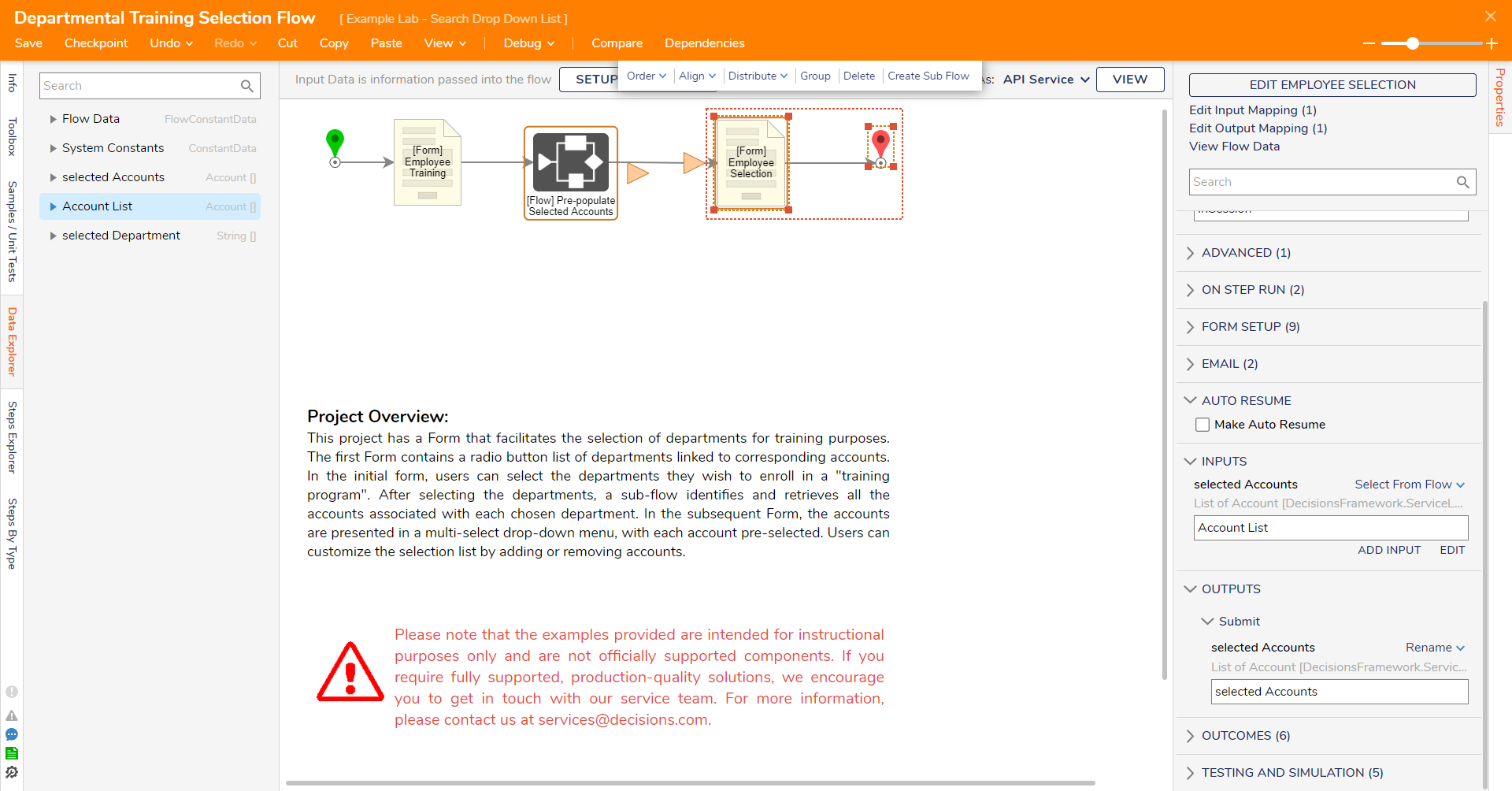
Expected Result
This section provides a video displaying the project in action to see the desired outcome. Gain a firsthand understanding of how the project works and visualize the operation of the implemented features.