Example Lab Article
While Example Lab projects are resources for public use, articles and assets are not actively maintained. Screenshots and features are from the specified version below. These references may become dated as new versions are released.
Overview
Example Lab Details | |
| Version | 6.9.2 |
| Root Folder | Example Lab - Download Report as CSV |
| Modules | None |
| Dependencies | None |
This Example Lab project demonstrates how to download a Report from Decisions as a CSV.
Explanation
This project creates a report which takes user account data as the data source and ID, Email, and Is Active as data fields. The Flow uses the Run Report step to output this Report in the Flow as file data. A Form then uses that file data as an input for the File Download Form component, in this example it is displayed as a button, but this can be formatted as a link. To test the Flow, simply run the Flow titled "Run and Download Report", click the download button when the Form is displayed and close the Form. This will download the necessary file and complete the Flow.
Reference Articles
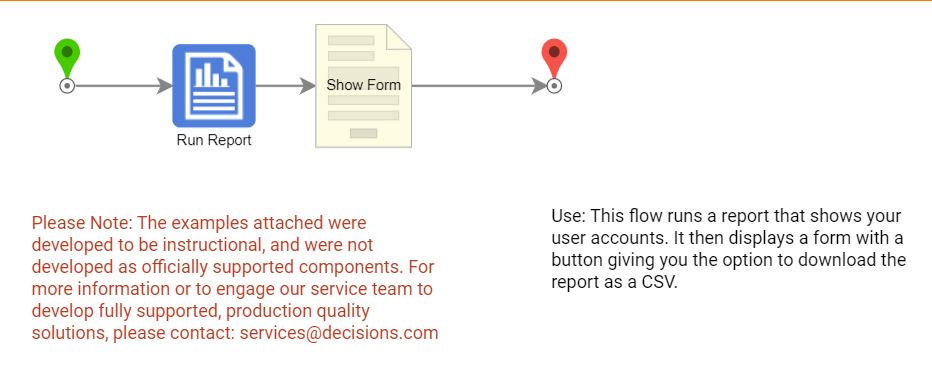
Project Download
The examples attached were developed to be instructional and were not developed as officially supported components. For more information or to engage our service team to develop fully supported, production quality solutions, please contact services@decisions.com. Import the project below to a Decisions environment on version 6.9.2 or later using our Importing/Exporting article.