| Project Details | |
| Version | 8.12 |
| Root Folder | Example Lab - Controlling Form Control Visibility |
| Modules | None |
| Dependencies | None |
Feature Overview
Using Active Form Flows for visibility allows the dynamic control of Form Control visibility based on various conditions and user input within a Form. It aims to enhance the user experience by selectively showing or hiding Form Controls to present users with the most relevant and necessary fields, improving usability and streamlining the form-filling process.
Project Overview
The project entails a Form with dynamic user inputs based on the Employment Status drop-down selection. The Main Flow revolves around the Form that has multiple user inputs. The goal is to enhance the user experience by dynamically displaying relevant Form Controls and hiding irrelevant Form Controls based on the user's chosen employment status. This dynamic behavior will streamline the form-filling process and ensure that users only encounter the necessary fields based on their specific employment status.
What's Included
| Name | Designer Element | Steps Used |
|---|---|---|
| Display Contact Information | Flow | Show Form |
| Contact Information | Form | --- |
| Hide/Show Employment Information based on Selection | Active Form Flow | String Match Step |
| Show Multiple Controls | ||
| Hide Multiple Controls | ||
| Show Control | ||
| Hide Control |
Configuration
The bulk of the logic to dynamically control Form controls will be in an Active Form Flow.
On a Form, navigate to Form Properties > Form Rules > Active Form Flows. Select ADD. Provide a Name for the Rule Flow and select EDIT RULE FLOW.
In the Active Form Flow, all steps are available to build logic to achieve the process needs, in addition to special Active Form Flow steps that are located in the Form Rules category in the Toolbox. The steps related to visibility are the Show Control and Hide Control steps. Form Control Data is available to use within the Active Form Flow under Form Data in the Mapping Editor or in the Data Explorer.
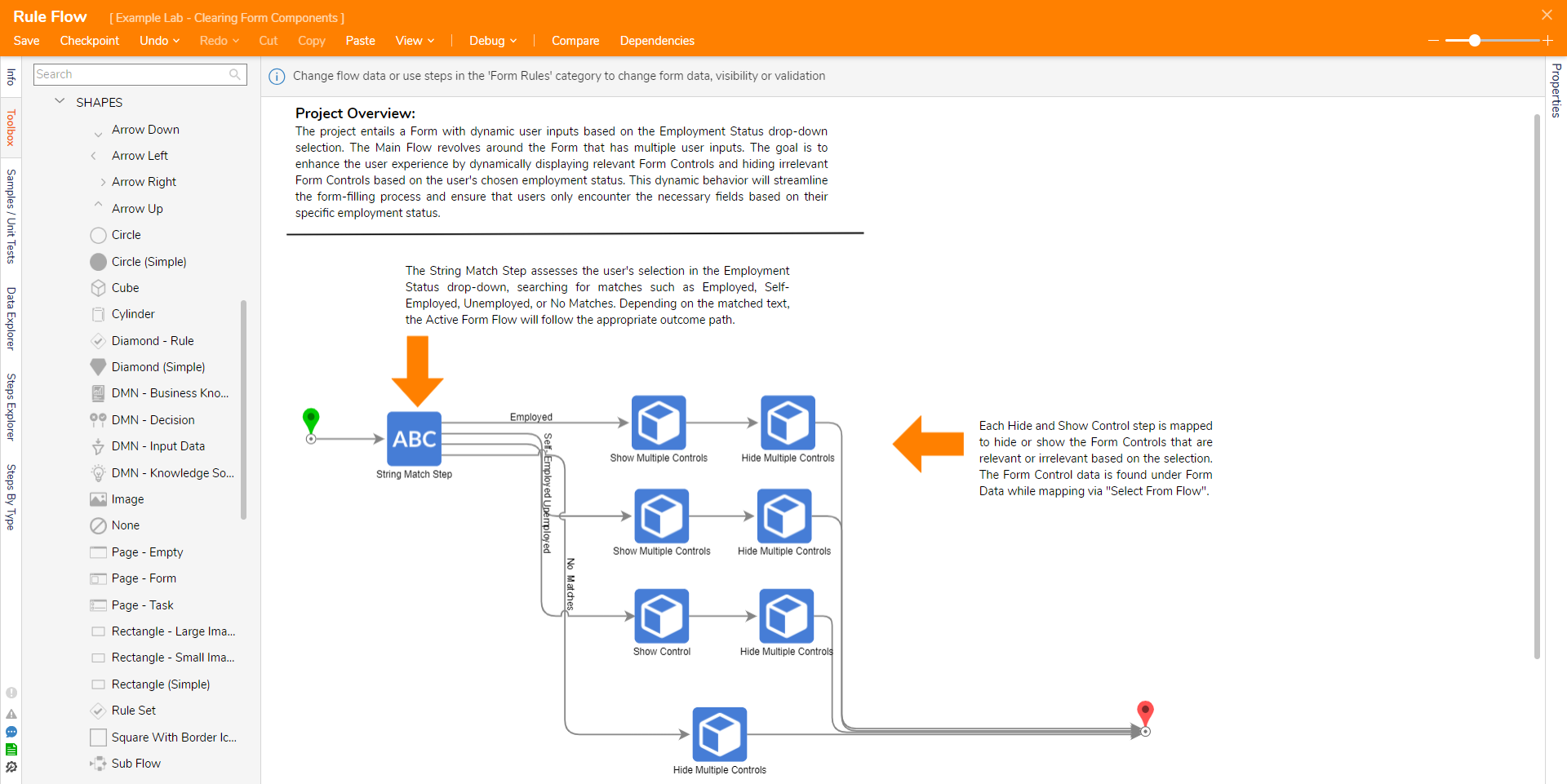
Expected Result
This section provides a video that displays the project in action to see the desired outcome being achieved. Gain a firsthand understanding of how the project works and visualize the operation of the implemented features.