The Asset Manager application allows a user to create and monitor assets through event-triggered Flows that are entirely customizable. These events can be created, updated, and deleted. The assets, which can be anything an organization would like to track such as devices, servers, and vehicles, can easily be added directly to the portal individually or imported through CSV. The Configuration Wizard lets an administrator create and edit asset types, including the ability to add a custom scheduled job and Flow for different types.
Key Features
- Create Assets via a details Form or import by uploading a file.
- Clear Dashboards with Reports and Key Performance Indicators.
- Asset Dashboard: Keeps the record of each and every Asset detail that the user enters and wants to store the information. It contains different details related to the Number of Assets, Number of Asset Types, and Number of Asset Flows.
- Asset Management Flows: Consists of a count related to creating Flows, updating Flows, deleting Flows, scheduling Flows. The user can also create a Flow by clicking on the Create Flow button.
- Ability to preview, create, update and delete Asset Flows.
- Asset Management Configuration Settings, where a user can be able to change the settings and that change can be applied to the whole Project.
- The user has the ability to add different Assets, its subtypes, create sample data, check error handling, and manage permissions through these configuration settings.
Considerations
- Users should have the Error Handling Accelerator installed before utilizing this Accelerator.
- Only Administrator Group members will be able to run the Configuration Wizard for this application and view the Asset Management Flow View.
- Administrators have the access to open from the preview and make changes to the Flows.
Main Flows
There are a few key Flows in this build, listed below:
Asset Management Configuration Wizard
The Flow runs the Configuration Wizard and allows the Admin users to edit the settings of the Asset management process.
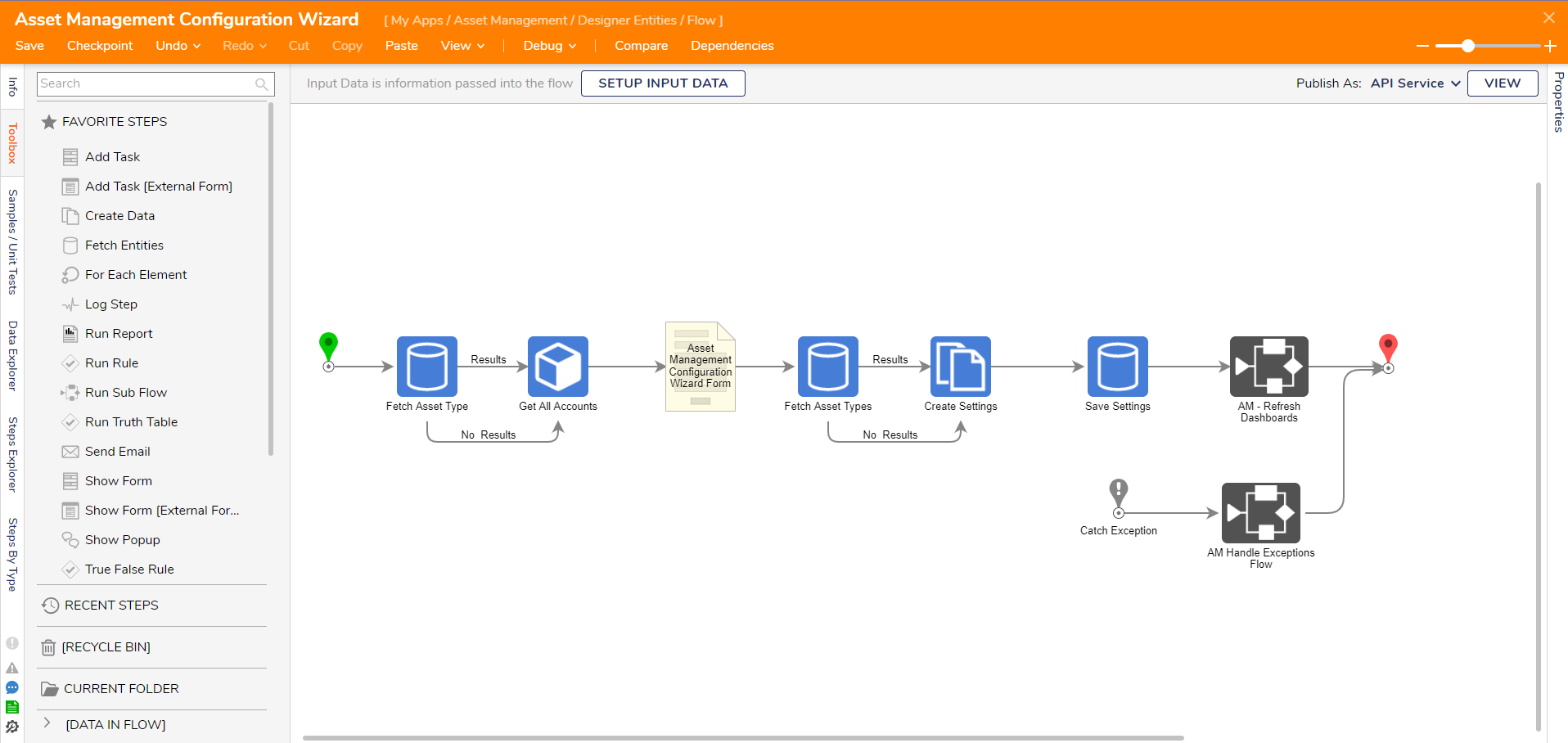
Create an Asset
This Flow allows the user to create a new Asset individually by passing in the account emails as options for the Asset owner and the existing Asset types. With the user's input from the Form, the Asset is created and the Dashboards are refreshed.
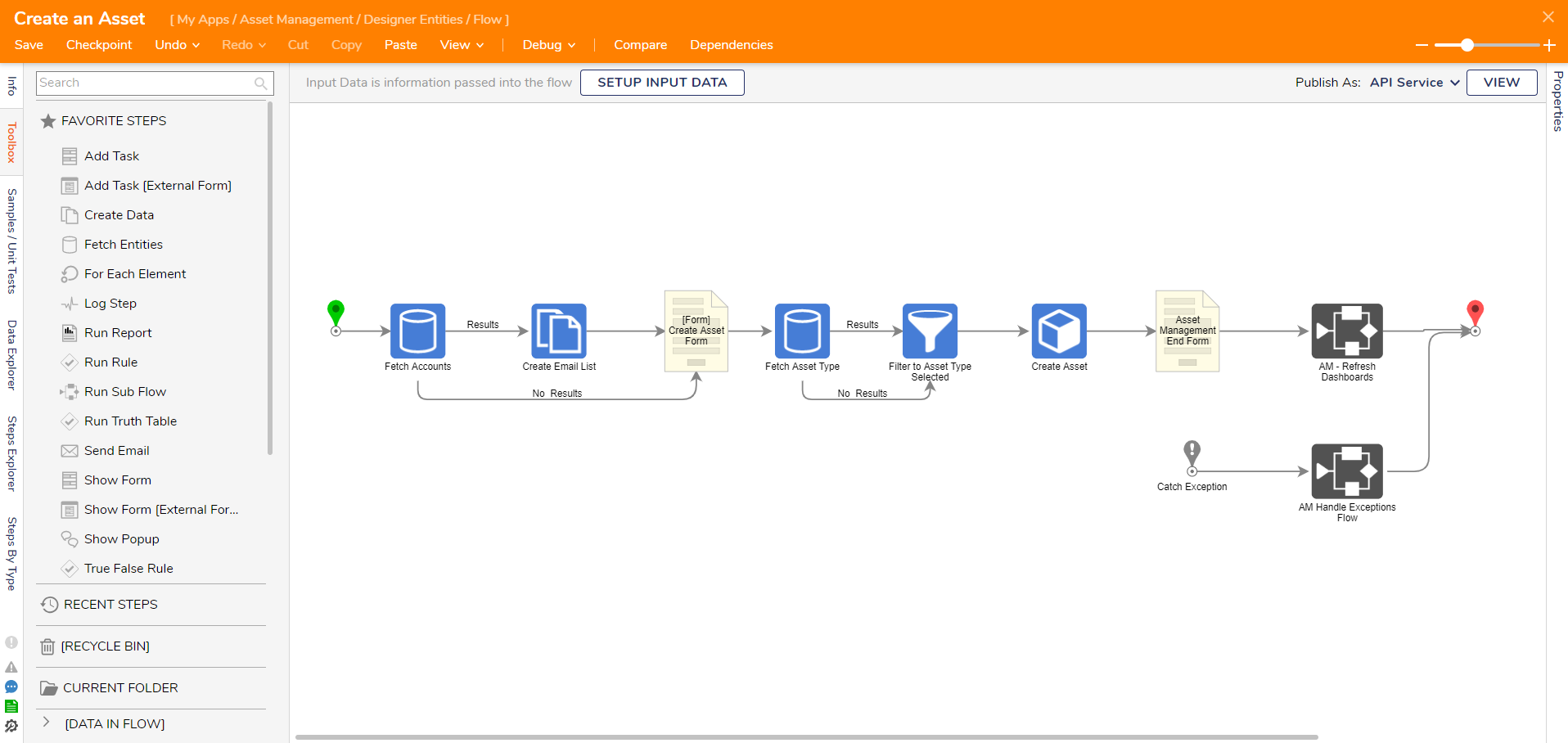
Edit Asset
This Flow allows the user to edit an existing Asset, such as changing the selected Flows for the creation, update, and deletion.
.png)
Delete Asset
This Flow first checks to confirm that the user wants to delete the selected Asset and then deletes it.
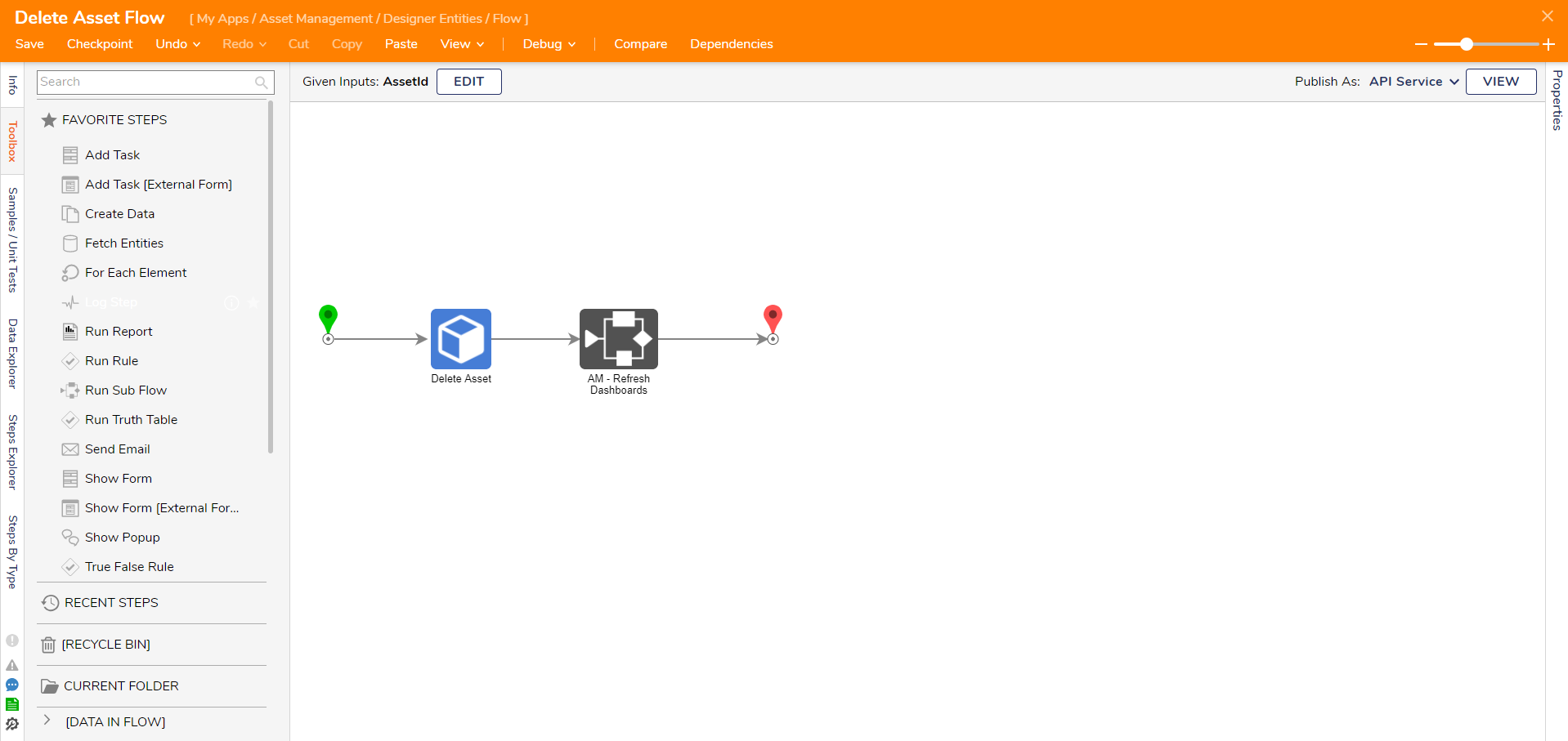
Rename Asset
This Flow creates the user action on the Asset Flows Report, allowing the user to rename a selected Flow. Doing so renames both the Asset Flow entity and the Flow in the Studio.
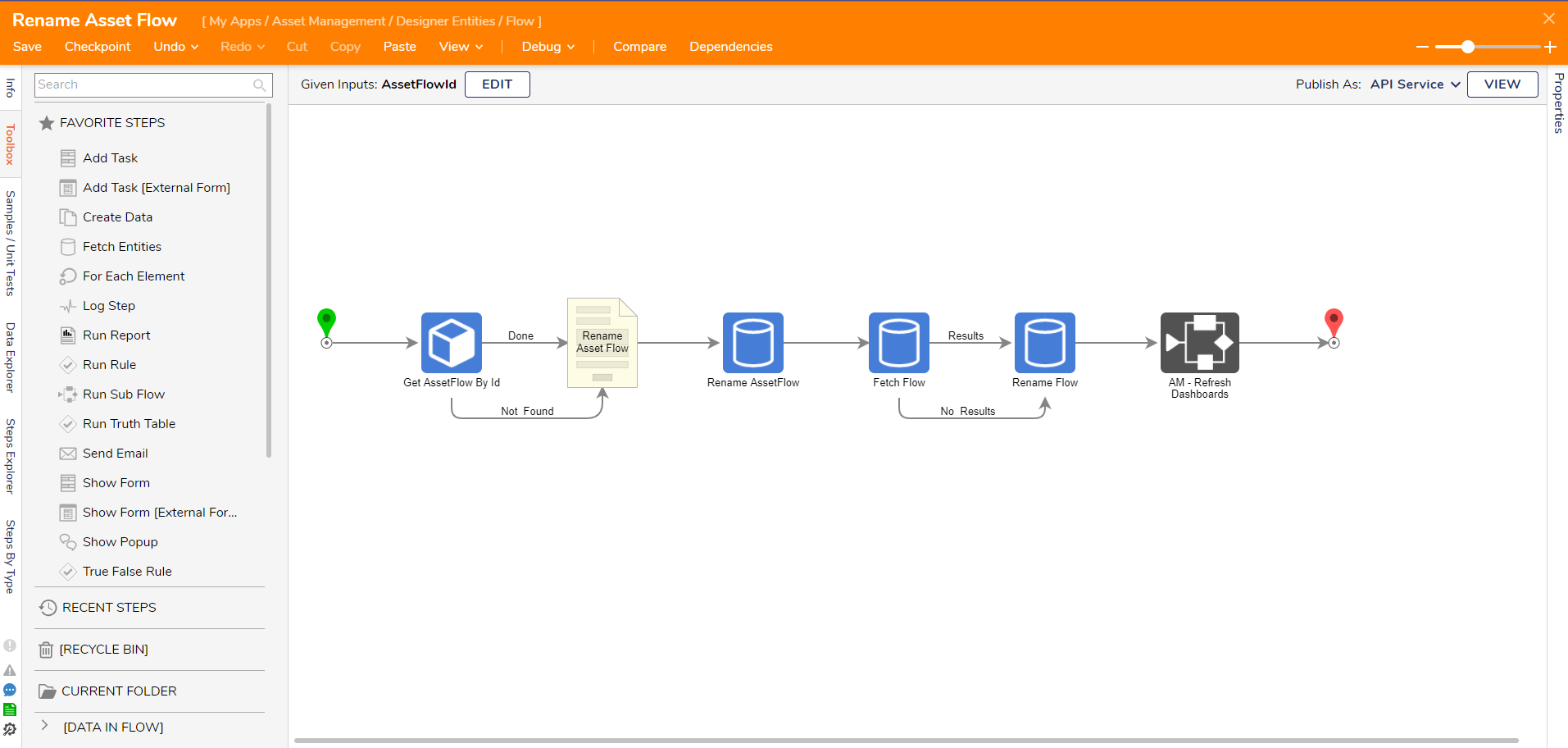
Preview Asset
This Flow is kicked off when a Preview button for a Flow is clicked. It gets that Flows preview image and displays it on a Form. If the user is also an Admin, they will be able to open the Flow as well.