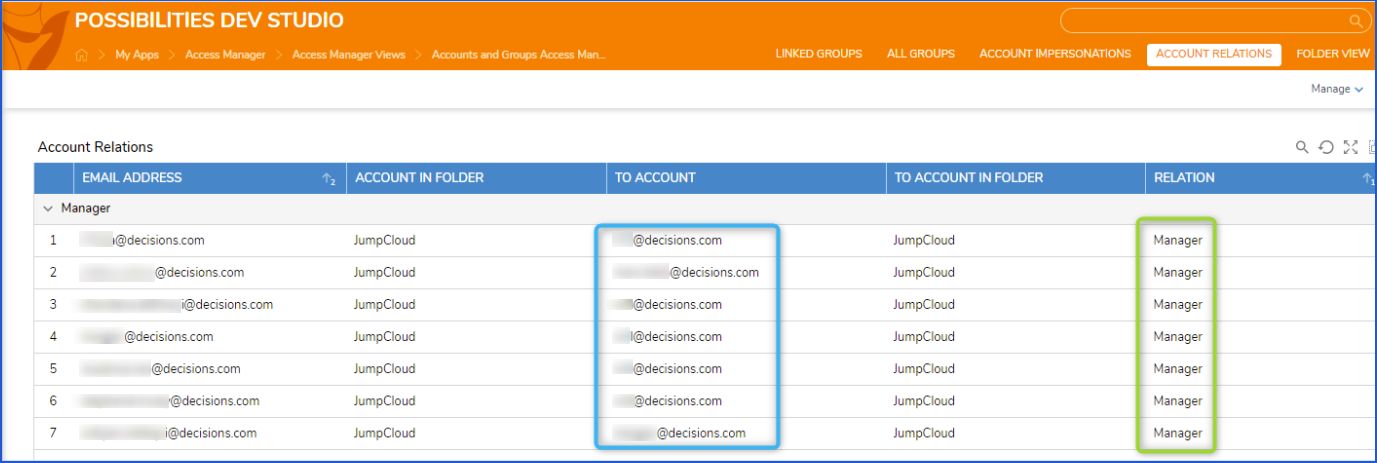The Access Manager application allows a user to easily see and adjust the permissions of User Accounts and Groups across the environment.
Key Features
Accounts And Group Access Manager
- Linked Groups: This Page will display only the Groups linked with other Groups. Learn more about Linked Groups.
- All Groups: This Page will display all the Group names, linked Group names, and Group folder paths. If the user selects a particular Group it shows the main Group accounts along with linked Group accounts.
- Account Relations: This section will display the Accounts and their relation. It will display all Accounts that selected the Manager option while creating.
- Account Impersonations:
- It will display all the Impersonation Accounts from the Database. Learn more about Impersonations.
- Red Expire Icon is shown if an impersonation is expired.
- Blue Clock Icon is shown if impersonation is active.
- White List icon is shown if impersonation is set to never expire.
Permission Access Manager
- Group Access:
- Group permissions are generally tied to a Project to ensure the elements have the proper access when exported into a different location.
- The permissions marked in yellow show that it is NOT connected to any Project.
- This Page shows the given permissions for all the Groups.
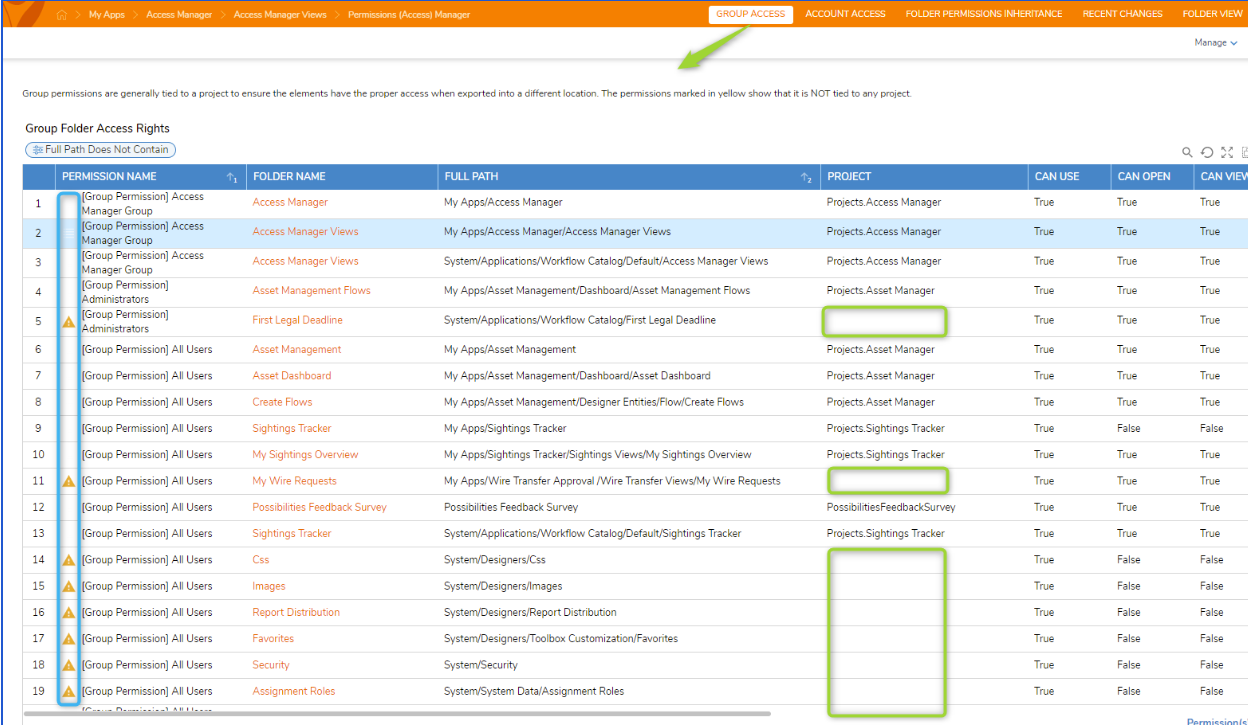
- Account Access:
- Account permissions should generally NOT be tied to a Project since it would only give access to that user.
- As a best practice, it is more scalable to tie User Groups to permissions.
- The permissions marked in yellow show account permissions that are currently tied to a Project.
- It will not display the particular Folder name if the user is mentioned in Filter Option.
- This Page shows the given Permissions for all the Accounts.
- Folder Permissions Inheritance:
- Folders and Designer Projects are given Permission Inheritance, which grants any nested Subfolders the same permissions as their containing parent Folder.
- On this page, by default, it displays the Hierarchy View for Security Folders.
- This Page has set a Filter option for Inherit Permission True and Hidden Equals to False.
- Recent Changes:
- It displays all recently changed or modified Folders.
- Users can directly check the particular Entity details by selecting a particular Folder.
- This Page has a Modified By is Not in List Filter option to hide particular records.
Considerations
- Users should have the Error Handling Accelerator installed before utilizing this Accelerator.
- Group Access: Group permissions are generally tied to a Project to ensure the elements have the proper access when exported into a different location.
- Account Access: Account permissions should generally NOT be tied to a Project since it would only give access to that user.
- Account Relation: It will display all Accounts that selected the Manager option while creating.