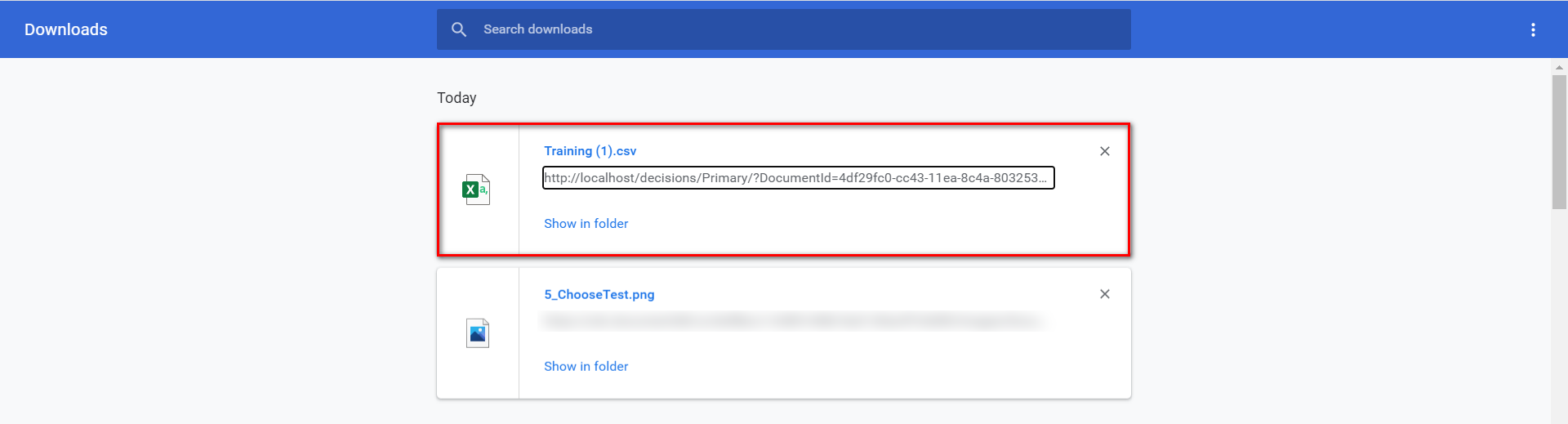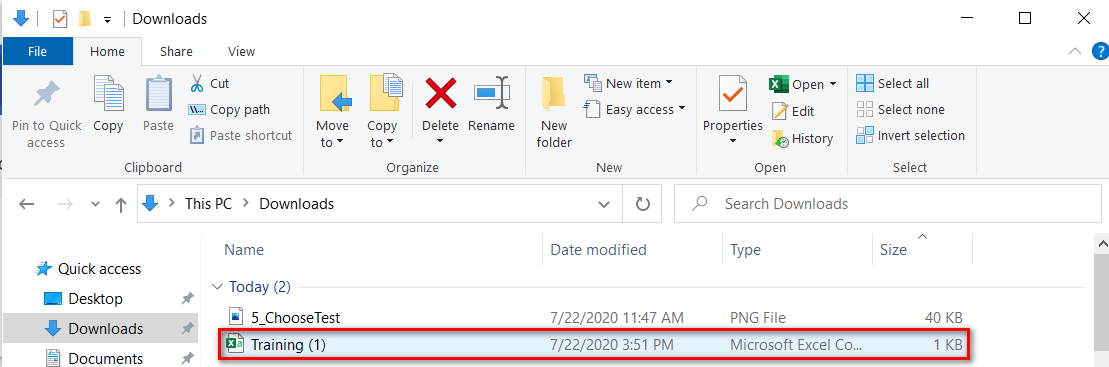Overview
Decisions URL's paths system were designed to provide users with powerful navigation control in the System between Folders, Flows, Rules, Pages, Reports, Forms and much more using a wide variety of additional options like Security and View. This can be helpful for accessing Documents that have been added to a project. Navigating to a Document's URL will download the Document to a user's configured download location.
Example
Adding Documents
Add a Document to Decisions by right-clicking on any Designer Folder and then selecting Add>Entity>Document.
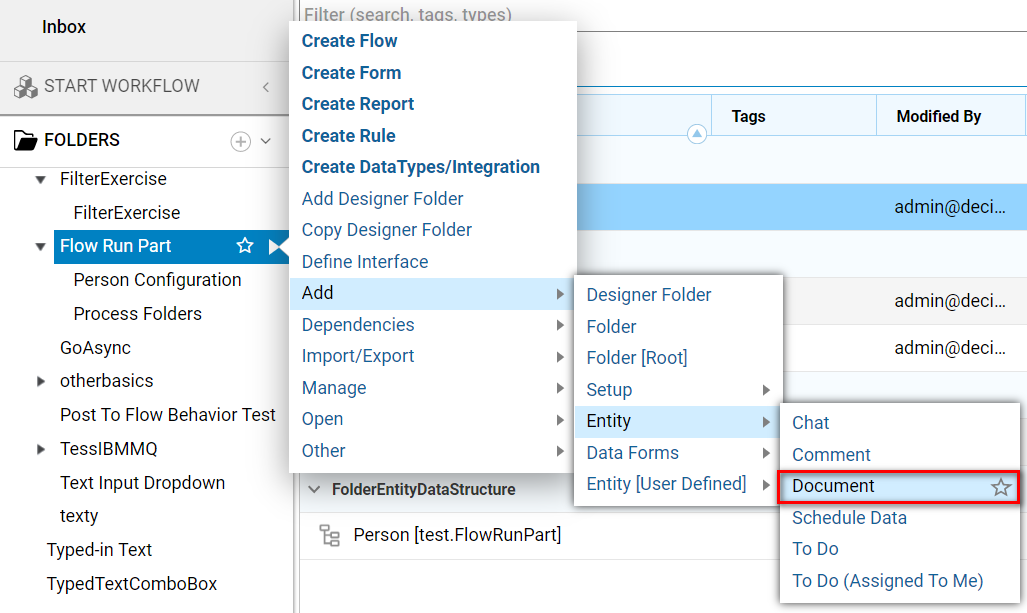
This action brings up the Add Document panel which allows users to Name the Document, give it a Description, and upload it by dragging in a file, or selecting Choose File.
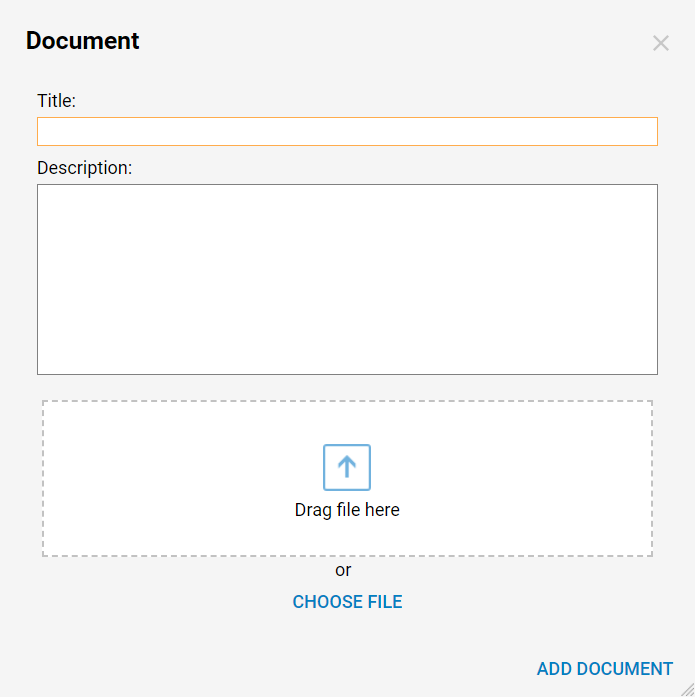
Downloading Documents
Once a Document is added, users may access it via URL. To obtain a URL to locate the Document, right-click the Document and select Manage > Get Document URL.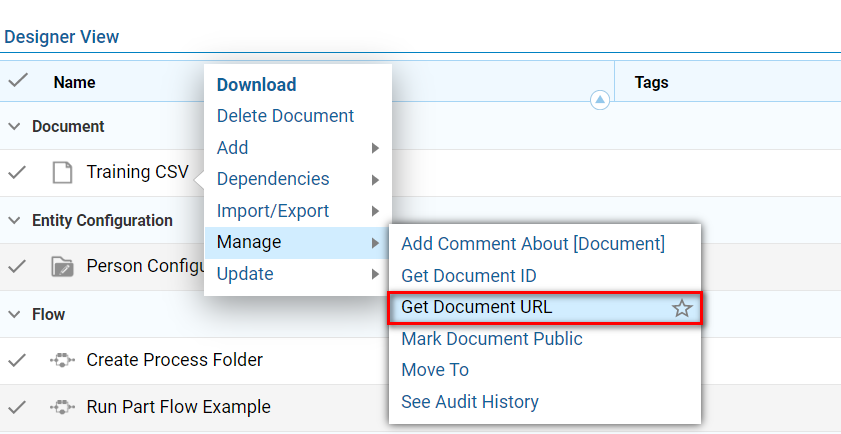
From the resulting pop-up window, copy the Document URL from the clipboard.
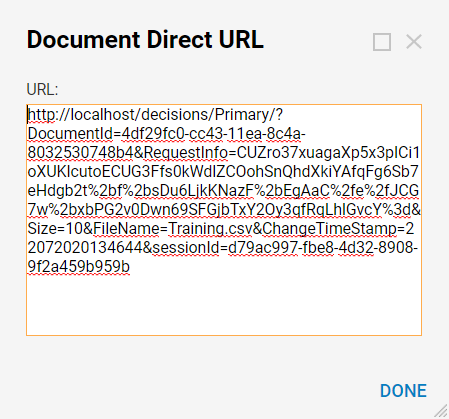
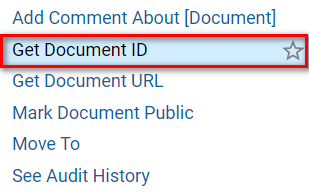
Navigating to this URL through a web browser downloads the Document to the default Folder on the user's computer.