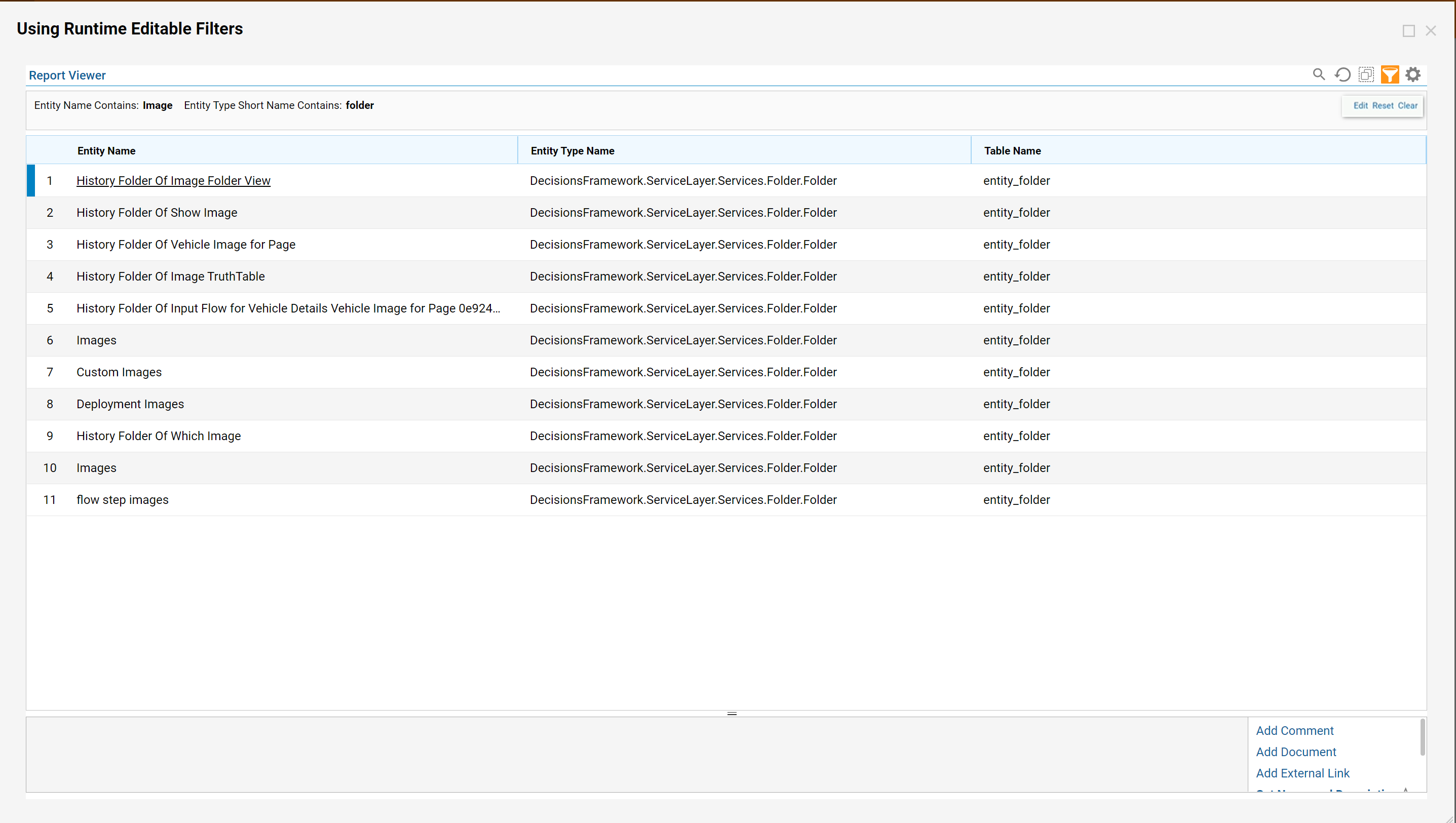Overview
Filters enable users to create manageable reports. Using a Runtime Editable Filter gives a user the option to change the filtering criteria while in the Report Viewer.
Example
The goal of this example is to edit an existing Report, insert inline filters, configure filters to allow runtime editing, and use runtime filters in the Report Viewer.
This example contains a report that was previously built.
- Start in the Report Designer; this Report has an Entity Data Source as its Data Source.
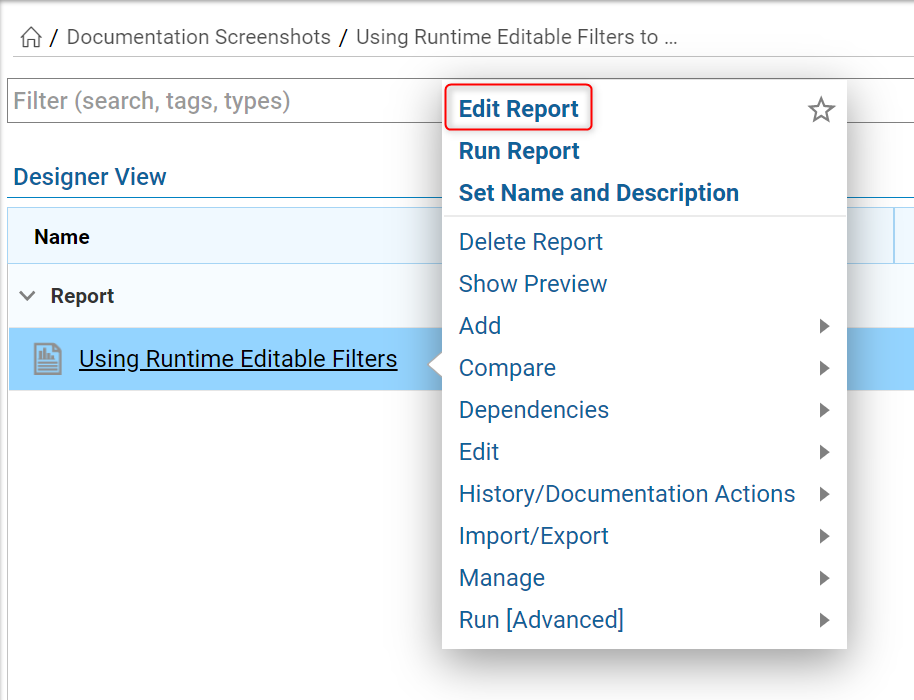
- Under the Filters click Add. Expand the Field Filters > Entity Name > Entity Name Contains.
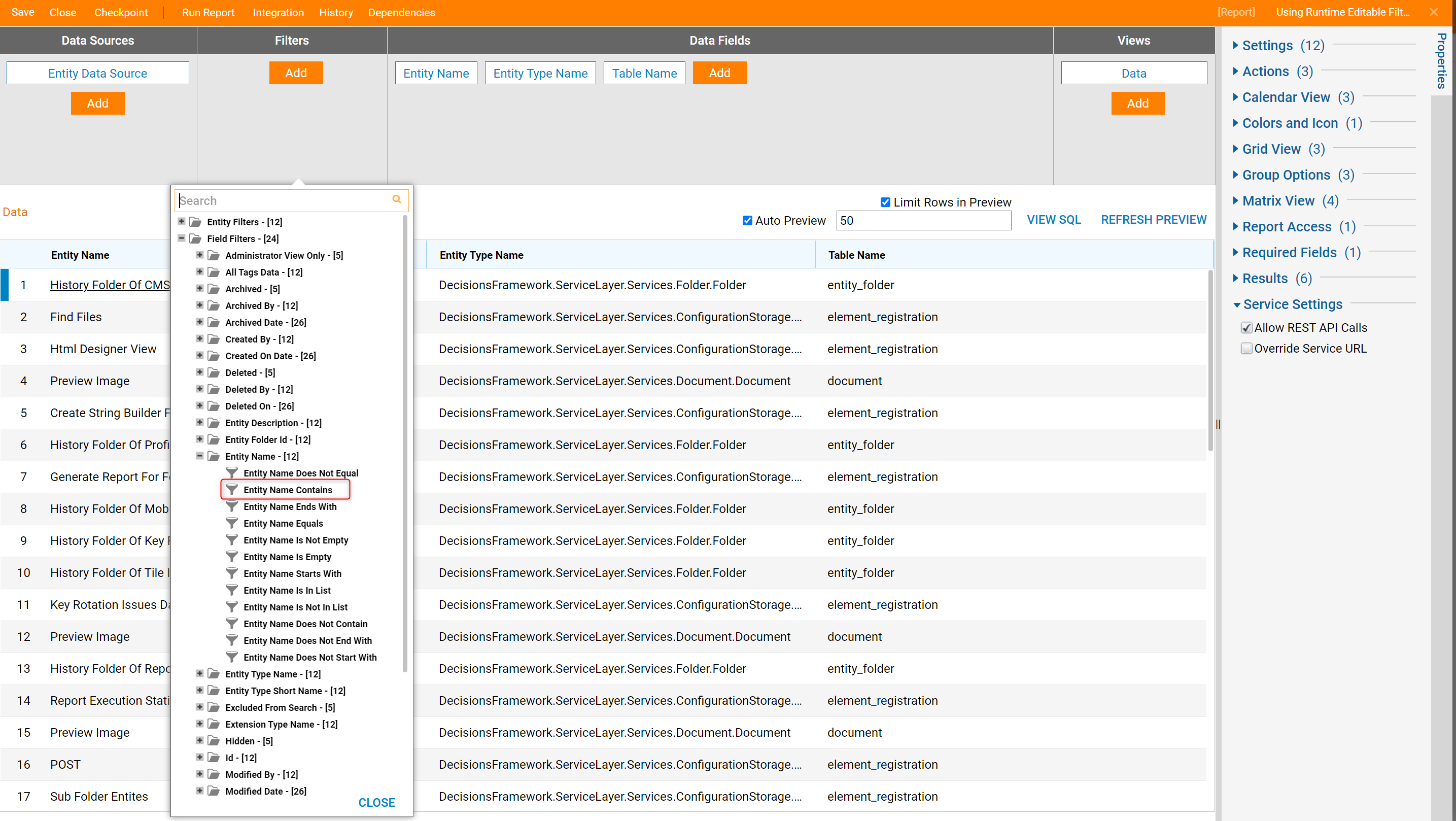
- In the Properties panel, select Runtime Editable in the Runtime Behavior drop down list.
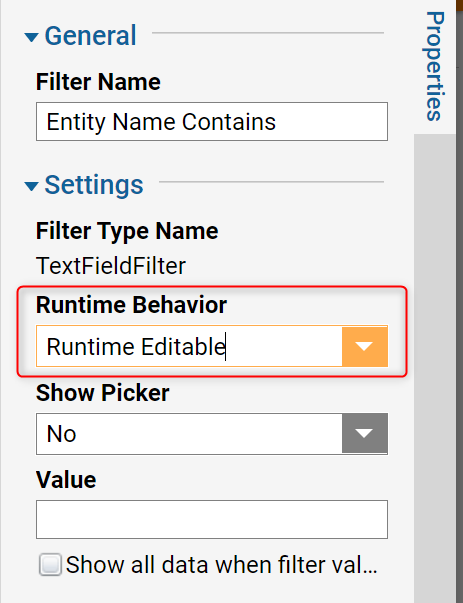
- Next, expand the Entity Type Short Name category and select an Entity Type Shortname Contains.
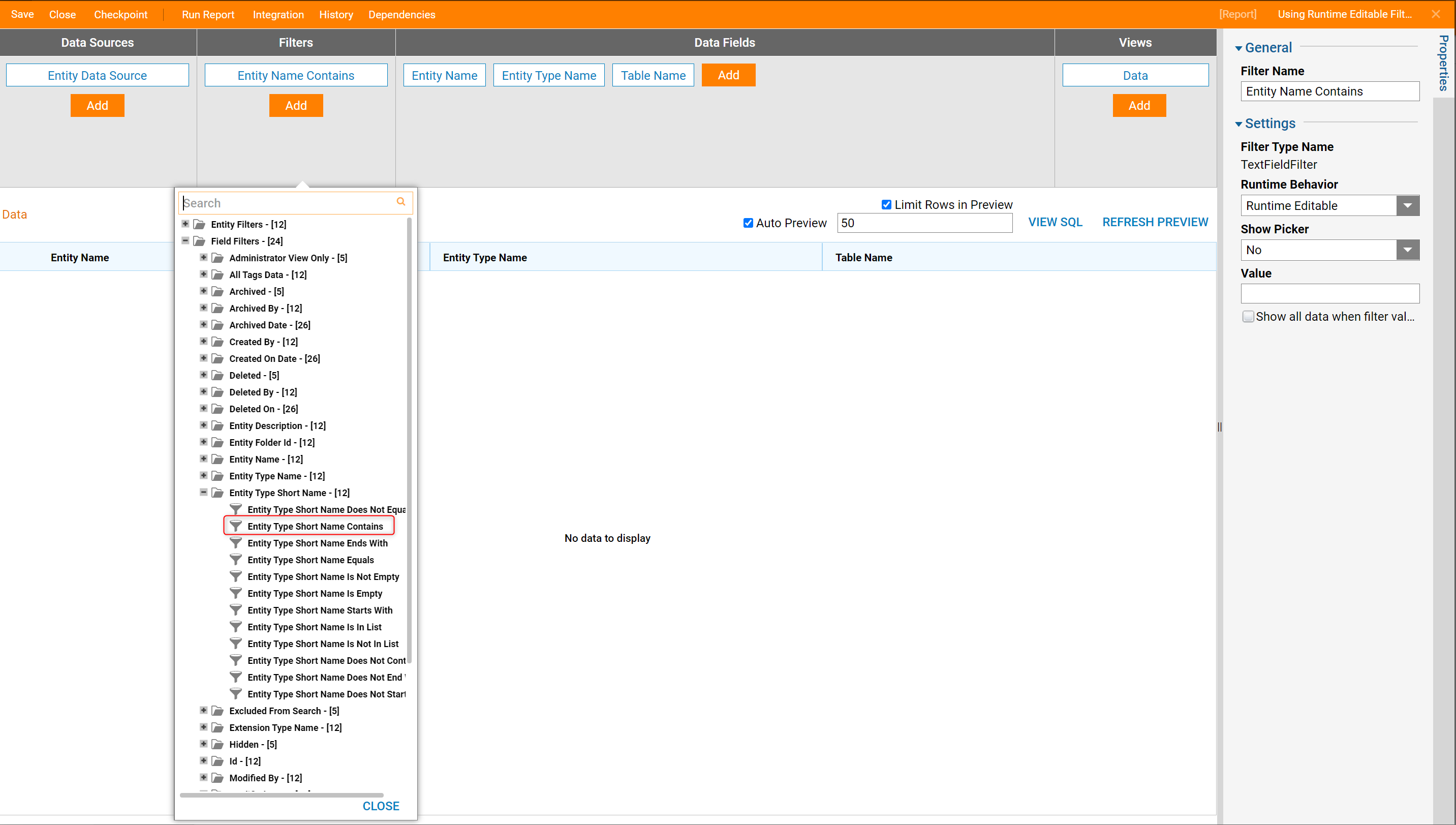
- In the Properties Panel > Runtime Behavior drop down list, select Runtime Editable.
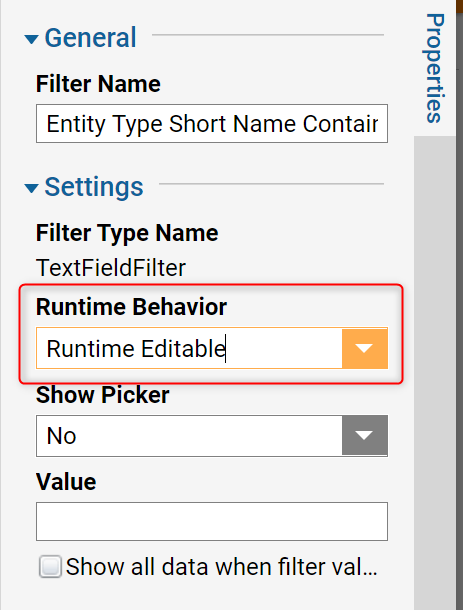
- This completes the Report.
- Save and close the Report Designer.
- In the Portal, select the Run Report option from the Report’s Actions menu.
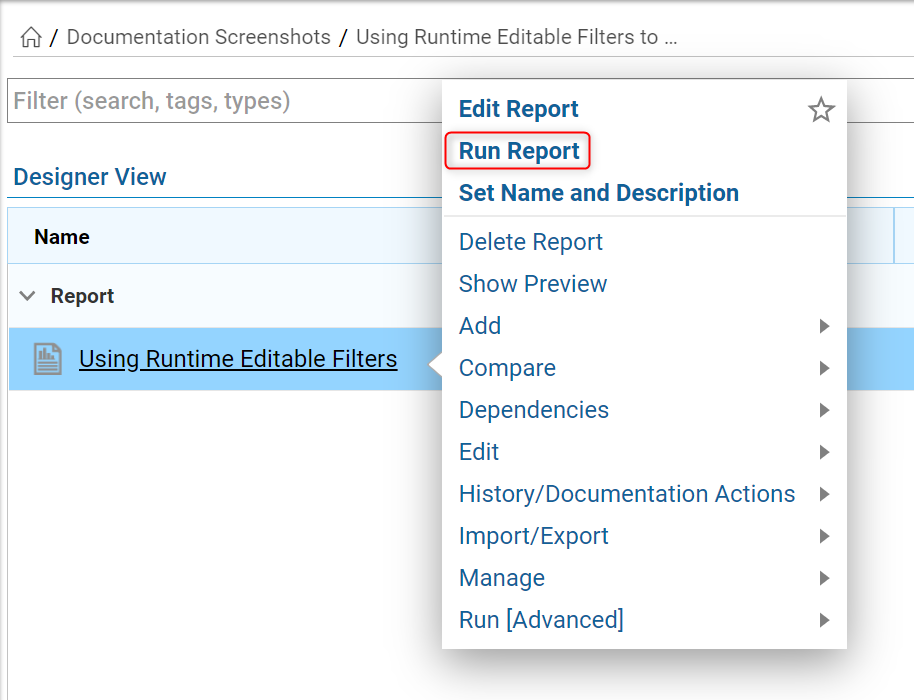
- When the Report opens in the Report Viewer, notice the new filter bar available above the top right side of the Report.
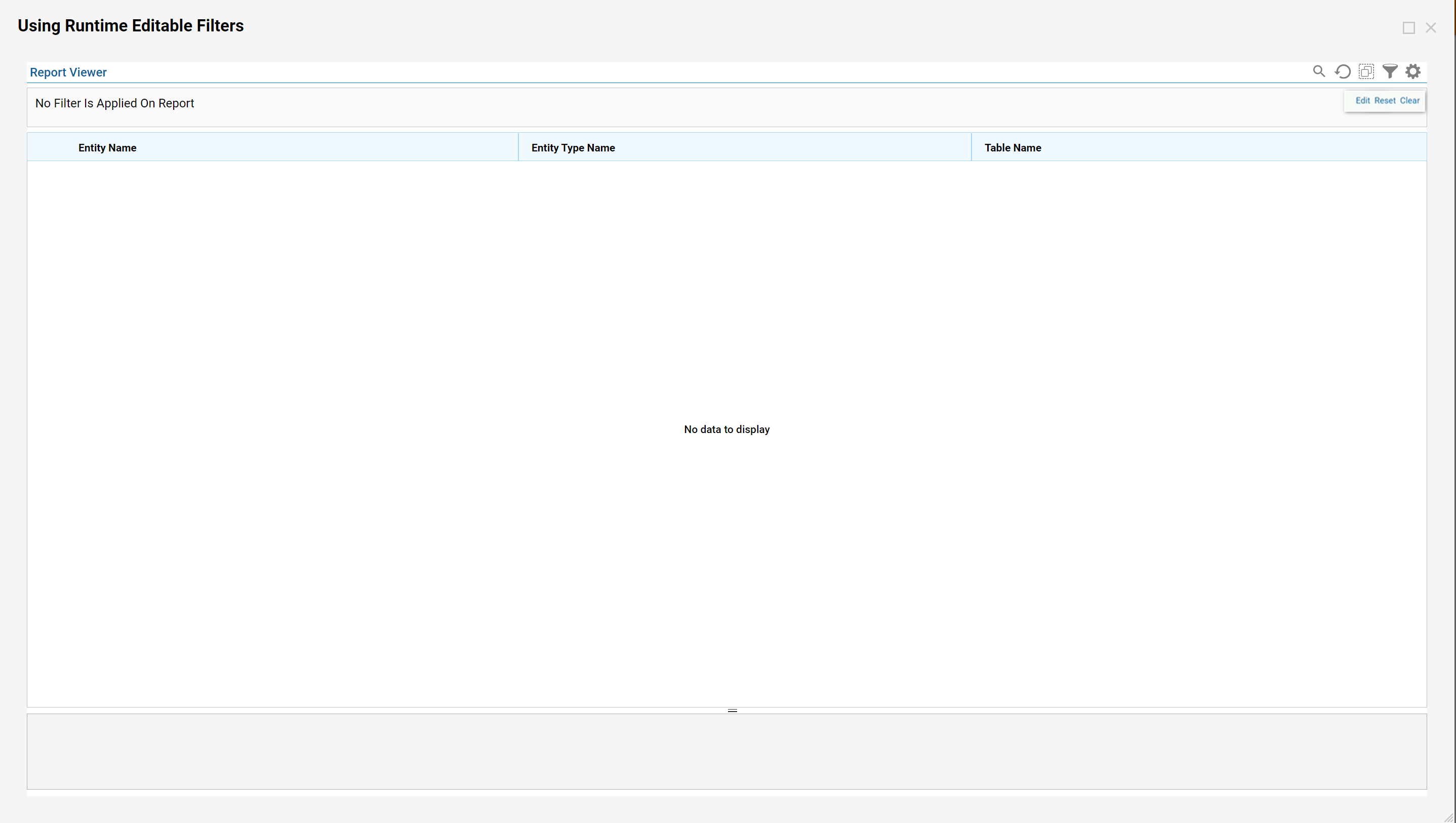
- Enter values in the Entity Name Contains and Entity Type Short Name Contains fields to filter the Report based on the criteria.
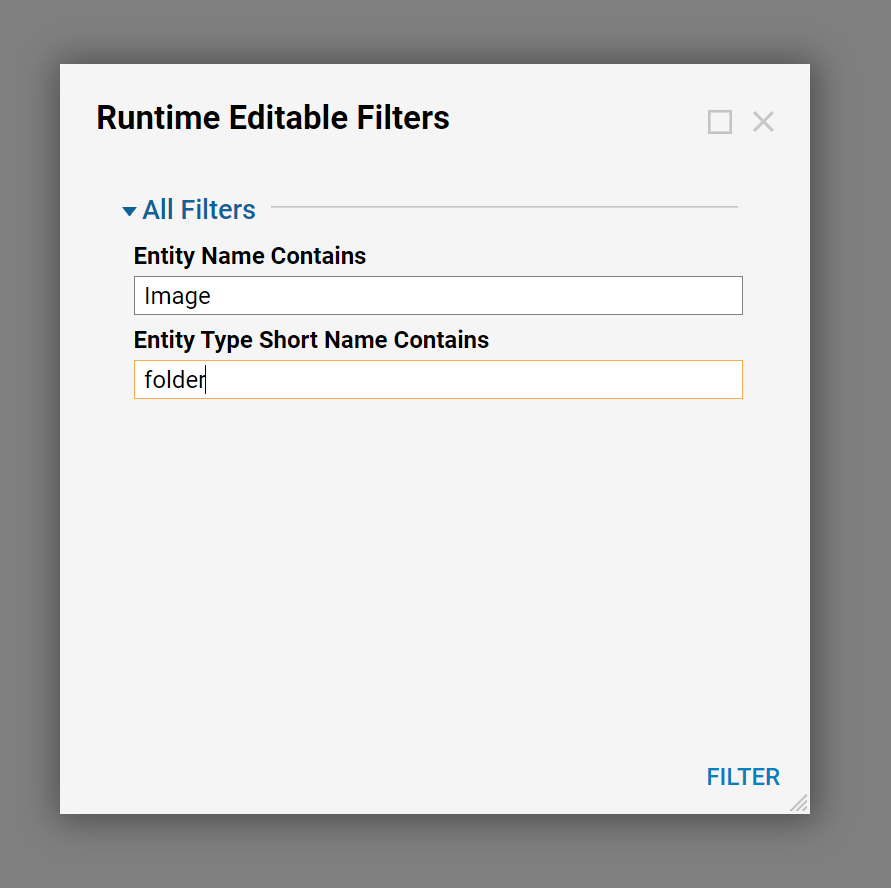
- Notice how only items meeting the criteria are included in the Report.To hide the filter bar from the Report page, click the Filter icon on the right side. To reopen the filter bar, click the Filter icon again in the upper right corner of the Report Viewer. Also, to clear the filters added at runtime, select the Clear button.