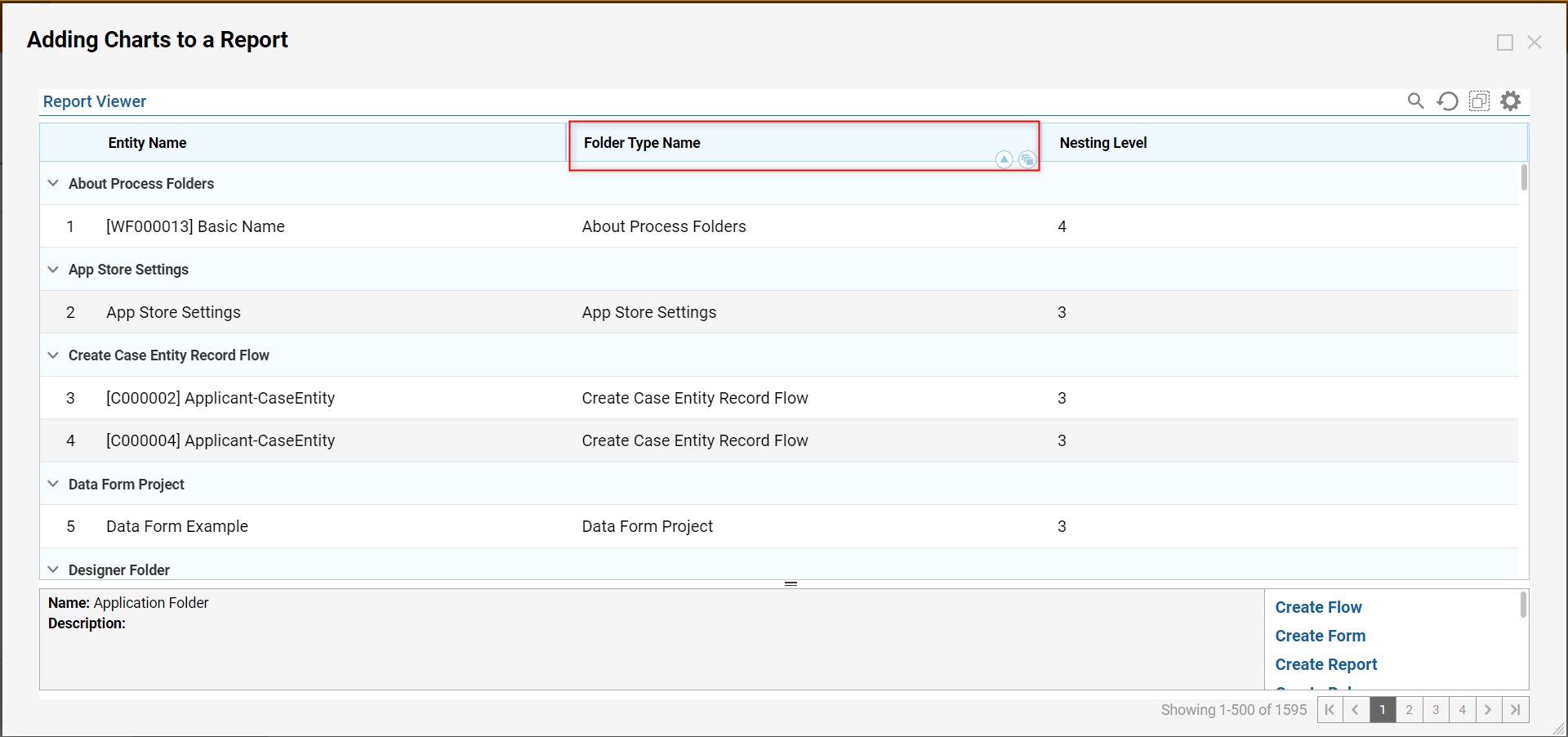Overview
Report Filters are a useful way to limit unneeded data that may appear in Reports; even if filters are not configured in the Report Designer, information can still be filtered using Column Based Filtering during runtime. The following example will demonstrate how to add runtime filters to an existing Report.
Example
- Navigate to a Designer Folder, right-click and navigate to Edit Report in the action menu.
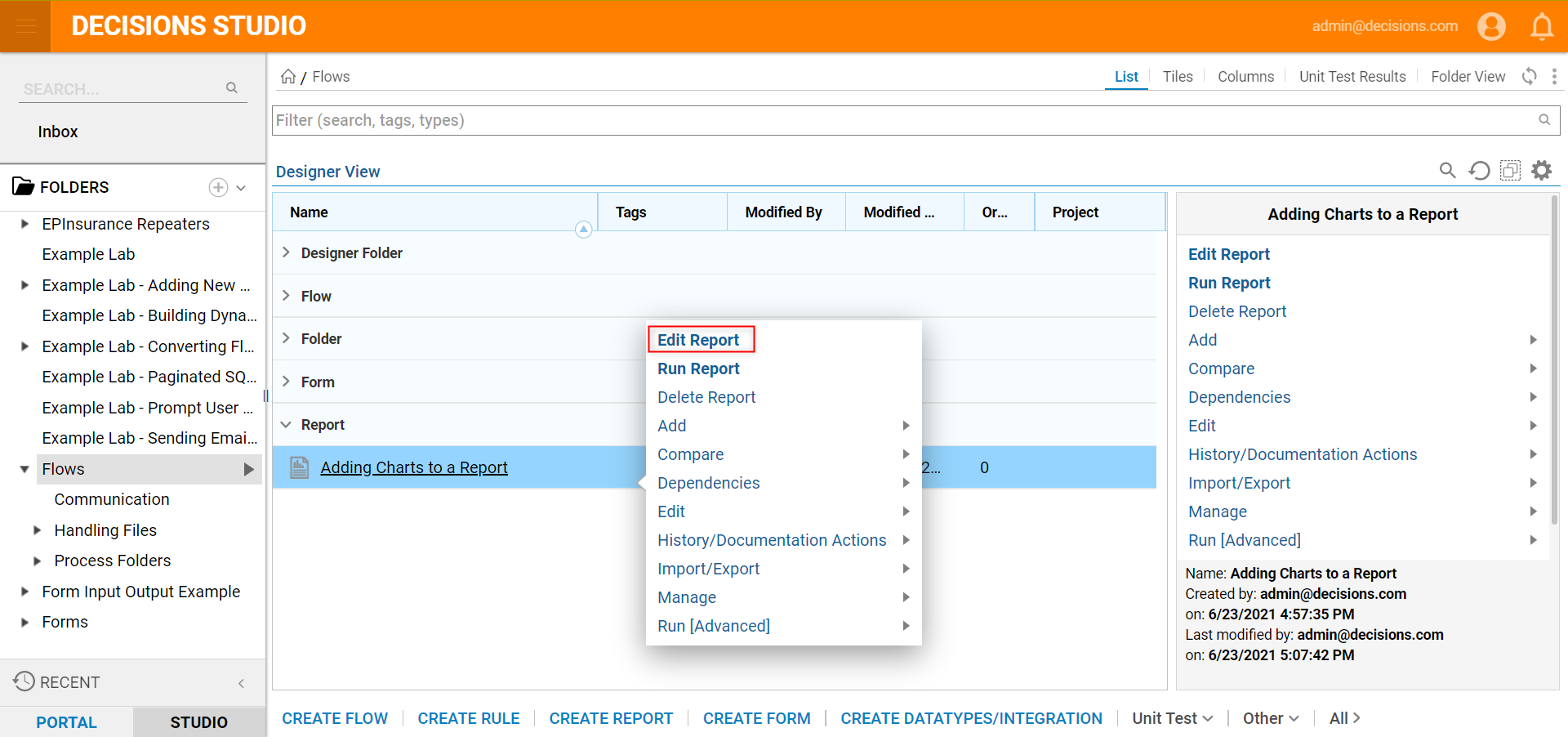
- In the Report Designer, notice there are no Filters added.
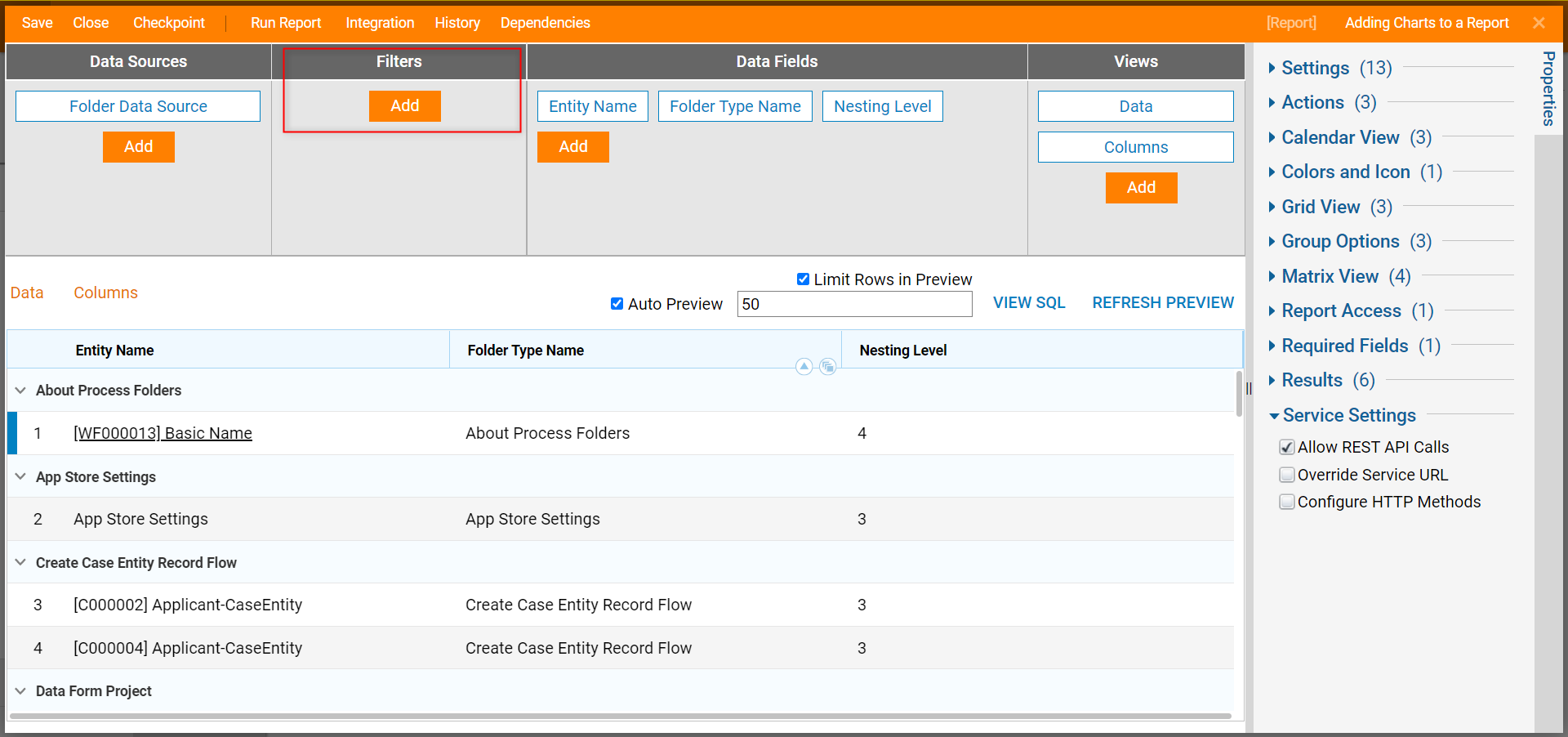
- In the Report Designer, click Run Report from the top bar.
- In the Report Viewer, choose a column to filter and click the funnel-shaped Filter icon. The other options available give the user the option to sort data in ascending or descending order or to group the data.
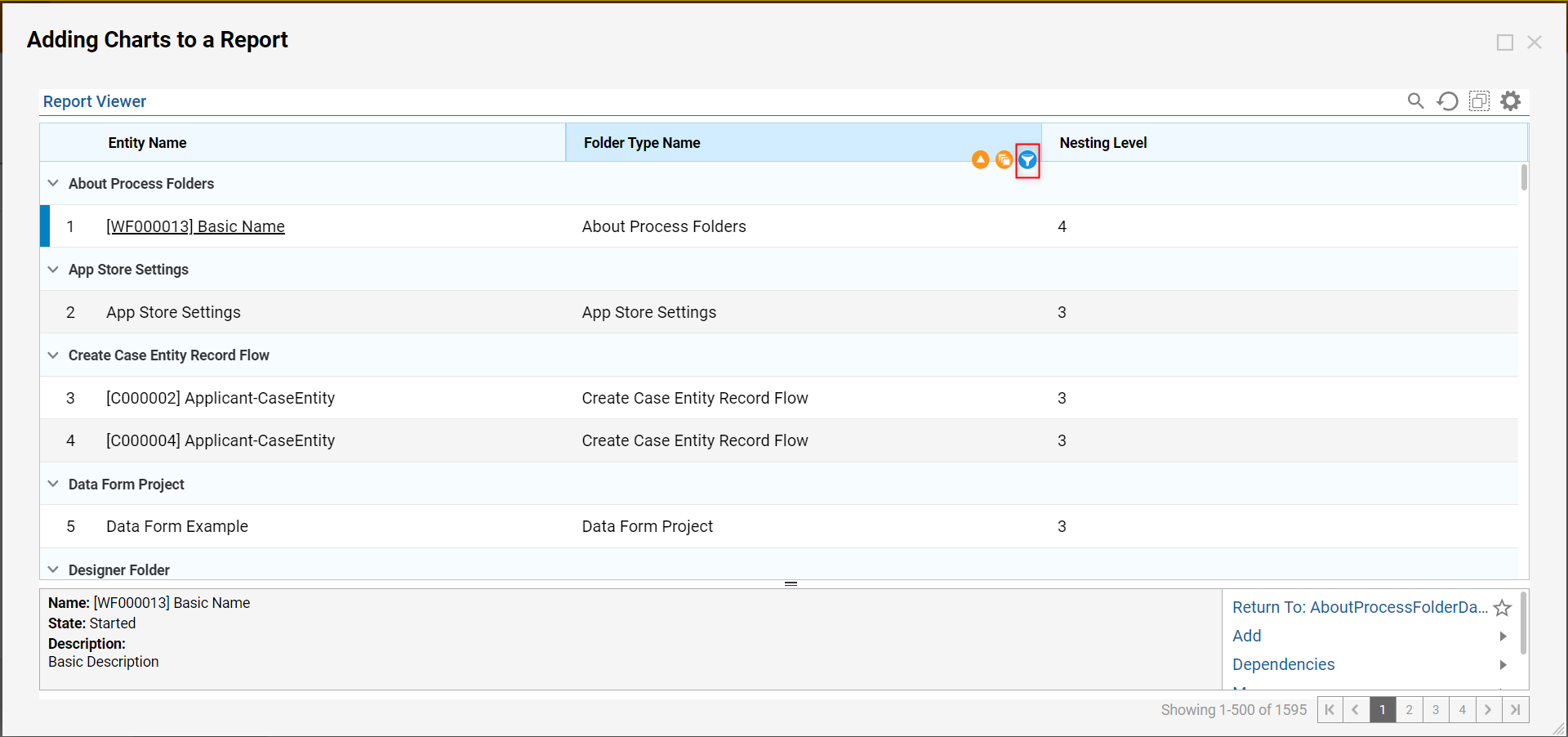
- In the resulting pop-up box, enter criteria that will filter the data in the desired column. Click FILTER.A single Filter can be applied to one column at a time.
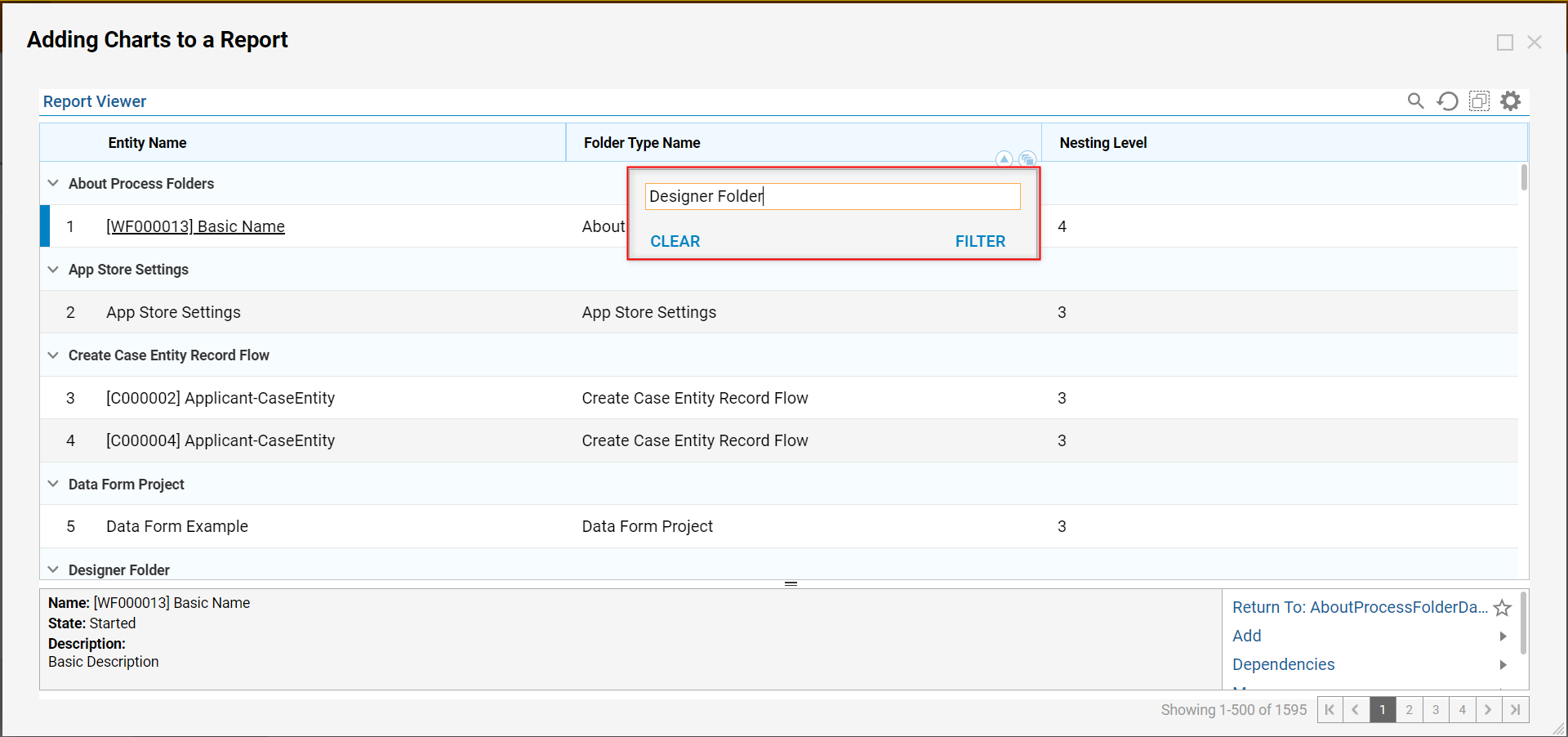
- The Report Viewer displays entities that match the Filter's criteria. Notice the column header displaying the Filter currently being applied to the column.
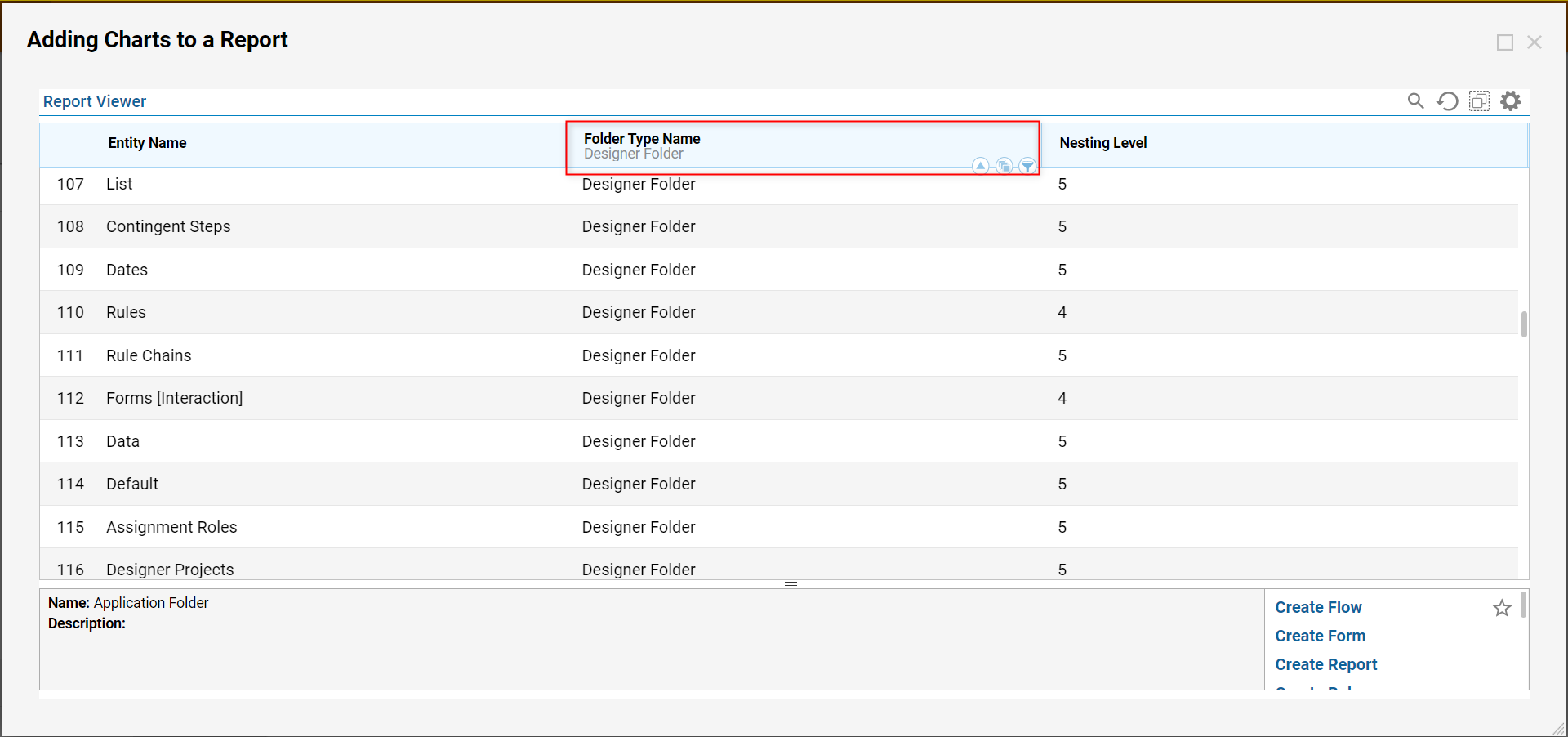
- In order to clear a Filter, click the funnel-shaped Filter icon, then select the CLEAR button.