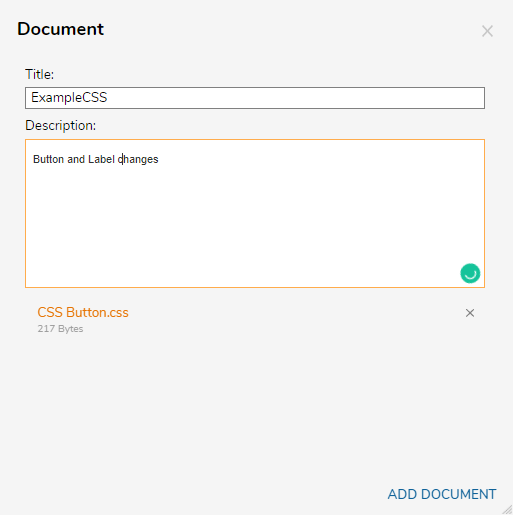Overview
In addition, CSS frameworks implementing CSS resets or styles to native HTML tabs may also effect the entire Decisions Portal, so please proceed with caution.
Designers may upload their own custom CSS documents for further customization of Decisions Elements to easily fit the branding and image of any company or enterprise.
CSS in Decisions are implemented in two main ways: pre-existing CSS documents may manually map their custom-defined classes to each Form component, or a Designer may craft a CSS document with Decisions's predefined classes for automatic mapping to their respective Form components. To apply a custom CSS file, navigate to Properties > Style to view a checklist of recognized CSS files.
Atomic or unopinionated CSS frameworks like Tailwind should apply smoothly to most Forms and Pages depending on its components.
Example
This article demonstrates how to upload CSS (Cascade Style Sheets) Documents in Decisions. To learn how to utilize CSS in Forms and Pages, please refer to the Related Articles section of this article.
- In the Designer Studio, navigate to System > Designers > Css
- Right-click Css. Select Add >Document.
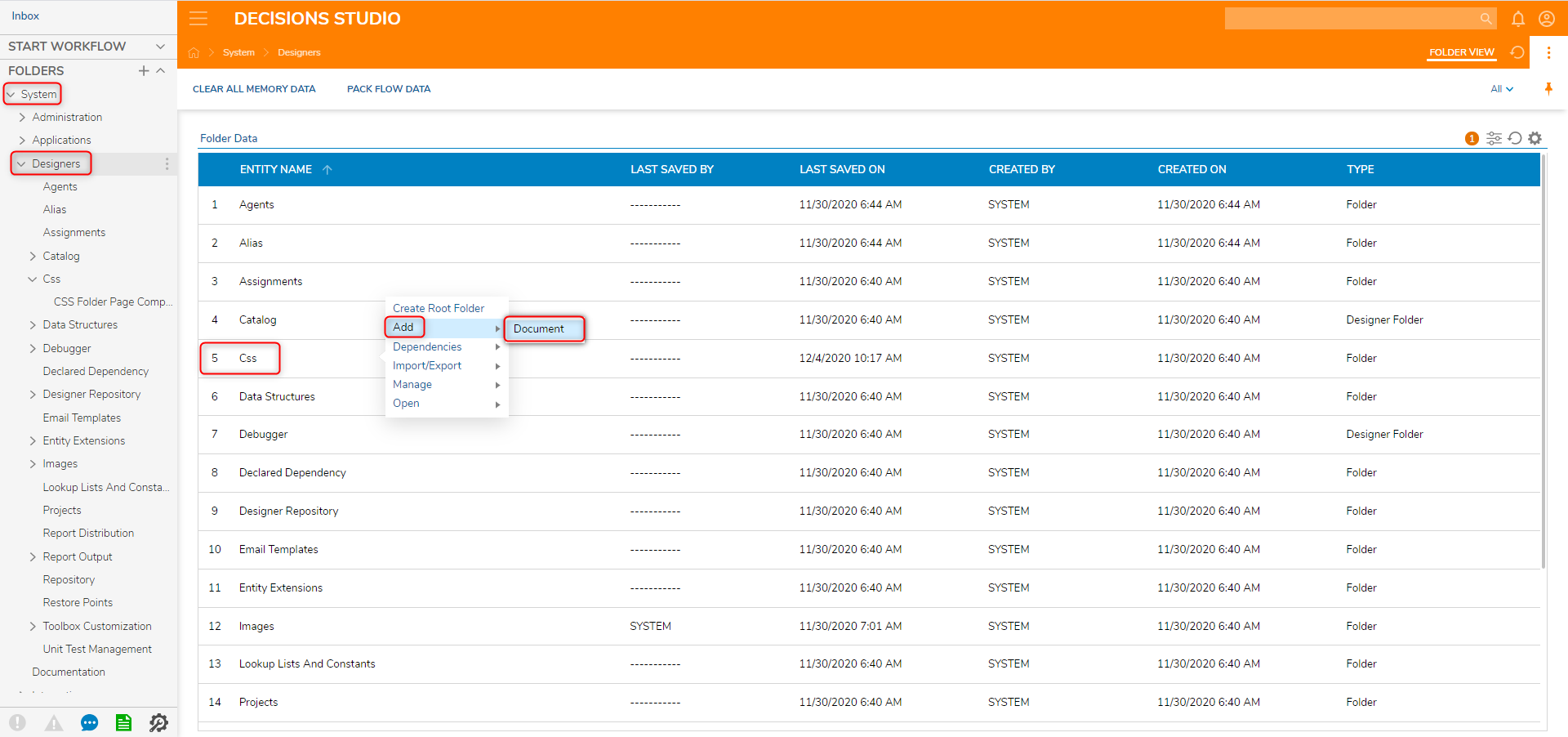
- In the Document dialog, give the Document a Title, describe what the CSS does in the Description, and finally drag the file to the box or use the CHOOSE FILE action.
- Select ADD DOCUMENT.Once the CSS is added, it will appear in the Form or Page Designer Properties under the Style section.