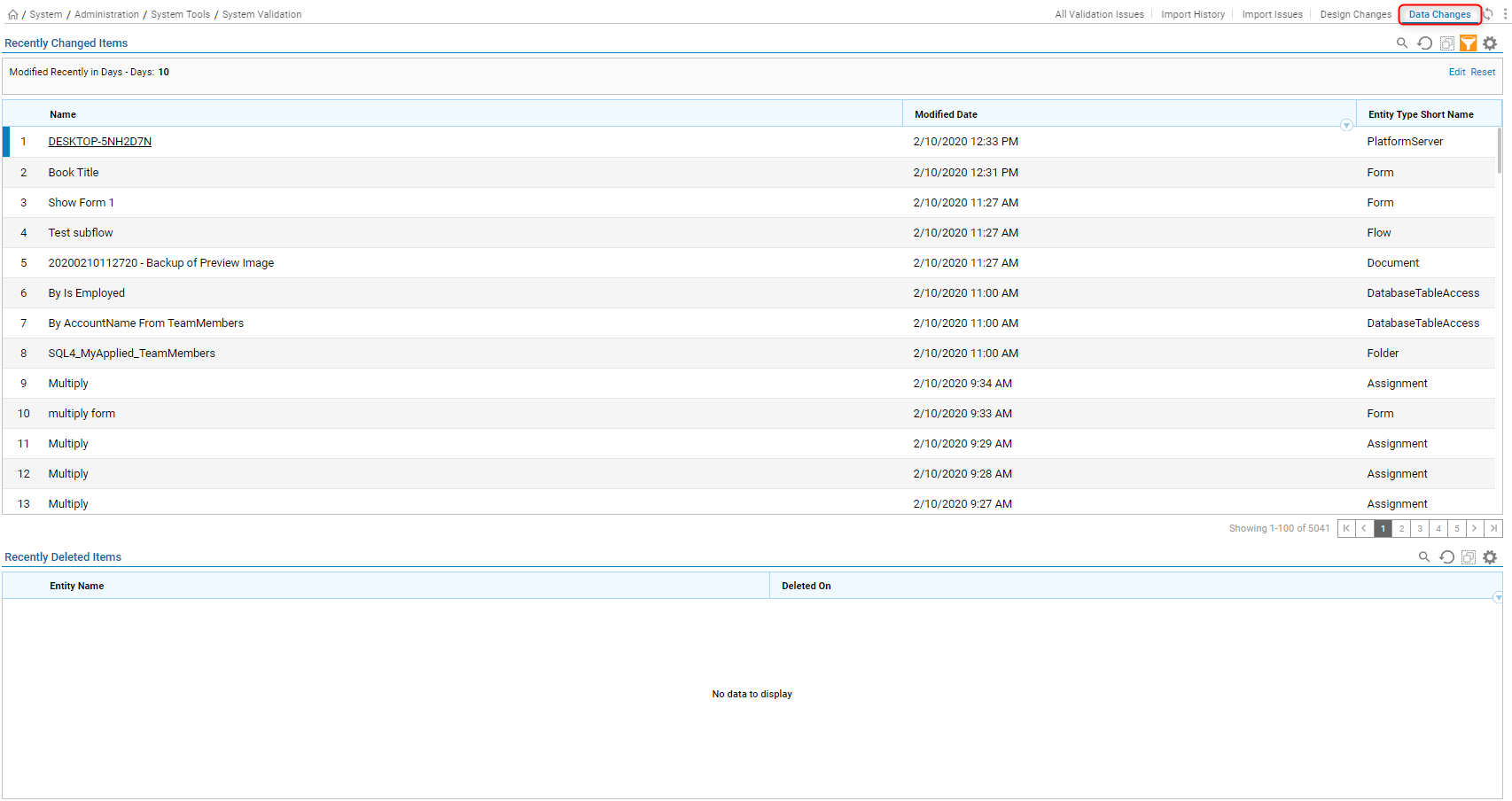Overview
System Validation Folder shows all system validation errors can restart instance here, run full system validation and clear import issues. This folder contains information on changes and errors. This is helpful for troubleshooting problems. This document provides different information found in this folder.
Location
System Validation Folder can be found under System>System Tools> System Validation.
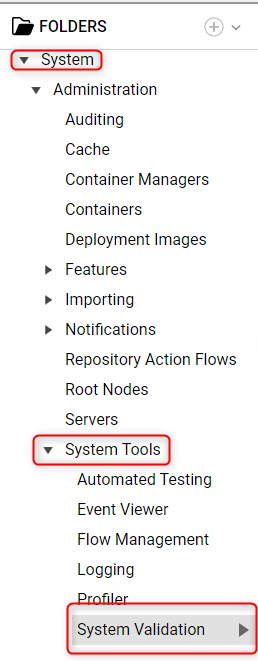
User Actions
These actions are available on the top in the first three tabs of this folder.

| Action | Description |
|---|---|
| Restart Instance | This will restart SHM. |
| Run Full System Validation | This action will check for validation issues for the whole system. It will show a pop-up and state the number of issues found. |
| Clear All Import Issues | This will remove all import issues notification. |
| Dependencies | This will navigate the user to the Dependencies folder. |
| Manage | This will contain more actions within.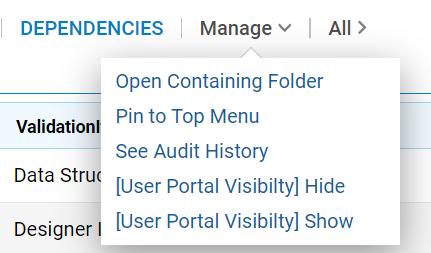
|
| All | Will contain all the actions discussed above. |
All Validation Issues Tab
All Validation Issues tab is the first tab in this Folder.
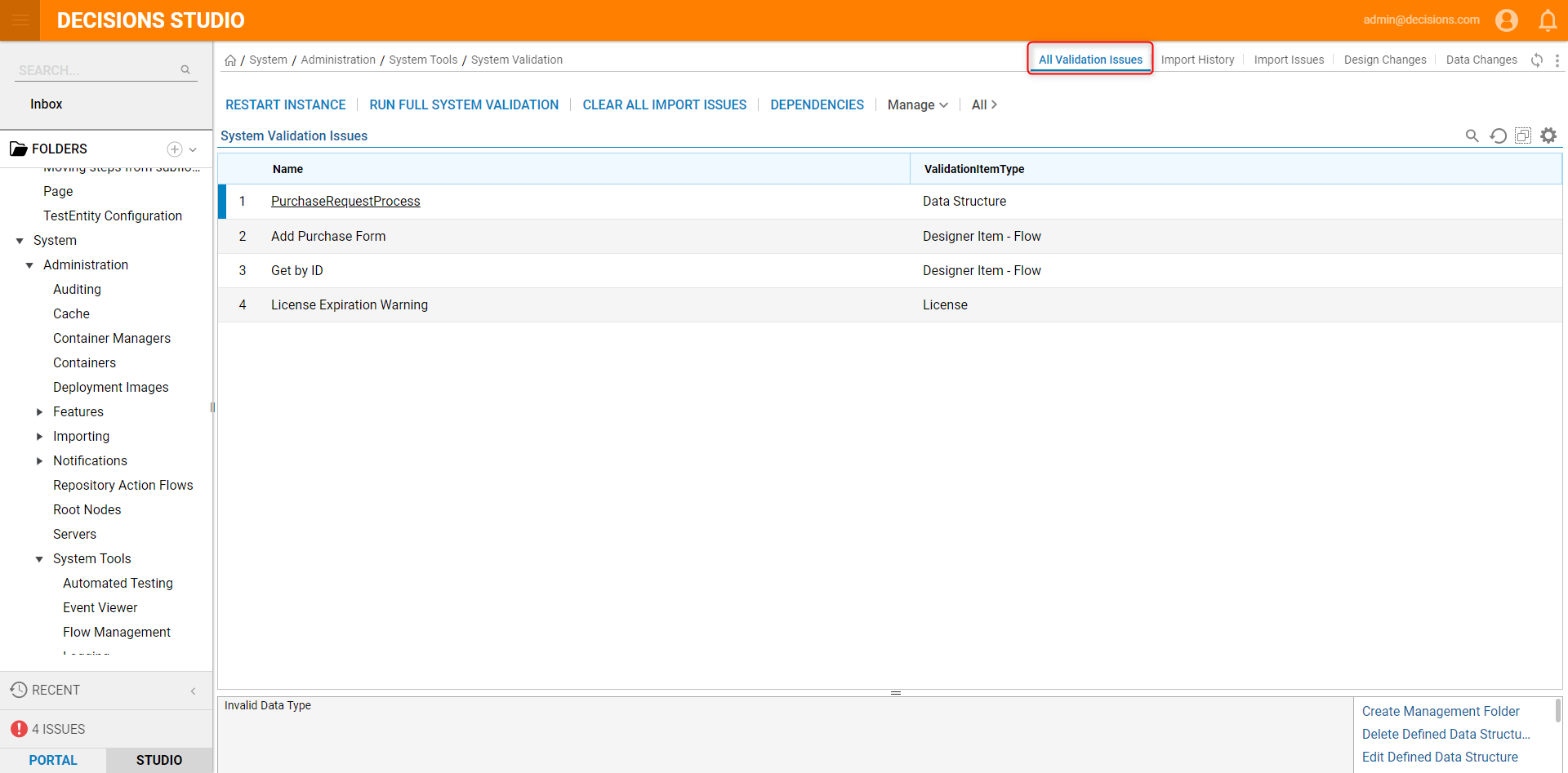
Validation Types
Below are the various Validation issues that users can encounter.
| Validation Type | Description |
|---|---|
| Data Structure | This will indicate an invalid data type being used. |
| Designer Item- Flow | This will indicate the Flow is breaking at some point. |
| License | This validation type indicates that the license is expiring soon. Users will need to renew their license. |
| Import Issues | This indicates that there were issues during importing. |
When a user clicks on one of the validations errors listed, they can view more details on the bottom header. Also, depending on the type of entity that is causing the issue, there will be various actions that users can take. These actions will be listed in the bottom right of the Header.
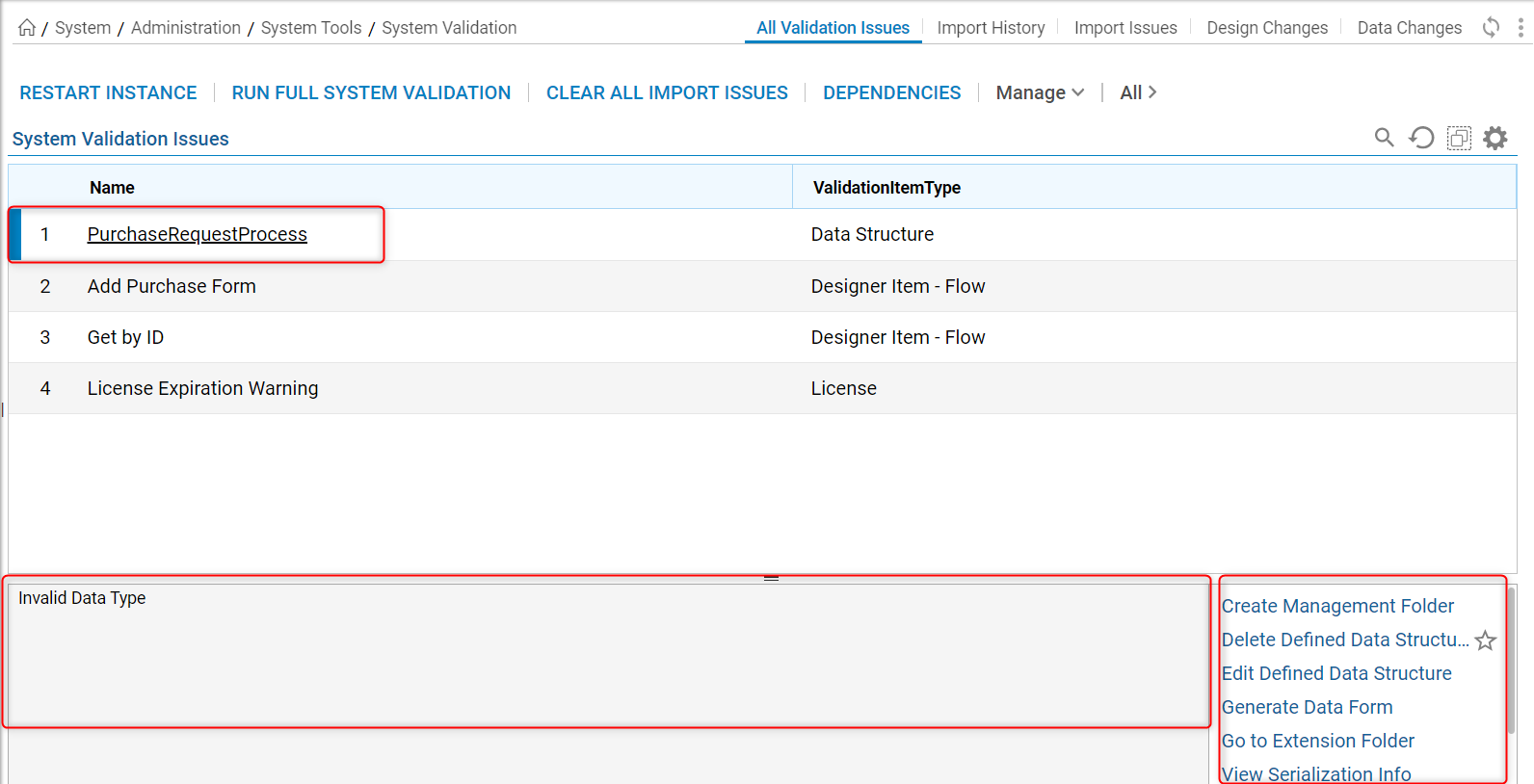
Import History Tab
The second tab, "Import History", provides information on all Importing actions. This page contains a report of all the elements that were imported. As the name indicates, this report provides the history of all the objects that were imported into the instance. It has the following fields:
| Field Name | Description |
|---|---|
| Name | This is the Name of the element that is imported |
| Entity Type | This provided the type of element. For example, the following could be an Entity Type:
|
| Importing Date Time | This is the date/time when the object was imported into the Instance. |
| Imported By | This will provide the User email for the User who imported the object. |
| Has Validation Issues | This field indicates if there were any Validation issues with the imported object. |
| Issues Remaining | This field indicates if the Validation issues are still present or not. |
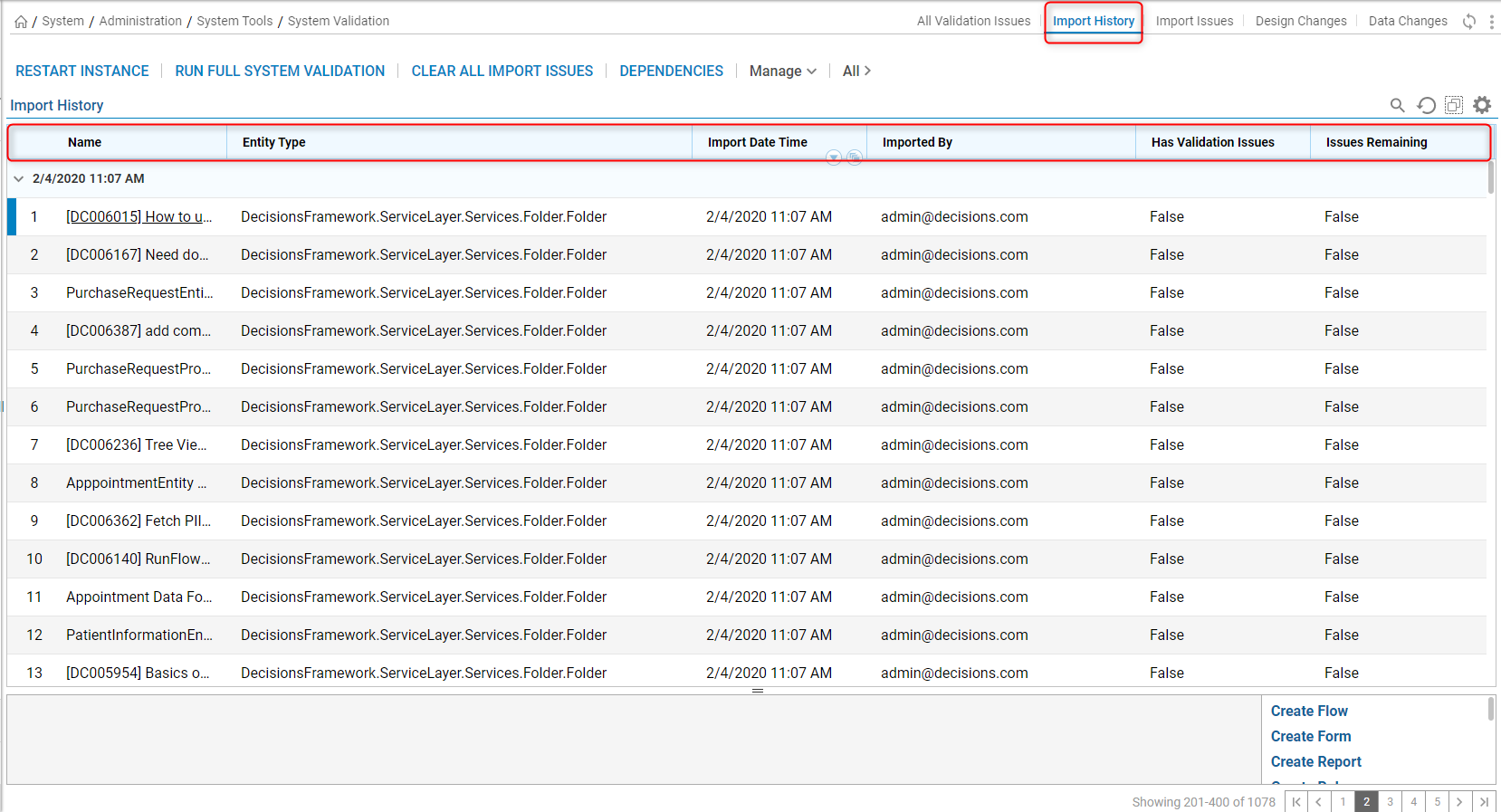
Import Issues Tab
The third tab, "Import Issues", contains all the importing objects with Validation issues. This page contains a header at the bottom that provides more details on the issue (if any are available). There are also actions available on the bottom-right.
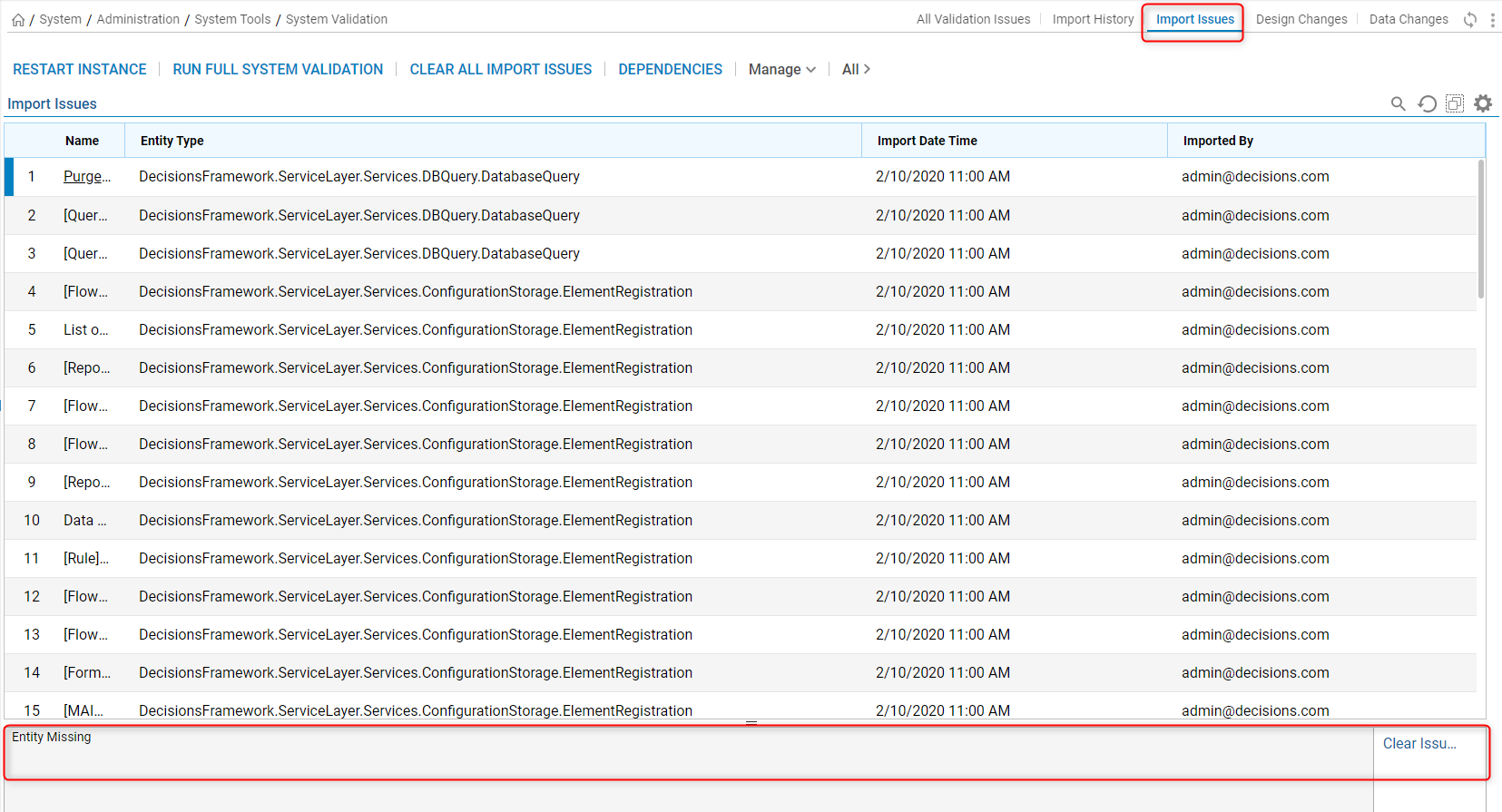
Design Changes Tab
The Fourth tab, "Design Changes" tab contains information on all the modifications that are made to Decisions objects. This tab is useful for checking the progress of the project over time. The Report lists the object name, the date the modifications were made, the user that made the change and the type of object it is.
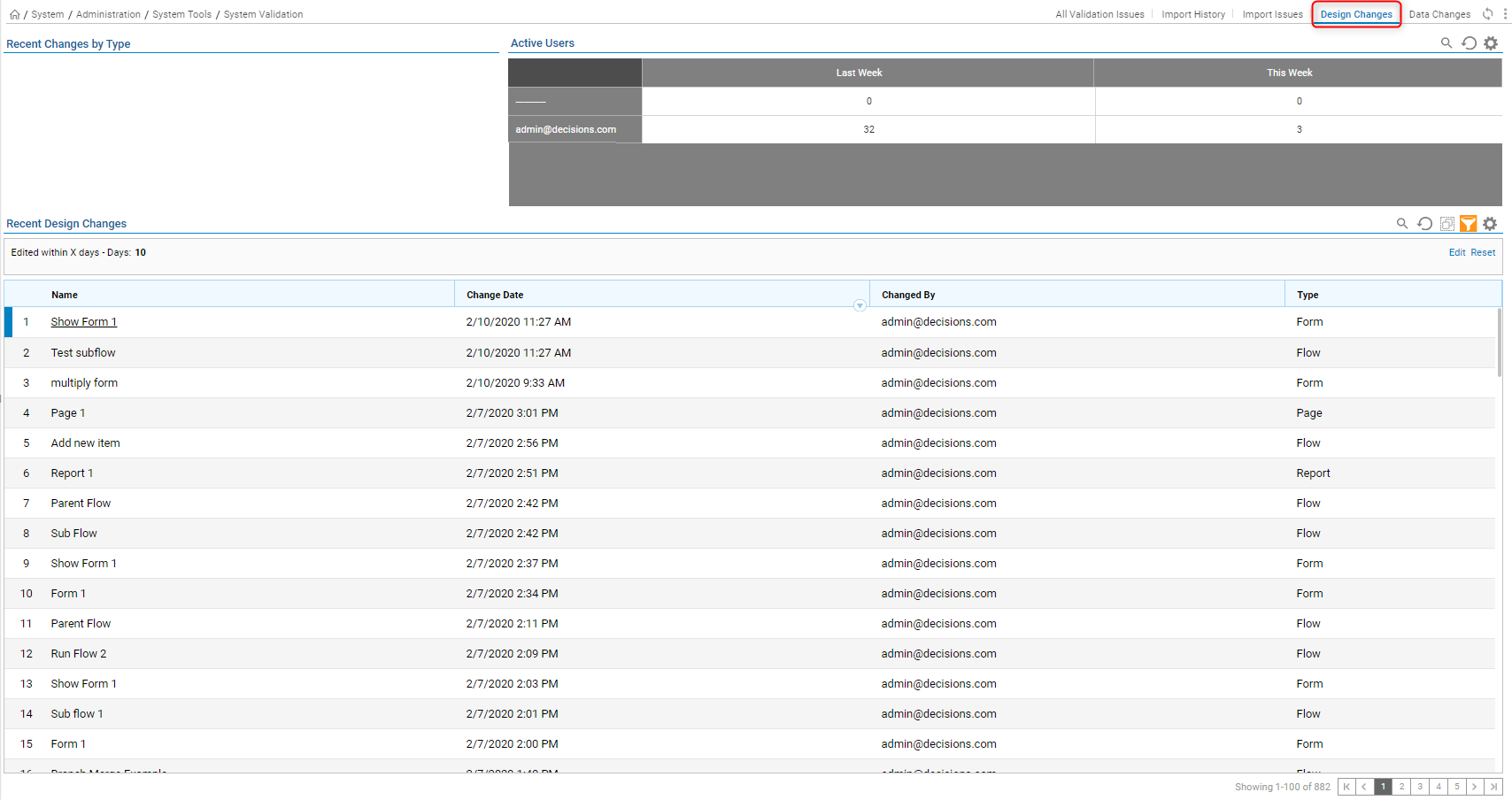
Data Changed Tab
The last tab, "Data Changed", provides information on objects that were modified. It contains two reports. One of the objects that were modified and the other report on objects that were deleted.