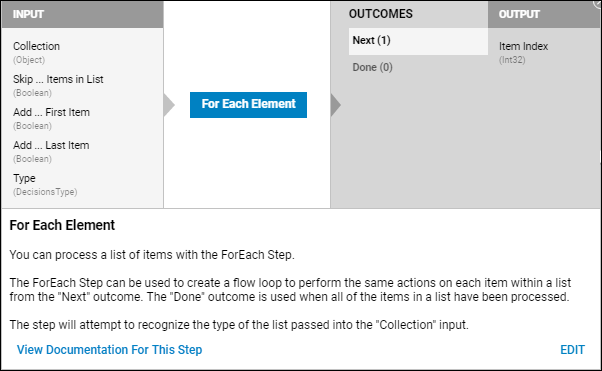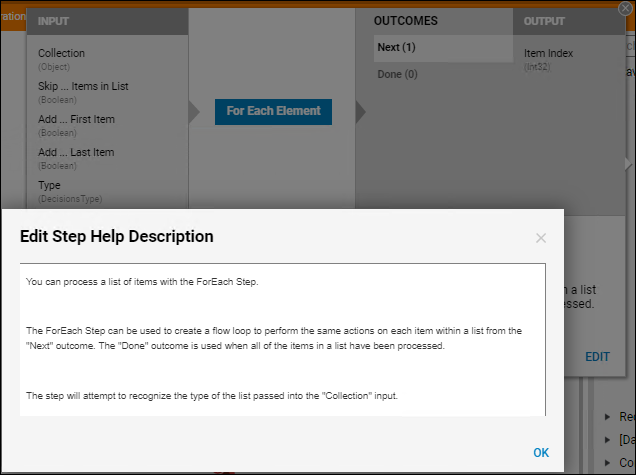Overview
When clicked, Step Help is a Version 6 feature that provides information about various Steps used in Flow building.
Steps configured with Step Help contain general information; this includes any expected input(s) and output(s) along with their corresponding data types (denoted by gray parenthetical text). Additional information may include a brief Step summary and/or a correlated documentation link.
Accessing Step Help
To access Step Help for a particular Step:
1. Navigate to the Steps panel within a Flow.
2. Select the information icon next to the Step of choice.
3. The Step Help dialog displays the relative information about the Step.
4. When present, links to documentation may be accessed by clicking View Documentation For This Step.
Editing Step Help
1. In the Step Help dialog, locate and click the EDIT option.
2. If present, default descriptions are displayed within the Edit Step Help Description dialog.
3. Make the appropriate changes within the dialog and click OK to save.
.PNG)