Please Note: A secondary database connection CANNOT be set up for silent installations.
A secondary database MUST be set up AFTER a silent installation by editing the settings.xml file. Please navigate to the Setting a Fail-over Connection String article for more details on setting up the secondary database after the silent installation.
Decisions installations can be done using the command line. This allows for silent automated installations.
Version 7.x .NET Architecture Change:
Versions 7.0.1 - 7.1 require .NET Core 3.1
Versions 7.2 - 7.9 require .NET 5
Versions 7.10+ require .NET 6
Versions 7.0.1 - 7.1 require .NET Core 3.1
Versions 7.2 - 7.9 require .NET 5
Versions 7.10+ require .NET 6
Impact on Upgrades:
- ALL custom libraries will need to be recompiled for the new .NET architecture.
- Custom assemblies will need to be re-written.
- Modules may require reinstallation or design refactoring.
Example
Before performing a silent installation create an InstallerSetup.xml file. This is done using the DecisionsInstaller.exe.
- Open DecisionsInstaller.exe and step through the installation wizard, entering the settings for the silent install to use.
- Uncheck Encrypted Settings File. This new file can now be used to install Decisions from the command line with the updated settings.
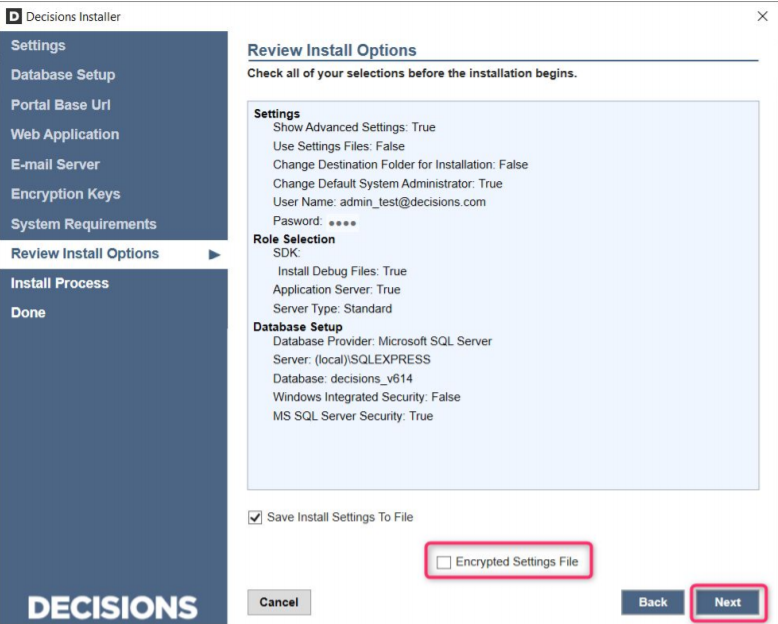
- At the very end of the installation wizard, set Save Install Settings To File to true.
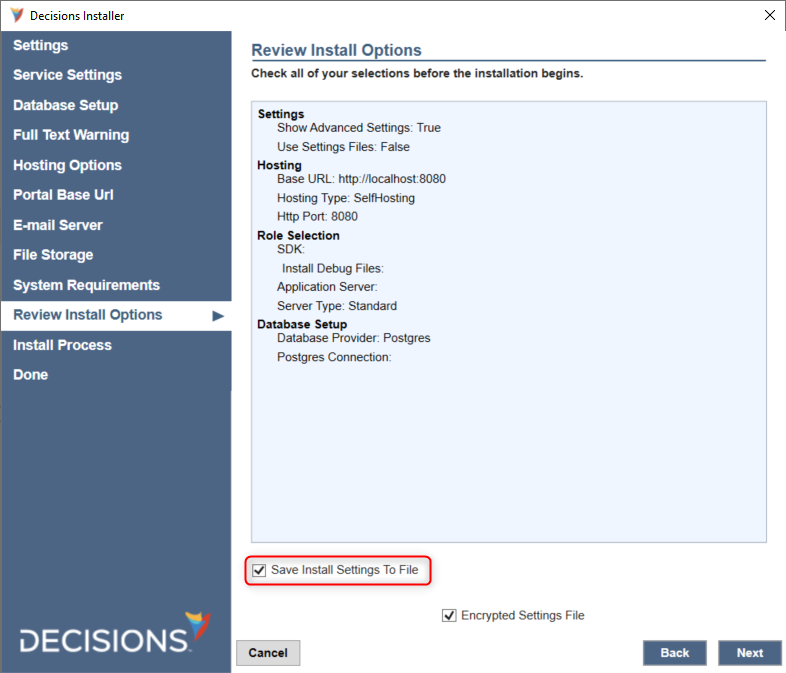
- Enter the following command in the CMD to run the installer via the command line. It will install according to settings declared in the InstallerSetup.xml:
Optionally, a custom Database ID can be set by entering the following command afterwards:DecisionsInstaller.exe [path to InstallerSetup.xml].
Once the install is finished, a databaseid.txt file will be written to C:\Program Files\Decisions\Decisions Server with the ID that was used.DecisionsServerInstaller.exe "C:\Path\To\InstallerSettings\InstallerSettings.xml" /databaseid AnyId123