Overview
If the primary database ever fails, Decisions will automatically route to the secondary database. This will only occur if a SQL Server replication is configured, which acts as a secondary database running in the background with nothing accessing it. Otherwise, every time data is added to the primary database, it copies that data to another database that is not on the same server.
Requirements
Decisions installation is required. For more information about installation view the Installation Guide here
Version 7.x .NET Architecture Change:
Versions 7.0.1 - 7.1 require .NET Core 3.1
Versions 7.2 - 7.9 require .NET 5
Versions 7.10+ require .NET 6
Versions 7.0.1 - 7.1 require .NET Core 3.1
Versions 7.2 - 7.9 require .NET 5
Versions 7.10+ require .NET 6
Impact on Upgrades:
- ALL custom libraries will need to be recompiled for the new .NET architecture.
- Custom assemblies will need to be re-written.
- Modules may require reinstallation or design refactoring.
Example
- Start by navigating to the Decisions Installer. Often, the Installer is located in downloads, right-click on the Decisions installer and select Open.
- The Decisions Installer page will open, select Edit Settings.
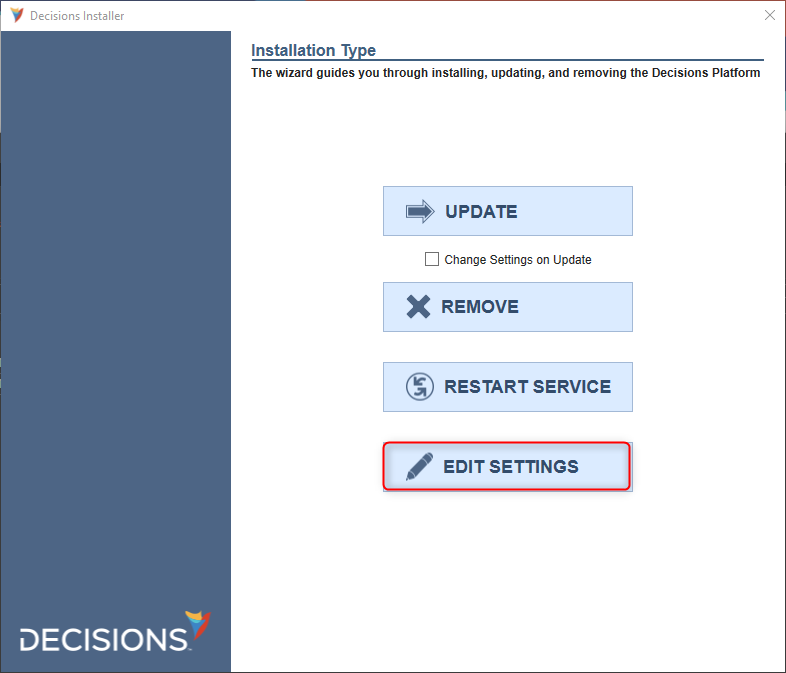
In the settings locate the SecondaryDatabaseConnection String. This field allows for a secondary connection string.
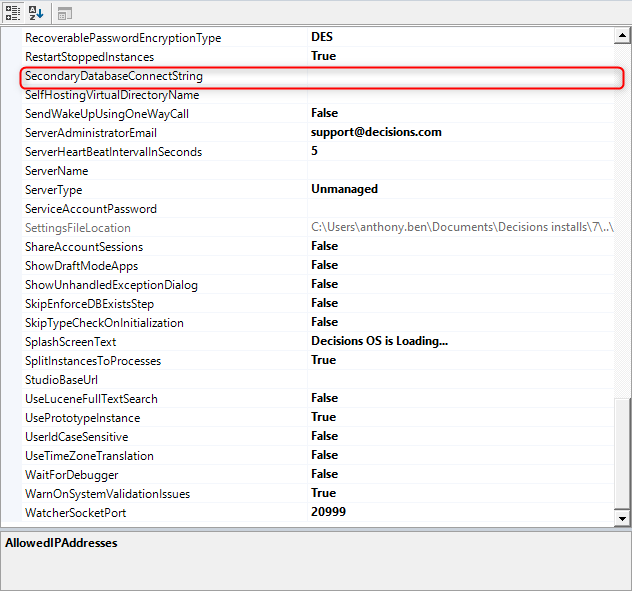
The main Database Connection String can also be located in the settings and copied into the second connection string.
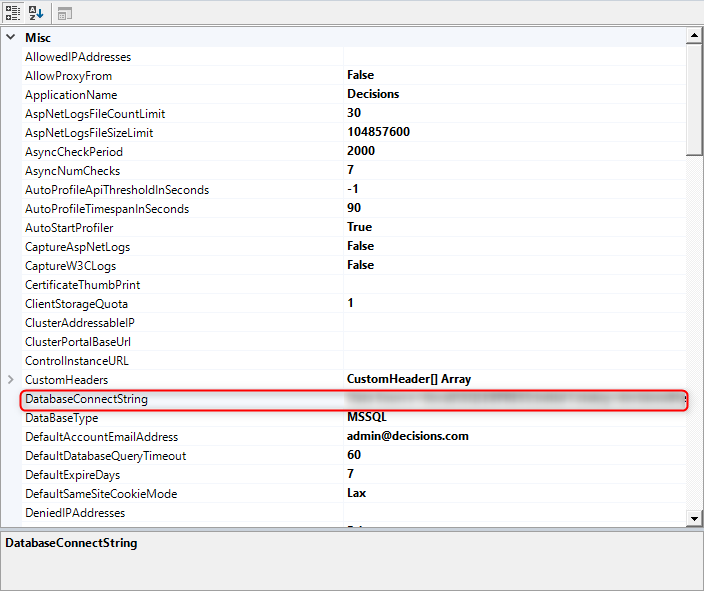
Restore To Primary Database
If the server trips the secondary connection, this would create a UsingFailoverConnection.txt file. In order to restore the connection to the primary database, this file must be deleted at C:\Program Files\Decisions\Decisions Server\Instances\Control\Database\UsingFailoverConnection.txt