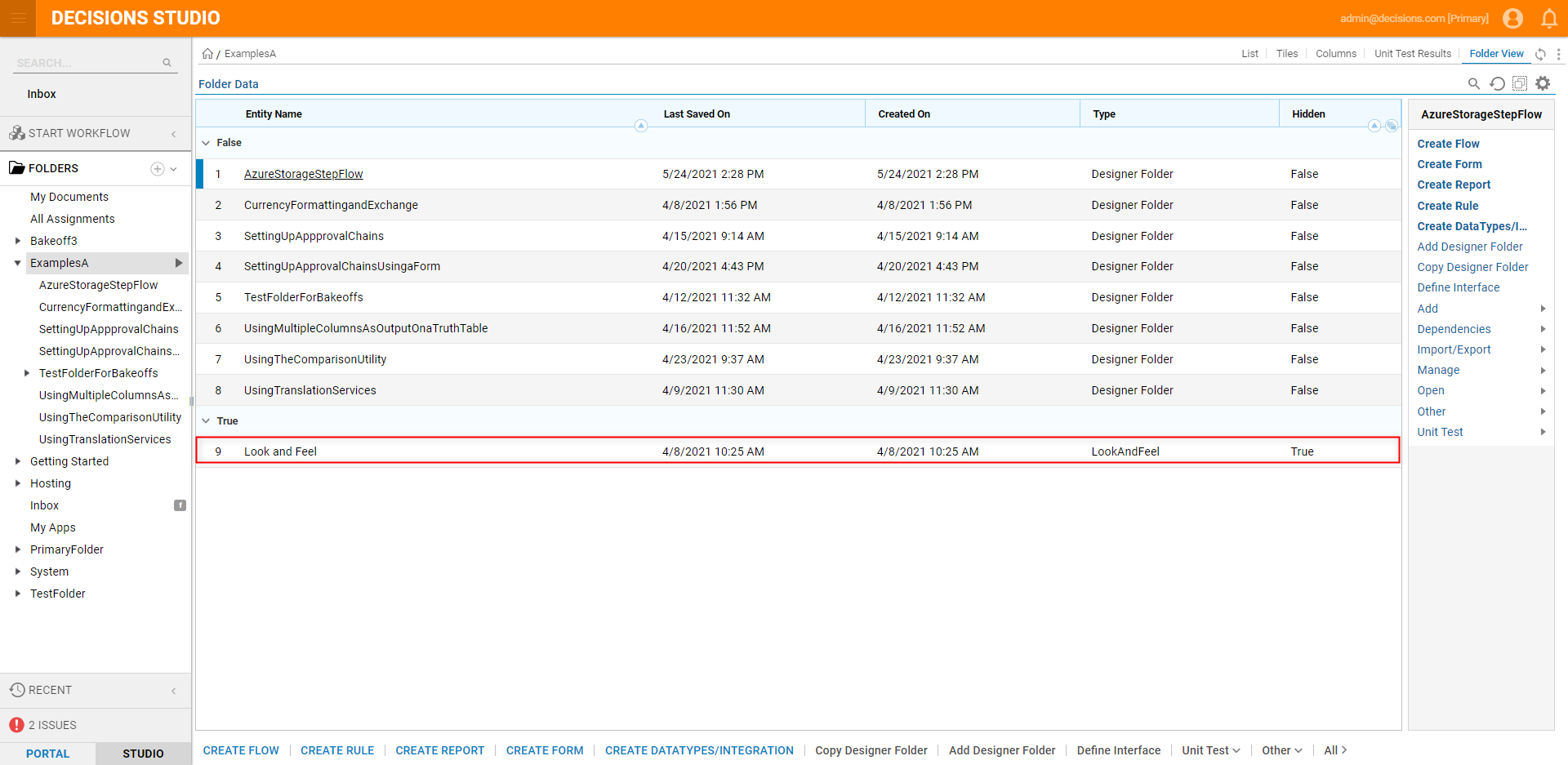Overview
In the event that a user wishes to view any Hidden or Deleted items (e.g. Rules made with the Rule Collection Filter Step, or the "Top" and "Left" Flows created with a Matrix Rule) with a Folder, they may do so by Changing the Report from the Folder View. Changing the Report allows users to view and export the same Folder with the different desired conditions. This includes:
- All Folder Items (with Hidden)
- All Folder Items (with Deleted)
- All Folder Items with State
Example
- From the Decisions Studio, navigate to the desired Folder or Designer Folder.
- From the tabs in the top right of the screen, navigate to Folder View.
- Select the Gear icon, then under Change Report, click Change.
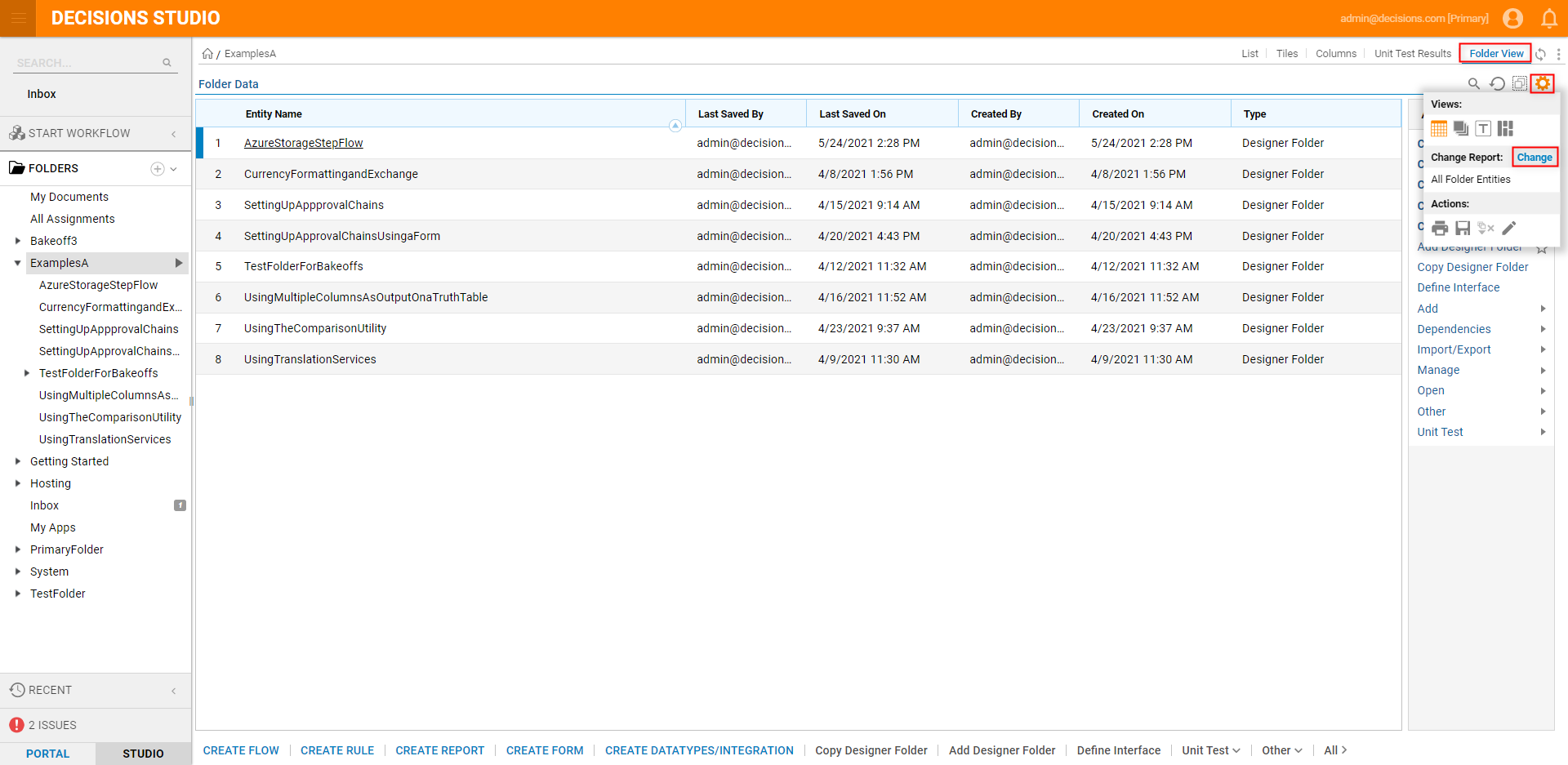
- From the Change Report window, select All Folder Items (with Hidden)then click CHANGE REPORT.
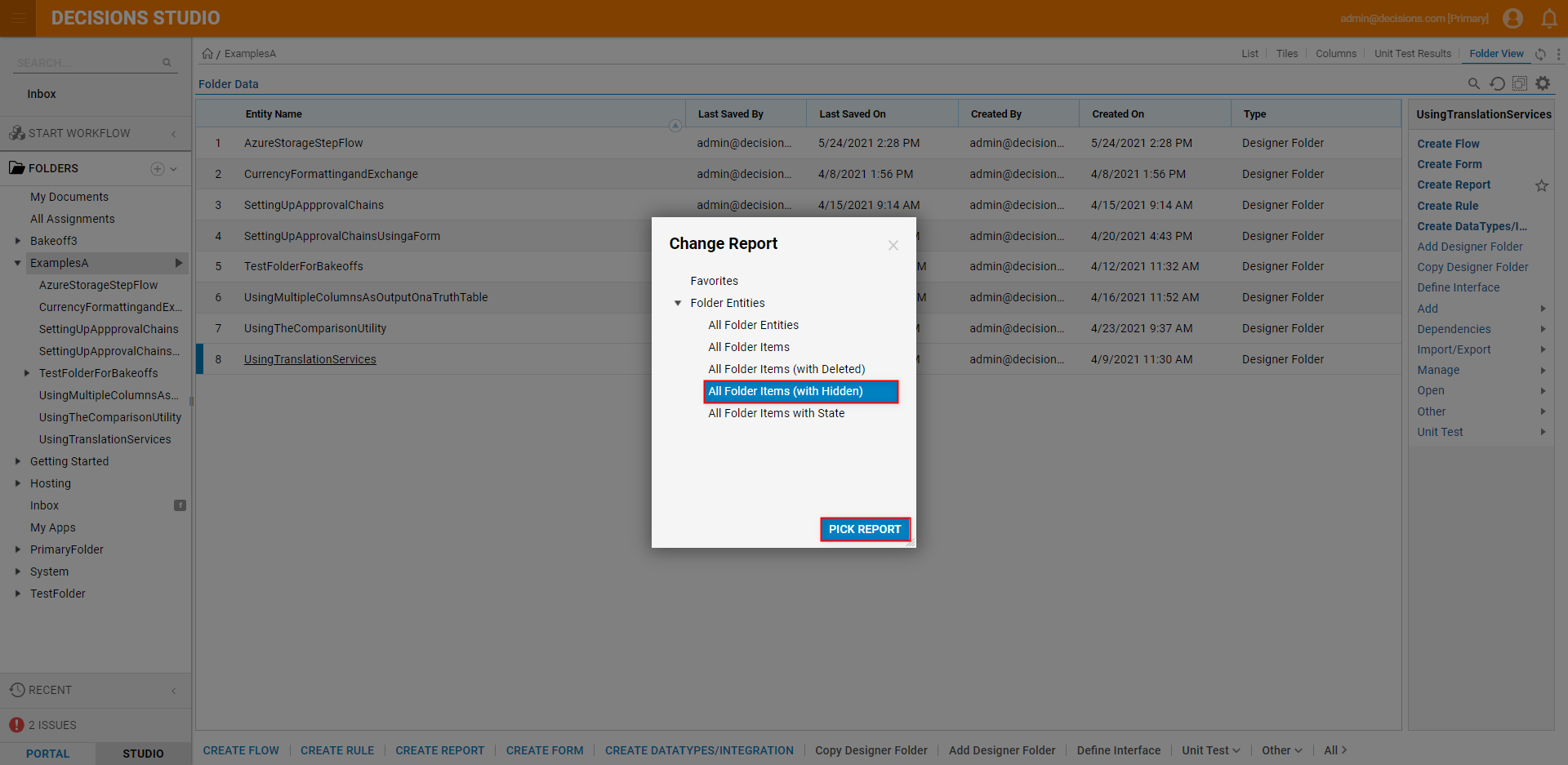
- Verify that the Folder correctly displays all items including those that were previously Hidden.