Overview
A Form displays controls that allow a user to perform actions. It is possible to attach a Mobile and a Tablet version to the original version of the Form. These Forms will run if the user is trying to run the Flow from a mobile device.
These Forms are set up in the Flow Designer's Properties panel under Form Setup.
Example
- Begin with creating a new Flow in Designer Folder. Name the Flow and select 'CREATE' to proceed.
- Next, add a Show Form step from the Steps panel to the workspace. Select the Pick or Create Form button to build and set the size of the Form.
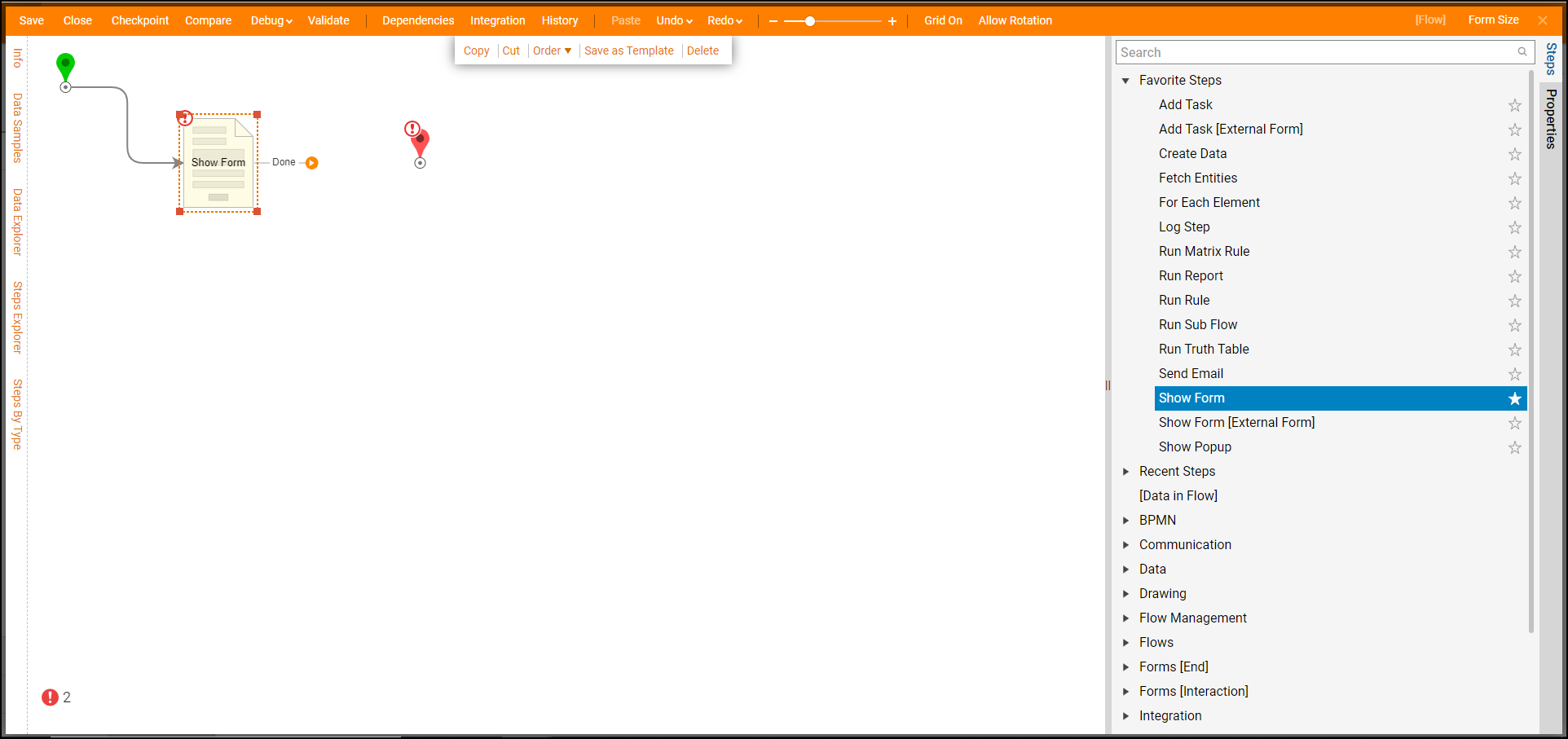
- In the Form Designer, add components to the Form using the Form Controls panel. Learn more about Form creation in the Creating a Form article.
- To set the size of the Form, navigate to the Properties panel of the Form and expand Design Size.
- Designate the pixel width and height of the Form under Designer Width and Designer Height.
- Save and close the Form Designer.
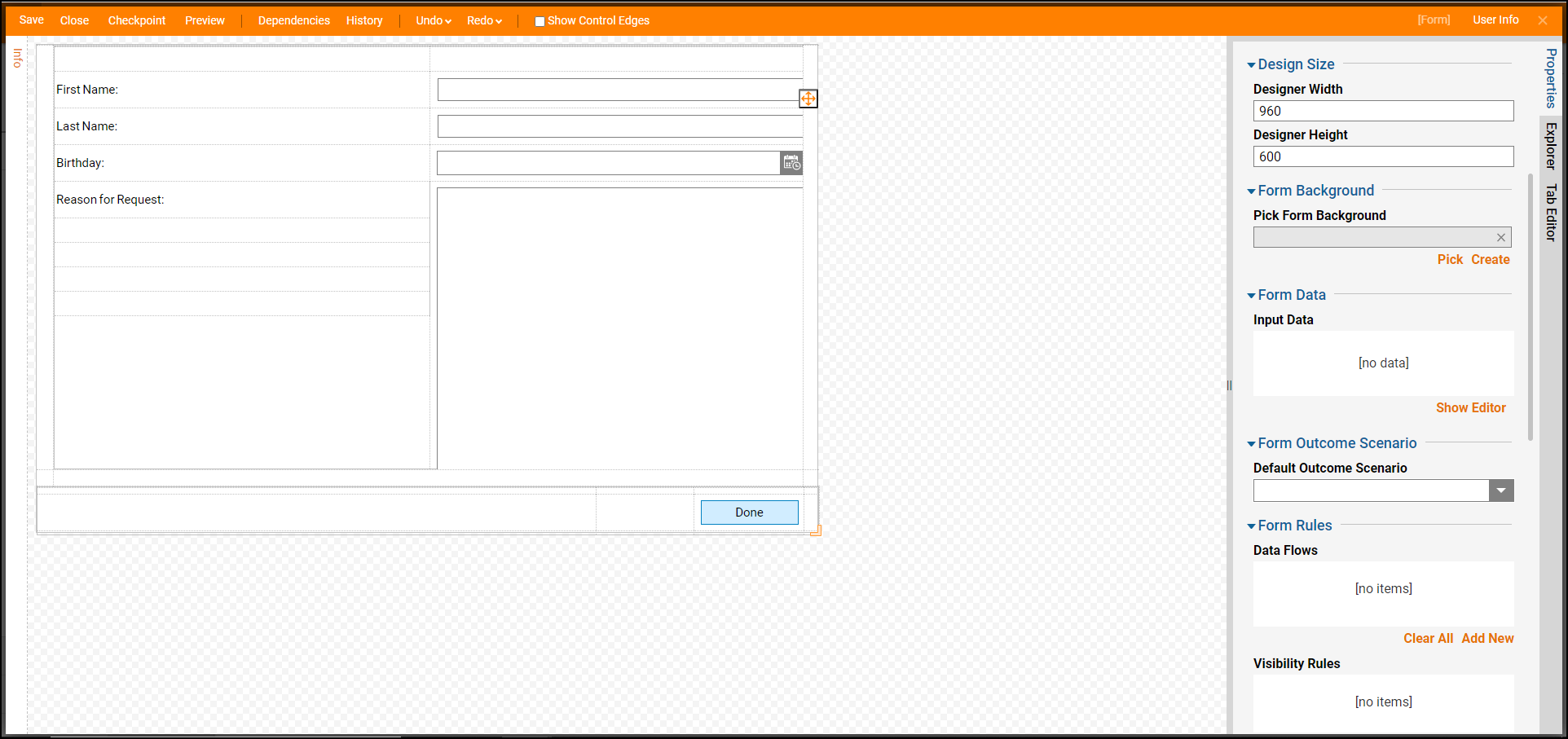
- Back in the Flow Designer, locate Form Setup > Mobile Form and select 'Create'.
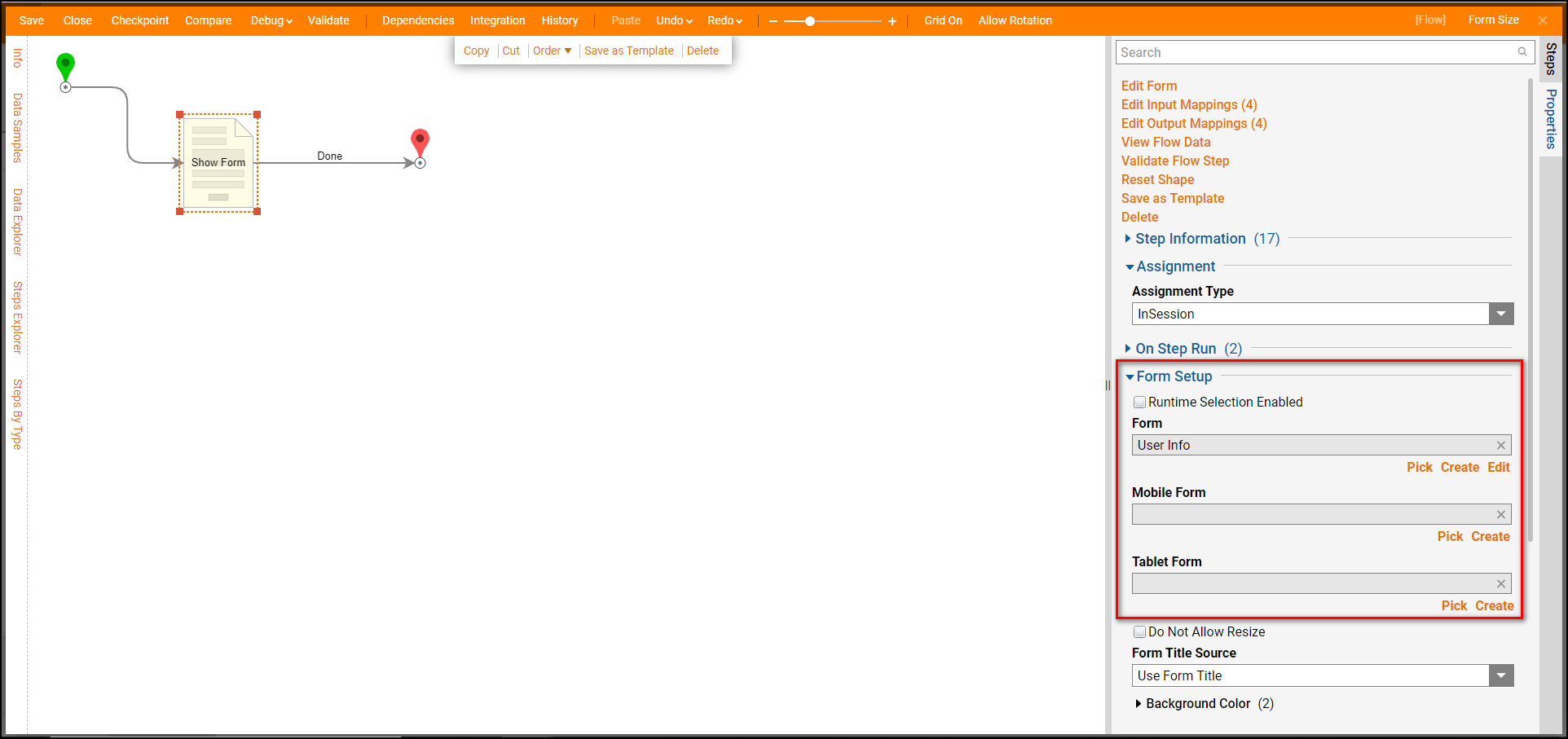
- In the Form Designer, add components to the Form using the Form Controls panel and then set the Form's size in the Properties panel of the Form.
- Save and Close the Form Designer.
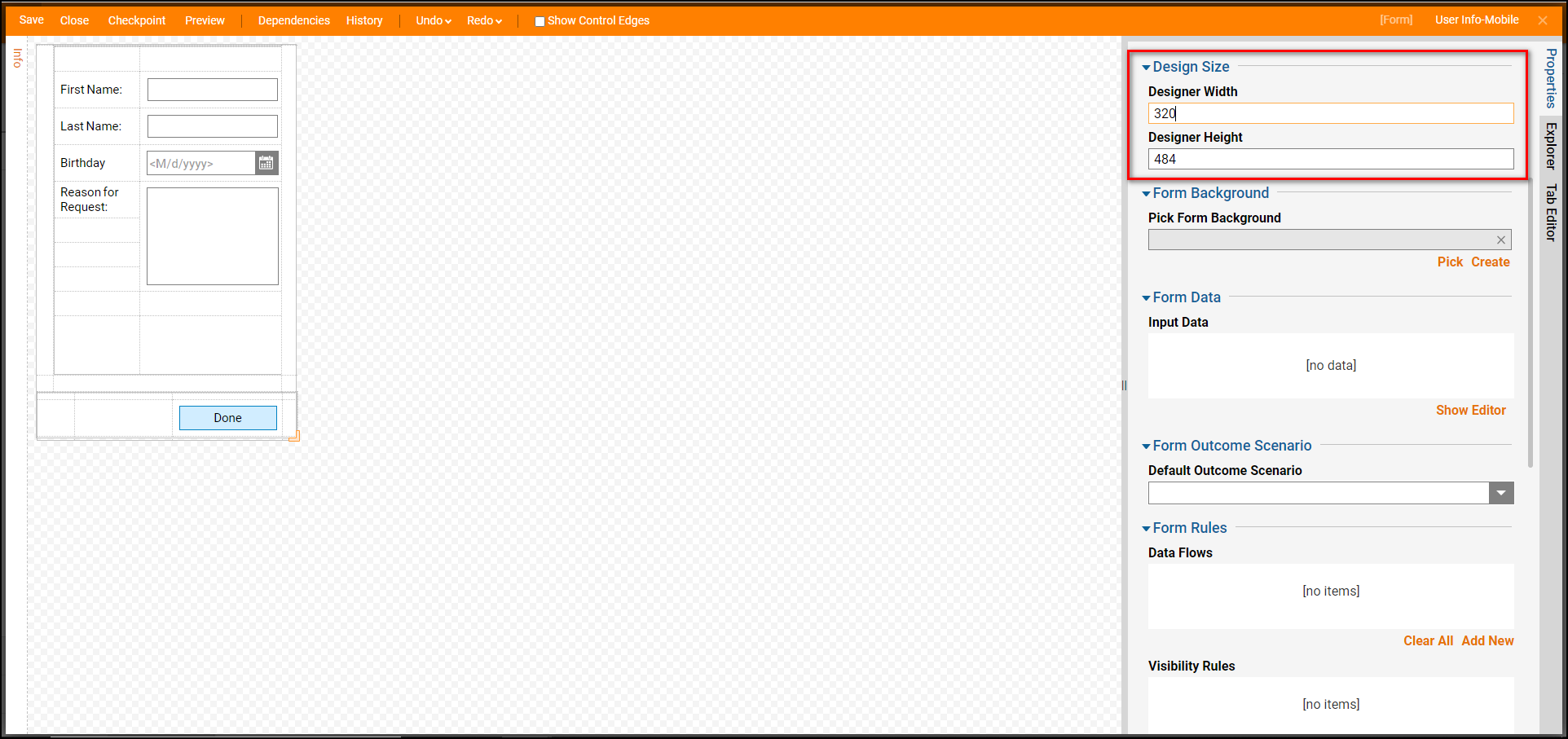
- Back in the Flow Designer, locate Form Setup > Tablet Form and select 'Create'.
- In the Form Designer, add components to the Form using the Form Controls panel and then set the Form's size in the Properties panel of the Form.
- Save and Close the Form Designer.
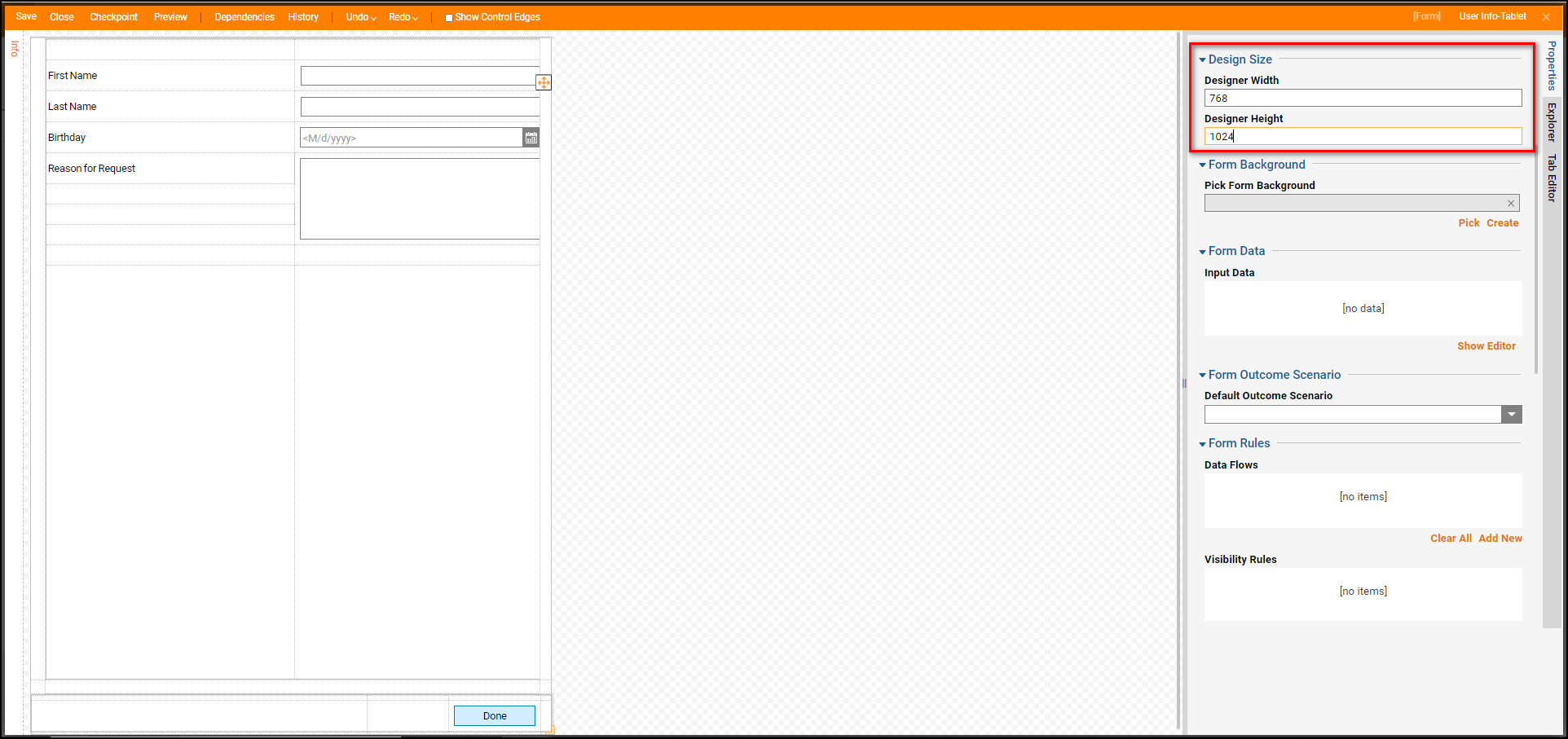
- Back in the Flow Designer notice, there are two new outcomes from the Form in the workspace that appeared: Mobile – Done and Tablet – Done.
- Connect them to the End step.
- This completes the Flow. Save and close it.
