Overview
To aid in environment localization, Decisions allows the ability to turn on Date/Time Translation via a simple setting within the System Folder.
Turning on Translation allows users to see all DateTime values in their local time zones instead of the established timezone of the Decisions Server.
If all users are in the same Timezone as the Decisions Server, translation is unnecessary.
For example, if a user has tasks whose due dates are assigned to other users in various time zones, Translation lets those users see those dates relative to their location.
Example
- From the Decisions Studio, navigate to System > System Data > Locations. Then, right-click the Default Location and select Edit.
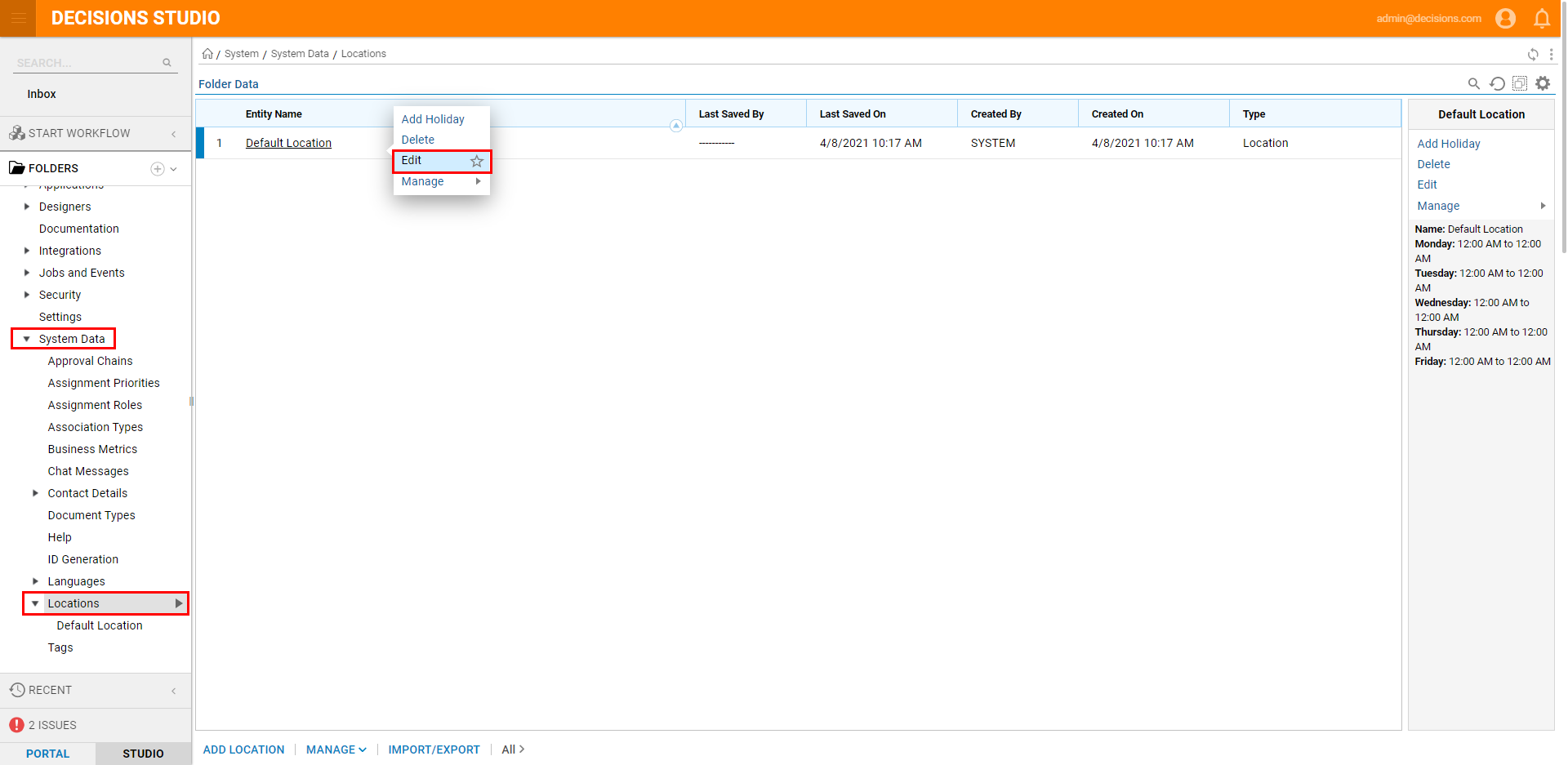
- From the Edit Location window, scroll down to Timezone and select (UTC) Coordinated Universal Time. Timezone Translation requires the Decisions Server to be placed in the UTC Timezone. If the application server is not set to UTC, the Decisions Service will fail to start, and the user will not be able to access the environment.
Before enabling Timezone Translation ensure the Timezone of the Decisions Server is set to UTC, otherwise, do NOT proceed with enabling Timezone Translation.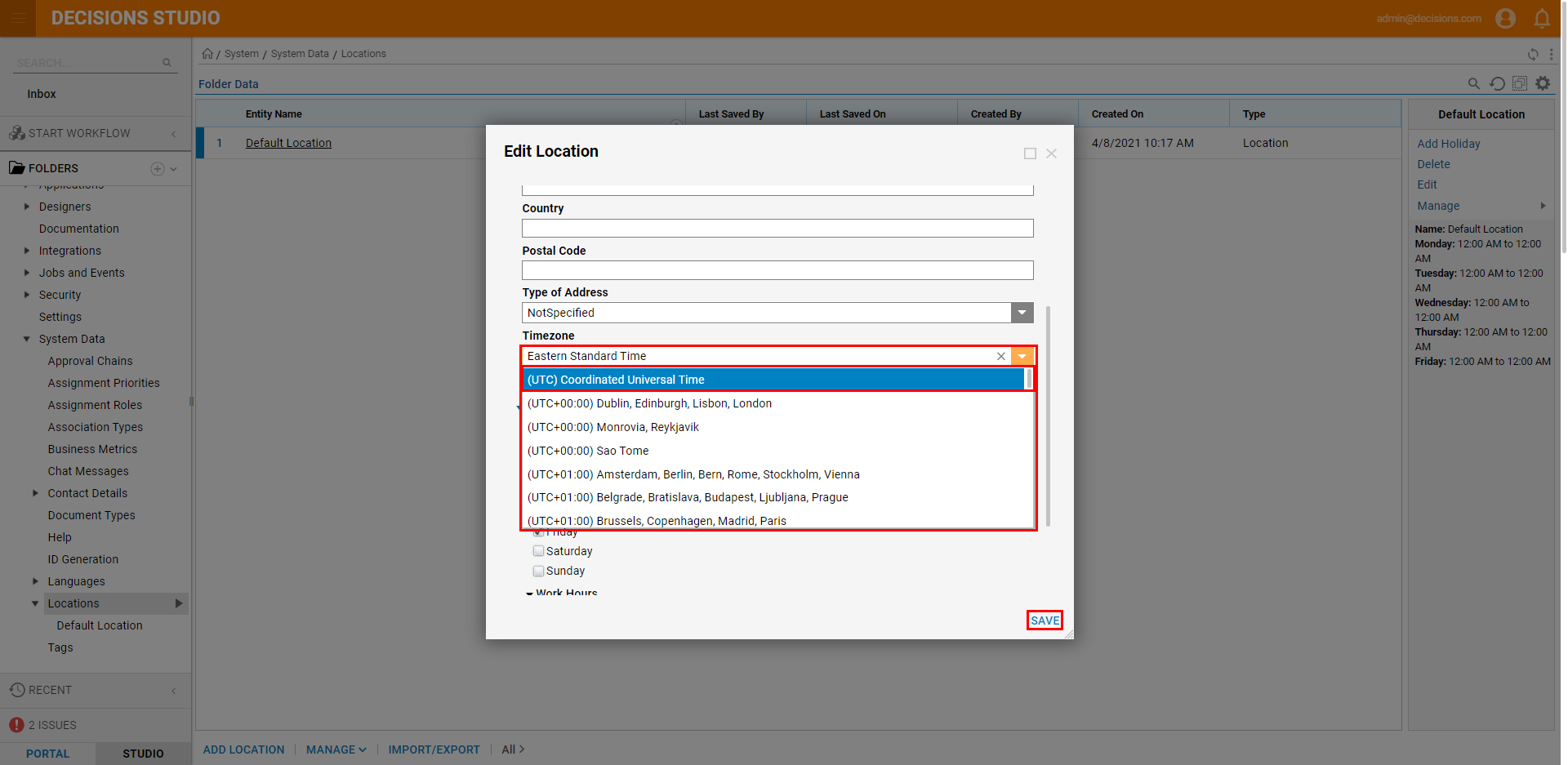
- In the File System, navigate to C:\\Program Files\Decisions\Decisions\Decisions Services Manager. Locate and open Settings.xml in a text editor.
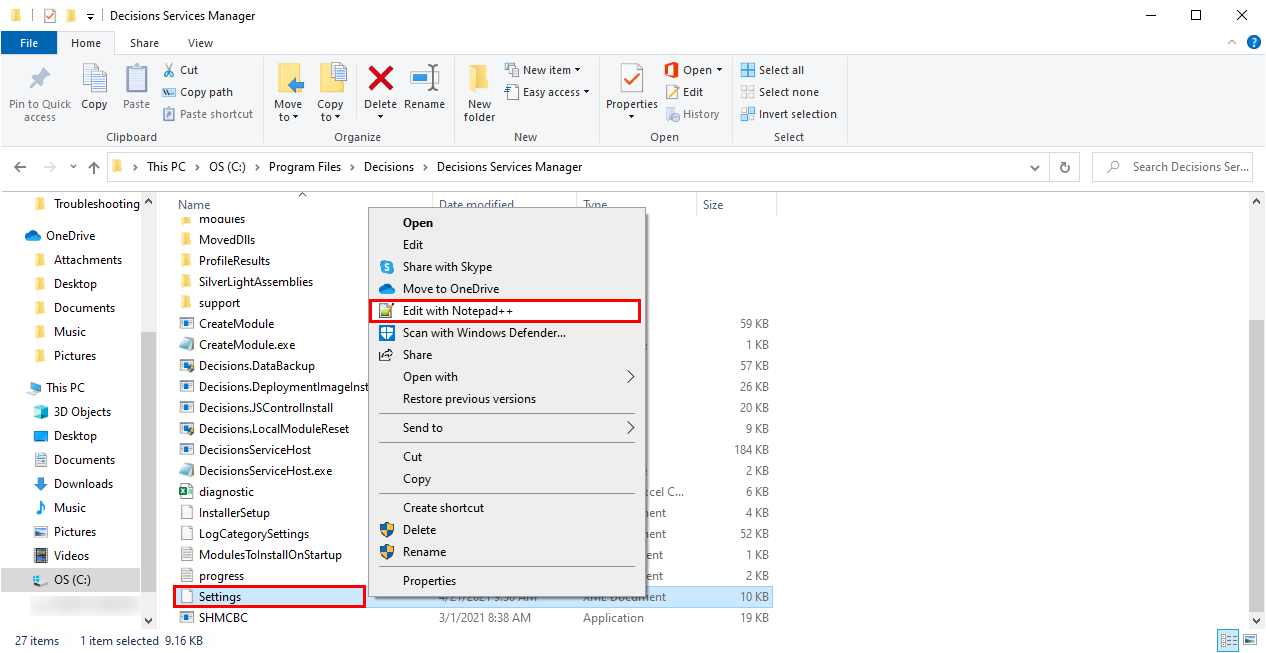
- Locate the UseTimeZoneTranslation property and set it to true. Click Save and close the file.
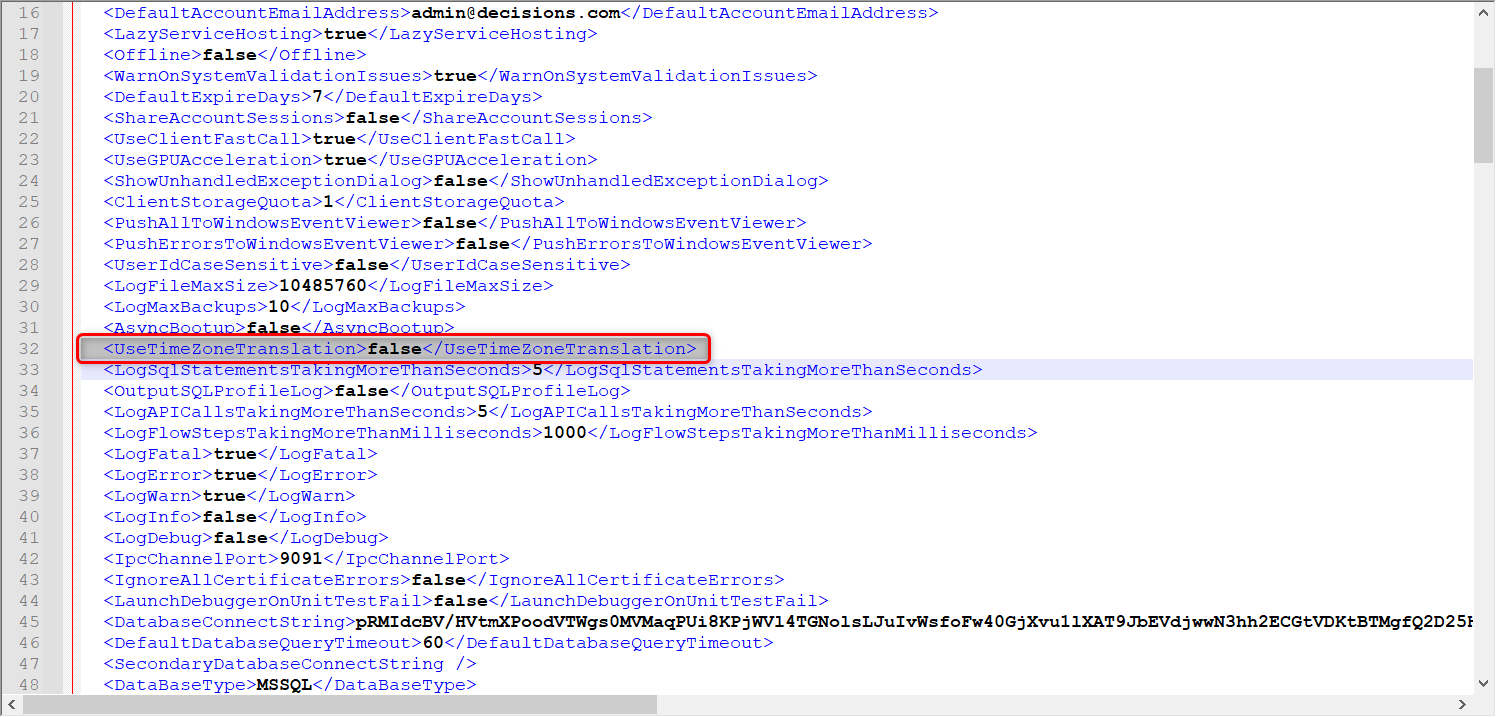
- After changing the UseTimeZoneTranslation setting, select Restart Instance from the System Folder, or restart Service Host Manager.Additional ResourcesFor more information on restarting Service Host Manager, see How to Restart Service Host Manager.
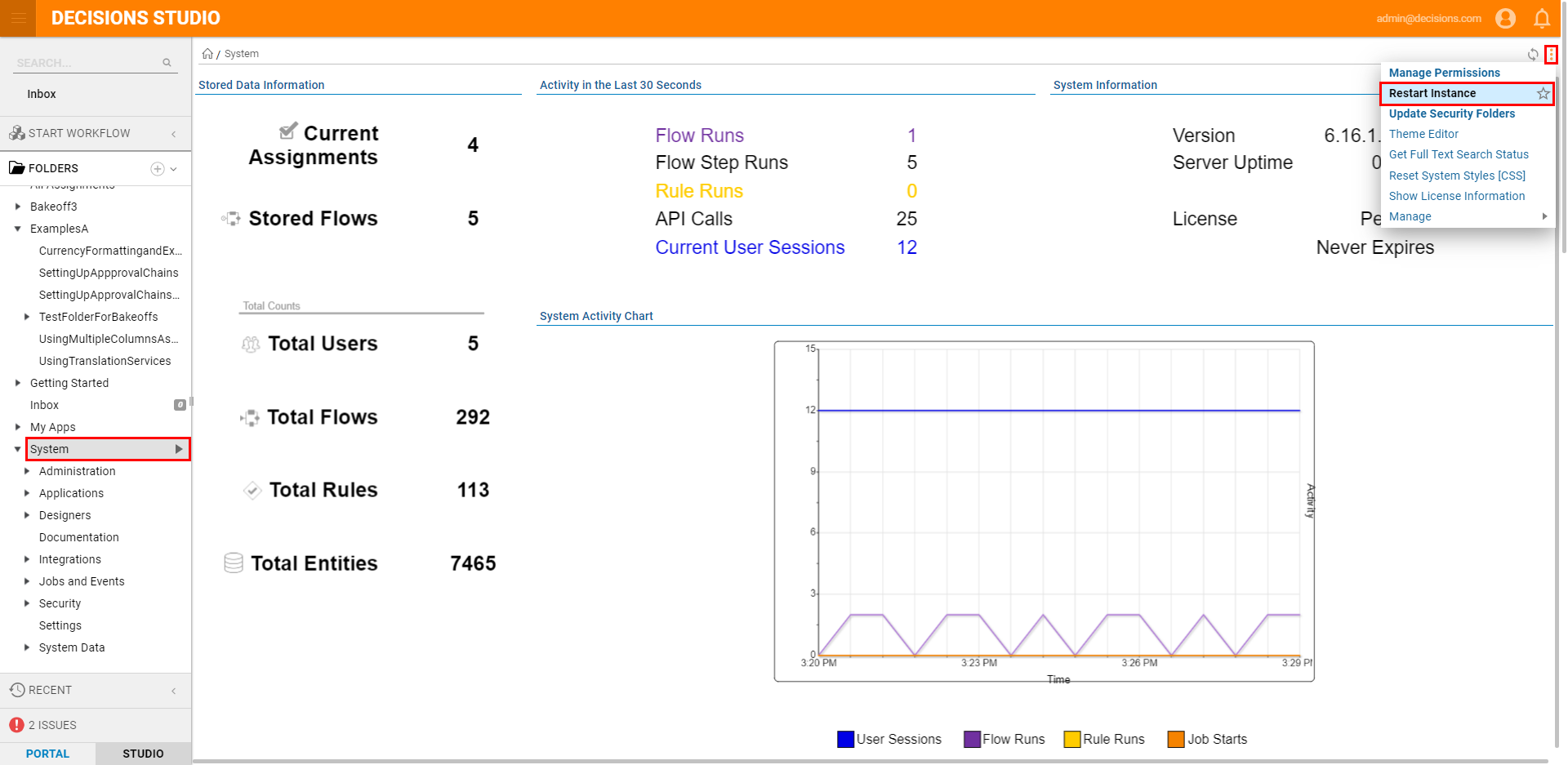
Alternate Method: Decisions Server Installer
About Alternate Method
Alternatively, if desired, Timezone Translation can be enabled via DecisionsServerInstaller.exe.
- Open the DecisionsServerInstallation.exe file.
- Select EDIT SETTINGS.
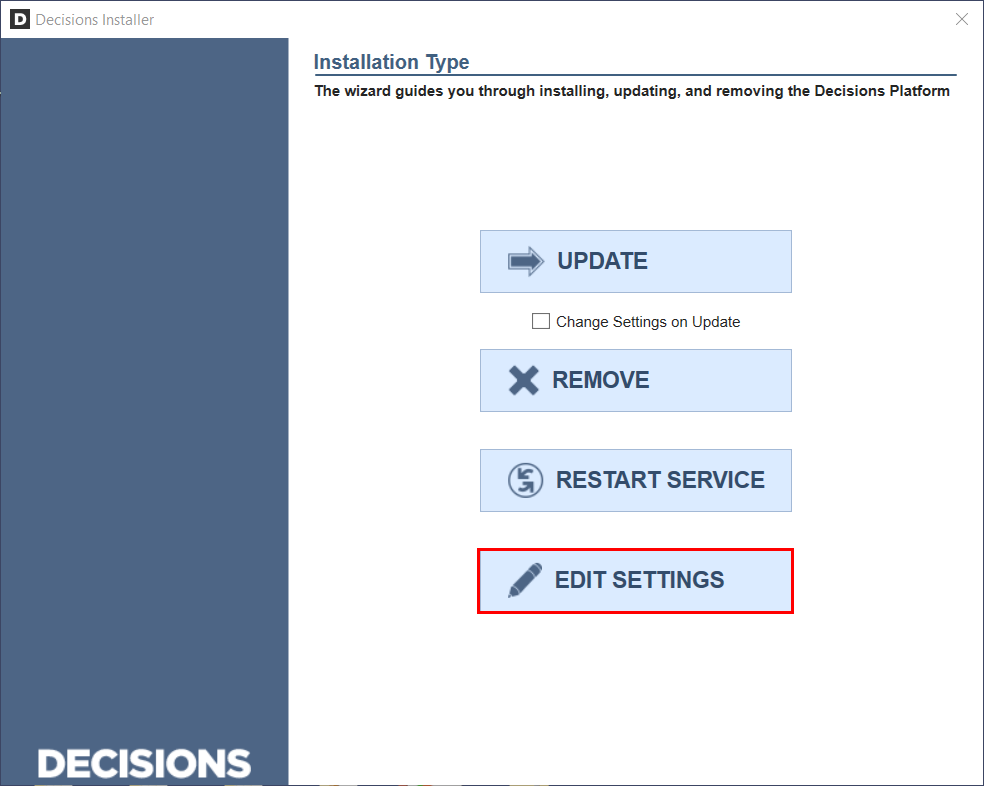
- From the UseTimeZone Translation Property, set the value to true.
- Click Save.
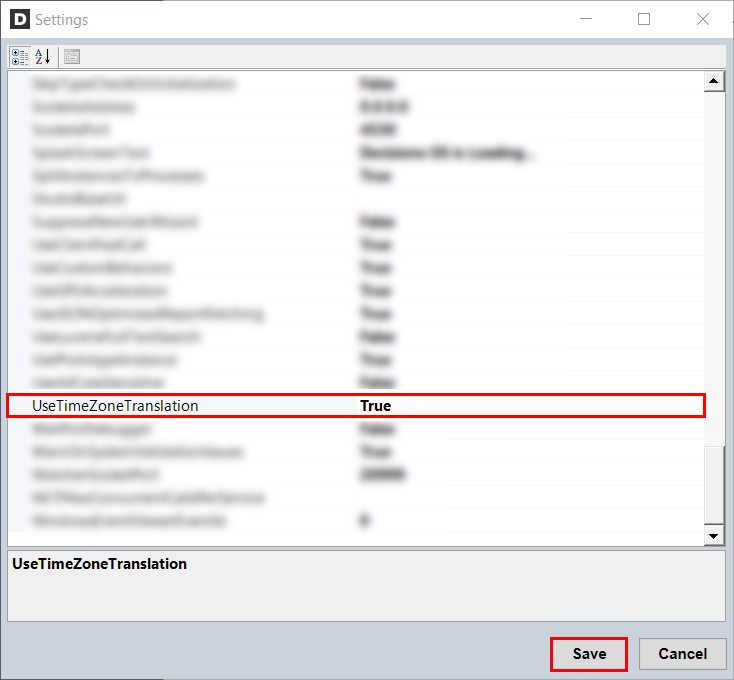
Note on Scheduled Jobs
Note that once a TimeZone Translation has been established, any Scheduled Jobs/Assigned Flows will run according to the Server's DateTime value, NOT the translated time on the UI.
Additional Resources
For more information regarding Scheduled Jobs, see Running a Flow as a Scheduled Job.
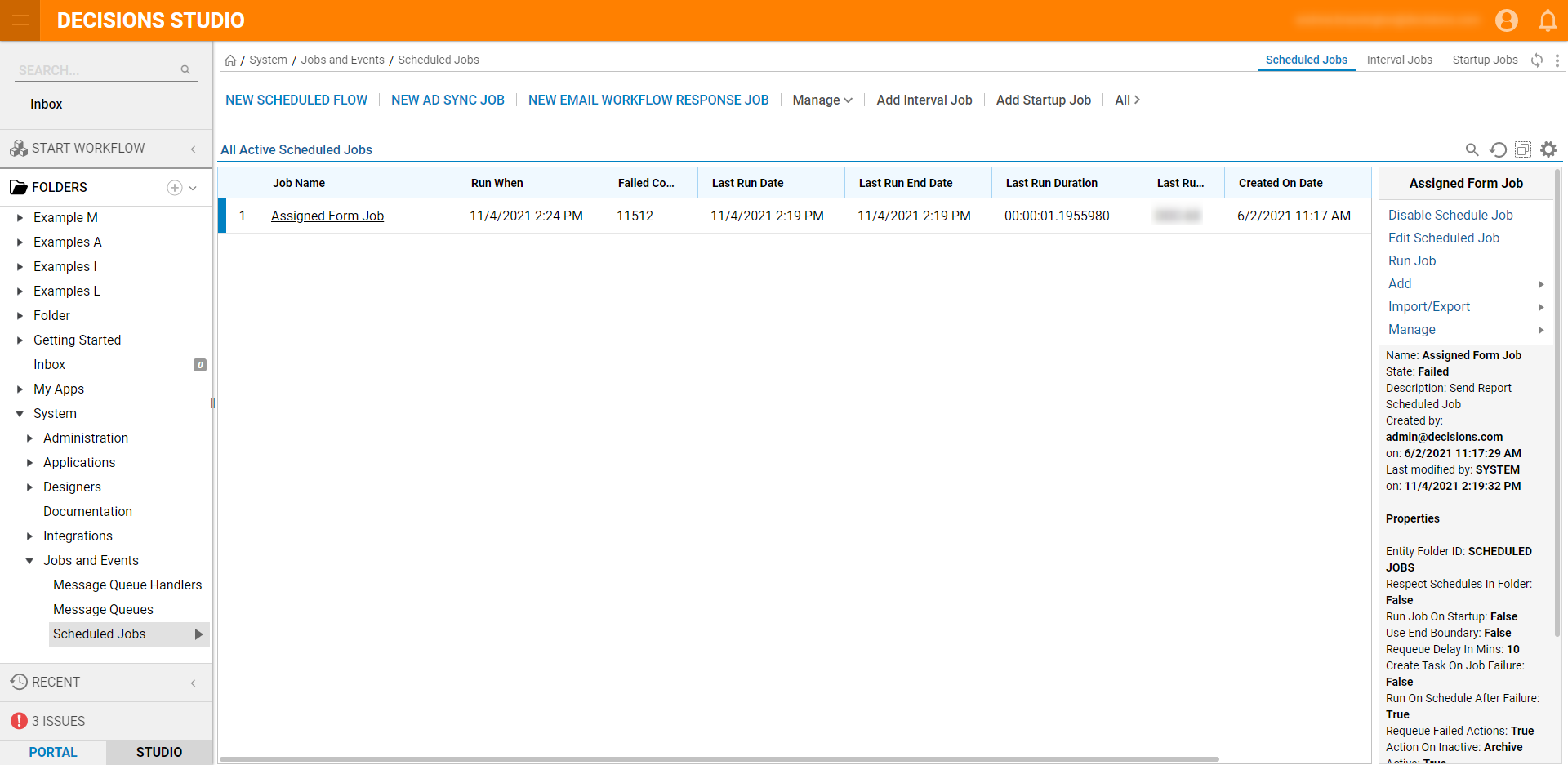
For further information on Administration, visit the Decisions Forum.