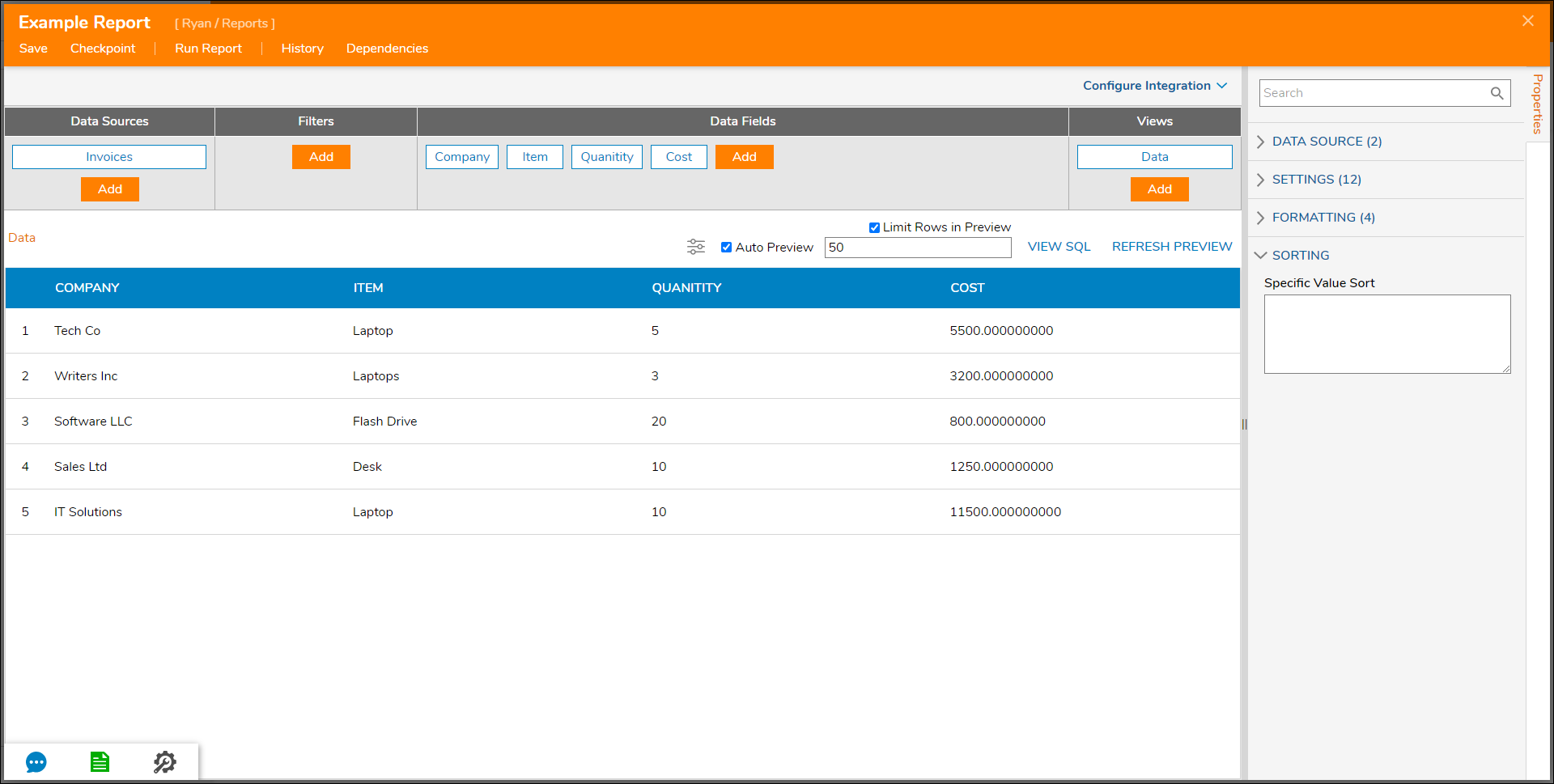In the Report Designer, the Data Fields that are added appear as columns, and the corresponding data appears in each row. When the name of a Data Field is selected, the Properties for the selected field will automatically populate. The default settings for columns are in place to ensure that the Report populates with data as expected during runtime.
DATA SOURCE
This section is simply used to assign the data source for the information in the selected column. The Name references the Data Source configured in the Report, and the Field references the values for the selected Data Field.
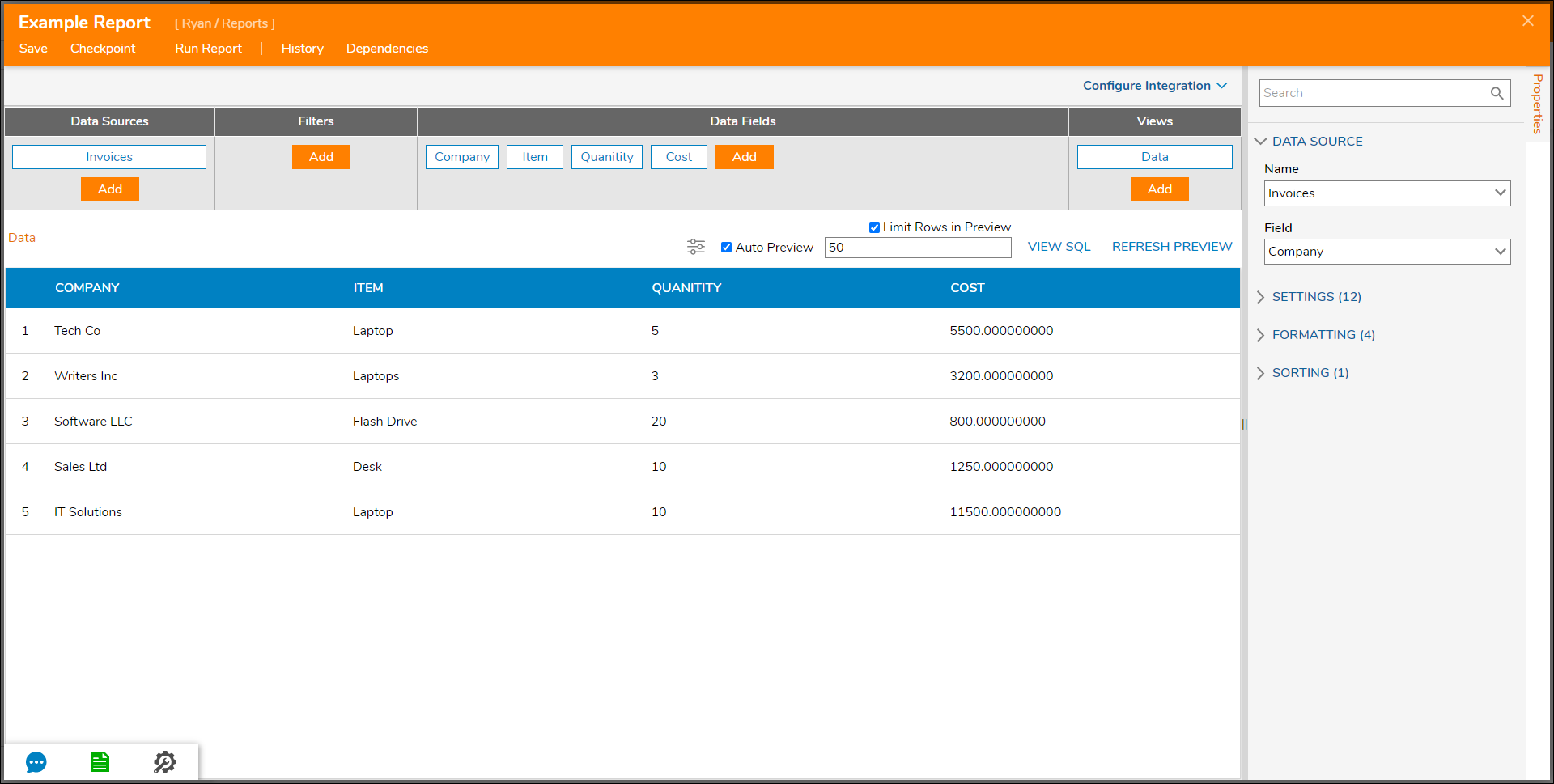
SETTINGS
This section offers some general settings to configure for the column. These settings are explained in the table below.
| Title | Change the column's title to something other than the default Data Field name. |
| Width | Change the width of the column based on pixel measurement. |
| Visible | Determine whether or not the column is visible in the Report at runtime. |
| Can Sort | Determines if the column can be sorted. |
| Sorting | Determines if the column values default to ascending or descending assortment. Note that ascending order is determined via ICU (International Components for Unicode) Order. |
| Can Edit | Determines if the column can be edited at runtime (only for Advanced Datagrids, will not work for regular Reports) |
| Can Group | Determines if the column values can be grouped. |
| Allow Line Breaks | Allows line breaks to appear in the Report. |
| Filter Mode | Allows for the default filter to be the filter defined in the Report, a filter on the data set, or no filter at all. |
| Is Link | Enabled if the value is expected to be formatted as a URL link. |
| Include In Print | Determines if the column is viewable in the print format of the Report. |
| Send Data as Filter Change Source | Enables the option to use the data for this column as the source for a filter change on the Report. The Filter Change Source Name is configured so that the filter will apply to the defined source as well. |
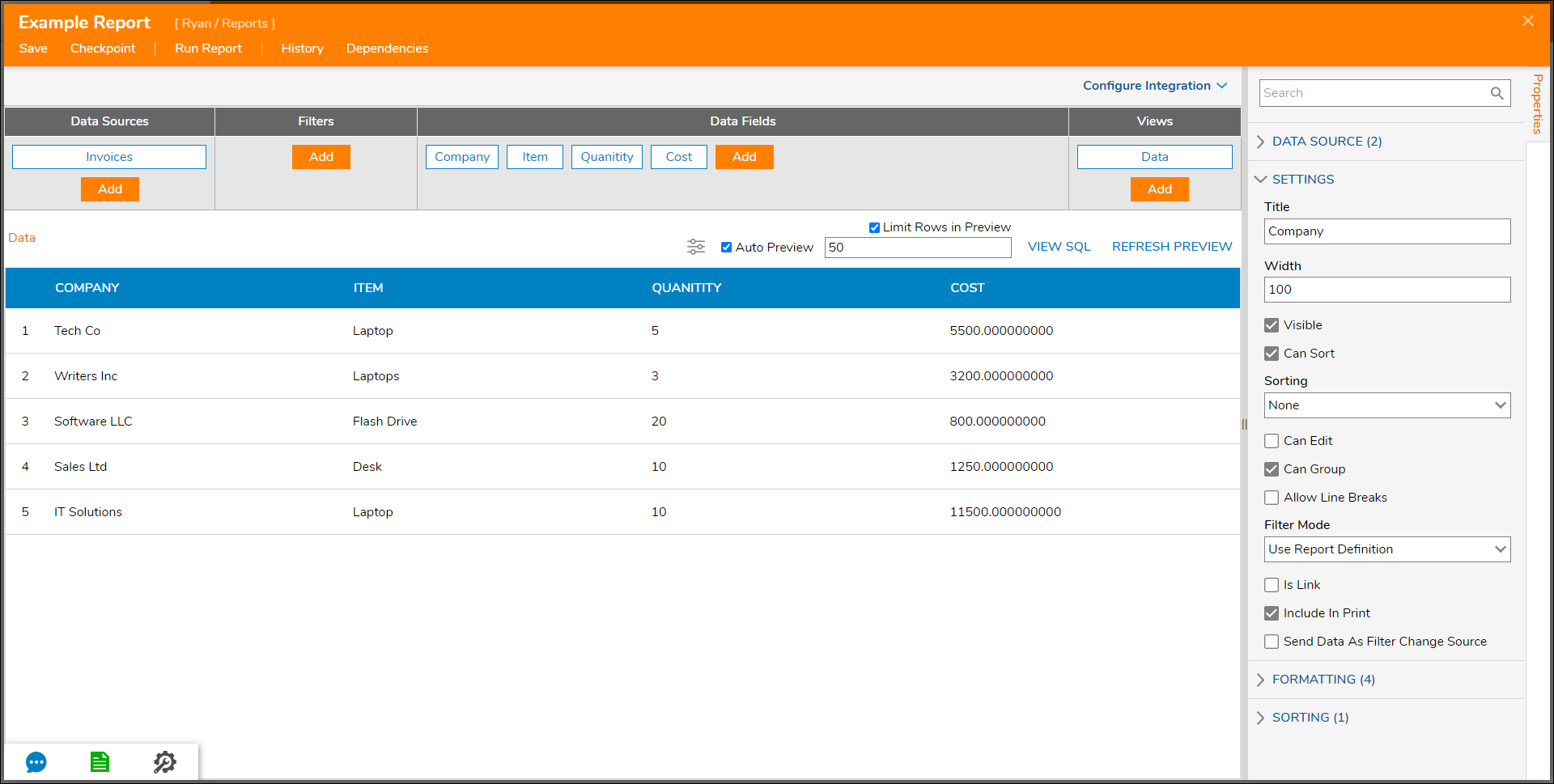
FORMATTING
The FORMATTING section offers configuration options for the column at runtime to determine how the data is aligned. It includes the option to have the data values wrap if they are too long or to preserve all spaces when a data member includes spaces to separate words. Also, in this section, Color Rules can be created so that the values provided by the Report information will render a certain color depending on how the data evaluates against the Rule parameters. This section also contains the View subsection.
The View section allows the option to override the default font settings or provide a name for a custom CSS class that the column can reference.
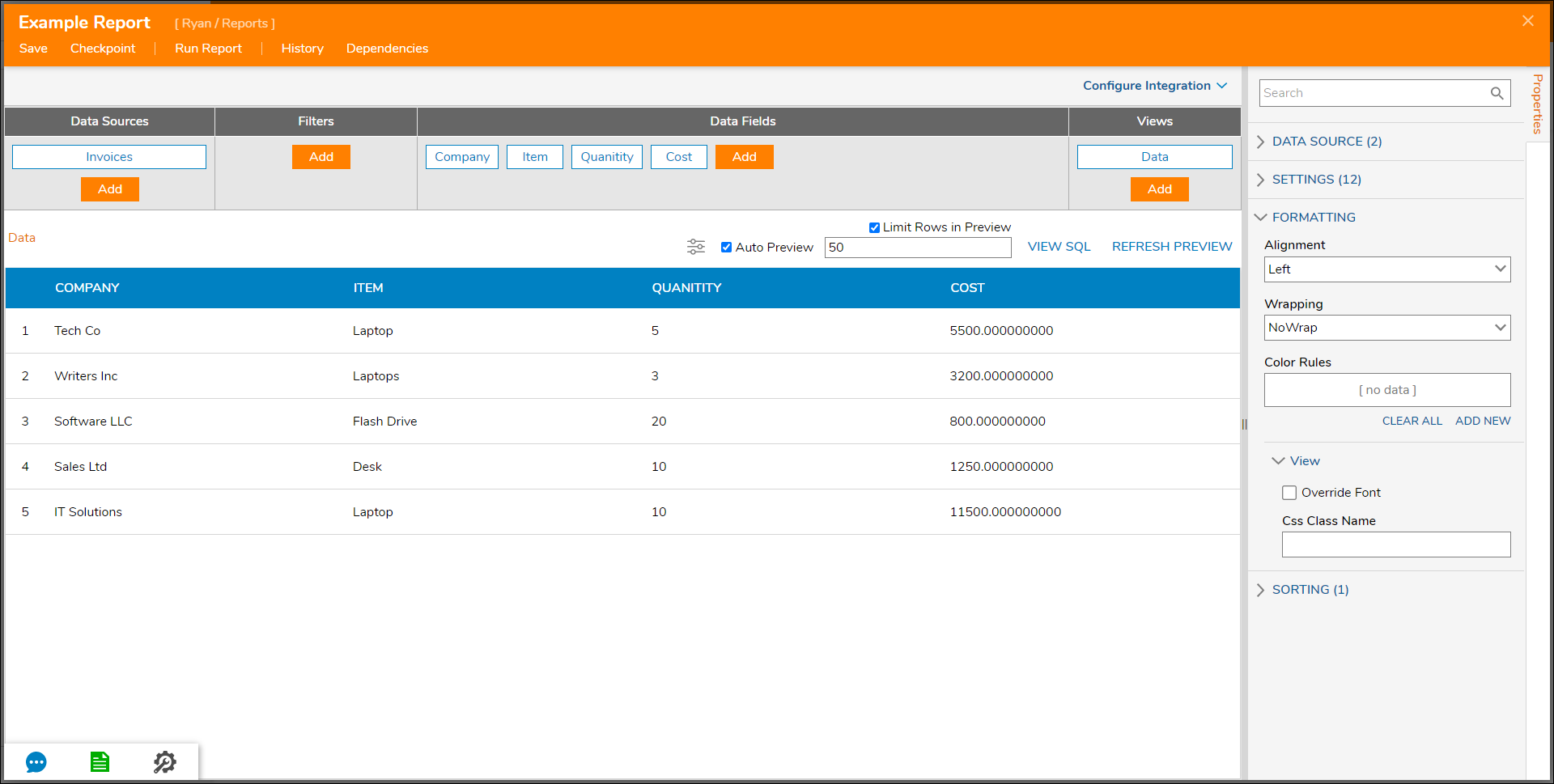
SORTING
This section is used to enter values that will be searched for specifically in the data at runtime, then sort the Report based on the values entered.